2019 JEEP COMPASS phone
[x] Cancel search: phonePage 326 of 362
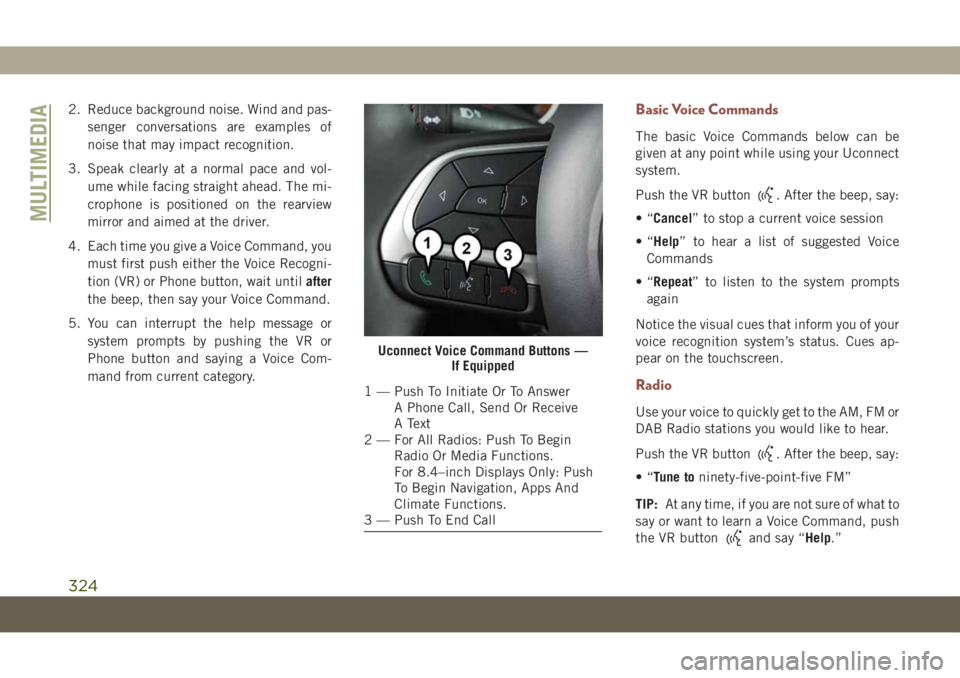
2. Reduce background noise. Wind and pas-
senger conversations are examples of
noise that may impact recognition.
3. Speak clearly at a normal pace and vol-
ume while facing straight ahead. The mi-
crophone is positioned on the rearview
mirror and aimed at the driver.
4. Each time you give a Voice Command, you
must first push either the Voice Recogni-
tion (VR) or Phone button, wait untilafter
the beep, then say your Voice Command.
5. You can interrupt the help message or
system prompts by pushing the VR or
Phone button and saying a Voice Com-
mand from current category.Basic Voice Commands
The basic Voice Commands below can be
given at any point while using your Uconnect
system.
Push the VR button
. After the beep, say:
•“Cancel” to stop a current voice session
•“Help” to hear a list of suggested Voice
Commands
•“Repeat” to listen to the system prompts
again
Notice the visual cues that inform you of your
voice recognition system’s status. Cues ap-
pear on the touchscreen.
Radio
Use your voice to quickly get to the AM, FM or
DAB Radio stations you would like to hear.
Push the VR button
. After the beep, say:
•“Tune toninety-five-point-five FM”
TIP:At any time, if you are not sure of what to
say or want to learn a Voice Command, push
the VR button
and say “Help.”
Uconnect Voice Command Buttons —
If Equipped
1 — Push To Initiate Or To Answer
A Phone Call, Send Or Receive
A Text
2 — For All Radios: Push To Begin
Radio Or Media Functions.
For 8.4–inch Displays Only: Push
To Begin Navigation, Apps And
Climate Functions.
3 — Push To End Call
MULTIMEDIA
324
Page 328 of 362

Phone
Making and answering hands-free phone
calls is easy with Uconnect. When the Phone-
book button is illuminated on your touch-
screen, your system is ready. Check
www.driveuconnect.eu or contact an autho-
rized dealer for mobile phone compatibility
and pairing instructions.
Push the VR button
or Phone button
. After the beep, say one of the following
commands:
•“CallJohn Smith”
•“Dial123-456-7890 and follow the system
prompts”
•“Redial(call previous outgoing phone num-
ber)”
•“Call back(call previous incoming phone
number)”
TIP:When providing a Voice Command, push
the VR button
or Phone buttonand
say “Call,” then pronounce the nameexactly
as it appears in your phone book. When a
contact has multiple phone numbers, you
can say “CallJohn Smithwork.”
Uconnect 4 Media
Uconnect 4C/4C NAV Media
Uconnect 3 Phone
Uconnect 4 Phone
MULTIMEDIA
326
Page 329 of 362

Voice Text Reply — If Equipped
Uconnect announcesincomingtext mes-
sages. Push the VR button
or Phone
(if active) and say “Listen.” (Must have
compatible mobile phone paired to Uconnect
system.)
1. Once an incoming text message is read to
you, push the VR button
or Phone
(if active). After the beep, say:
“Reply.”
2. Listen to the Uconnect prompts. After the
beep, repeat one of the pre-defined mes-
sages and follow the system prompts.
PRE-DEFINED VOICE TEXT REPLY RESPONSES
Yes.Stuck in
traffic.See you later.
No.Start without
me.I’ll be late.
Okay.Where are
you?I will be 5
(or 10, 15,
20, 25, 30,
45, 60)*
minutes late. Call me.Are you
there yet?
I’ll call
you later.I need
directions.See you in 5
(or 10, 15,
20, 25, 30,
45, 60)* of
minutes. I’m on
my way.Can’t talk
right now.
I’m lost. Thanks.
*Say only the indicated numbers, otherwise
Uconnect doesn’t understand the command.
TIP:Your mobile phone must have the full
implementation of theMessage Access Pro-
file (MAP)to take advantage of this feature.
Apple iPhone iOS 6 or later supports reading
incomingtext messages only.To enable this feature on your Apple iPhone,
follow these four simple steps:
TIP:Voice Text Reply is not compatible with
iPhone, but if your vehicle is equipped with
Siri Eyes Free, you can use your voice to send
a text message.
Uconnect 4C/4C NAV Phone
iPhone Notification Settings
1 — Select “Settings”
2 — Select “Bluetooth”
3 — Select The (i) For The Paired
Vehicle
4 — Turn On “Show Notifications”
327
Page 331 of 362

Map Update
To update your map, please refer to
www.maps.mopar.eu, or contact an autho-
rized dealer.
Siri Eyes Free — If Equipped
Siri lets you use your voice to send text
messages, select media, place phone calls
and much more. Siri uses your natural lan-
guage to understand what you mean and
responds back to confirm your requests. The
system is designed to keep your eyes on the
road and your hands on the wheel by letting
Siri help you perform useful tasks.
To enable Siri, push and hold, then release
the Uconnect Voice Recognition (VR) button
on the steering wheel. After you hear a double
beep you can ask Siri to play podcasts and
music, get directions, read text messages and
many other useful requests.
Using Do Not Disturb
With Do Not Disturb, you can disable notifi-
cations from incoming calls and texts, allow-
ing you to keep your eyes on the road and
hands on the wheel. For your convenience,
there is a counter display to keep track of your
missed calls and text messages while you
were using Do Not Disturb.
Do Not Disturb can automatically reply with a
text message, a call, or both, when declining
an incoming call and send it to voicemail.
Automatic reply messages can be:
• “I am driving right now, I will get back to
you shortly.”
• Create a custom auto reply message up to
160 characters.
While in Do Not Disturb, Conference Call can
be selected so you can still place a second
call without being interrupted by incoming
calls.
Uconnect 4 Siri Eyes Free Available
Uconnect 4C/4C NAV With 8.4-inch
Siri Eyes Free Available
329
Page 332 of 362

NOTE:
• Only the beginning of your custom message
will be seen on the touchscreen.
• Reply with text message is not compatible
with iPhones.
•
Auto reply with text message is only available
on phones that support Bluetooth MAP.
Android Auto — If Equipped
NOTE:
Feature availability depends on your carrier
and mobile phone manufacturer. Some
Android Auto features may or may not be
available in every region and/or language.
Android Auto allows you to use your voice to
interact with Android’s best-in-class speech
technology through your vehicle’s voice rec-
ognition system, and use your smartphone’s
data plan to project your Android powered
smartphone and a number of its apps onto
your Uconnect touchscreen. Connect your
Android 5.0 (Lollipop), or higher, to one of
the media USB ports, using the factory-
provided USB cable, and press the new
Android Auto icon that replaces your
“Phone” icon on the main menu bar to beginAndroid Auto. Push and hold the VR button
on the steering wheel, or press and hold the
“Microphone” icon within Android Auto, to
activate Android’s VR, which recognizes
natural voice commands, to use a list of your
smartphone’s features:
• Maps
• Music
• Phone
• Text Messages
• Additional AppsRefer to your Uconnect Owner’s Manual
Supplement for further information.
NOTE:
Requires compatible smartphone running
Android 5.0 Lollipop or higher and download
app on Google Play. Android, Android Auto,
and Google Play are trademarks of Google
Inc.
Apple CarPlay — If Equipped
NOTE:
Feature availability depends on your carrier
and mobile phone manufacturer. Some Apple
CarPlay features may or may not be available
in every region and/or language.Android Auto On 7-inch Display
Android Auto On 8.4-inch Display
MULTIMEDIA
330
Page 333 of 362

Apple CarPlay allows you to use your voice to
interact with Siri through your vehicle’s voice
recognition system, and use your smart-
phone’s data plan to project your iPhone and
a number of its apps onto your Uconnect
touchscreen. Connect your iPhone 5, or
higher, to one of the media USB ports, using
the factory-provided Lightning cable, and
press the new CarPlay icon that replaces your
“Phone” icon on the main menu bar to begin
Apple CarPlay. Push and hold the VR button
on the steering wheel, or press and hold the
“Home” button within Apple CarPlay, to ac-
tivate Siri, which recognizes natural voice
commands to use a list of your iPhone’s
features:
• Phone
• Music
• Messages
• Maps — if equipped
• Additional Apps — if equippedRefer to your Uconnect Owner’s Manual
Supplement for further information.NOTE:
Requires compatible iPhone. See dealer for
phone compatibility. Data plan rates apply.
Vehicle user interface is a product of Apple.
Apple CarPlay is a trademark of Apple Inc.
iPhone is a trademark of Apple Inc., regis-
tered in the US and other countries. Apple
terms of use and privacy statements apply.
Additional Information
© 2018 FCA. All rights reserved. Mopar and
Uconnect are registered trademarks and
Mopar Owner Connect is a trademark of FCA.
Android is a trademark of Google Inc.Apple CarPlay On 7-inch Display
Apple CarPlay On 8.4-inch Display
331
Page 334 of 362

IF YOU NEED ASSISTANCE
The manufacturer distributors are vitally in-
terested in your satisfaction with their prod-
ucts and services. If a servicing problem or
other difficulty should occur, we recommend
that you take the following steps:
Discuss the problem at the authorized dealer
with the dealer principal or the service man-
ager. Management personnel at the autho-
rized dealer are in the best position to resolve
the problem.When you contact the distributor please pro-
vide all of the following information:
• Your name, address and phone number.
• Vehicle Identification Number (this
17 digit number is found on a label, located
on the left front corner of the instrument
panel, visible through the windshield. It is
also available from your vehicle registration
or title).
• Selling and servicing authorized dealer.
• Vehicle's delivery date and current odom-
eter distance.
• Service history of your vehicle.
• An accurate description of the problem and
the conditions under which it occurs.
CUSTOMER ASSISTANCE
332
Page 344 of 362

PERU
Divemotor S.A.
Av. Canada 1160, Urb. Sta. Catalina
Lima, Peru
Zip Code Lima 13
Tel.: (51-1) 712 2000
Fax: (51-1) 712 2002
POLAND
FCA Poland
Ul. M.Grażyńskiego 141.
43-300 Bielsko-Biała
Tel: +48 (033) 813-21-00, 813-51-00
Jeep Customer Service*
–Universal Toll Free Number
Tel: 00 800 0 426 5337
–Local Toll Free Number
Tel: 800 533700
–International Toll Number
Tel: +39 02 444 12 045
• (Polish language - select code 23)
Chrysler Customer Service*
–Universal Toll Free Number
Tel: 00 800 0 426 5337
–International Toll Number
Tel: +39 02 444 12046
Dodge Customer Service*
–Universal Toll Free Number
Tel: 00 800 3 634 3000
–International Toll Number
Not Available
PORTUGAL
Fiat Chrysler Automobiles Portugal, S.A.
Mopar – Dept. Customer Care
Lagoas Park, Edificio 15, Piso 2
2740-262 Porto Salvo (Oeiras)
Universal Toll Free Number
Tel: 00 800 0 426 5337
International Toll Number
Tel: +39 02 444 12 045
PUERTO RICO AND
U.S. VIRGIN ISLANDS
FCA Caribbean LLC
P.O. Box 191857
San Juan 00919-1857
Phone: (877) 426-5337
Fax: (787) 782-3345
CUSTOMER ASSISTANCE
342
(*) The Customer Service offers information and assistance on products, services, dealerships and 24H Roadside Assistance. It can be contacted fromthe main European countries by
calling the Universal Toll Free Number. In case of problems, please use the Local Toll Free Number or the International Toll Number.