Page 17 of 24
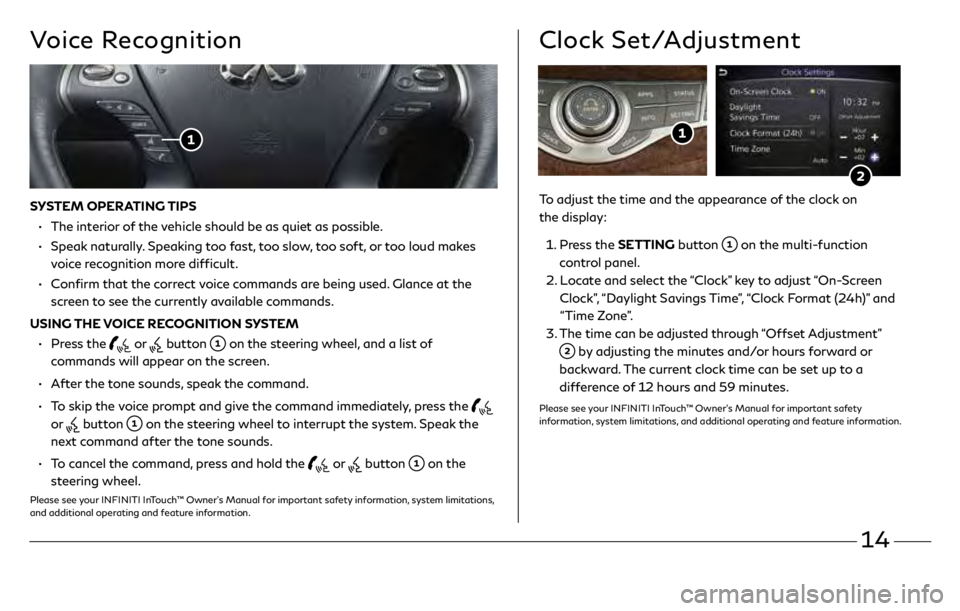
14
Voice Recognition
SYSTEM OPERATING TIPS
•
The in
terior of the vehicle should be as quiet as possible.
•
Speak
naturally. Speaking too fast, too slow, too soft, or too loud makes
voice recognition more difficult.
•
C
onfirm that the correct voice commands are being used. Glance at the
screen to see the currently available commands.
USING THE VOICE RECOGNITION SYSTEM
•
Pr
ess the
or button on the steering wheel, and a list of
commands will appear on the screen.
•
A
fter the tone sounds, speak the command.
•
T
o skip the voice prompt and give the command immediately, press the
or
button on the steering wheel to interrupt the system. Speak the
next command after the tone sounds.
•
T
o cancel the command, press and hold the
or button on the
steering wheel.
Please see your INFINITI InTouch™ Owner’s Manual for important safety information, system limitations,
and additional operating and feature information.
To adjust the time and the appearance of the clock on
the display:
1
.
Pr
ess the SETTING button
on the multi-function
control panel.
2.
L
ocate and select the “Clock” key to adjust “On-Screen
Clock”, “Daylight Savings Time”, “Clock Format (24h)” and
“Time Zone”.
3
.
The time c
an be adjusted through “Offset Adjustment”
by adjusting the minutes and/or hours forward or
backward. The current clock time can be set up to a
difference of 12 hours and 59 minutes.
Please see your INFINITI InTouch™ Owner’s Manual for important safety
information, system limitations, and additional operating and feature information.
Clock Set/Adjustment
3499324_19b_QX60_US_QRG_062118.indd 146/21/18 9:48 AM
Page 18 of 24
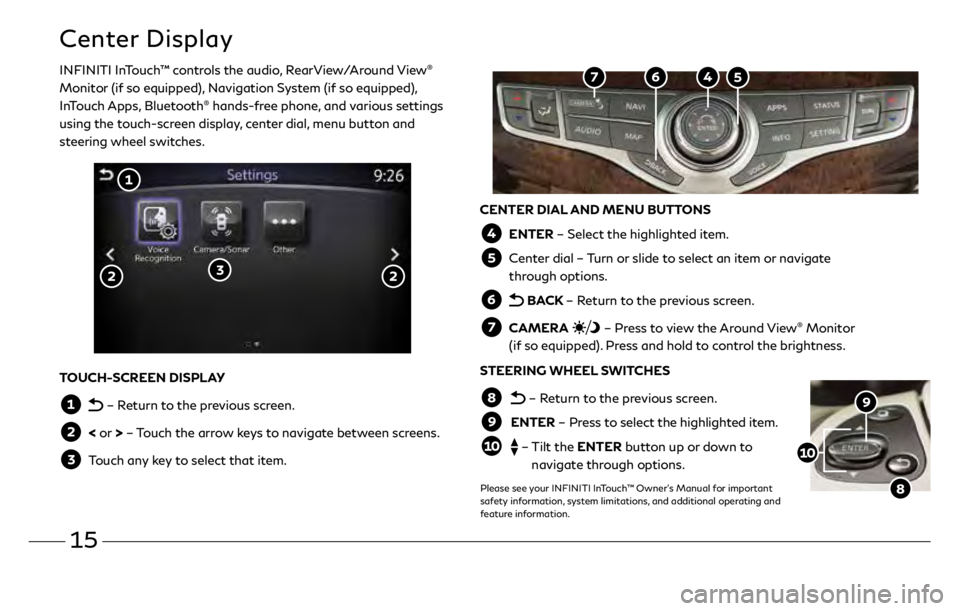
15
Center Display
INFINITI InTouch™ controls the audio, RearView/Around View®
Monitor (if so equipped), Navigation System (if so equipped),
InTouch Apps, Bluetooth
® hands-free phone, and various settings
using the touch-screen display, center dial, menu button and
steering wheel switches.
CENTER DIAL AND MENU BUTTONS
ENTER – Select the highlighted item.
Center dial – Turn or slide to select an item or navigate
through options.
BACK – Return to the previous screen.
CAMERA – Press to view the Around View® Monitor
(if so equipped). Press and hold to control the brightness.
STEERING WHEEL SWITCHES
– Return to the previous screen.
ENTER – Press to select the highlighted item.
– Tilt the ENTER button up or down to
navigate through options.
Please see your INFINITI InTouch™ Owner’s Manual for important
safety information, system limitations, and additional operating and
feature information.
TOUCH-SCREEN DISPLAY
– Return to the previous screen.
< or > – Touch the arrow keys to navigate between screens.
Touch any key to select that item.
3499324_19b_QX60_US_QRG_062118.indd 156/21/18 9:48 AM
Page 19 of 24
16
Use the center dial and ENTER button on the multi-function control panel to navigate through
the center display screens.
•
Press the
BACK button to return to the previous screen.
•
Press the MAP button
to display the map.
SETTING A ROUTE
To set a route, first ensure that the correct region is selected on the touch-screen.
1.
Pr
ess the NAVI button
on the control panel.
2.
Select the
“Destination Menu” key
on the display.
3
.
Select the pr
eferred destination setting method.
4.
E
nter the address number, street name, and city as prompted by the screen.
CANCELING A ROUTE
1.
Pr
ess the NAVI button
on the control panel.
2.
Select the
“Cancel Route” key
.Please see your INFINITI InTouch™ Owner’s Manual for important safety information, system limitations, and additional operating and
feature information.
Navigation System (if so equipped)
3499324_19b_QX60_US_QRG_062118.indd 166/21/18 9:48 AM
Page 20 of 24

17
INFINITI InTouch™ Services (if so equipped)
Available services include, but are
not limited to:
•
A
utomatic Collision Notification
•
Alarm Notification
•
Maintenance Alert
•
Scheduled Main
tenance Notification
•
Stolen Vehicle Locator
•
Emergency Call
•
R
emote Door Lock/Unlock
•
R
emote Engine Start/Stop
•
R
emote Horn & Lights
•
My Schedule
•
Destination Send t
o Car
•
Connected Search
•
Drive Zone
•
Maximum Speed Alert
•
M
obile Information Service
•
Valet Alert
The following services can also be accessed
by touching the
headset icon :
•
Destination Assistance
•
R
oadside Assistance
This service allows subscribers to receive
assistance for a non-emergency incident,
such as towing, or a third party response.
INFINITI InTouch
™
Services combine personalized
convenience settings and personal security
features to compliment the Total Ownership
Experience
®. For more details on INFINITI InTouch
Services or to enroll your vehicle, please visit
usa.infinitiintouch.com or call 1-855-444-7244.
To access INFINITI InTouch Services:
1.
Press the INFO button
on the
multi-function control panel.
2.
Select the
“InTouch Services” key
on
the display
.
•
In case of an emergency, press and release the
in-vehicle telematics SOS button
, located
above the rearview mirror. A Response
Specialist will provide assistance based on the
situation described by the vehicle’s occupant.
INFINITI INTOUCH SERVICES ENROLLMENT
1.
Cr
eate an INFINITI Owner Portal account.
(https://owners.infinitiusa.com/iowners/)
2.
F
rom your INFINITI Owner Portal account,
enroll in INFINITI InTouch Services.
3
.
Do
wnload the INFINITI InTouch Services
companion app from the App store and
log in using your INFINITI Owner Portal ID
and Password.
Please see your INFINITI InTouch™ Owner’s Manual for important safety information, system limitations, and additional operating and feature information.
3499324_19b_QX60_US_QRG_062118.indd 176/21/18 9:48 AM
Page 21 of 24
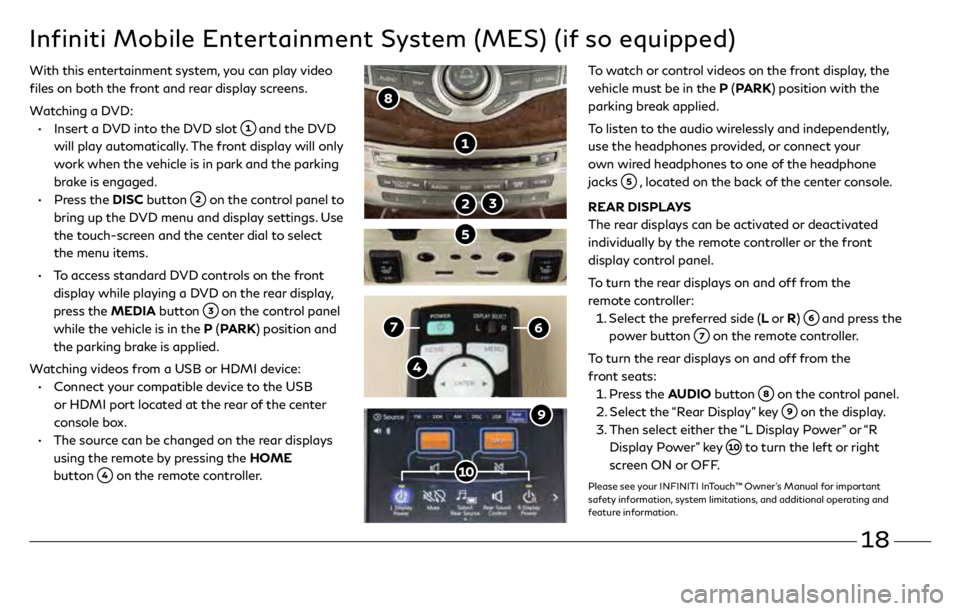
18
Infiniti Mobile Entertainment System (MES) (if so equipped)
With this entertainment system, you can play video
files on both the front and rear display screens.
Watching a DVD:
•
Insert a D
VD into the DVD slot
and the DVD
will play automatically. The front display will only
work when the vehicle is in park and the parking
brake is engaged.
•
Pr
ess the DISC button
on the control panel to
bring up the DVD menu and display settings. Use
the touch-screen and the center dial to select
the menu items.
•
T
o access standard DVD controls on the front
display while playing a DVD on the rear display,
press the MEDIA button
on the control panel
while the vehicle is in the P (PARK) position and
the parking brake is applied.
Watching videos from a USB or HDMI device:
•
C
onnect your compatible device to the USB
or HDMI port located at the rear of the center
console box.
•
The sour
ce can be changed on the rear displays
using the remote by pressing the HOME
button
on the remote controller.
To watch or control videos on the front display, the
vehicle must be in the P (PARK) position with the
parking break applied.
To listen to the audio wirelessly and independently,
use the headphones provided, or connect your
own wired headphones to one of the headphone
jacks
, located on the back of the center console.
REAR DISPLAYS
The rear displays can be activated or deactivated
individually by the remote controller or the front
display control panel.
To turn the rear displays on and off from the
remote controller:
1.
Select the pr
eferred side (L or R)
and press the
power button
on the remote controller.
To turn the rear displays on and off from the
front seats:
1.
Pr
ess the AUDIO button
on the control panel.
2.
Select the
“Rear Display” key
on the display.
3
.
Then select either
the “L Display Power” or “R
Display Power” key
to turn the left or right
screen ON or OFF.
Please see your INFINITI InTouch™ Owner’s Manual for important
safety information, system limitations, and additional operating and
feature information.
3499324_19b_QX60_US_QRG_062118.indd 186/21/18 9:48 AM
Page 22 of 24
3499324_19b_QX60_US_QRG_062118.indd 196/21/18 9:48 AM
Memo
Page 23 of 24
3499324_19b_QX60_US_QRG_062118.indd 206/21/18 9:48 AM
Memo
Page 24 of 24
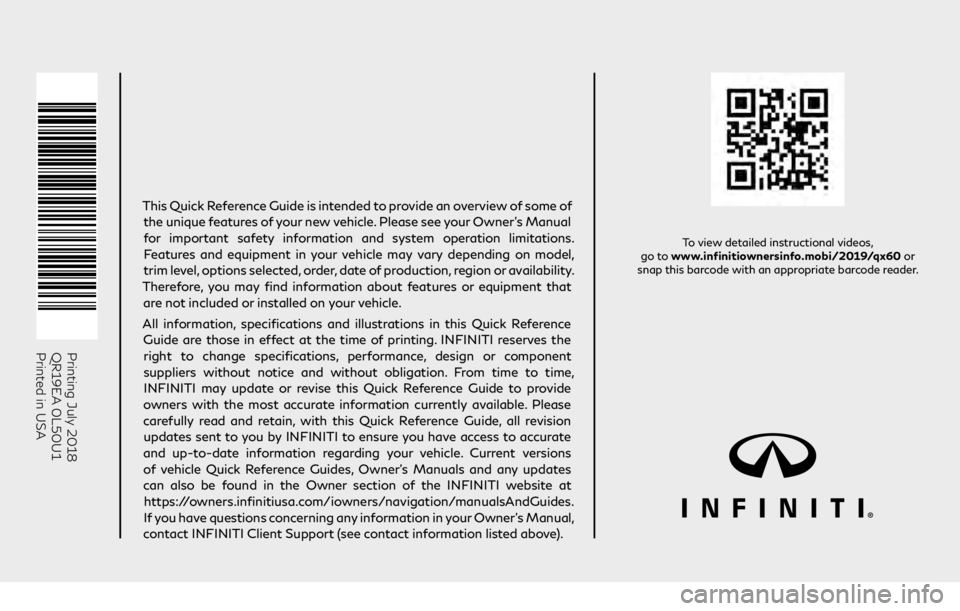
Printing July 2018
QR19EA 0L50U1
Printed in USA
To view detailed instructional videos,
go to www.infinitiownersinfo.mobi/2019/qx60 or
snap this barcode with an appropriate barcode reader.
This Quick Reference Guide is intended to provide an overview of some of
the unique features of your new vehicle. Please see your Owner’s Manual
for important safety information and system operation limitations. Features and equipment in your vehicle may vary depending on model,
trim level, options selected, order, date of production, region or availability.
Therefore, you may find information about features or equipment that are not included or installed on your vehicle.
All information, specifications and illustrations in this Quick Reference Guide are those in effect at the time of printing. INFINITI reserves the right to change specifications, performance, design or component
suppliers without notice and without obligation. From time to time, INFINITI may update or revise this Quick Reference Guide to provide
owners with the most accurate information currently available. Please
carefully read and retain, with this Quick Reference Guide, all revision updates sent to you by INFINITI to ensure you have access to accurate
and up-to-date information regarding your vehicle. Current versions of vehicle Quick Reference Guides, Owner’s Manuals and any updates
can also be found in the Owner section of the INFINITI website at
https://owners.infinitiusa.com/iowners/navigation/manualsAndGuides.
If you have questions concerning any information in your Owner’s Manual,
contact INFINITI Client Support (see contact information listed above).
QX60
2019 QUICK REFERENCE GUIDE
3499324_19b_QX60_US_QRG_062118.indd 16/21/18 9:46 AM
Page:
< prev 1-8 9-16 17-24