2019 INFINITI QX50 engine
[x] Cancel search: enginePage 139 of 288

INFINITI INTOUCHTMSERVICES
(if so equipped)
SUBSCRIPTION TO INFINITI IN-
TOUCH
TMSERVICES
Subscription is required to use the INFINITI
InTouchTMServices. For the details about
the subscription, visit the INFINITI Owner’s
Portal Website or contact an INFINITI
retailer.
IMPORTANT INFORMATION RE-
GARDING ACCESS TO INFINITI
INTOUCH
TMSERVICES
Feature availability is dependent on vehicle
model, trim level, packaging and options.
Compatible connected device may be re-
quired and feature availability may be de-
pendent on device’s capability. Refer to
connected device’s owner’s manual for de-
tails. Late availability for some features.
Driving is serious business and requires your
full attention. Only use features and con-
nected devices when safe and legal to do so.
Some features, including automatic crash
notification and SOS, are dependent upon
the telematics device being in operative
condition, its ability to connect to a wireless
network, compatible wireless network avail- ability, navigation map data and GPS satel-
lite signal receptions, the absence of which
can limit or prevent the ability to reach
Customer Care or receive support. GPS
mapping may not be detailed in all areas or
reflect current road status. Never program
GPS while driving. Only use Remote Engine
Start and Remote Horn features in accor-
dance with any laws, rules or ordinances in
effect in your vehicle’s location.
Some services and features are provided by
independent companies not within INFINI-
TI’s control.
Should service provider termi-
nate or restrict service or features, service
or features may be suspended or terminated
without notice or with no liability to
INFINITI or its partners or agents. Services
and features may require compatible cellular
network provided by independent compa-
nies not within INFINITI or its partners’ or
agents’ control. Cellular network signal
strength may vary and may not be available
in all areas or at all times. Services and
features may not function if cellular network
is unavailable, restricted, or terminated.
INFINITI and its partners or agents are not
responsible for associated costs or other
third party changes that may be required for
continued operation due to cellular network unavailability, restriction, or termination (in-
cluding equipment replacements/upgrades,
if available, or roaming charges on alter-
native networks). Technology is evolving,
and changes by independent companies are
not within INFINITI’s or its partners’ or
agents’ control.
Enrollment, owner consent, personal identi-
fication number (PIN), and subscription
agreement may be required to receive full
suite of features and services. Trial periods
(if applicable) begin on the date of vehicle
purchase or lease of a new vehicle. Trial
periods may be subject to change at any time
and may be subject to early termination
without notice. Required subscriptions may
be sold separately for each available feature
or service after trial period ends, and may
continue until you call service provider to
cancel. Installation costs, one-time activa-
tion fee, other fees and taxes may apply.
Fees and programming subject to change.
Feature may be subject to age restrictions in
some areas. Subscriptions governed by ser-
vice provider’s subscription agreement,
terms and conditions and privacy state-
ments available at service provider’s web-
site. Text rates or data usage may apply.
The INFINITI names, logos and slogans are
8. Information and settings
8-11
Page 142 of 288

8. Information and settings
site to send lock or unlock commands to
the vehicle.
. Remote Sound Horn and Flash Lights:
Remote Horn and Lights allows you to
remotely flash the lights and sound the
horn on your vehicle. It is most often
used to help you locate your vehicle.
. Remote Engine Start:
Remote Engine Start provides you the
convenience of being able to start your
vehicle from the website or from your
mobile phone. Once started, your car will
run for 10 minutes. If you need a little
extra time before you get to your car,
you can extend the run time by making a
second Remote Engine Start request.
The car will run for an additional 10
minutes from the time of your second
request.
. Alarm Notification:
The Alarm Notification feature will noti-
fy you via the chosen notification meth-
od on the INFINITI InTouch
TMServices
website when your vehicle alarm system
is activated.
. Scheduled Maintenance Notification:
The Maintenance Alert Notification pro- vides your vehicle’s mileage data to
INFINITI. INFINITI notifies you of main-
tenance notifications using this mileage
data.
. Maintenance Alert:
Maintenance Alert allows you to receive
notifications via the chosen notification
method set in the INFINITI InTouch
TM
Services website in the event of a vehicle
sub-system malfunction. The service is
managed through the INFINITI In-
Touch
TMServices website.
. Destination Assistance:
The Destination Assistance helps you to
search a destination via the Interactive
Voice Response (IVR) system or a live
Response Specialist by pushing the IVR
soft button on the navigation screen. The
IVR system will ask you for a name, item
or address, etc. to locate your requested
point of interest and accesses a third-
party service to bring up the most
applicable results. A Response Specialist
will assist you if your request is not
recognized in the IVR session.
. Destination Send–to Vehicle:
Destination Send-to-Vehicle feature al-
lows you to find the point of interest information from the latest database
within the INFINITI InTouch
TMServices
website and download the information
to the vehicle.
“Using Destination Send to Car”
(page 9-27)
. Connected Search:
Connected Search gives you the ability
to conduct a point of interest search
around the vehicle location via the
Destination menu of the navigation
system. This search links to the INFINITI
InTouch
TMServices database which may
have destination information that is
more up-to-date than your vehicle’s
navigation system.
. Drive Zone:
The Drive Zone feature allows you to
monitor the movement of your vehicle in
and out of specified regions. Using the
INFINITI InTouch
TMServices website or
the Interactive Voice Response (IVR),
you can define a series of allowed or
restricted regions, and are then alerted
via your chosen notification method
when the vehicle enters or leaves a
designated region. You can also query
the INFINITI InTouch
TMServices web-
site to see a listing of alert notifications
8-14
Page 144 of 288

8. Information and settings
WARNING
.Use the INFINITI InTouchTMServices
after stopping your vehicle in a safe
location. If you have to use the
INFINITI InTouch
TMServices while
driving, exercise extreme caution at
all times so full attention may be
given to vehicle operation.
. If you are unable to devote full
attention to vehicle operation while
talking with the INFINITI InTouch
TM
Services, pull off the road to a safe
location and stop your vehicle.
. Do not use the INFINITI InTouch
TM
Services with the engine stopped. Doing
so may discharge the vehicle battery.
. The INFINITI InTouch
TMServices cannot
be used under the following conditions:
— The INFINITI InTouch
TMServices sub-
scription has expired.
— The vehicle is outside the area where the cellular network service is recei-
vable.
— The vehicle is in a location with poor signal reception such as tunnels, underground parking garages, behind
buildings or in mountainous areas.
— The line is busy.
— The TCU (Telematics Control Unit) or other systems of your vehicle are not
working properly.
— The INFINITI InTouch
TMServices net-
work system is disabled.
. Information Feeds download cannot be
used when the vehicle is connected to
the INFINITI InTouch
TMServices Data
Center and INFINITI InTouchTMServices
Response Center.
. Communication with the INFINITI In-
Touch
TMServices Data Center is related
to the data communication mode and
may cause occasional difficulty in receiv-
ing signals, and the signal receivable area
may be limited compared to regular
mobile phones.
. You may hear clicks or experience inter-
ruptions while speaking with the
INFINITI InTouch
TMServices Response
Specialists. This is due to a shift in the
connection zone and is not a malfunc-
tion. .
Depending on the line used, the sound
volume may decrease. Adjust the volume
as necessary.
. Received sounds may be distorted or
ambient noise may sound like voices of a
crowd. This is due to the use of the
digital line and is not a malfunction.
. You may hear your own voice from the
speaker when talking with the INFINITI
InTouch
TMServices Response Specialists
due to a network disturbance. When this
occurs, reconnect the line after a few
minutes or at a different location.
. This vehicle incorporates a communica-
tion device that is called a TCU (Tele-
matics Control Unit). The communication
connection between this unit and the
INFINITI InTouch
TMServices Data Cen-
ter allows for various services. When the
system connects to the INFINITI In-
Touch
TMServices Data Center, an an-
tenna icon will appear on the screen. Use
the service in a location where the
symbol representing good signal recep-
tion appears on the screen.
: When the signal reception is good
: When the signal reception is bad
8-16
Page 145 of 288
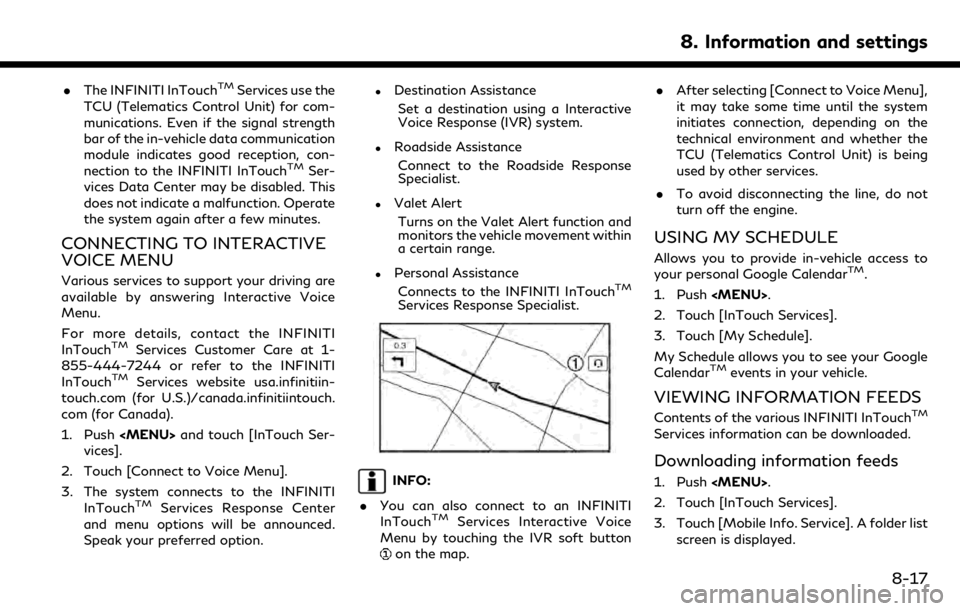
.The INFINITI InTouchTMServices use the
TCU (Telematics Control Unit) for com-
munications. Even if the signal strength
bar of the in-vehicle data communication
module indicates good reception, con-
nection to the INFINITI InTouch
TMSer-
vices Data Center may be disabled. This
does not indicate a malfunction. Operate
the system again after a few minutes.
CONNECTING TO INTERACTIVE
VOICE MENU
Various services to support your driving are
available by answering Interactive Voice
Menu.
For more details, contact the INFINITI
InTouch
TMServices Customer Care at 1-
855-444-7244 or refer to the INFINITI
InTouch
TMServices website usa.infinitiin-
touch.com (for U.S.)/canada.infinitiintouch.
com (for Canada).
1. Push
Page 151 of 288

InTouchTMServices.
Making an emergency call
1. Push
the emergency call center. At the same
time, the vehicle information (location of
the vehicle, vehicle speed and the direc-
tion of travel) is also transferred.
2. When the line is connected, speak to the Response Specialist.
If you want to cancel the emergency call,
push and hold
INFO:
. After
time until the system initiates connec-
tion, depending on the technical environ-
ment and whether the TCU (Telematics
Control Unit) is being used by other
services.
. Emergency support is available when
Emergency support cannot be used
when
. When the emergency support is disable
after
an error message.
. To avoid disconnecting the line, do not
turn off the engine.
8. Information and settings
8-23
Page 152 of 288
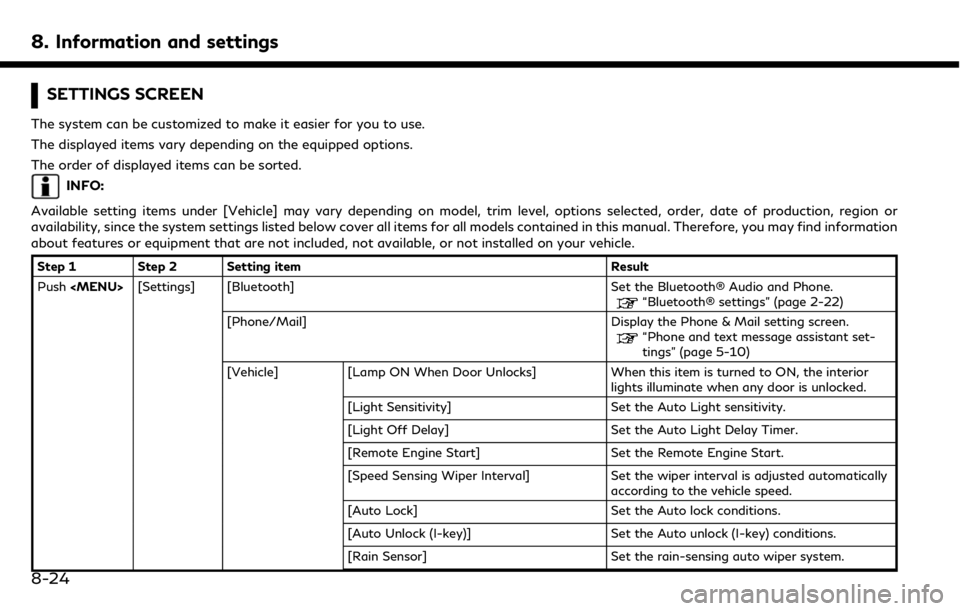
8. Information and settings
SETTINGS SCREEN
The system can be customized to make it easier for you to use.
The displayed items vary depending on the equipped options.
The order of displayed items can be sorted.
INFO:
Available setting items under [Vehicle] may vary depending on model, trim level, options selected, order, date of production, region or
availability, since the system settings listed below cover all items for all models contained in this manual. Therefore, you may find information
about features or equipment that are not included, not available, or not installed on your vehicle.
Step 1 Step 2 Setting item Result
Push
“Bluetooth® settings” (page 2-22)
[Phone/Mail] Display the Phone & Mail setting screen.
“Phone and text message assistant set-
tings” (page 5-10)
[Vehicle] [Lamp ON When Door Unlocks] When this item is turned to ON, the interior lights illuminate when any door is unlocked.
[Light Sensitivity] Set the Auto Light sensitivity.
[Light Off Delay] Set the Auto Light Delay Timer.
[Remote Engine Start] Set the Remote Engine Start.
[Speed Sensing Wiper Interval] Set the wiper interval is adjusted automatically according to the vehicle speed.
[Auto Lock] Set the Auto lock conditions.
[Auto Unlock (I-key)] Set the Auto unlock (I-key) conditions.
[Rain Sensor] Set the rain-sensing auto wiper system.
8-24
Page 161 of 288
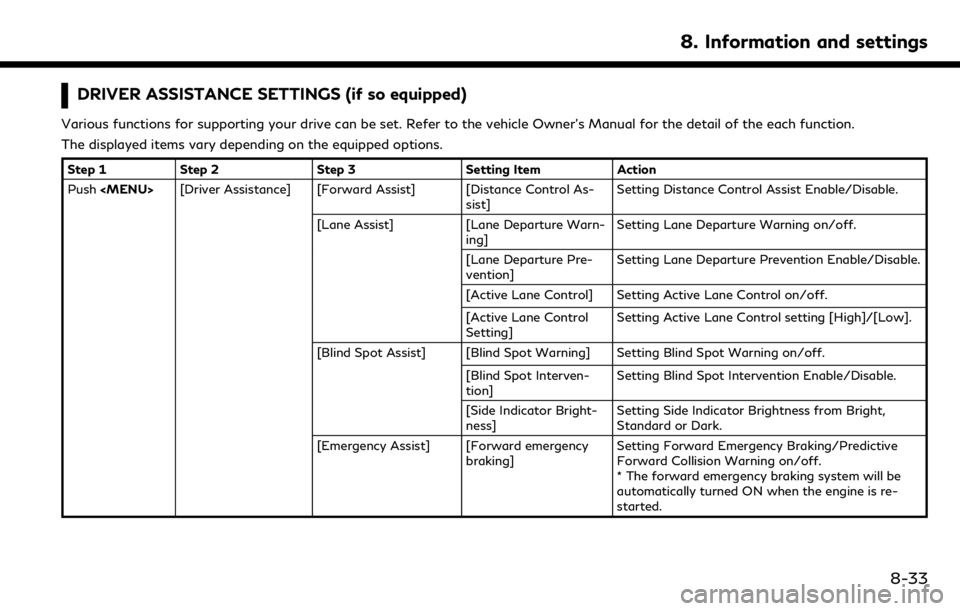
DRIVER ASSISTANCE SETTINGS (if so equipped)
Various functions for supporting your drive can be set. Refer to the vehicle Owner’s Manual for the detail of the each function.
The displayed items vary depending on the equipped options.
Step 1Step 2 Step 3 Setting Item Action
Push
sist]Setting Distance Control Assist Enable/Disable.
[Lane Assist] [Lane Departure Warn-
ing] Setting Lane Departure Warning on/off.
[Lane Departure Pre-
vention] Setting Lane Departure Prevention Enable/Disable.
[Active Lane Control] Setting Active Lane Control on/off.
[Active Lane Control
Setting] Setting Active Lane Control setting [High]/[Low].
[Blind Spot Assist] [Blind Spot Warning] Setting Blind Spot Warning on/off. [Blind Spot Interven-
tion] Setting Blind Spot Intervention Enable/Disable.
[Side Indicator Bright-
ness] Setting Side Indicator Brightness from Bright,
Standard or Dark.
[Emergency Assist] [Forward emergency braking] Setting Forward Emergency Braking/Predictive
Forward Collision Warning on/off.
* The forward emergency braking system will be
automatically turned ON when the engine is re-
started.
8. Information and settings
8-33
Page 224 of 288
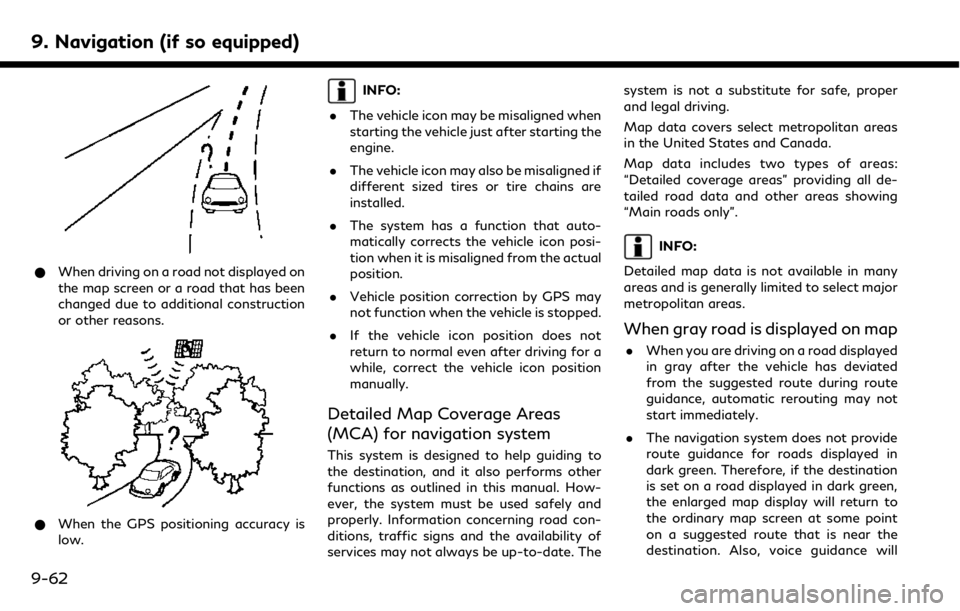
9. Navigation (if so equipped)
*When driving on a road not displayed on
the map screen or a road that has been
changed due to additional construction
or other reasons.
*When the GPS positioning accuracy is
low.
INFO:
. The vehicle icon may be misaligned when
starting the vehicle just after starting the
engine.
. The vehicle icon may also be misaligned if
different sized tires or tire chains are
installed.
. The system has a function that auto-
matically corrects the vehicle icon posi-
tion when it is misaligned from the actual
position.
. Vehicle position correction by GPS may
not function when the vehicle is stopped.
. If the vehicle icon position does not
return to normal even after driving for a
while, correct the vehicle icon position
manually.
Detailed Map Coverage Areas
(MCA) for navigation system
This system is designed to help guiding to
the destination, and it also performs other
functions as outlined in this manual. How-
ever, the system must be used safely and
properly. Information concerning road con-
ditions, traffic signs and the availability of
services may not always be up-to-date. The system is not a substitute for safe, proper
and legal driving.
Map data covers select metropolitan areas
in the United States and Canada.
Map data includes two types of areas:
“Detailed coverage areas” providing all de-
tailed road data and other areas showing
“Main roads only”.
INFO:
Detailed map data is not available in many
areas and is generally limited to select major
metropolitan areas.
When gray road is displayed on map
. When you are driving on a road displayed
in gray after the vehicle has deviated
from the suggested route during route
guidance, automatic rerouting may not
start immediately.
. The navigation system does not provide
route guidance for roads displayed in
dark green. Therefore, if the destination
is set on a road displayed in dark green,
the enlarged map display will return to
the ordinary map screen at some point
on a suggested route that is near the
destination. Also, voice guidance will
9-62