2019 INFINITI QX50 audio
[x] Cancel search: audioPage 26 of 288

2. Getting Started
Viewing Turn by Turn (models with navi-
gation system):
This displays a turn point when driving
according to route guidance.
Viewing Analog Clock, Date (models with-
out navigation system):
The analog clock and date can always be
displayed.
Customizing the Display View Bar
(models with navigation system)
The menu icons on the display view bar can
be customized to your preference.
1. Push
Page 27 of 288

Push
Page 31 of 288

VOLUME SETTINGS
This turns on and off, as well as adjusts, the volume for various functions including audio, phone (ringer, incoming, and outgoing volumes),
navigation voice guidance (if so equipped), as well as system beeps.
*: For models with navigation system.
Step Setting item Action
1. Push
2. Touch [Settings] [Voice Guidance]* Set on/off of the voice guidance.
3. Touch [Volume Adjustment] [Guidance Volume]* Adjust the volume level of guidance voice.
[Ringtone Volume] Adjust the volume level of the ringtone.
[Incoming Call Vol.] Adjust the incoming call volume.
[Outgoing Call Vol.] Adjust the outgoing call volume.
[InTouch Services Vol]* Adjust the volume level of the INFINITI InTouch
TMServices
information channel.
[Sonar Volume] Adjust the volume level of the sonar warning volume.
[Button Beep sound] Turn the button beep sound and alarm for a prohibited operation to
on/off.
2. Getting Started
2-19
Page 34 of 288
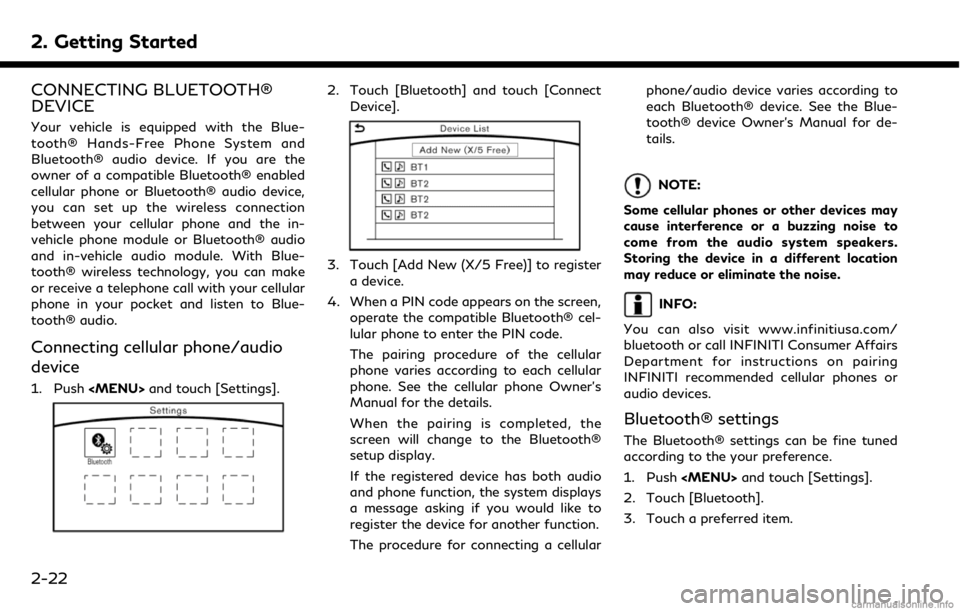
2. Getting Started
CONNECTING BLUETOOTH®
DEVICE
Your vehicle is equipped with the Blue-
tooth® Hands-Free Phone System and
Bluetooth® audio device. If you are the
owner of a compatible Bluetooth® enabled
cellular phone or Bluetooth® audio device,
you can set up the wireless connection
between your cellular phone and the in-
vehicle phone module or Bluetooth® audio
and in-vehicle audio module. With Blue-
tooth® wireless technology, you can make
or receive a telephone call with your cellular
phone in your pocket and listen to Blue-
tooth® audio.
Connecting cellular phone/audio
device
1. Push
2. Touch [Bluetooth] and touch [Connect
Device].
3. Touch [Add New (X/5 Free)] to registera device.
4. When a PIN code appears on the screen, operate the compatible Bluetooth® cel-
lular phone to enter the PIN code.
The pairing procedure of the cellular
phone varies according to each cellular
phone. See the cellular phone Owner’s
Manual for the details.
When the pairing is completed, the
screen will change to the Bluetooth®
setup display.
If the registered device has both audio
and phone function, the system displays
a message asking if you would like to
register the device for another function.
The procedure for connecting a cellular phone/audio device varies according to
each Bluetooth® device. See the Blue-
tooth® device Owner’s Manual for de-
tails.
NOTE:
Some cellular phones or other devices may
cause interference or a buzzing noise to
come from the audio system speakers.
Storing the device in a different location
may reduce or eliminate the noise.
INFO:
You can also visit www.infinitiusa.com/
bluetooth or call INFINITI Consumer Affairs
Department for instructions on pairing
INFINITI recommended cellular phones or
audio devices.
Bluetooth® settings
The Bluetooth® settings can be fine tuned
according to the your preference.
1. Push
2. Touch [Bluetooth].
3. Touch a preferred item.
2-22
Page 35 of 288
![INFINITI QX50 2019 Navigation Manual .[Bluetooth]
Turn the Bluetooth® connection to the
vehicle on/off.
. [Connect Device ]
Touch this item to connect to the Blue-
tooth® device. Also, you can delete a
registered device and display inf INFINITI QX50 2019 Navigation Manual .[Bluetooth]
Turn the Bluetooth® connection to the
vehicle on/off.
. [Connect Device ]
Touch this item to connect to the Blue-
tooth® device. Also, you can delete a
registered device and display inf](/manual-img/42/34995/w960_34995-34.png)
.[Bluetooth]
Turn the Bluetooth® connection to the
vehicle on/off.
. [Connect Device ]
Touch this item to connect to the Blue-
tooth® device. Also, you can delete a
registered device and display informa-
tion of registered device.
. [Select Phone]
Registered Bluetooth® Hands-Free
Phones are shown on the list. Select a
device from the list to disconnect or
connect a Bluetooth® device.
. [Select Audio Device]
Registered Bluetooth® audio players are
shown on the list. Select a device from
the list to disconnect or connect a Blue-
tooth® device.
. [Vehicle Bluetooth Device Info.]
The registered device name and the PIN
code can be changed.ADDITIONAL SYSTEM INFOR-
MATION
INFINITI InTouchTMuses an operating sys-
tem like those found on many computers,
tablets and cell phones. Like these devices,
processing speed may vary, and system
response delays or resets may occur inter-
mittently. This does not indicate a malfunc-
tion, and further information on system
operation can be found below.
SYSTEM START-UP
Due to the large number of features and
capabilities that the INFINITI InTouchTM
system needs to load on start-up, it may
take up to a minute for all functions (such as
Apps) to be available. The system will display
“Now Loading All Apps...” during this time.
During the start-up period, hard button
controls for audio and climate will become
available before start-up is complete. Fea-
tures will become available in the following
order:
. Climate Control hard buttons
. Audio volume and music playback
. Audio & Climate Full Screen Access .
Full App Availability - System will display
“Loading Completed”
SYSTEM RESPONSE DELAY
INFINITI InTouchTMuses an operating sys-
tem like those found on many computers,
tablets and cell phones. Like these devices,
sometimes programs do not respond imme-
diately and this may temporarily delay
system use.
In most situations, simply waiting a few
moments longer should be sufficient for the
pending operations to complete.
If the system temporarily does not respond
to commands, the system can be easily reset.
Simply push down the Audio Power knob for
at least 5 seconds. The system will turn off
and restart.
After restart, all functions should be avail-
able.
. Audio will resume, but if you were using
Bluetooth® Audio or an Audio App, the
connection may need to be re-estab-
lished.
. If a navigation route was set, the route
should resume automatically.
. If a phone call was in progress, the call
may be temporarily transferred back to
2. Getting Started
2-23
Page 36 of 288

2. Getting Started
the handset.
SYSTEM RESET
As noted above, intermittent system resets
may occur during normal operation. You may
also wish to reset the system if you find that
a particular feature is not loading or re-
sponding. Often, a quick system reset will
resolve any issue you may be experiencing.
After restart, all functions will be available as
described above.
SYSTEM UPDATES
Like many digital devices, the INFINITI
InTouchTMsystem is designed to allow for
software updates as enhancements are
developed and additional features added. If
you have questions about system perfor-
mance, contact your retailer to ensure that
your vehicle has had the latest available
software installed.
OPERATING TIPS
INFINITI InTouchTMprovides several meth-
ods of operation to suit your preferences.
The following are suggested operating tips.
. Operating the INFINITI Controller,
Steering Wheel Controls or other con-
trols too quickly can cause a lag between
the control and the display. Operate the controls carefully and allow the system
to respond to your request.
. INFINITI recommends using Voice re-
cognition when ever possible to select
options while driving. Some touch screen
functionality is intentionally unavailable
during driving. Please view the available
voice commands by pushing the <
>
(TALK) switch and then selecting a
category on the display.
. When looking for a street address or
Points of Interest (POI), remember that
you can use Connected Search and
Destination Assistance features within
INFINITI InTouch
TMServices to expand
your search methods and results. The
Voice Recognition system recognizes a
defined set of commands. These com-
mands can be viewed in the display by
pushing the <
>(TALK) switch and
then selecting a category from the dis-
played list. The commands can also be
found in the Voice recognition section
under
“Command list” (page 10-7).
. In some situations, the system may not
be able to recognize your command even
if you say the exact command. This can be due to noise conditions or an accent.
. In some unique cases, the system may
expect a word to be spoken as it is
spelled as opposed to the way it is
normally pronounced.
. Bluetooth® Compatibility: Some wire-
less devices do not allow phonebook
downloads, text messaging, or other
Bluetooth® audio functions. Some wire-
less devices may only have partial func-
tionality of these features even though
the phone is compatible for hands-free
communication. If your phone is listed as
compatible and you are still experiencing
issues, please confirm that your phone
also has the latest software updates.
ADDITIONAL HELP
For additional technical information, visit the
following websites or contact the INFINITI
InTouch
TMServices Customer Care.
Websites:
www.infinitiusa.com (for U.S.)
www.infiniti.ca (for Canada)
Customer Care:
1-855-444-7244
2-24
Page 47 of 288

4 Audio system
Audio operation precautions ......................................... 4-2Radio ........................................................................\
....... 4-2
Compact Disc (CD) player ........................................ 4-4
USB (Universal Serial Bus) connection port ....... 4-5
Compressed Audio Files (MP3/WMA/AAC) ..... 4-7
Bluetooth® streaming audio ................................. 4-10
Names and functions of audio control buttons ..... 4-11
Audio main buttons .................................................. 4-11
Steering-wheel mounted audio
control buttons .......................................................... 4-12
Audio operations ............................................................ 4-12
Audio main operation .............................................. 4-12 Radio ........................................................................\
... 4-14
Compact Disc (CD) player .................................... 4-19
USB (Universal Serial Bus) connection port ..... 4-21
iPod® player ............................................................ 4-24
Bluetooth® streaming audio ................................ 4-27
Auxiliary (AUX) devices ......................................... 4-31
Audio settings ................................................................. 4-32
CD/USB memory device care and cleaning .......... 4-34 CD ........................................................................\
....... 4-34
USB memory device .............................................. 4-34
Gracenote® End User License Agreement ............ 4-34
Page 48 of 288

4. Audio system
AUDIO OPERATION PRECAU-
TIONS
RADIO
Push the ignition switch to the “ACC” or
“ON” position before turning on the radio. If
you listen to the radio with the engine not
running, the ignition switch should be
pushed to the “ACC” position.
Radio reception is affected by station signal
strength, distance from radio transmitter,
buildings, bridges, mountains and other
external influences. Intermittent changes in
reception quality normally are caused by
these external influences.
Using a cellular phone in or near the vehicle
may influence radio reception quality.
Radio reception
Your radio system is equipped with state-of-
the-art electronic circuits to enhance radio
reception. These circuits are designed to
extend reception range, and to enhance the
quality of that reception.
However there are some general character-
istics of both FM and AM radio signals that
can affect radio reception quality in a
moving vehicle, even when the finest equip- ment is used. These characteristics are
completely normal in a given reception area,
and do not indicate any malfunction in your
radio system.
Reception conditions will constantly change
because of vehicle movement. Buildings,
terrain, signal distance and interference
from other vehicles can work against ideal
reception. Described below are some of the
factors that can affect your radio reception.
Some cellular phones or other devices may
cause interference or a buzzing noise to
come from the audio system speakers.
Storing the device in a different location
may reduce or eliminate the noise.
FM radio reception
Range: the FM range is normally limited to
25 to 30 miles (40 to 48 km), with monaural
(single station) FM having slightly more
range than stereo FM. External influences
may sometimes interfere with FM station
reception even if the FM station is within 25
miles (40 km). The strength of the FM signal
is directly related to the distance between
the transmitter and receiver. FM signals
follow a line-of-sight path, exhibiting many
of the same characteristics as light. For
example they will reflect off objects.
Fade and drift: As your vehicle moves away
4-2