Page 90 of 436
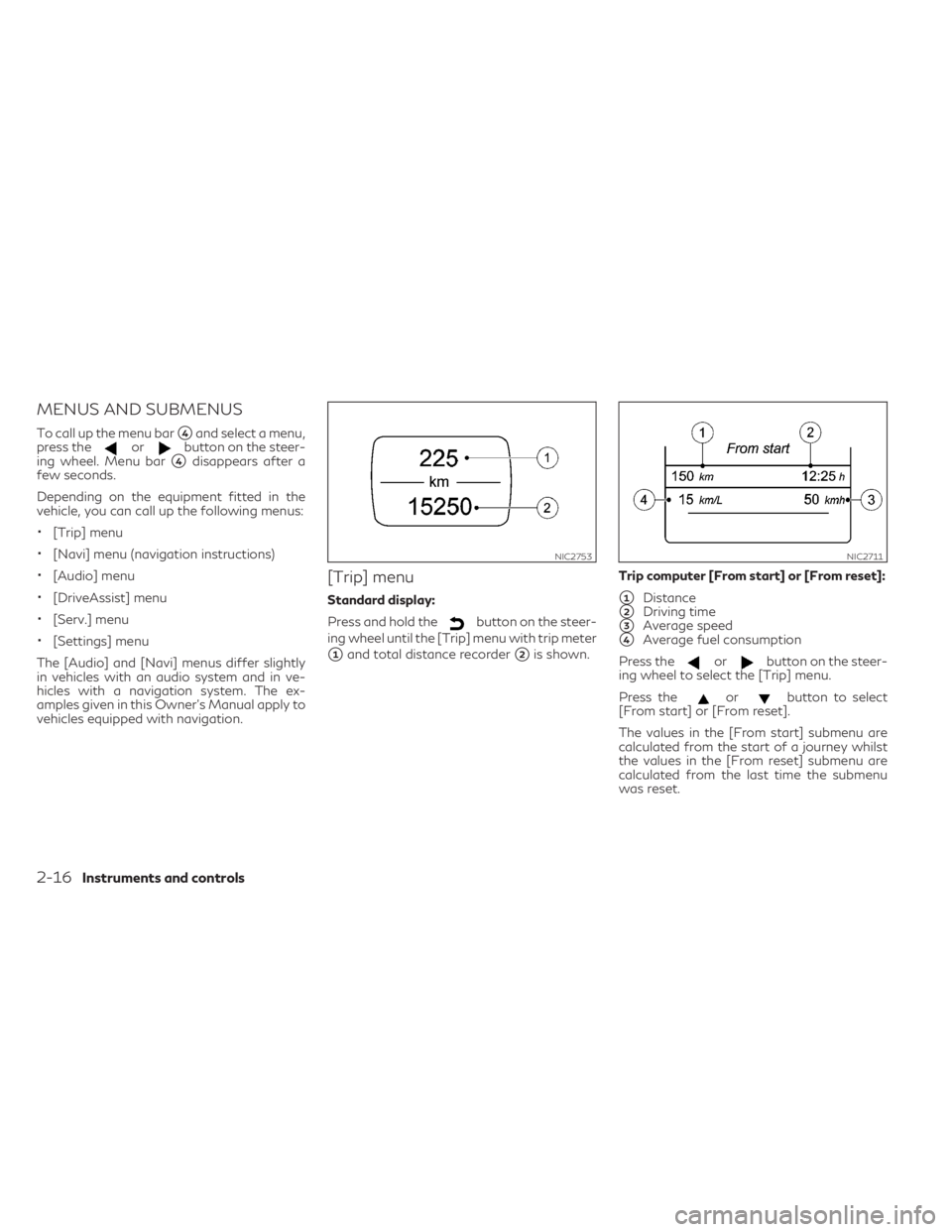
MENUS AND SUBMENUS
To call up the menu bar�4and select a menu,
press theorbutton on the steer-
ing wheel. Menu bar
�4disappears after a
few seconds.
Depending on the equipment fitted in the
vehicle, you can call up the following menus:
•[Trip] menu
•[Navi] menu (navigation instructions)
•[Audio] menu
•[DriveAssist] menu
•[Serv.] menu
•[Settings] menu
The [Audio] and [Navi] menus differ slightly
in vehicles with an audio system and in ve-
hicles with a navigation system. The ex-
amples given in this Owner's Manual apply to
vehicles equipped with navigation.
[Trip] menu
Standard display:
Press and hold the
button on the steer-
ing wheel until the [Trip] menu with trip meter
�1and total distance recorder�2is shown.Trip computer [From start] or [From reset]:
�1Distance
�2Driving time
�3Average speed
�4Average fuel consumption
Press the
orbutton on the steer-
ing wheel to select the [Trip] menu.
Press the
orbutton to select
[From start] or [From reset].
The values in the [From start] submenu are
calculated from the start of a journey whilst
the values in the [From reset] submenu are
calculated from the last time the submenu
was reset.
NIC2753NIC2711
2-16Instruments and controls
Page 91 of 436
![INFINITI QX30 2019 Owners Manual The [From start] trip computer is automati-
cally reset when:
•The ignition has been switched off for
more than four hours.
•999 hours have been exceeded.
•9999 kilometers have been exceeded.
Th INFINITI QX30 2019 Owners Manual The [From start] trip computer is automati-
cally reset when:
•The ignition has been switched off for
more than four hours.
•999 hours have been exceeded.
•9999 kilometers have been exceeded.
Th](/manual-img/42/35109/w960_35109-90.png)
The [From start] trip computer is automati-
cally reset when:
•The ignition has been switched off for
more than four hours.
•999 hours have been exceeded.
•9999 kilometers have been exceeded.
The [From reset] trip computer is automati-
cally reset if the value exceeds 9999 hours or
99999 kilometers.
Displaying the range and current fuel con-
sumption:
Press the
orbutton on the steer-
ing wheel to select the [Trip] menu.
Press the
orbutton to select
approximate range
�1and current fuel con-
sumption
�2.
Approximate range
�1that can be covered is
calculated according to your current driving
style and the amount of fuel in the tank. If
there is only a small amount of fuel left in the
fuel tank, the display shows a vehicle being
refuelled instead of approximate range
�1.Digital speedometer:
Press the
orbutton on the steer-
ing wheel to select the [Trip] menu.
Press the
orbutton to select
digital speedometer
�2.
A gearshift recommendation
�1can also be
displayed.
Observe the information on gearshift recom-
mendation
�1for automatic transmission
(shifting manually) (see "Driving with Auto-
matic Transmission").
NIC2713NIC2714
Instruments and controls2-17
Page 92 of 436
Resetting values:
Press the
orbutton on the steer-
ing wheel to select the [Trip] menu.
Press the
orbutton to select the
function that you wish to reset.
Press the button.
Select
[Yes] and press to confirm.
You can reset the values of the following
functions:
•Trip meter
•[From start] trip computer
•[From reset] trip computer
Navigation menu ([Navi])
Displaying navigation instructions:
In the [Navi] menu, the vehicle information
display shows navigation instructions.
You can find further information on naviga-
tion in the audio system or navigation system
operating instructions.
Switch on the audio system or navigation
system.
Press the
orbutton on the steer-
ing wheel to select the [Navi] menu.Route guidance not active:
�1Direction of travel
�2Current road
NIC2718NIC2719
2-18Instruments and controls
Page 93 of 436
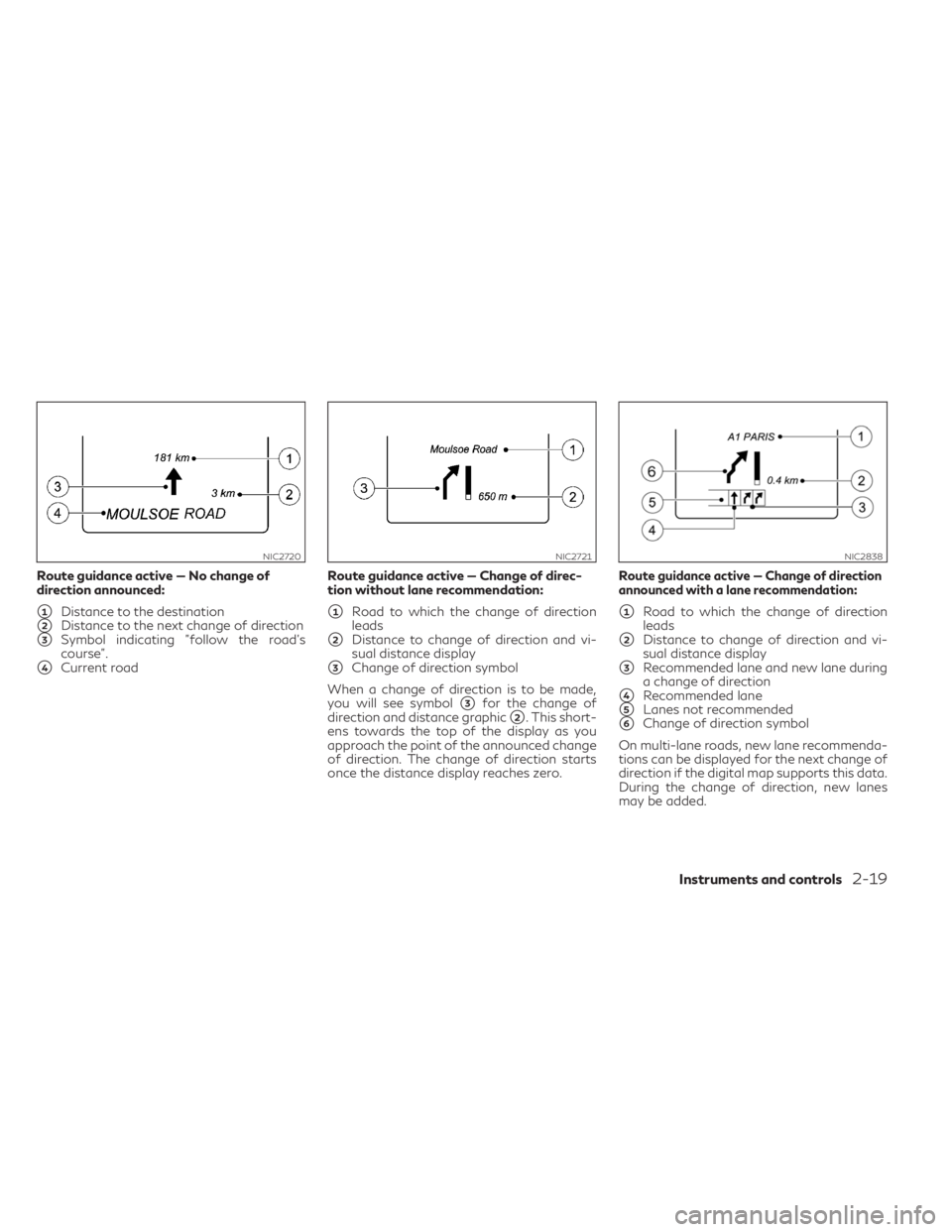
Route guidance active — No change of
direction announced:
�1Distance to the destination
�2Distance to the next change of direction
�3Symbol indicating "follow the road's
course".
�4Current roadRoute guidance active — Change of direc-
tion without lane recommendation:
�1Road to which the change of direction
leads
�2Distance to change of direction and vi-
sual distance display
�3Change of direction symbol
When a change of direction is to be made,
you will see symbol
�3for the change of
direction and distance graphic
�2. This short-
ens towards the top of the display as you
approach the point of the announced change
of direction. The change of direction starts
once the distance display reaches zero.
Route guidance active — Change of direction
announced with a lane recommendation:
�1Road to which the change of direction
leads
�2Distance to change of direction and vi-
sual distance display
�3Recommended lane and new lane during
a change of direction
�4Recommended lane
�5Lanes not recommended
�6Change of direction symbol
On multi-lane roads, new lane recommenda-
tions can be displayed for the next change of
direction if the digital map supports this data.
During the change of direction, new lanes
may be added.
NIC2720NIC2721NIC2838
Instruments and controls2-19
Page 94 of 436
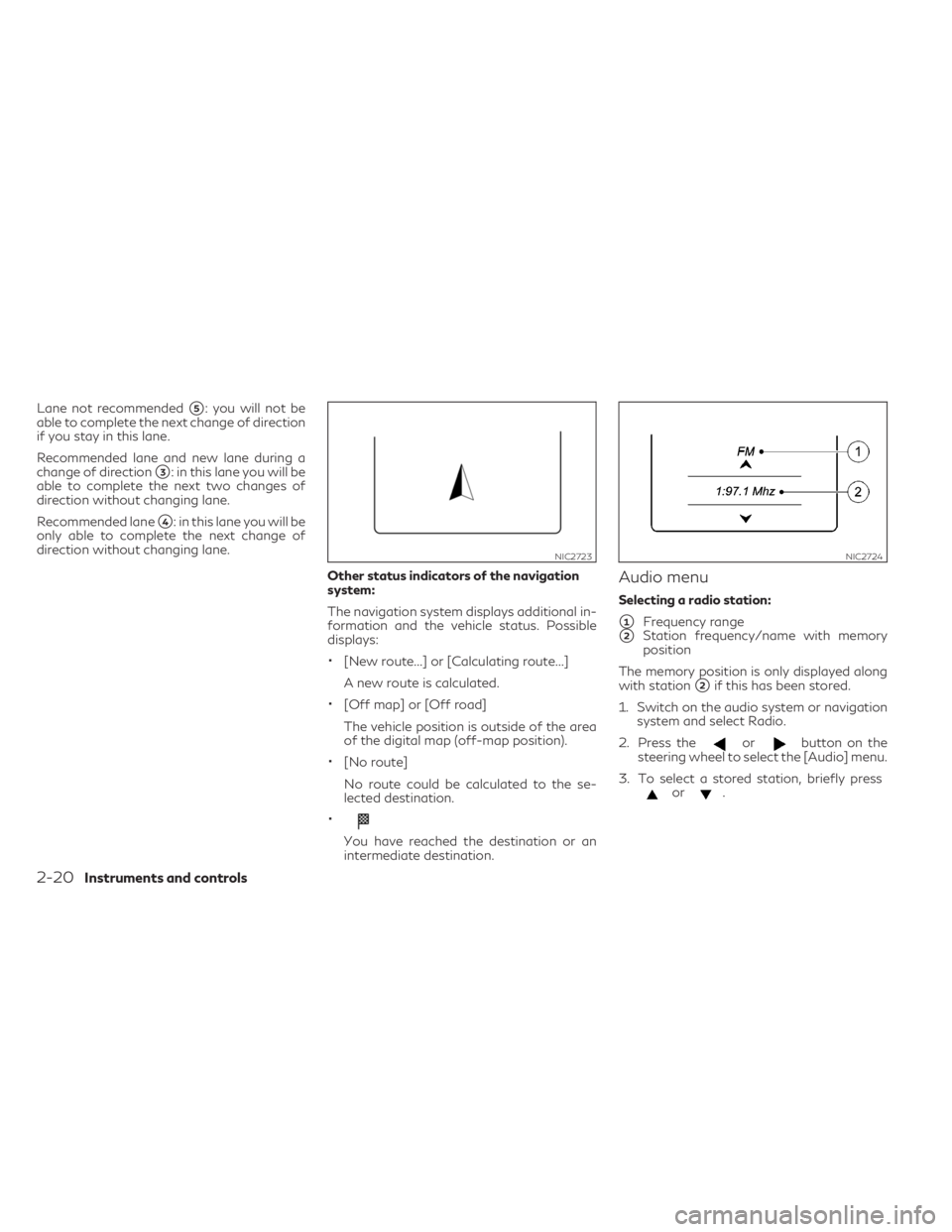
Lane not recommended�5: you will not be
able to complete the next change of direction
if you stay in this lane.
Recommended lane and new lane during a
change of direction
�3: in this lane you will be
able to complete the next two changes of
direction without changing lane.
Recommended lane
�4: in this lane you will be
only able to complete the next change of
direction without changing lane.
Other status indicators of the navigation
system:
The navigation system displays additional in-
formation and the vehicle status. Possible
displays:
•[New route...] or [Calculating route...]
A new route is calculated.
•[Off map] or [Off road]
The vehicle position is outside of the area
of the digital map (off-map position).
•[No route]
No route could be calculated to the se-
lected destination.
•
You have reached the destination or an
intermediate destination.
Audio menu
Selecting a radio station:
�1Frequency range
�2Station frequency/name with memory
position
The memory position is only displayed along
with station
�2if this has been stored.
1. Switch on the audio system or navigation
system and select Radio.
2. Press the
orbutton on the
steering wheel to select the [Audio] menu.
3. To select a stored station, briefly press
or.
NIC2723NIC2724
2-20Instruments and controls
Page 96 of 436
![INFINITI QX30 2019 Owners Manual Video DVD operation (outside Europe only):
It is only possible to use the [Audio] menu to
operate video DVDs on vehicles with naviga-
tion system.
1. Switch on the audio system or navigation
system an INFINITI QX30 2019 Owners Manual Video DVD operation (outside Europe only):
It is only possible to use the [Audio] menu to
operate video DVDs on vehicles with naviga-
tion system.
1. Switch on the audio system or navigation
system an](/manual-img/42/35109/w960_35109-95.png)
Video DVD operation (outside Europe only):
It is only possible to use the [Audio] menu to
operate video DVDs on vehicles with naviga-
tion system.
1. Switch on the audio system or navigation
system and select video DVD.
2. Press the
orbutton on the
steering wheel to select the [Audio] menu.
3. To select the next or previous scene,
briefly press
or.
4. To select a scene from the scene list (rapid
scrolling): press and hold the
or. button until the desired scene�1has been reached.
Assistance menu
Depending on the equipment fitted in the
vehicle, you have the following options in the
[DriveAssist] menu:
•Showing the assistance graphic
•Activating/deactivating VDC
•Activating/deactivating Forward Emer-
gency Braking (FEB)
•Activating/deactivating Blind Spot Warn-
ing (BSW)
•Activating/deactivating Lane Departure
Warning (LDW)Showing the distance display:
1. Press the
orbutton on the
steering wheel to select the [DriveAssist]
menu.
2. Press the
orbutton to select
[Distance display].
3. Press the button.
The vehicle information display shows the
Intelligent Cruise Control (ICC) distance
display in the assistance graphic.
The distance display also shows you the
status of and/or information from the fol-
lowing driving systems or driving safety
systems:
•Intelligent Cruise Control (ICC)
•Forward Emergency Braking (FEB)
NIC2726NIC2873NIC2729
2-22Instruments and controls
Page 97 of 436
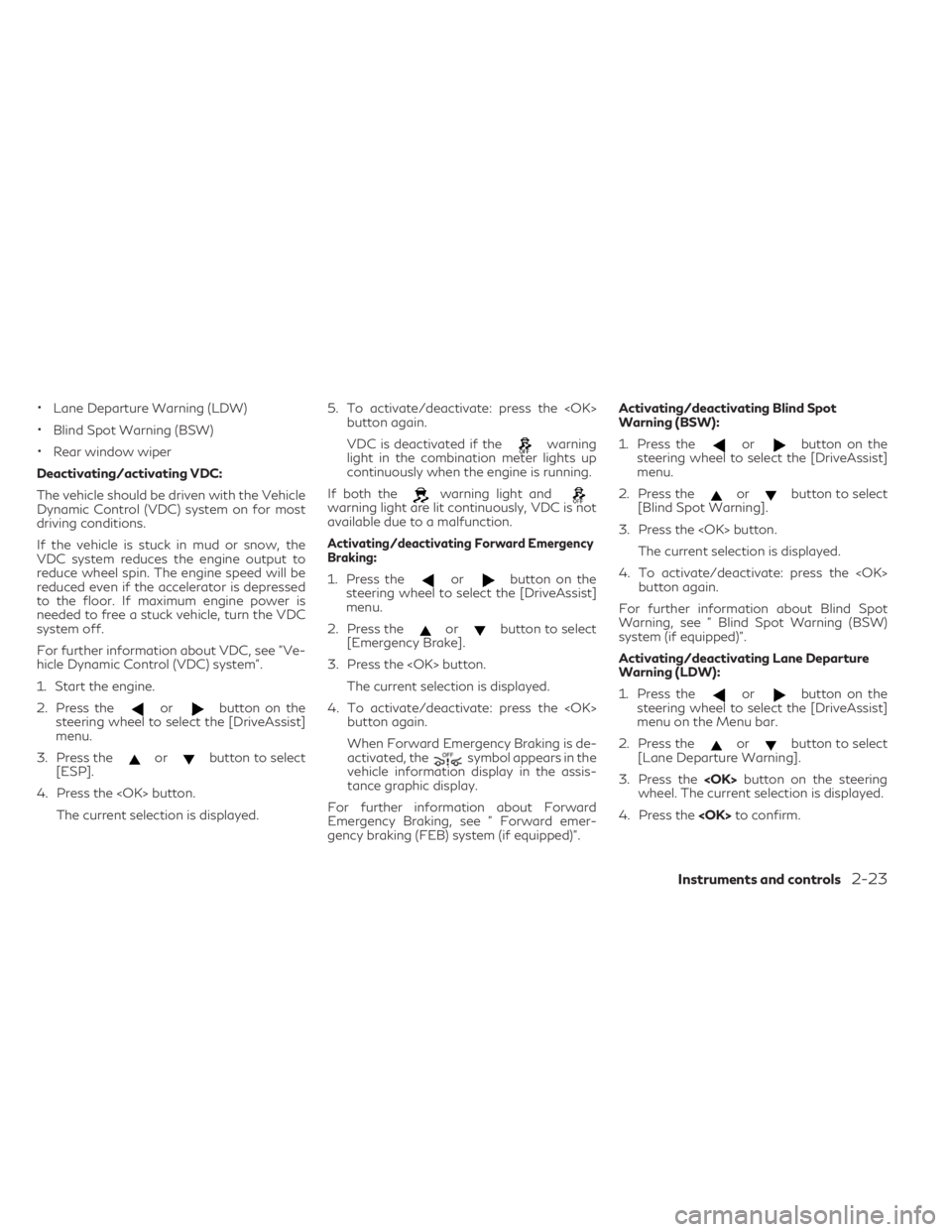
•Lane Departure Warning (LDW)
•Blind Spot Warning (BSW)
•Rear window wiper
Deactivating/activating VDC:
The vehicle should be driven with the Vehicle
Dynamic Control (VDC) system on for most
driving conditions.
If the vehicle is stuck in mud or snow, the
VDC system reduces the engine output to
reduce wheel spin. The engine speed will be
reduced even if the accelerator is depressed
to the floor. If maximum engine power is
needed to free a stuck vehicle, turn the VDC
system off.
For further information about VDC, see "Ve-
hicle Dynamic Control (VDC) system".
1. Start the engine.
2. Press the
orbutton on the
steering wheel to select the [DriveAssist]
menu.
3. Press the
orbutton to select
[ESP].
4. Press the button.
The current selection is displayed.5. To activate/deactivate: press the
button again.
VDC is deactivated if the
warning
light in the combination meter lights up
continuously when the engine is running.
If both the
warning light andwarning light are lit continuously, VDC is not
available due to a malfunction.
Activating/deactivating Forward Emergency
Braking:
1. Press theorbutton on the
steering wheel to select the [DriveAssist]
menu.
2. Press the
orbutton to select
[Emergency Brake].
3. Press the button.
The current selection is displayed.
4. To activate/deactivate: press the
button again.
When Forward Emergency Braking is de-
activated, the
symbol appears in the
vehicle information display in the assis-
tance graphic display.
For further information about Forward
Emergency Braking, see " Forward emer-
gency braking (FEB) system (if equipped)".Activating/deactivating Blind Spot
Warning (BSW):
1. Press the
orbutton on the
steering wheel to select the [DriveAssist]
menu.
2. Press the
orbutton to select
[Blind Spot Warning].
3. Press the button.
The current selection is displayed.
4. To activate/deactivate: press the
button again.
For further information about Blind Spot
Warning, see " Blind Spot Warning (BSW)
system (if equipped)".
Activating/deactivating Lane Departure
Warning (LDW):
1. Press the
orbutton on the
steering wheel to select the [DriveAssist]
menu on the Menu bar.
2. Press the
orbutton to select
[Lane Departure Warning].
3. Press thebutton on the steering
wheel. The current selection is displayed.
4. Press theto confirm.
Instruments and controls2-23
Page 98 of 436
![INFINITI QX30 2019 Owners Manual 5. Press theorbutton to set
[Off], [Standard] or [Adaptive].
6. Press the<OK>button to save the setting.
For further information about Lane Depar-
ture Warning, see " Lane departure warning
(LDW) INFINITI QX30 2019 Owners Manual 5. Press theorbutton to set
[Off], [Standard] or [Adaptive].
6. Press the<OK>button to save the setting.
For further information about Lane Depar-
ture Warning, see " Lane departure warning
(LDW)](/manual-img/42/35109/w960_35109-97.png)
5. Press theorbutton to set
[Off], [Standard] or [Adaptive].
6. Press thebutton to save the setting.
For further information about Lane Depar-
ture Warning, see " Lane departure warning
(LDW) system (if equipped) ".
Service menu ([Serv.])
Depending on the equipment fitted in the
vehicle, you have the following options in the
[Serv.] menu:
•Calling up display messages in the mes-
sage memory (see "Message memory"
later in this section).
•Restarting the tire pressure monitoring
system (TPMS) (see "Restarting TPMS".
•Checking the tire pressure electronically
(see "Checking the tire pressure electroni-
cally").
•Calling up the service due date (see "Main-
tenance service messages").
Settings menu
Depending on the equipment fitted in the
vehicle, in the [Settings] menu you have the
following options:
•Changing the instrument cluster settings.
•Changing the light setting.
•Changing the vehicle setting.
•Changing the convenience setting.
•Restoring the factory setting.
Instrument cluster:
Unit of measurement for distance: The Dis-
play unit Speed-/odometer function allows
you to choose whether certain displays ap-
pear in kilometers or miles in the vehicle infor-
mation display.
NIC2874NIC2731
2-24Instruments and controls