Page 17 of 24
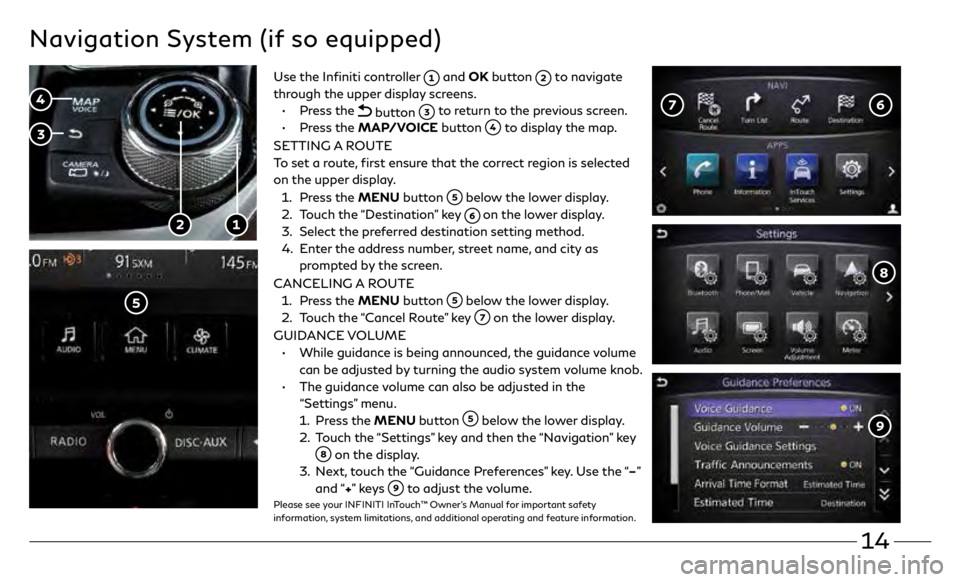
14
Navigation System (if so equipped)
Use the Infiniti controller and OK button to navigate
through the upper display screens.
•
Press the
button to return to the previous screen.
•
Press the MAP/VOICE button
to display the map.
SETTING A ROUTE
To set a route, first ensure that the correct region is selected
on the upper display.
1.
Pr
ess the MENU button
below the lower display.
2.
T
ouch the “Destination” key
on the lower display.
3
.
Select the pr
eferred destination setting method.
4.
E
nter the address number, street name, and city as
prompted by the screen.
CANCELING A ROUTE
1. Pr
ess the MENU button
below the lower display.
2.
T
ouch the “Cancel Route” key
on the lower display.
GUIDANCE VOLUME
•
While guidanc
e is being announced, the guidance volume
can be adjusted by turning the audio system volume knob.
•
The guidanc
e volume can also be adjusted in the
“Settings” menu.
1.
Press the MENU button
below the lower display.
2.
T
ouch the “Settings” key and then the “Navigation” key
on the display.
3
.
N
ext, touch the “Guidance Preferences” key. Use the “–”
and “+” ke y s
to adjust the volume.Please see your INFINITI InTouch™ Owner’s Manual for important safety
information, system limitations, and additional operating and feature information.
Page 18 of 24
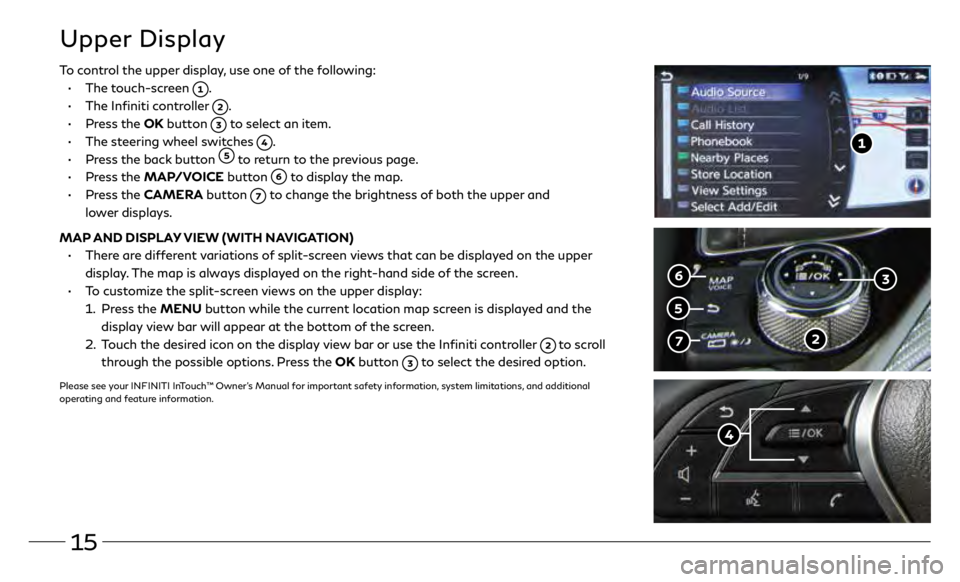
15
To control the upper display, use one of the following:
•
The t
ouch-screen
.
•
The In
finiti controller
.
•
Pr
ess the OK button
to select an item.
•
The st
eering wheel switches
.
•
Pr
ess the back button
to return to the previous page.
•
Press the MAP/VOICE button
to display the map.
•
Press the CAMERA button
to change the brightness of both the upper and
lower displays.
MAP AND DISPLAY VIEW (WITH NAVIGATION)
•
Ther
e are different variations of split-screen views that can be displayed on the upper
display. The map is always displayed on the right-hand side of the screen.
•
T
o customize the split-screen views on the upper display:
1.
Press the MENU button while the current location map screen is displayed and the
display view bar will appear at the bottom of the screen.
2.
T
ouch the desired icon on the display view bar or use the Infiniti controller
to scroll
through the possible options. Press the OK button
to select the desired option.
Please see your INFINITI InTouch™ Owner’s Manual for important safety information, system limitations, and additional
operating and feature information.
Upper Display
Page 19 of 24
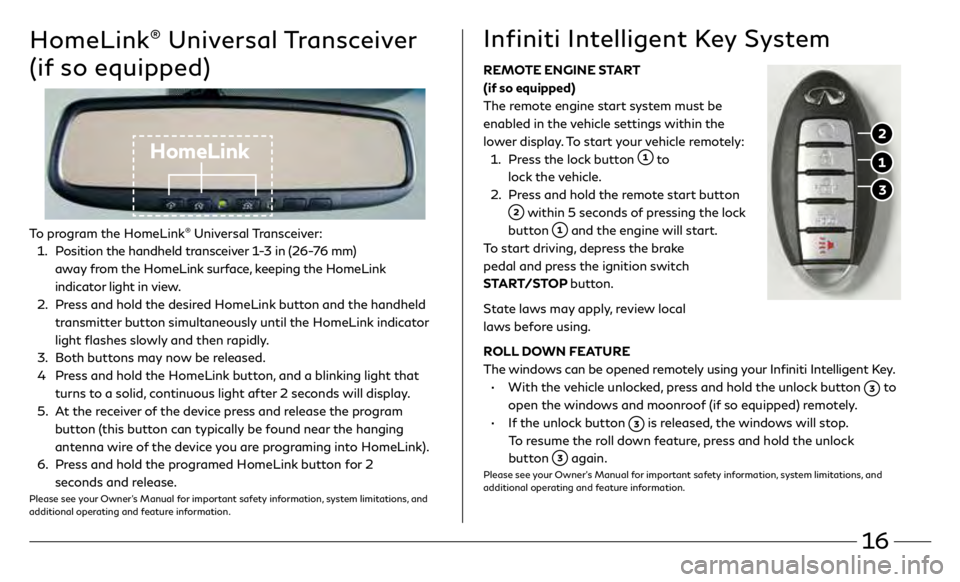
16
HomeLink® Universal Transceiver
(if so equipped)
HomeLink
To program the HomeLink® Universal Transceiver:
1 .
P
osition the handheld transceiver 1-3 in (26-76 mm)
away from the HomeLink surface, keeping the HomeLink
indicator light in view.
2 .
Pr
ess and hold the desired HomeLink button and the handheld
transmitter button simultaneously until the HomeLink indicator
light flashes slowly and then rapidly.
3
.
Bo
th buttons may now be released.
4
Pr
ess and hold the HomeLink button, and a blinking light that
turns to a solid, continuous light after 2 seconds will display.
5 .
A
t the receiver of the device press and release the program
button (this button can typically be found near the hanging
antenna wire of the device you are programing into HomeLink).
6.
Pr
ess and hold the programed HomeLink button for 2
seconds and release.
Please see your Owner’s Manual for important safety information, system limitations, and
additional operating and feature information.
REMOTE ENGINE START
(if so equipped)
The r
emote engine start system must be
enabled in the vehicle settings within the
lower display. To start your vehicle remotely:
1.
Pr
ess the lock button
to
lock the vehicle.
2.
Pr
ess and hold the remote start button
within 5 seconds of pressing the lock
button
and the engine will start.
T
o start driving, depress the brake
pedal and press the ignition switch
START/STOP button.
State laws may apply, review local
laws before using.
ROLL DOWN FEATURE
The windows can be opened remotely using your Infiniti Intelligent Key.
•
With the
vehicle unlocked, press and hold the unlock button
to
open the windows and moonroof (if so equipped) remotely.
•
I
f the unlock button
is released, the windows will stop.
To resume the roll down feature, press and hold the unlock
button
again.Please see your Owner’s Manual for important safety information, system limitations, and
additional operating and feature information.
Infiniti Intelligent Key System
Page 20 of 24
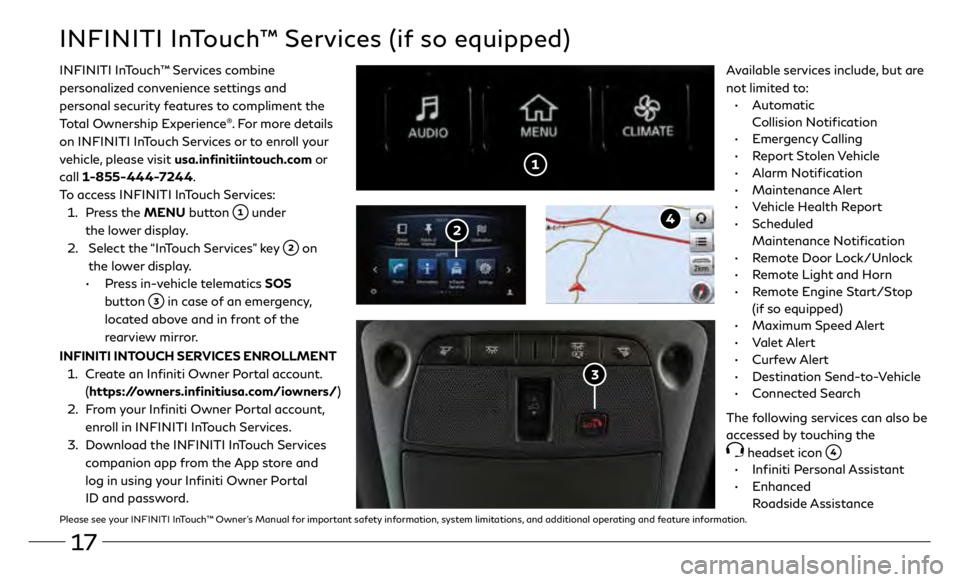
17
INFINITI InTouch™ Services (if so equipped)
INFINITI InTouch ™ Services combine
personalized convenience settings and
personal security features to compliment the
Total Ownership Experience
®. For more details
on INFINITI InTouch Services or to enroll your
vehicle, please visit usa.infinitiintouch.com or
call 1-855-444-7244.
To access INFINITI InTouch Services:
1.
Press the MENU button
under
the lower display.
2.
Select the
“InTouch Services” key
on
the lower display.
•
Pr
ess in-vehicle telematics SOS
button
in case of an emergency,
located above and in front of the
rearview mirror.
Available services include, but are
not limited to:
•
Automatic
Collision Notification
•
Emergency Calling
•
Report Stolen Vehicle
•
Alarm Notification
•
Maintenance Alert
•
V
ehicle Health Report
•
Scheduled
Maintenance Notification
•
R
emote Door Lock/Unlock
•
R
emote Light and Horn
•
R
emote Engine Start/Stop
(if so equipped)
•
Maximum Speed Alert
•
Valet Alert
•
Curfew Alert
•
Destination Send-to-Vehicle
•
Connected Search
The following services can also be
accessed by touching the
headset icon
•
Infiniti Personal Assistant
•
Enhanced
Roadside Assistance
INFINITI INTOUCH SERVICES ENROLLMENT
1.
Cr
eate an Infiniti Owner Portal account.
(https://owners.infinitiusa.com/iowners/)
2.
F
rom your Infiniti Owner Portal account,
enroll in INFINITI InTouch Services. 3
.
Do
wnload the INFINITI InTouch Services
companion app from the App store and
log in using your Infiniti Owner Portal
ID and password.
Please see your INFINITI InTouch™ Owner’s Manual for important safety information, system limitations, and additional operating and feature information.
Page 21 of 24
Page 22 of 24
Page 23 of 24
Page 24 of 24
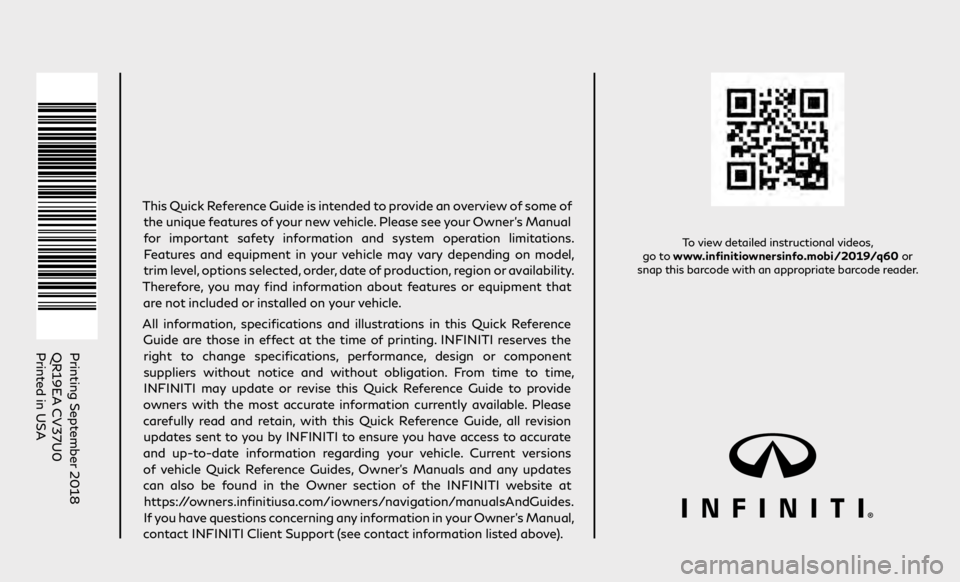
Printing September 2018
QR19EA CV37U0
Printed in USA
To view detailed instructional videos,
go to www.infinitiownersinfo.mobi/2019/q60 or
snap this barcode with an appropriate barcode reader.
This Quick Reference Guide is intended to provide an overview of some of
the unique features of your new vehicle. Please see your Owner’s Manual
for important safety information and system operation limitations. Features and equipment in your vehicle may vary depending on model,
trim level, options selected, order, date of production, region or availability.
Therefore, you may find information about features or equipment that are not included or installed on your vehicle.
All information, specifications and illustrations in this Quick Reference Guide are those in effect at the time of printing. INFINITI reserves the right to change specifications, performance, design or component
suppliers without notice and without obligation. From time to time, INFINITI may update or revise this Quick Reference Guide to provide
owners with the most accurate information currently available. Please
carefully read and retain, with this Quick Reference Guide, all revision updates sent to you by INFINITI to ensure you have access to accurate
and up-to-date information regarding your vehicle. Current versions of vehicle Quick Reference Guides, Owner’s Manuals and any updates
can also be found in the Owner section of the INFINITI website at
https://owners.infinitiusa.com/iowners/navigation/manualsAndGuides.
If you have questions concerning any information in your Owner’s Manual,
contact INFINITI Client Support (see contact information listed above).
Q60
2019 QUICK REFERENCE GUIDE
Page:
< prev 1-8 9-16 17-24