Page 315 of 682
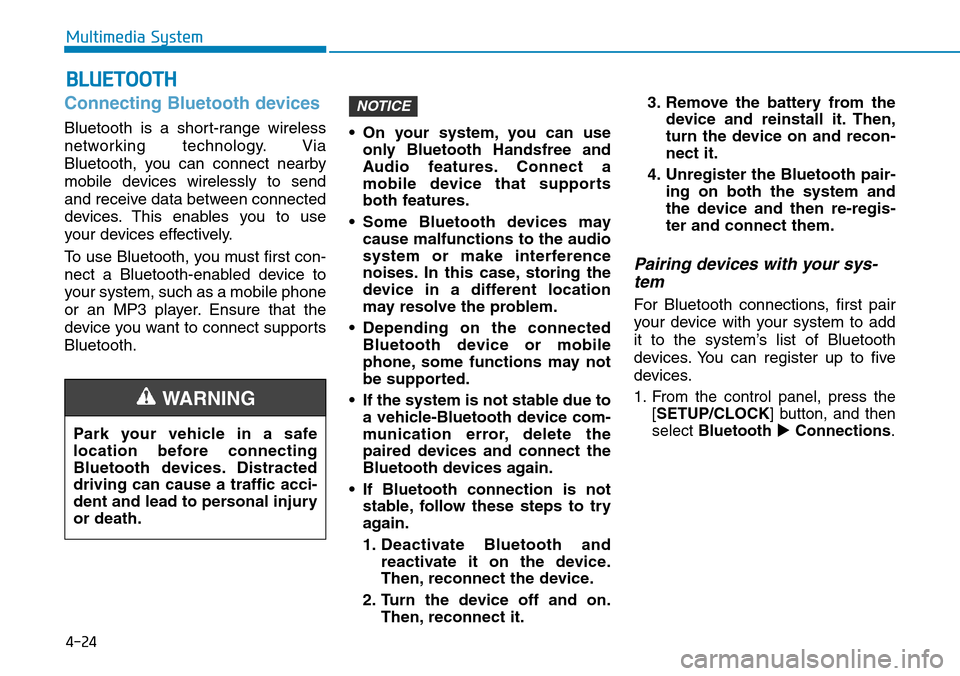
4-24
Multimedia System
Connecting Bluetooth devices
Bluetooth is a short-range wireless
networking technology. Via
Bluetooth, you can connect nearby
mobile devices wirelessly to send
and receive data between connected
devices. This enables you to use
your devices effectively.
To use Bluetooth, you must first con-
nect a Bluetooth-enabled device to
your system, such as a mobile phone
or an MP3 player. Ensure that the
device you want to connect supports
Bluetooth.• On your system, you can use
only Bluetooth Handsfree and
Audio features. Connect a
mobile device that supports
both features.
• Some Bluetooth devices may
cause malfunctions to the audio
system or make interference
noises. In this case, storing the
device in a different location
may resolve the problem.
• Depending on the connected
Bluetooth device or mobile
phone, some functions may not
be supported.
• If the system is not stable due to
a vehicle-Bluetooth device com-
munication error, delete the
paired devices and connect the
Bluetooth devices again.
• If Bluetooth connection is not
stable, follow these steps to try
again.
1. Deactivate Bluetooth and
reactivate it on the device.
Then, reconnect the device.
2. Turn the device off and on.
Then, reconnect it.3. Remove the battery from the
device and reinstall it. Then,
turn the device on and recon-
nect it.
4. Unregister the Bluetooth pair-
ing on both the system and
the device and then re-regis-
ter and connect them.
Pairing devices with your sys-
tem
For Bluetooth connections, first pair
your device with your system to add
it to the system’s list of Bluetooth
devices. You can register up to five
devices.
1. From the control panel, press the
[SETUP/CLOCK] button, and then
select Bluetooth
�Connections.
NOTICE
BLUETOOTH
Park your vehicle in a safe
location before connecting
Bluetooth devices. Distracted
driving can cause a traffic acci-
dent and lead to personal injury
or death.
WARNING
Page 316 of 682
![Hyundai Santa Fe 2019 Owners Manual - RHD (UK, Australia) 4-25
Multimedia System
4
• If you are pairing a device with
your system for the first time,
you can also press the [PHONE]
button on the control panel or
the Call/Answer button on the
steering wheel Hyundai Santa Fe 2019 Owners Manual - RHD (UK, Australia) 4-25
Multimedia System
4
• If you are pairing a device with
your system for the first time,
you can also press the [PHONE]
button on the control panel or
the Call/Answer button on the
steering wheel](/manual-img/35/16317/w960_16317-315.png)
4-25
Multimedia System
4
• If you are pairing a device with
your system for the first time,
you can also press the [PHONE]
button on the control panel or
the Call/Answer button on the
steering wheel.
2. On the Bluetooth device you want
to connect, activate Bluetooth,
search for your vehicle’s system,
and then select it.
• Check the system’s Bluetooth
name, which is displayed in the
new registration pop-up window
on the system screen.
3. Enter or confirm the passkey to
confirm the connection.
• If the passkey input screen is
displayed on the Bluetooth
device screen, enter the
passkey '0000' which is dis-
played on the system screen.• If the 6-digit passkey is dis-
played on the Bluetooth device
screen, ensure that the
Bluetooth passkey displayed on
the Bluetooth device is the same
as the passkey on the system
screen and confirm the connec-
tion from the device.
4. Choose whether or not to connect
the Bluetooth device to your sys-
tem prior to other devices.
• If you grant priority to the
Bluetooth device, it will be con-
nected automatically to the sys-
tem when you turn on the system.
• The screen image in this manual
is an example. Check your system
screen for the exact vehicle name
and Bluetooth device name.
• The default passkey is ‘0000’.
• It may take a whilst for the sys-
tem to connect with the device
after you permit the system to
access the device. When a con-
nection is made, the Bluetooth
status icon appears at the top of
the screen.• You can change the permission
settings via the mobile phone’s
Bluetooth settings menu. For
more information, refer to your
mobile phone’s user guide.
• To register a new device, repeat
steps 1 to 4.
• When a device is connected to
the system via Bluetooth, you
cannot pair another device.
• If you use the automatic
Bluetooth connection function,
a call may be switched to the
vehicle’s Handsfree when you
are taking on the phone near the
vehicle whilst the vehicle’s
engine is on. If you do not want
the system to connect with the
device automatically, deactivate
Bluetooth on your device.
• When a device is connected to
the system via Bluetooth, the
device's battery may discharge
faster.
NOTICE
Page 325 of 682
![Hyundai Santa Fe 2019 Owners Manual - RHD (UK, Australia) 4-34
Multimedia System
Date/Time
You can change the date and time
that are shown on the system dis-
play.
On the control panel, press the
[SETUP/CLOCK]�[3] buttons to
select Date/Time.
•Set date: Se Hyundai Santa Fe 2019 Owners Manual - RHD (UK, Australia) 4-34
Multimedia System
Date/Time
You can change the date and time
that are shown on the system dis-
play.
On the control panel, press the
[SETUP/CLOCK]�[3] buttons to
select Date/Time.
•Set date: Se](/manual-img/35/16317/w960_16317-324.png)
4-34
Multimedia System
Date/Time
You can change the date and time
that are shown on the system dis-
play.
On the control panel, press the
[SETUP/CLOCK]�[3] buttons to
select Date/Time.
•Set date: Set date to display on the
system display.
•Set time: Set time to display on the
system display.
•Time format: Select to display
time in the 12 hour format or the 24
hour format.
Bluetooth
You can change the settings for
Bluetooth connections.
On the control panel, press the
[SETUP/CLOCK]�[4] buttons to
select Bluetooth.
•Connections: Pair new Bluetooth
devices with your system, or con-
nect or disconnect a paired device.
You can also delete paired devices.
•Auto connection priority: Select
a paired device to connect to your
system automatically when it turns
on.
•Update contacts(Download
Contacts): Download the contacts
list from the connected mobile
phone.
•Bluetooth voice guidance(if
equipped): Turn on or off the voice
guidance for Bluetooth pairing,
connection, and errors.• If no Bluetooth device is con-
nected, the Update contatcts
(Download Contacts) menu is
disabled.
• If the system language is select-
ed to Slovakian or Hungarian,
Bluetooth voice guidance menu
is disabled.
System
You can change the display lan-
guage or initialise system settings.
On the control panel, press the
[SETUP/CLOCK]�[5] buttons to
select System.
•Language: Change the display
language.
•Default: Reset your system set-
tings to the default values. All user
data stored in the system will also
be deleted.
NOTICE