2019 Hyundai Santa Fe ad blue
[x] Cancel search: ad bluePage 292 of 682
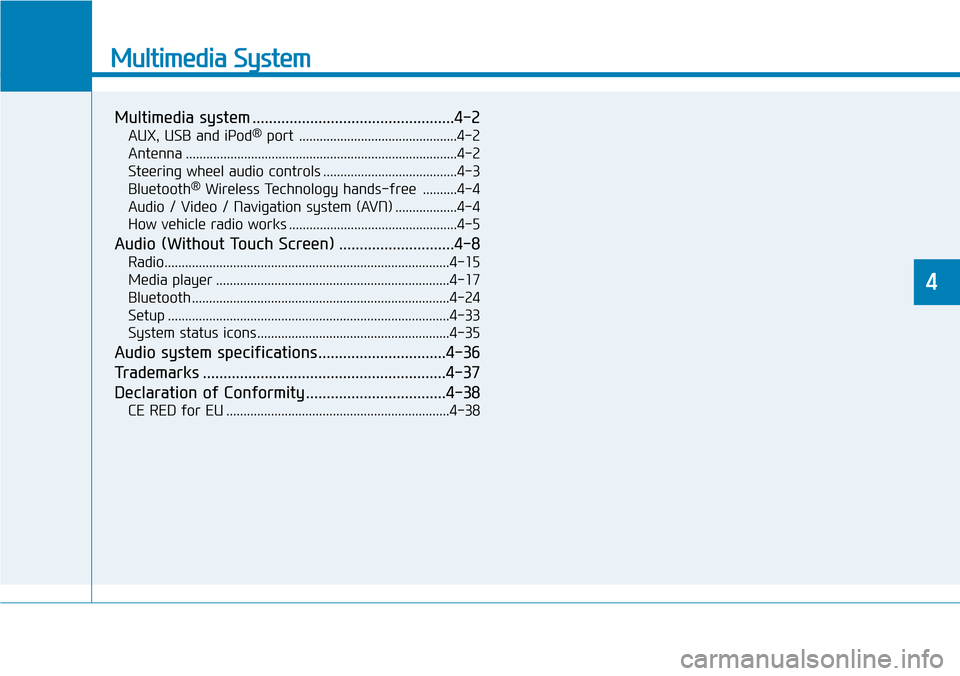
Multimedia System
Multimedia system .................................................4-2
AUX, USB and iPod®port ..............................................4-2
Antenna ...............................................................................4-2
Steering wheel audio controls .......................................4-3
Bluetooth
®Wireless Technology hands-free ..........4-4
Audio / Video / Navigation system (AVN) ..................4-4
How vehicle radio works .................................................4-5
Audio (Without Touch Screen) ............................4-8
Radio...................................................................................4-15
Media player ....................................................................4-17
Bluetooth ...........................................................................4-24
Setup ..................................................................................4-33
System status icons........................................................4-35
Audio system specifications...............................4-36
Trademarks ...........................................................4-37
Declaration of Conformity ..................................4-38
CE RED for EU .................................................................4-38
4
Page 295 of 682
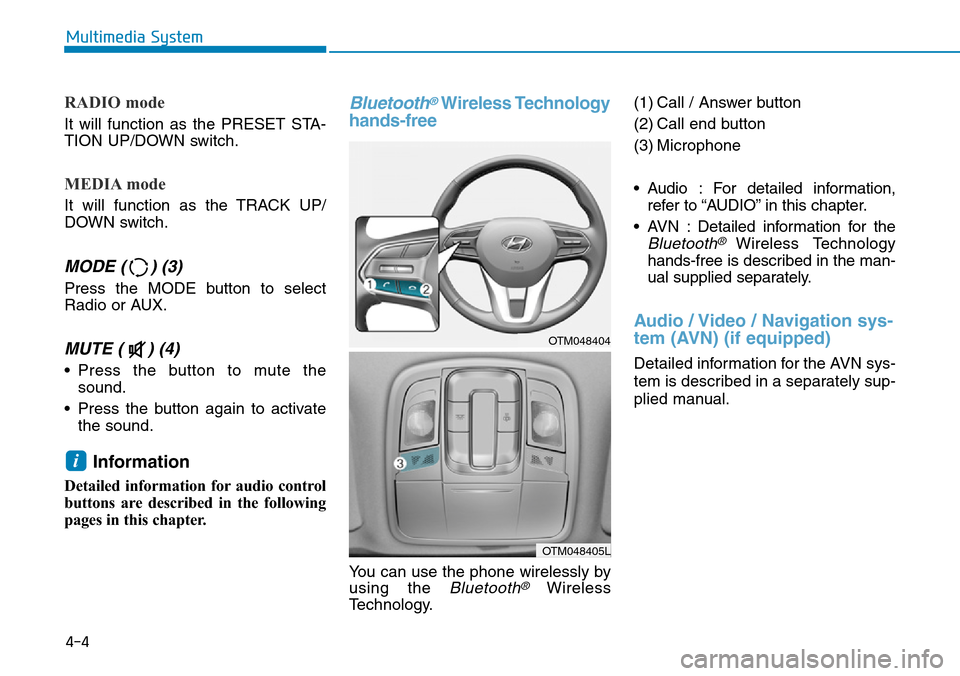
RADIO mode
It will function as the PRESET STA-
TION UP/DOWN switch.
MEDIA mode
It will function as the TRACK UP/
DOWN switch.
MODE ( ) (3)
Press the MODE button to select
Radio or AUX.
MUTE ( ) (4)
• Press the button to mute the
sound.
• Press the button again to activate
the sound.
Information
Detailed information for audio control
buttons are described in the following
pages in this chapter.
Bluetooth®Wireless Technology
hands-free
You can use the phone wirelessly by
using the
Bluetooth®Wireless
Technology.(1) Call / Answer button
(2) Call end button
(3) Microphone
• Audio : For detailed information,
refer to “AUDIO” in this chapter.
• AVN : Detailed information for the
Bluetooth® Wireless Technology
hands-free is described in the man-
ual supplied separately.
Audio / Video / Navigation sys-
tem (AVN) (if equipped)
Detailed information for the AVN sys-
tem is described in a separately sup-
plied manual.
i
4-4
Multimedia System
OTM048404
OTM048405L
Page 298 of 682
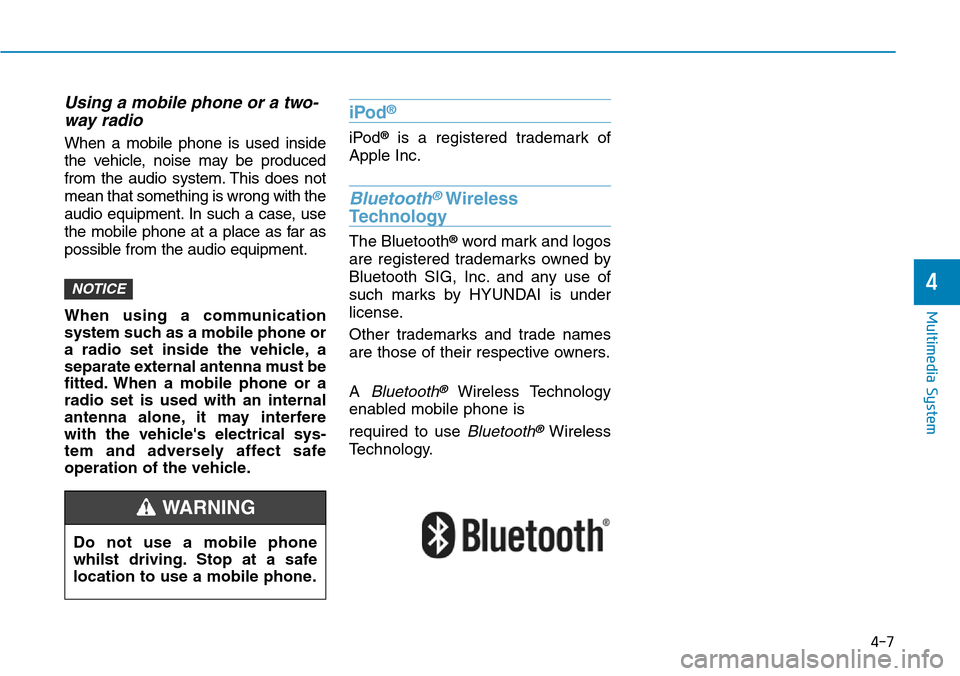
Using a mobile phone or a two-
way radio
When a mobile phone is used inside
the vehicle, noise may be produced
from the audio system. This does not
mean that something is wrong with the
audio equipment. In such a case, use
the mobile phone at a place as far as
possible from the audio equipment.
When using a communication
system such as a mobile phone or
a radio set inside the vehicle, a
separate external antenna must be
fitted. When a mobile phone or a
radio set is used with an internal
antenna alone, it may interfere
with the vehicle's electrical sys-
tem and adversely affect safe
operation of the vehicle.
iPod®
iPod®is a registered trademark of
Apple Inc.
Bluetooth®Wireless
Technology
The Bluetooth®word mark and logos
are registered trademarks owned by
Bluetooth SIG, Inc. and any use of
such marks by HYUNDAI is under
license.
Other trademarks and trade names
are those of their respective owners.
A
Bluetooth®Wireless Technology
enabled mobile phone is
required to use
Bluetooth®Wireless
Technology.
NOTICE
4-7
Multimedia System
4
Do not use a mobile phone
whilst driving. Stop at a safe
location to use a mobile phone.
WARNING
Page 299 of 682
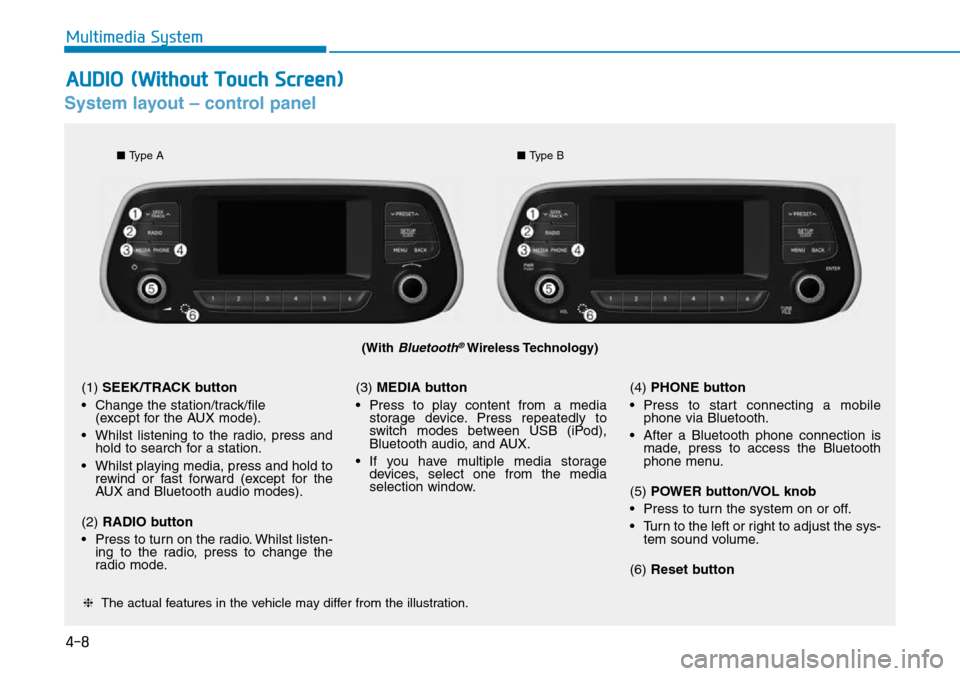
4-8
Multimedia System
System layout – control panel
(With Bluetooth®Wireless Technology)
❈The actual features in the vehicle may differ from the illustration.
(1) SEEK/TRACK button
• Change the station/track/file
(except for the AUX mode).
• Whilst listening to the radio, press and
hold to search for a station.
• Whilst playing media, press and hold to
rewind or fast forward (except for the
AUX and Bluetooth audio modes).
(2) RADIO button
• Press to turn on the radio. Whilst listen-
ing to the radio, press to change the
radio mode.(3) MEDIA button
• Press to play content from a media
storage device. Press repeatedly to
switch modes between USB (iPod),
Bluetooth audio, and AUX.
• If you have multiple media storage
devices, select one from the media
selection window.(4) PHONE button
• Press to start connecting a mobile
phone via Bluetooth.
• After a Bluetooth phone connection is
made, press to access the Bluetooth
phone menu.
(5) POWER button/VOL knob
• Press to turn the system on or off.
• Turn to the left or right to adjust the sys-
tem sound volume.
(6) Reset button
■Type A
■Type B
AUDIO (Without Touch Screen)
Page 300 of 682
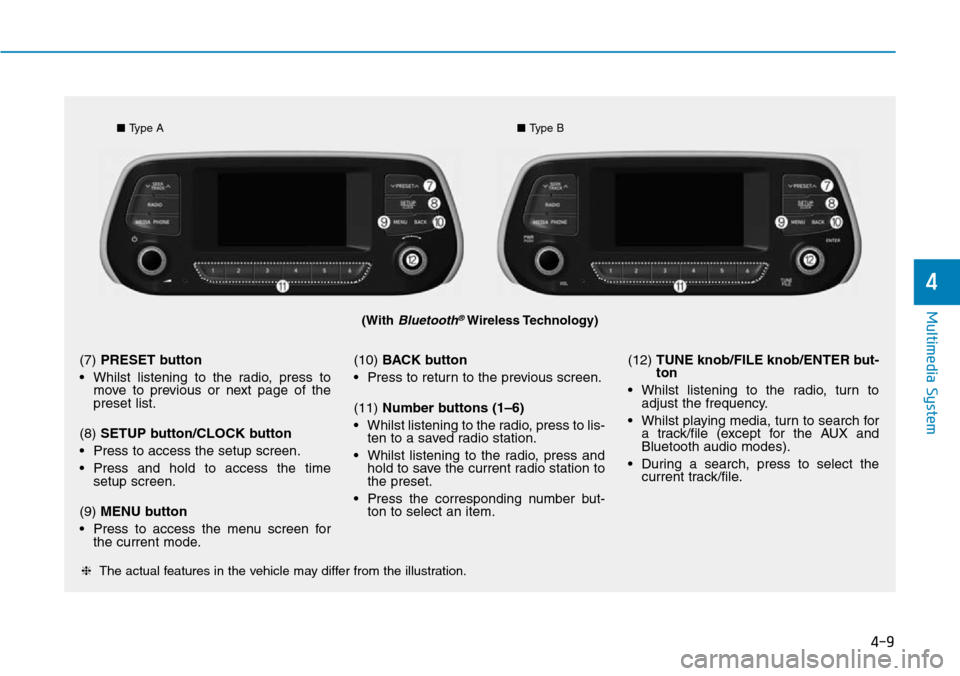
4-9
Multimedia System
4
(With Bluetooth®Wireless Technology)
■Type A■Type B
❈The actual features in the vehicle may differ from the illustration.
(7) PRESET button
• Whilst listening to the radio, press to
move to previous or next page of the
preset list.
(8) SETUP button/CLOCK button
• Press to access the setup screen.
• Press and hold to access the time
setup screen.
(9) MENU button
• Press to access the menu screen for
the current mode.(10) BACK button
• Press to return to the previous screen.
(11) Number buttons (1–6)
• Whilst listening to the radio, press to lis-
ten to a saved radio station.
• Whilst listening to the radio, press and
hold to save the current radio station to
the preset.
• Press the corresponding number but-
ton to select an item.(12) TUNE knob/FILE knob/ENTER but-
ton
• Whilst listening to the radio, turn to
adjust the frequency.
• Whilst playing media, turn to search for
a track/file (except for the AUX and
Bluetooth audio modes).
• During a search, press to select the
current track/file.
Page 301 of 682
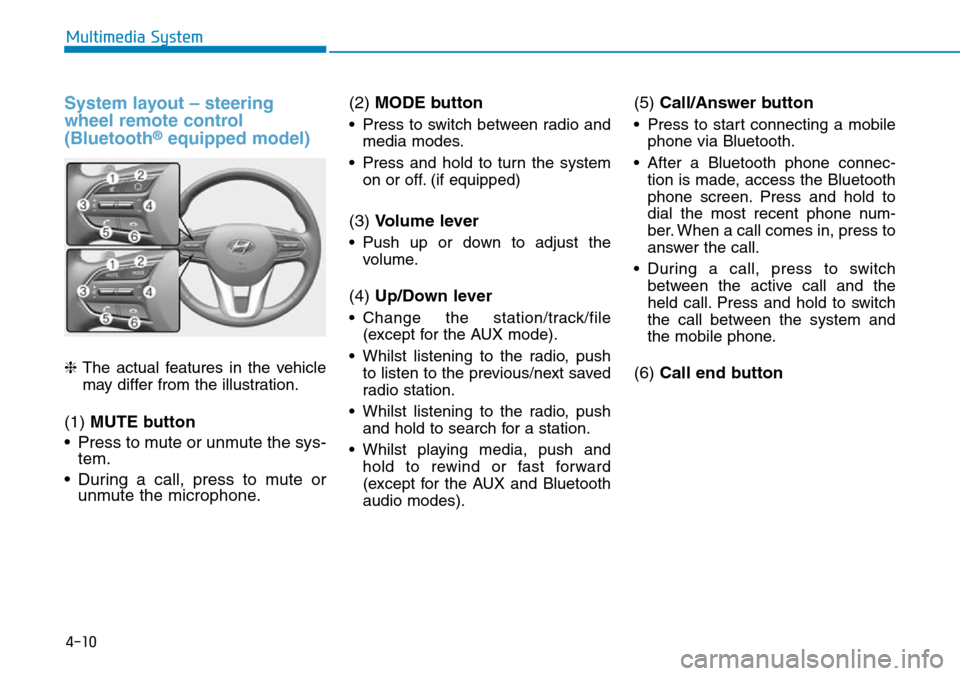
4-10
Multimedia System
System layout – steering
wheel remote control
(Bluetooth
®equipped model)
❈The actual features in the vehicle
may differ from the illustration.
(1) MUTE button
• Press to mute or unmute the sys-
tem.
• During a call, press to mute or
unmute the microphone.(2) MODE button
• Press to switch between radio and
media modes.
• Press and hold to turn the system
on or off. (if equipped)
(3) Volume lever
• Push up or down to adjust the
volume.
(4) Up/Down lever
• Change the station/track/file
(except for the AUX mode).
• Whilst listening to the radio, push
to listen to the previous/next saved
radio station.
• Whilst listening to the radio, push
and hold to search for a station.
• Whilst playing media, push and
hold to rewind or fast forward
(except for the AUX and Bluetooth
audio modes).
(5) Call/Answer button
• Press to start connecting a mobile
phone via Bluetooth.
• After a Bluetooth phone connec-
tion is made, access the Bluetooth
phone screen. Press and hold to
dial the most recent phone num-
ber. When a call comes in, press to
answer the call.
• During a call, press to switch
between the active call and the
held call. Press and hold to switch
the call between the system and
the mobile phone.
(6) Call end button
Page 302 of 682
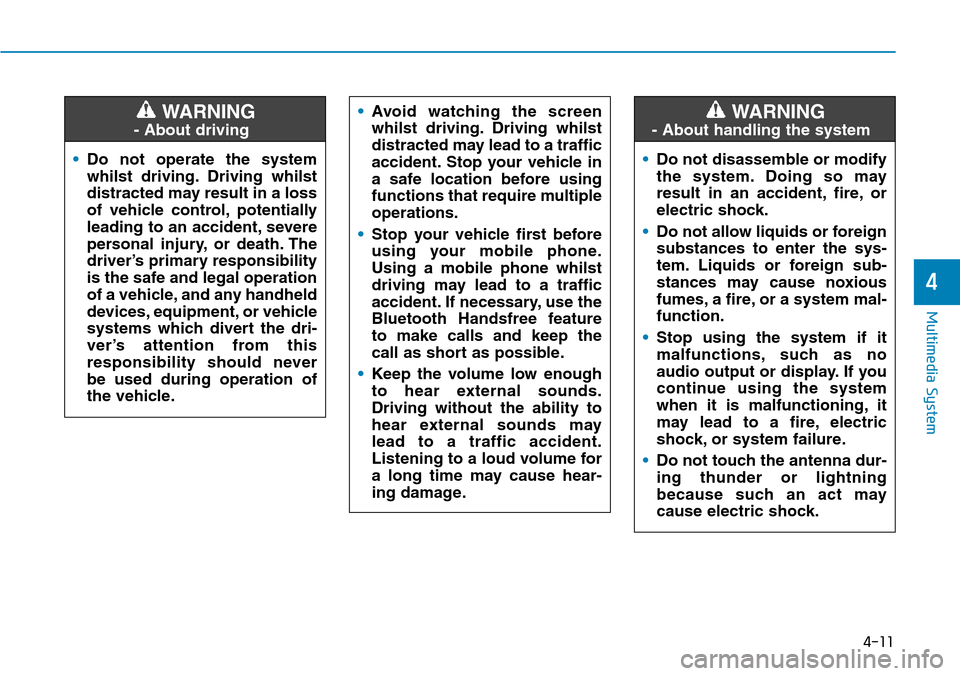
4-11
Multimedia System
4
•Do not operate the system
whilst driving. Driving whilst
distracted may result in a loss
of vehicle control, potentially
leading to an accident, severe
personal injury, or death. The
driver’s primary responsibility
is the safe and legal operation
of a vehicle, and any handheld
devices, equipment, or vehicle
systems which divert the dri-
ver’s attention from this
responsibility should never
be used during operation of
the vehicle.
WARNING
- About driving
•Avoid watching the screen
whilst driving. Driving whilst
distracted may lead to a traffic
accident. Stop your vehicle in
a safe location before using
functions that require multiple
operations.
•Stop your vehicle first before
using your mobile phone.
Using a mobile phone whilst
driving may lead to a traffic
accident. If necessary, use the
Bluetooth Handsfree feature
to make calls and keep the
call as short as possible.
•Keep the volume low enough
to hear external sounds.
Driving without the ability to
hear external sounds may
lead to a traffic accident.
Listening to a loud volume for
a long time may cause hear-
ing damage.
•Do not disassemble or modify
the system. Doing so may
result in an accident, fire, or
electric shock.
•Do not allow liquids or foreign
substances to enter the sys-
tem. Liquids or foreign sub-
stances may cause noxious
fumes, a fire, or a system mal-
function.
•Stop using the system if it
malfunctions, such as no
audio output or display. If you
continue using the system
when it is malfunctioning, it
may lead to a fire, electric
shock, or system failure.
•Do not touch the antenna dur-
ing thunder or lightning
because such an act may
cause electric shock.
WARNING
- About handling the system
Page 308 of 682
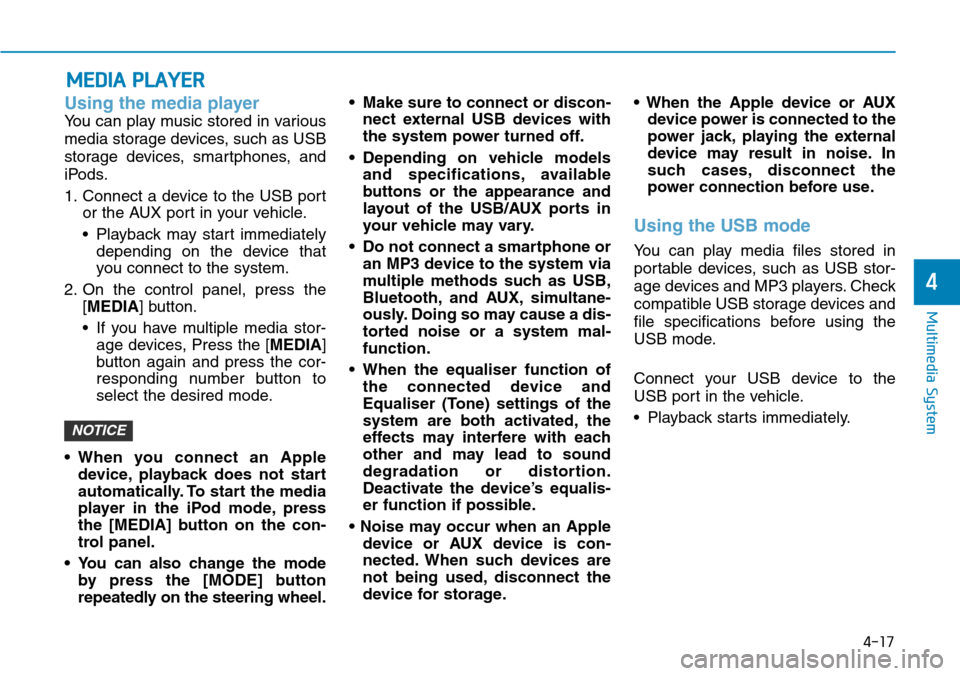
4-17
Multimedia System
4
Using the media player
You can play music stored in various
media storage devices, such as USB
storage devices, smartphones, and
iPods.
1. Connect a device to the USB port
or the AUX port in your vehicle.
• Playback may start immediately
depending on the device that
you connect to the system.
2. On the control panel, press the
[MEDIA] button.
• If you have multiple media stor-
age devices, Press the [MEDIA]
button again and press the cor-
responding number button to
select the desired mode.
• When you connect an Apple
device, playback does not start
automatically. To start the media
player in the iPod mode, press
the [MEDIA] button on the con-
trol panel.
• You can also change the mode
by press the [MODE] button
repeatedly on the steering wheel.• Make sure to connect or discon-
nect external USB devices with
the system power turned off.
• Depending on vehicle models
and specifications, available
buttons or the appearance and
layout of the USB/AUX ports in
your vehicle may vary.
• Do not connect a smartphone or
an MP3 device to the system via
multiple methods such as USB,
Bluetooth, and AUX, simultane-
ously. Doing so may cause a dis-
torted noise or a system mal-
function.
• When the equaliser function of
the connected device and
Equaliser (Tone) settings of the
system are both activated, the
effects may interfere with each
other and may lead to sound
degradation or distortion.
Deactivate the device’s equalis-
er function if possible.
• Noise may occur when an Apple
device or AUX device is con-
nected. When such devices are
not being used, disconnect the
device for storage.• When the Apple device or AUX
device power is connected to the
power jack, playing the external
device may result in noise. In
such cases, disconnect the
power connection before use.
Using the USB mode
You can play media files stored in
portable devices, such as USB stor-
age devices and MP3 players. Check
compatible USB storage devices and
file specifications before using the
USB mode.
Connect your USB device to the
USB port in the vehicle.
• Playback starts immediately.
NOTICE
MEDIA PLAYER