Page 324 of 682
![Hyundai Santa Fe 2019 Owners Manual - RHD (UK, Australia) 4-33
Multimedia System
4
Display
You can change the settings related
to the system display.
On the control panel, press the
[SETUP/CLOCK]�[1] buttons to
select Display.
•Dimming mode(Mode): Set the
Hyundai Santa Fe 2019 Owners Manual - RHD (UK, Australia) 4-33
Multimedia System
4
Display
You can change the settings related
to the system display.
On the control panel, press the
[SETUP/CLOCK]�[1] buttons to
select Display.
•Dimming mode(Mode): Set the](/manual-img/35/16317/w960_16317-323.png)
4-33
Multimedia System
4
Display
You can change the settings related
to the system display.
On the control panel, press the
[SETUP/CLOCK]�[1] buttons to
select Display.
•Dimming mode(Mode): Set the
screen brightness to be adjusted
automatically according to the
headlight use or set the screen to
stay bright or dark continuously.
•Brightness(Illumination): Adjust
the brightness for the day or night
mode according to your setting in
the Dimming mode(Mode)
option.
•Screensaver: Select a screen
saver option to be displayed when
the system is turned off.
•Scroll text(Text Scroll) (if
equipped): Set to scroll text when
information text is too long to dis-
play all on the screen.The text scroll function (if
equipped) is only available in the
following situation:
• When displaying titles in the
USB/iPod/Bluetooth audio
modes
Sound
You can change the settings related
to sounds, such as location where
sound will be concentrated and the
output level for each range.
On the control panel, press the
[SETUP/CLOCK]�[2] buttons to
select Sound.
•Position: Select a location where
sound will be concentrated in the
vehicle. Select Fade(Fader)or
Balance, turn the [TUNE] knob to
select the desired position, and
then press the knob. To set sound
to be centred in the vehicle, select
Centre.
•Equaliser(Tone): Adjust the out-
put level for each sound tone
mode.
•Speed dependent volume con-
trol(Speed Dependent Volume):
Set the volume to be adjusted
automatically according to your
driving speed.
•Rear parking sensors prioritised
(Back-up Warning Priority): Set
to decrease the audio volume to
hear a reverse warning prior to
other sounds whilst reversing your
vehicle.
• Depending on vehicle models or
specifications, available options
may vary.
• Depending on the system or
amplifier specifications applied
to your vehicle, available
options may vary.
NOTICE
NOTICE
SETUP
Page 325 of 682
![Hyundai Santa Fe 2019 Owners Manual - RHD (UK, Australia) 4-34
Multimedia System
Date/Time
You can change the date and time
that are shown on the system dis-
play.
On the control panel, press the
[SETUP/CLOCK]�[3] buttons to
select Date/Time.
•Set date: Se Hyundai Santa Fe 2019 Owners Manual - RHD (UK, Australia) 4-34
Multimedia System
Date/Time
You can change the date and time
that are shown on the system dis-
play.
On the control panel, press the
[SETUP/CLOCK]�[3] buttons to
select Date/Time.
•Set date: Se](/manual-img/35/16317/w960_16317-324.png)
4-34
Multimedia System
Date/Time
You can change the date and time
that are shown on the system dis-
play.
On the control panel, press the
[SETUP/CLOCK]�[3] buttons to
select Date/Time.
•Set date: Set date to display on the
system display.
•Set time: Set time to display on the
system display.
•Time format: Select to display
time in the 12 hour format or the 24
hour format.
Bluetooth
You can change the settings for
Bluetooth connections.
On the control panel, press the
[SETUP/CLOCK]�[4] buttons to
select Bluetooth.
•Connections: Pair new Bluetooth
devices with your system, or con-
nect or disconnect a paired device.
You can also delete paired devices.
•Auto connection priority: Select
a paired device to connect to your
system automatically when it turns
on.
•Update contacts(Download
Contacts): Download the contacts
list from the connected mobile
phone.
•Bluetooth voice guidance(if
equipped): Turn on or off the voice
guidance for Bluetooth pairing,
connection, and errors.• If no Bluetooth device is con-
nected, the Update contatcts
(Download Contacts) menu is
disabled.
• If the system language is select-
ed to Slovakian or Hungarian,
Bluetooth voice guidance menu
is disabled.
System
You can change the display lan-
guage or initialise system settings.
On the control panel, press the
[SETUP/CLOCK]�[5] buttons to
select System.
•Language: Change the display
language.
•Default: Reset your system set-
tings to the default values. All user
data stored in the system will also
be deleted.
NOTICE
Page 326 of 682
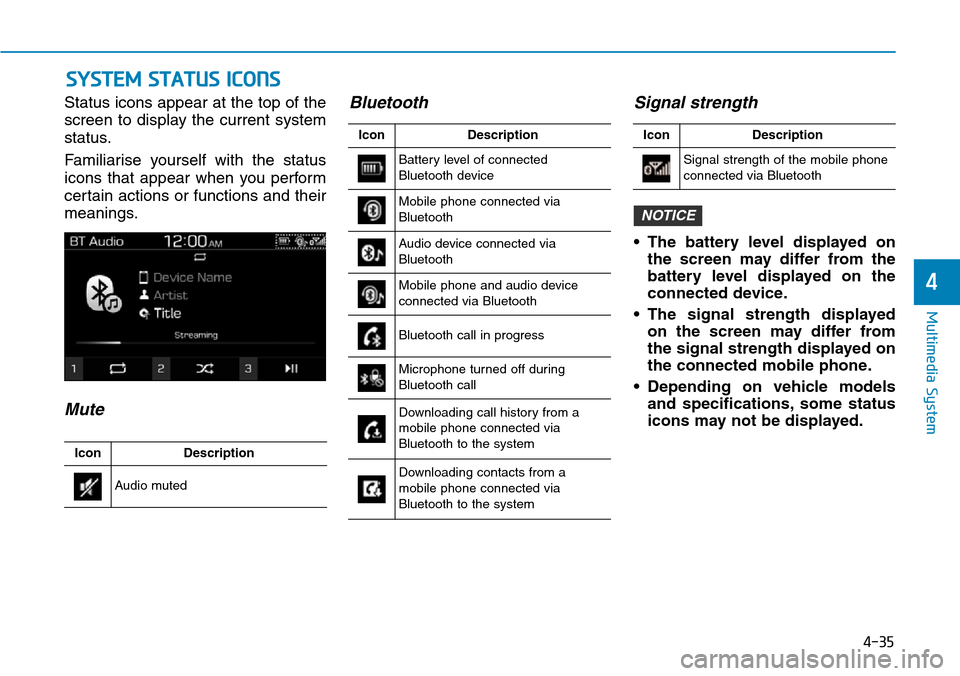
4-35
Multimedia System
4
SYSTEM STATUS ICONS
Status icons appear at the top of the
screen to display the current system
status.
Familiarise yourself with the status
icons that appear when you perform
certain actions or functions and their
meanings.
MuteBluetooth Signal strength
• The battery level displayed on
the screen may differ from the
battery level displayed on the
connected device.
• The signal strength displayed
on the screen may differ from
the signal strength displayed on
the connected mobile phone.
• Depending on vehicle models
and specifications, some status
icons may not be displayed.
NOTICE
IconDescription
Audio muted
IconDescription
Battery level of connected
Bluetooth device
Mobile phone connected via
Bluetooth
Audio device connected via
Bluetooth
Mobile phone and audio device
connected via Bluetooth
Bluetooth call in progress
Microphone turned off during
Bluetooth call
Downloading call history from a
mobile phone connected via
Bluetooth to the system
Downloading contacts from a
mobile phone connected via
Bluetooth to the system
IconDescription
Signal strength of the mobile phone
connected via Bluetooth
Page 328 of 682
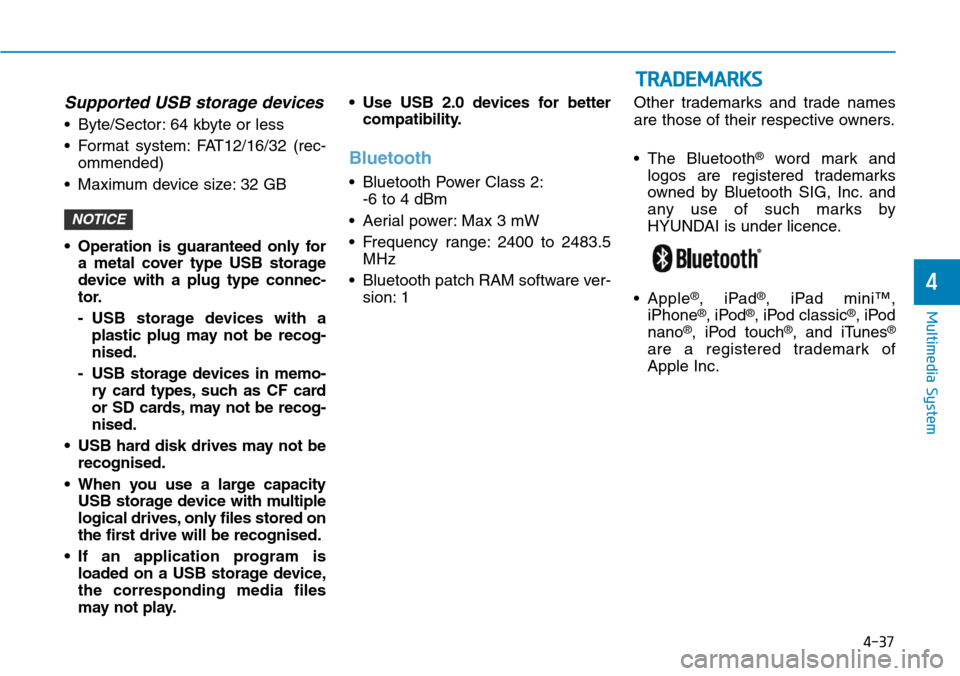
4-37
Multimedia System
4
TRADEMARKS
Supported USB storage devices
• Byte/Sector: 64 kbyte or less
• Format system: FAT12/16/32 (rec-
ommended)
• Maximum device size: 32 GB
• Operation is guaranteed only for
a metal cover type USB storage
device with a plug type connec-
tor.
- USB storage devices with a
plastic plug may not be recog-
nised.
- USB storage devices in memo-
ry card types, such as CF card
or SD cards, may not be recog-
nised.
• USB hard disk drives may not be
recognised.
• When you use a large capacity
USB storage device with multiple
logical drives, only files stored on
the first drive will be recognised.
• If an application program is
loaded on a USB storage device,
the corresponding media files
may not play.• Use USB 2.0 devices for better
compatibility.
Bluetooth
• Bluetooth Power Class 2:
-6 to 4 dBm
• Aerial power: Max 3 mW
• Frequency range: 2400 to 2483.5
MHz
• Bluetooth patch RAM software ver-
sion: 1Other trademarks and trade names
are those of their respective owners.
• The Bluetooth
®word mark and
logos are registered trademarks
owned by Bluetooth SIG, Inc. and
any use of such marks by
HYUNDAI is under licence.
• Apple
®, iPad®, iPad mini™,
iPhone®, iPod®, iPod classic®, iPod
nano®, iPod touch®, and iTunes®
are a registered trademark of
Apple Inc.
NOTICE
Page:
< prev 1-8 9-16 17-24