Page 197 of 560
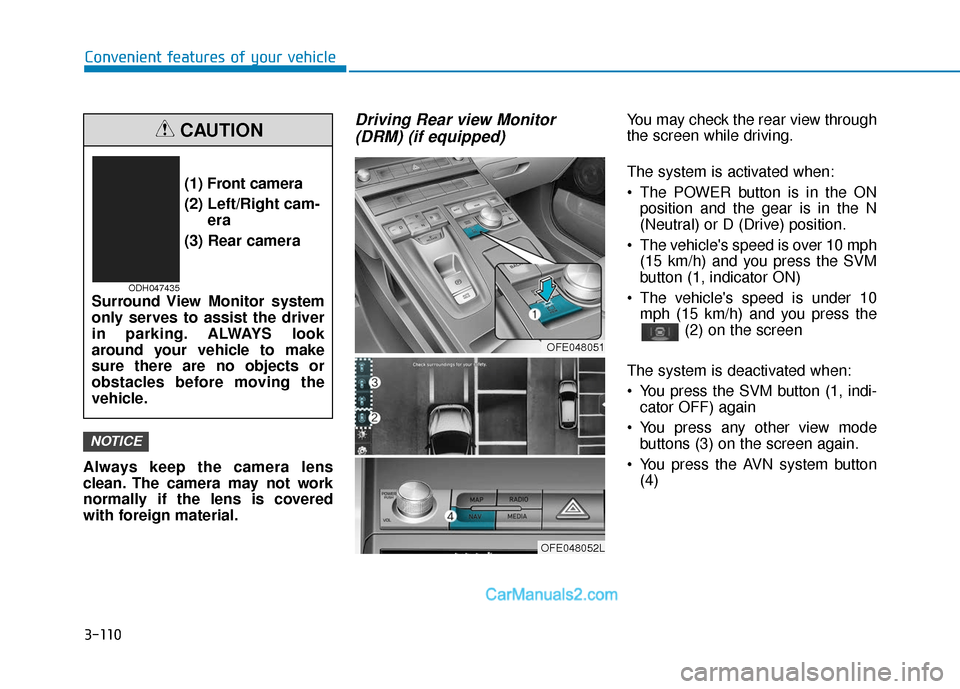
3-110
Convenient features of your vehicle
Always keep the camera lens
clean. The camera may not work
normally if the lens is covered
with foreign material.
Driving Rear view Monitor (DRM) (if equipped)You may check the rear view through
the screen while driving.
The system is activated when:
The POWER button is in the ON
position and the gear is in the N
(Neutral) or D (Drive) position.
The vehicle's speed is over 10 mph (15 km/h) and you press the SVM
button (1, indicator ON)
The vehicle's speed is under 10 mph (15 km/h) and you press the (2) on the screen
The system is deactivated when:
You press the SVM button (1, indi- cator OFF) again
You press any other view mode buttons (3) on the screen again.
You press the AVN system button (4)
NOTICE
(1) Front camera
(2) Left/Right cam- era
(3) Rear camera
Surround View Monitor system
only serves to assist the driver
in parking. ALWAYS look
around your vehicle to make
sure there are no objects or
obstacles before moving the
vehicle.
CAUTION
ODH047435
OFE048051
OFE048052L
Page 198 of 560
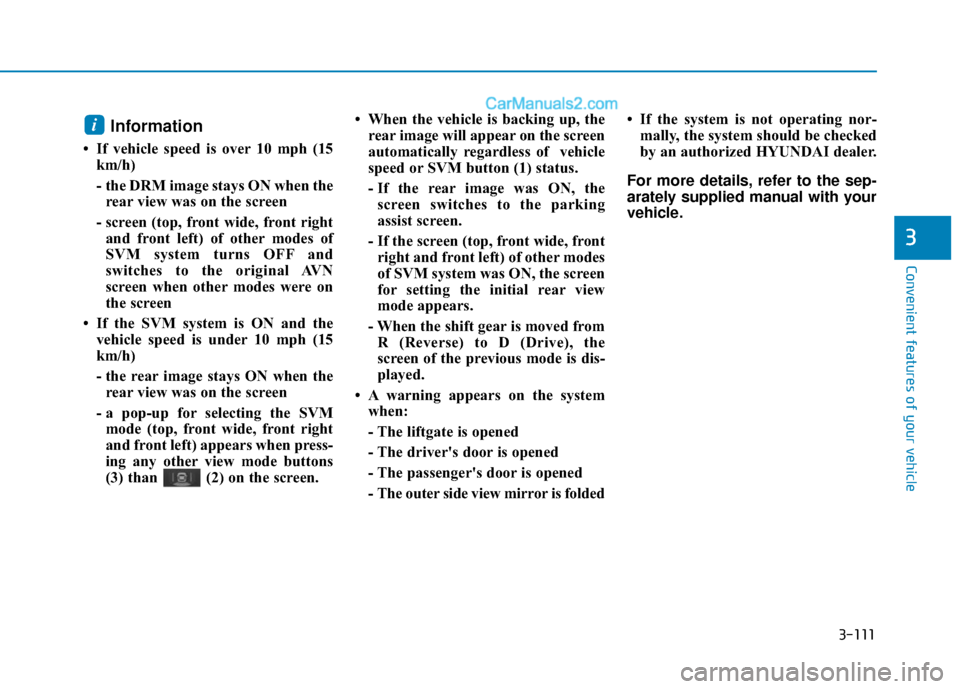
3-111
Convenient features of your vehicle
3
Information
• If vehicle speed is over 10 mph (15km/h)
- the DRM image stays ON when therear view was on the screen
- screen (top, front wide, front right and front left) of other modes of
SVM system turns OFF and
switches to the original AVN
screen when other modes were on
the screen
• If the SVM system is ON and the vehicle speed is under 10 mph (15
km/h)
- the rear image stays ON when therear view was on the screen
- a pop-up for selecting the SVM mode (top, front wide, front right
and front left) appears when press-
ing any other view mode buttons
(3) than (2) on the screen. • When the vehicle is backing up, the
rear image will appear on the screen
automatically regardless of vehicle
speed or SVM button (1) status.
- If the rear image was ON, thescreen switches to the parking
assist screen.
- If the screen (top, front wide, front right and front left) of other modes
of SVM system was ON, the screen
for setting the initial rear view
mode appears.
- When the shift gear is moved from R (Reverse) to D (Drive), the
screen of the previous mode is dis-
played.
• A warning appears on the system when:
- The liftgate is opened
- The driver's door is opened
- The passenger's door is opened
- The outer side view mirror is folded • If the system is not operating nor-
mally, the system should be checked
by an authorized HYUNDAI dealer.
For more details, refer to the sep-
arately supplied manual with your
vehicle.
i
Page 199 of 560
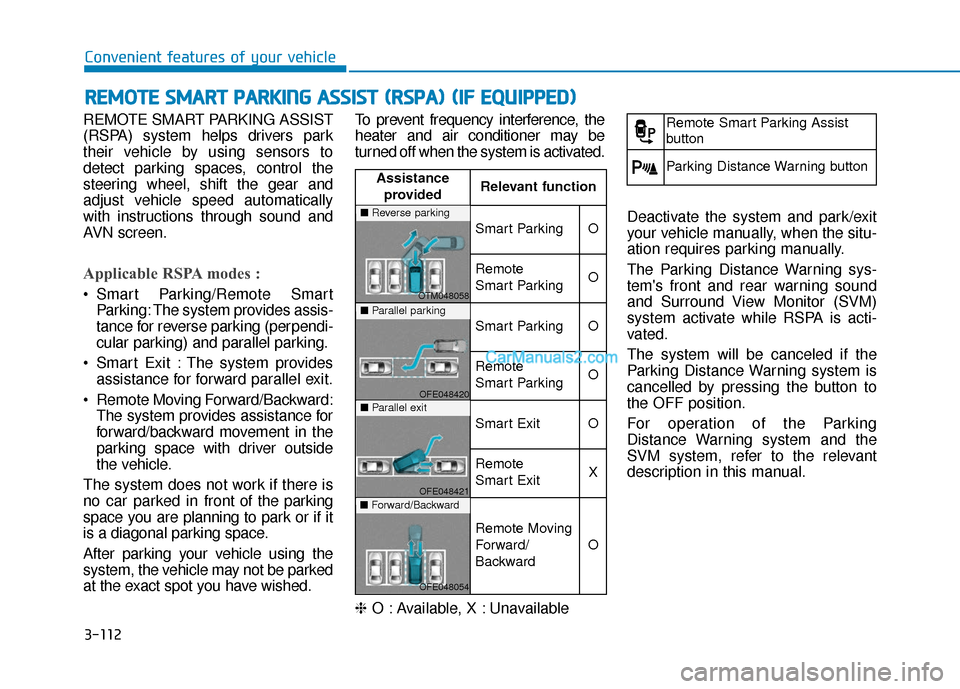
3-112
Convenient features of your vehicle
REMOTE SMART PARKING ASSIST
(RSPA) system helps drivers park
their vehicle by using sensors to
detect parking spaces, control the
steering wheel, shift the gear and
adjust vehicle speed automatically
with instructions through sound and
AVN screen.
Applicable RSPA modes :
Smart Parking/Remote Smart Parking: The system provides assis-
tance for reverse parking (perpendi-
cular parking) and parallel parking.
Smart Exit : The system provides assistance for forward parallel exit.
Remote Moving Forward/Backward: The system provides assistance for
forward/backward movement in the
parking space with driver outside
the vehicle.
The system does not work if there is
no car parked in front of the parking
space you are planning to park or if it
is a diagonal parking space.
After parking your vehicle using the
system, the vehicle may not be parked
at the exact spot you have wished. To prevent frequency interference, the
heater and air conditioner may be
turned off when the system is activated.
❈
O : Available, X : Unavailable Deactivate the system and park/exit
your vehicle manually, when the situ-
ation requires parking manually.
The Parking Distance Warning sys-
tem's front and rear warning sound
and Surround View Monitor (SVM)
system activate while RSPA is acti-
vated.
The system will be canceled if the
Parking Distance Warning system is
cancelled by pressing the button to
the OFF position.
For operation of the Parking
Distance Warning system and the
SVM system, refer to the relevant
description in this manual.
R R
E
EM
M O
OT
TE
E
S
S M
M A
AR
RT
T
P
P A
A R
RK
K I
IN
N G
G
A
A S
SS
SI
IS
S T
T
(
( R
R S
SP
P A
A )
)
(
( I
IF
F
E
E Q
Q U
UI
IP
P P
PE
ED
D )
)
Assistance
provided Relevant function
Smart ParkingO
Remote
Smart ParkingO
Smart ParkingO
Remote
Smart ParkingO
Smart ExitO
Remote
Smart ExitX
Remote Moving
Forward/
Backward
O
■
Reverse parking
OTM048058■Parallel parking
OFE048420■Parallel exit
OFE048421■Forward/Backward
OFE048054
Remote Smart Parking Assist
button
Parking Distance Warning button
Page 204 of 560
3-117
Convenient features of your vehicle
3
4. Parking diagonal
The system is not a supplemen-
tal for diagonal parking. Even if
the vehicle is able to enter the
space, do not operate the
System.5. Parking in uneven road
The system may cancel when
the vehicle slips or the vehicle
couldn't move due to road con-
dition.6. Parking behind a truck
An accident may occur when
parking behind a vehicle higher
than yours. For example, bus,
truck, etc.
Do not solely rely on the
Parking Assist system.
OTM048063OFE048402OFE048403
Page 206 of 560
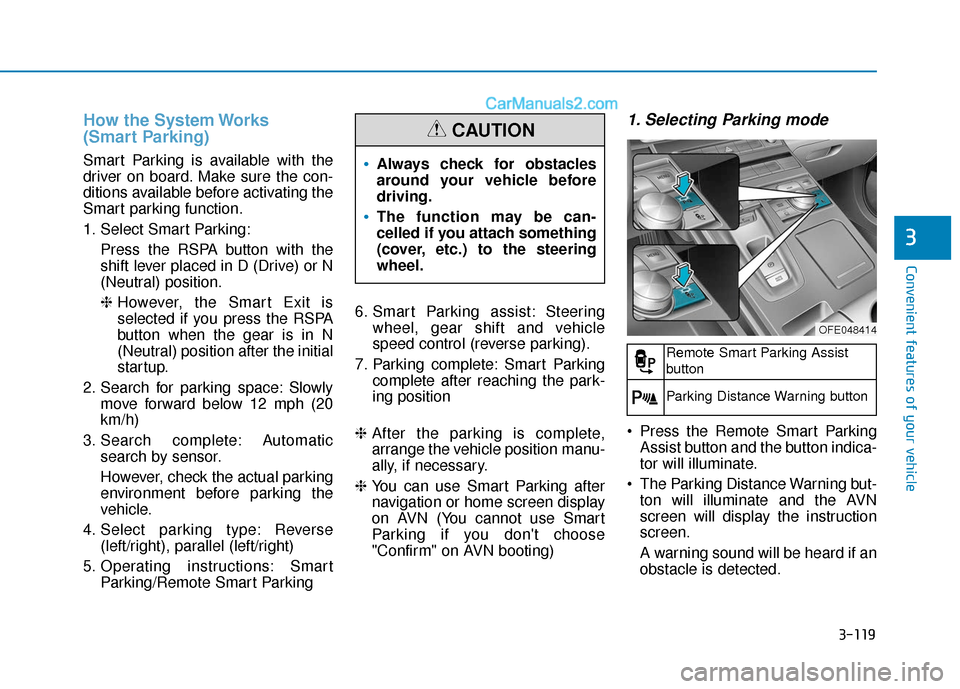
3-119
Convenient features of your vehicle
3
How the System Works
(Smart Parking)
Smart Parking is available with the
driver on board. Make sure the con-
ditions available before activating the
Smart parking function.
1. Select Smart Parking:Press the RSPA button with the
shift lever placed in D (Drive) or N
(Neutral) position.
❈However, the Smart Exit is
selected if you press the RSPA
button when the gear is in N
(Neutral) position after the initial
startup.
2. Search for parking space: Slowly move forward below 12 mph (20
km/h)
3. Search complete: Automatic search by sensor.
However, check the actual parking
environment before parking the
vehicle.
4. Select parking type: Reverse (left/right), parallel (left/right)
5. Operating instructions: Smart Parking/Remote Smart Parking 6. Smart Parking assist: Steering
wheel, gear shift and vehicle
speed control (reverse parking).
7. Parking complete: Smart Parking complete after reaching the park-
ing position
❈ After the parking is complete,
arrange the vehicle position manu-
ally, if necessary.
❈ You can use Smart Parking after
navigation or home screen display
on AVN (You cannot use Smart
Parking if you don't choose
"Confirm" on AVN booting)
1. Selecting Parking mode
Press the Remote Smart Parking
Assist button and the button indica-
tor will illuminate.
The Parking Distance Warning but- ton will illuminate and the AVN
screen will display the instruction
screen.
A warning sound will be heard if an
obstacle is detected.
Always check for obstacles
around your vehicle before
driving.
The function may be can-
celled if you attach something
(cover, etc.) to the steering
wheel.
CAUTION
OFE048414
Remote Smart Parking Assist
button
Parking Distance Warning button
Page 207 of 560
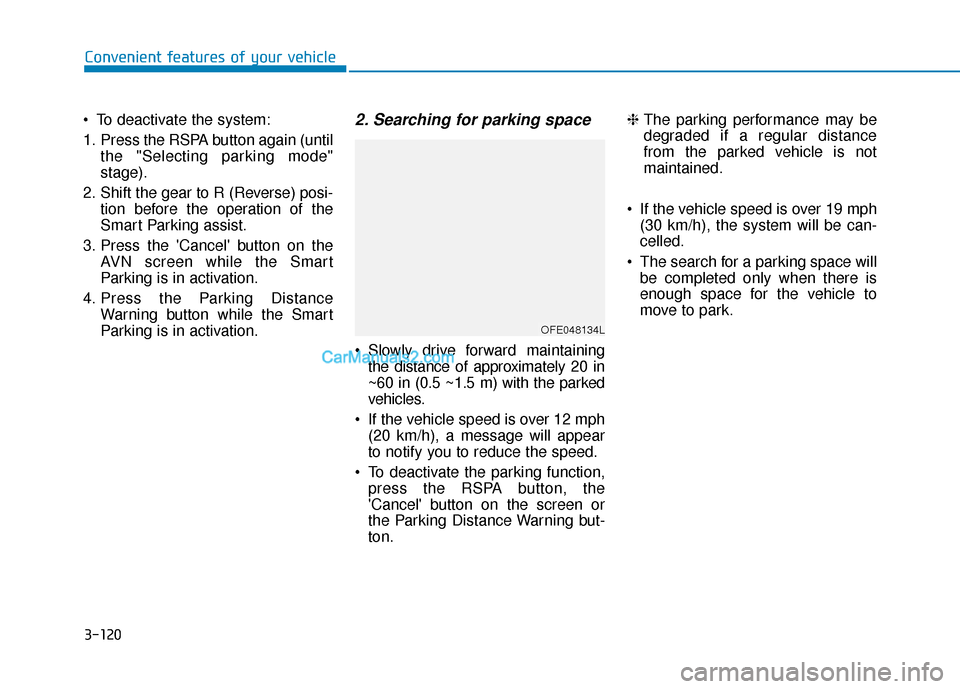
3-120
Convenient features of your vehicle
To deactivate the system:
1. Press the RSPA button again (until the "Selecting parking mode"
stage).
2. Shift the gear to R (Reverse) posi- tion before the operation of the
Smart Parking assist.
3. Press the 'Cancel' button on the AVN screen while the Smart
Parking is in activation.
4. Press the Parking Distance Warning button while the Smart
Parking is in activation.
2. Searching for parking space
Slowly drive forward maintainingthe distance of approximately 20 in
~60 in (0.5 ~1.5 m) with the parked
vehicles.
If the vehicle speed is over 12 mph (20 km/h), a message will appear
to notify you to reduce the speed.
To deactivate the parking function, press the RSPA button, the
'Cancel' button on the screen or
the Parking Distance Warning but-
ton. ❈
The parking performance may be
degraded if a regular distance
from the parked vehicle is not
maintained.
If the vehicle speed is over 19 mph (30 km/h), the system will be can-
celled.
The search for a parking space will be completed only when there is
enough space for the vehicle to
move to park.
OFE048134L
Page 210 of 560
3-123
Convenient features of your vehicle
3
5. Operating instructions
After selecting the parking type,the driver can select the operation
mode between the Smart Parking
and Remote Smart Parking. Follow
the instruction on the screen and
press and hold the RSPA button to
select the Smart Parking. To select
the Remote Smart Parking put the
shift gear in P (Park) position and
follow the instruction.
To deactivate the parking assist function, press the 'Cancel' button
on the screen or the Parking
Distance Warning button. ❈
To see the instruction for the
Remote Smart Parking, refer to
the relevant part of the manual.
❈ Depress the brake pedal when
selecting the operation mode. The
function will be deactivated when
the vehicle moves.
❈ If the Remote Smart Parking is
unavailable, the message is
shown on the screen when select-
ing the parking type.
Always be careful while parking
for other vehicles or pedestrians.
WARNING
OFE048137L
OFE048138L
Page 211 of 560
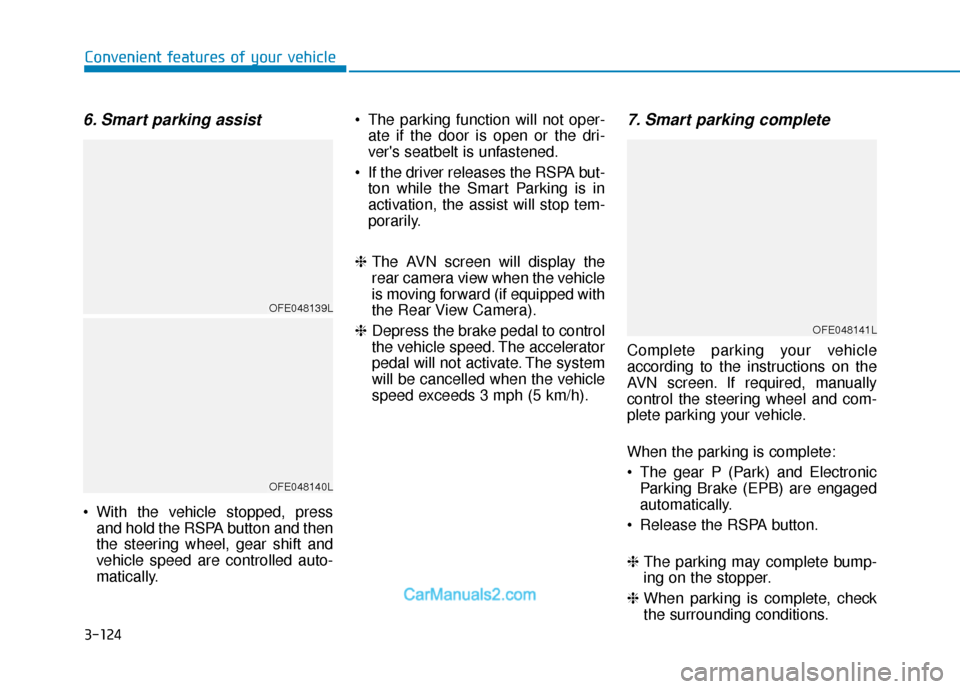
3-124
Convenient features of your vehicle
6. Smart parking assist
With the vehicle stopped, pressand hold the RSPA button and then
the steering wheel, gear shift and
vehicle speed are controlled auto-
matically. The parking function will not oper-
ate if the door is open or the dri-
ver's seatbelt is unfastened.
If the driver releases the RSPA but- ton while the Smart Parking is in
activation, the assist will stop tem-
porarily.
❈ The AVN screen will display the
rear camera view when the vehicle
is moving forward (if equipped with
the Rear View Camera).
❈ Depress the brake pedal to control
the vehicle speed. The accelerator
pedal will not activate. The system
will be cancelled when the vehicle
speed exceeds 3 mph (5 km/h).
7. Smart parking complete
Complete parking your vehicle
according to the instructions on the
AVN screen. If required, manually
control the steering wheel and com-
plete parking your vehicle.
When the parking is complete:
The gear P (Park) and Electronic
Parking Brake (EPB) are engaged
automatically.
Release the RSPA button.
❈ The parking may complete bump-
ing on the stopper.
❈ When parking is complete, check
the surrounding conditions.
OFE048139L
OFE048140L
OFE048141L