Page 56 of 139
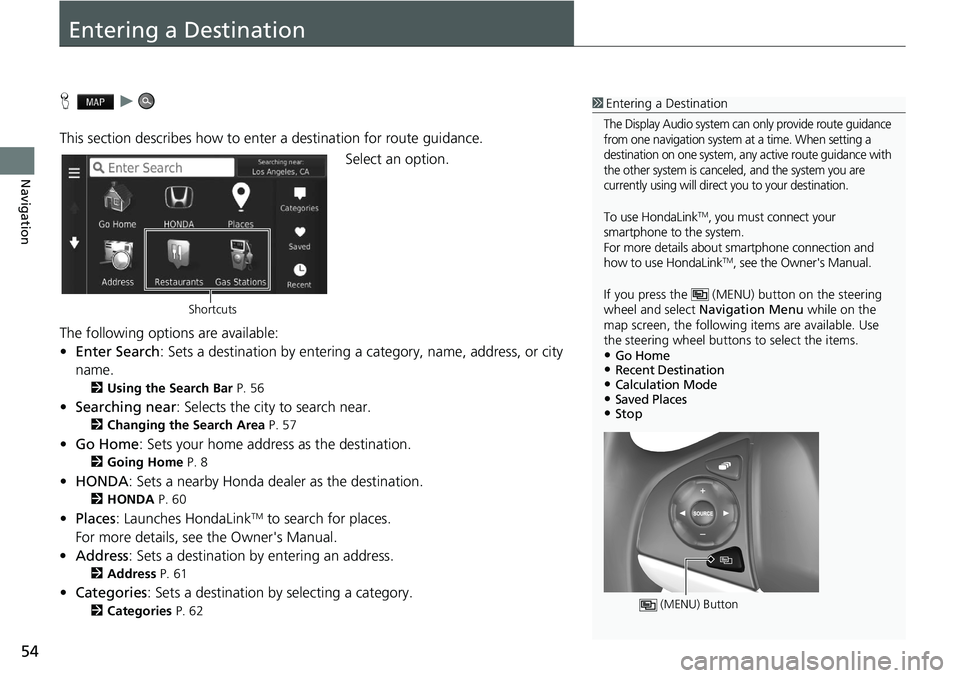
54
Navigation
Entering a Destination
H u
This section describes how to enter a destination for route guidance. Select an option.
The following options are available:
• E
nter Search : Sets a destination by entering a category, name, address, or city
name.
2 Using the Search Bar P. 56
• Searching near : Selects the city to search near.
2 Changing the Search Area P. 57
• Go Home : Sets your home address as the destination.
2 Going Home P. 8
• HONDA: Sets a nearby Honda dealer as the destination.
2 HONDA P. 60
• Places: Launches HondaLinkTM to search for places.
For more details, see the Owner's Manual.
• Address : Sets a destination by entering an address.
2 Address P. 61
•Categories : Sets a destination by selecting a category.
2 Categories P. 62
1 Entering a Destination
The Display Audio system can only provide route guidance
from one navigation system at a time. When setting a
destination on one system, any active route guidance with
the other system is canceled, and the system you are
currently using will direct you to your destination.
To use HondaLinkTM, you must connect your
smartphone to the system.
For more details about sm artphone connection and
how to use HondaLink
TM, see the Owner's Manual.
If you press the (MENU) button on the steering
wheel and select Navigation Menu while on the
map screen, the following items are available. Use
the steering wheel buttons to select the items.
•Go Home•Recent Destination•Calculation Mode•Saved Places•Stop
(MENU) Button
Shortcuts
Page 58 of 139

uu Entering a Destination u
56
Navigation
H u u Enter Search
You can use the search bar to search for locations by
entering a category, name,
address, company phone number, or city name.
1.Enter a
search term.
u The
search history is displayed
below the search bar.
u Suggested search t
erms appear
below the search bar as you
type.
2. Select or a suggested search
term.
3. Selec
t your destination from the
list.
4. Select Go! to
set the route to your
destination.
2 Calculating the Route P. 69
■Using the Search Bar1
Using the Search Bar
Using Voice Command
You can say the names of popular, well-known
locations.
From the Voice Portal screen, say “ Navigation.”
Say “ Find Place ,” then say a place name (e.g.,
“Honda ”).
Say the line number of screen (e.g., “ 1”).
Say “ Navigate” or “Yes” to set the route.
2 Using Voice Commands P. 5
2 Voice Control Operation P. 11
•To search for a type of business, enter a category
name, such as “movie theaters.”
•To search for a business by name, enter all or part
of the name.
•To search for an address near you, enter the street
number and street name.
•To search for an address in another city, enter the
street number, street name, city, and state.
•To search for a city, enter the city and state.
If you want to delete th e search history, select
Restore .
2 Reset Factory Default Settings P. 51
Page 77 of 139
75
uu Driving to Your Destination u Viewing the Route
Navigation
If you leave the calculated r oute, the system automatically recalculates a route to the
set destination based on your current location and direction.
If you set the trip log to show , a series of lines (breadcrumbs) are displayed to track
the path you are taking.
2 Map Layers P. 34
■Deviating From the Planned Route
■Trip Log Display1
Trip Log Display
You can delete the Trip Log. 2 Device P. 49
2 Reset Factory Default Settings P. 51
Page 79 of 139
77
uu Map Operation u Map Menu
Continued
Navigation
Map Menu
H u (Menu)
Select an option.
The following options are available:
• Whe
re To? : Enters a new destination.
2 Entering a Destination P. 54
• Mute : Turns the voice prompts on or off.
• Stop : Cancels the route guidance and removes your current route.
• De
tour : Calculates a detour route.
2 Taking a Detour P. 87
• Exit Services : Displays a list of the exit services for the route.
2 Viewing Exit Services P. 78
•Where Am I? : Displays the information ab out your current location.
2Viewing the Current Location Information P. 79
• Map Layers : Sets the data that appears on the map.
2 Map Layers P. 34
• ecoRouteTM: Uses the ecoRouteTM features.
2 ecoRouteTM P. 105
• Settings : Changes settings for nav igation functions.
2System Setup P. 15
1Map Menu
You can also display the map menu by selecting
on the map screen.
Page 83 of 139

81
uu Map Operation u Traffic Information
Continued
Navigation
Traffic Information
When you set the traffic feature, the sy stem examines traffic conditions and
optimizes the route for the shortest time. If a severe traffic delay occurs while you
are navigating, the system search es for a faster route. If it finds one, the system will
prompt you and you can choose to accept the new route.
The traffic icon changes color to indicate the severi ty
of traffic conditions on your
route or on the road you are currently tra veli
ng. The system may route you through
a traffic delay if a better alternative route doe s not exist. The delay time is added into
your estimated time of arrival automatically.
1.Select on the map screen.
1Traffic Information
Continuously updated traffic information is available
in major metropolitan area s across contiguous United
States and some ci ties in Canada.
You can change the traffic information settings. 2 Traffic P. 44
The traffic icon changes color to indicate the severity
of traffic conditions.
•Green: Flowing freely.
•Yellow: Moderate traf fic condition.
•Red: Very slow or st op-and-go traffic.
•Gray: No traffic data.
Page 104 of 139
102
uu Changing Your Destination u Editing the Destination List
Navigation
H u (Back) u Apps u Trip Planner
The route preference is just for this time. If you want to cha
nge the route preference
for routing, change the navigation settings.
2 Calculation Mode P. 37
Recalculates the route using another route preference.
1.Select
the trip you want to edit.
2.Select .
3. Select R
oute Preference .
4. Select an
option.
5. Select Save.
u The route is automatically
recalculat
ed.
■Recalculate Using Another Route Preference
Page 105 of 139
103
Other Features
This section describes the useful functions incorporated into the navigation system.
About Apps Menu................................ 104
ecoRouteTM............................................105
Setting Up the Vehicle Profile ............... 106
Viewing the Vehicle Profile ................... 108
Calibrating the Fuel Economy ............... 109
Viewing the ecoChallenge Scores ......... 110
Viewing Fuel Economy Information ...... 111
Viewing a Mileage Report .................... 112
Information Functions ........
.................. 113
Help ..................................................... 113
Where I've Been ................................... 114
Calculator ............................................ 114
Unit Converter ..................................... 115
GPS Information ................................... 116
Page 107 of 139

105
Other Features
ecoRouteTM
H u (Back) u Apps u ecoRouteTM
The ecoRouteTM feature calculates the fuel econom y and the fuel price of navigating
to a destination and of fers tools for improving fuel efficiency.
The data provided by the ecoRoute
TM feature is an estimate only.
To receive more accurate fuel reports for you
r specific vehicle and driving habits,
calibrate the fuel economy.
Select an option.
The following options are available:
• At The Pump : Calibrates the fuel economy to re ceive more accurate f
uel reports.
2Calibrating the Fuel Economy P. 109
• ecoChallenge : Helps you maximize the vehicle fuel economy by scoring your
driv
ing habits.
2 Viewing the ecoChallenge Scores P. 110
• Fuel Economy : Displays fuel economy information.
2 Viewing Fuel Economy Information P. 111
• Vehicle Profile: Checks or resets your vehicle information.
2 Viewing the Vehicle Profile P. 108
• Mileage Report : Displays mileage repo rts for your vehicle.
2Viewing a Mileage Report P. 112
1 ecoRouteTM
The first time you use the ecoRouteTM features, you
must enter vehicle information.
2 Setting Up the Vehicle Profile P. 106