2019 HONDA HR-V Setti bc d
[x] Cancel search: Setti bc dPage 108 of 139

106
uu ecoRouteTM u Setting Up the Vehicle Profile
Other Features
Setting Up the Vehicle Profile
H u (Back) u Apps u ecoRouteTM
The first time you use the ecoRouteTM features, you must enter vehicle information.
1.Sele
ct Yes.
2. Sele
ct a fuel type.
3.Sele
ct Next.
Page 109 of 139

107
uu ecoRouteTM u Setting Up the Vehicle Profile
Other Features
4. Enter your estimated city fuel
economy.
5.Select Next.
6. Enter yo
ur estimated highway
fuel economy.
7. Select Ne
xt.
8. Enter
the fuel price.
9.Select Ne
xt.
u The confirma
tion message will
appear.
10. Select OK.
Page 120 of 139
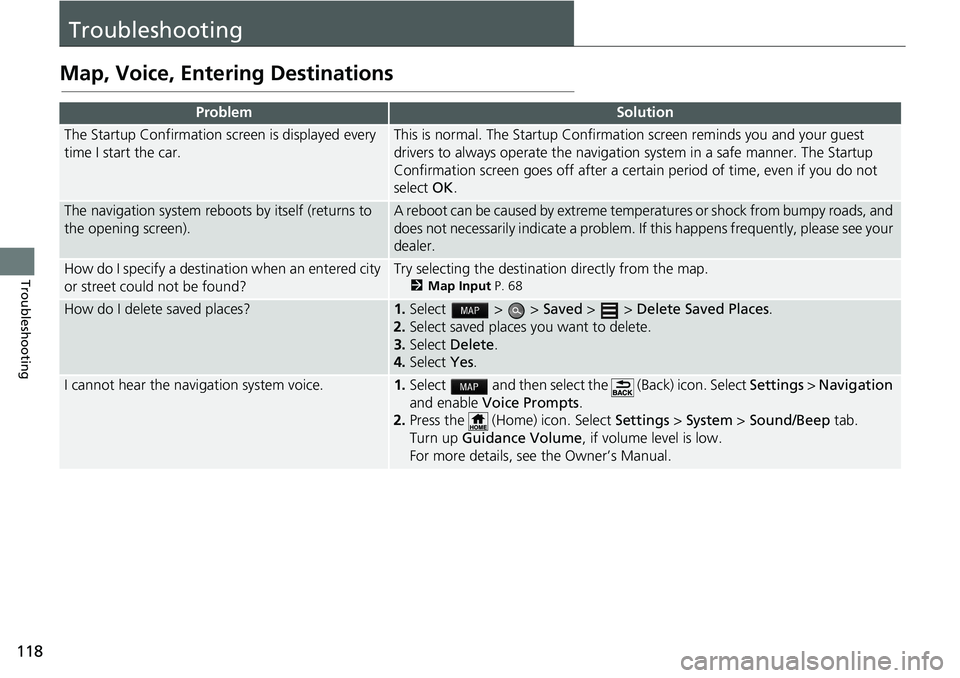
118
Troubleshooting
Troubleshooting
Map, Voice, Entering Destinations
ProblemSolution
The Startup Confirmation screen is displayed every
time I start the car.This is normal. The Startup Confirmation screen reminds you and your guest
drivers to always operate the navigation system in a safe manner. The Startup
Confirmation screen goes off after a certa in period of time, even if you do not
select OK.
The navigation system reboots by itself (returns to
the opening screen).A reboot can be caused by extreme temper atures or shock from bumpy roads, and
does not necessarily indicate a problem. If this happens frequently, please see your
dealer.
How do I specify a destination when an entered city
or street could not be found?Try selecting the destination directly from the map.
2 Map Input P. 68
How do I delete saved places?1. Select > > Saved > > Delete Saved Places.
2. Select
saved places you want to delete.
3.Select De
lete.
4.Select Yes.
I cannot hear the navigation system voice.1.Select and then select the (Back) icon. Select Settings > Na vigation
and enable Vo
ice Prompts.
2. Press the (Home) icon. Select Settings > System > So
und/Beep tab.
Turn up Gu
idance Volume , if volume level is low.
For more details, see the Owner’s Manual.
Page 122 of 139
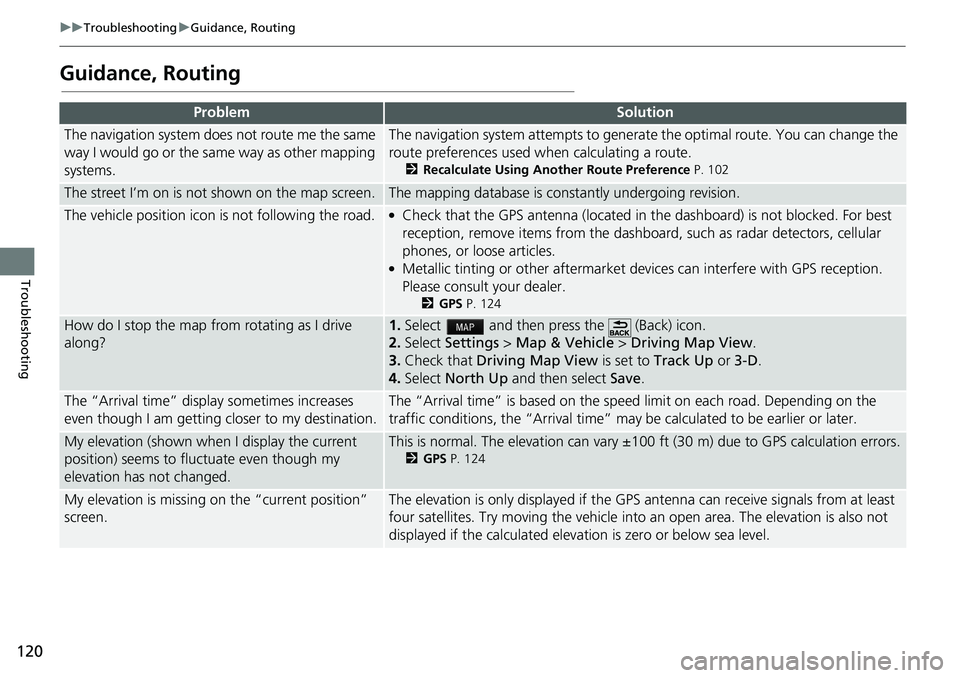
120
uu Troubleshooting u Guidance, Routing
Troubleshooting
Guidance, Routing
ProblemSolution
The navigation system does not route me the same
way I would go or the same way as other mapping
systems.The navigation system attempts to generate the optimal route. You can change the
route preferences used wh en calculating a route.
2Recalculate Using Another Route Preference P. 102
The street I’m on is not shown on the map screen.The mapping database is constantly undergoing revision.
The vehicle position icon is not following the road. ●Check that the GPS antenna (located in the dashboard) is not blocked. For best
reception, remove items from the dashboar d, such as radar detectors, cellular
phones, or loose articles.
●Metallic tinting or other aftermarket devices can interfere with GPS reception.
Please consult your dealer.
2 GPS P. 124
How do I stop the map from rotating as I drive
along?1. Select and then press the (Back) icon.
2. Select
Settings > Map & Vehicle > Driving Map View .
3. Check that Dri
ving Map View is set to Track Up or 3-D .
4.Select North Up and then select Save.
The “Arrival time” displa y sometimes increases
even though I am getting closer to my destination.The “Arrival time” is based on the speed limit on each road. Depending on the
traffic conditions, the “Arrival time” may be calculated to be earlier or later.
My elevation (shown when I display the current
position) seems to fluc tuate even though my
elevation has not changed.This is normal. The elevation can vary ±100 ft (30 m) due to GPS calculation errors.
2 GPS P. 124
My elevation is missing on the “current position”
screen.The elevation is only displayed if the GP S antenna can receive signals from at least
four satellites. Try moving the vehicle into an open area. The elevation is also not
displayed if the calculated elevation is zero or below sea level.
Page 124 of 139

122
uu Troubleshooting u Miscellaneous Questions
Troubleshooting
Miscellaneous Questions
ProblemSolution
My clock frequently changes forward and backward
by one hour.The clock setting is automatically updated based on your GPS location. If you are
driving near a time zone border, the automatic update likely is the reason.
How do I change the interface language?Select the (Home) icon and then select Se ttings > System > Others tab >
Language .
Select the desired language for system language.
For more information, see the Owner's Manual.
Page 137 of 139

Index
135
Index
Index
Symbols
a (Display Mode) Button............. 3, 7, 26
d (Tal
k) Button.............................. 5, 11, 17
Numbers
3D Map....................................................... 30
A
Adding Waypoints..................................... 89
Apps Menu
............................................... 104
Avoidances
................................................. 38
C
Calculating the Route................................ 69
Calculation Mode
....................................... 37
Calculator
................................................. 114
Cancel Route
.............................................. 10
Categories List of Categories .................................... 134
Changing Your Destination
...................... 90
Changing Your Route
................................ 86
Custom Avoidances
.................................... 39
Customer Assistance
................................ 126
D
Dashboards................................................. 34
Data Reset
................................................... 51
Detour
......................................................... 87
Device
.......................................................... 49
Display Mode Settings
................................ 26
Driving to Your Destination
...................... 72
E
ecoChallenge............................................ 110
ecoRouteTM................................................ 105
Editing the Destination List
....................... 98
Entering a Destination
............................... 54
Address ..................................................... 61
Categories ................................................. 62
HONDA ..................................................... 60
Map Input ................................................. 68
Recent ....................................................... 67
Saved ........................................................ 67
Entering a New Destination
...................... 93
F
Fuel Economy.................................... 109, 111
G
Go Home....................................................... 8
GPS Information
....................................... 116
H
Help..................................................... 10, 113
Home Location
........................................... 18
HOME Screen
................................................ 3
Honda Customer Service
.......................... 126
I
Information Functions............................. 113
L
Language & Keyboard............................... 46
Legal Information
.................................... 128
M
Map & Vehicle............................................ 28
Map Buttons
............................................... 33
Map Coverage
.......................................... 127
Map Detail
.................................................. 31
Map Layers
.................................................. 34
Map Legend
.................................................. 6
Map Menu
.................................................. 77
Map Operation
........................................... 76
Map Screen
................................................. 72
Icon............................................................. 6
Map Theme
................................................. 32
Map Update Obtaining Update Data ........................... 126
Map view
.................................................... 30
Page 138 of 139

136
Index
Mileage Report......................................... 112
myMaps....................................................... 35
N
Navigation................................................... 36
Navigation Top Screen
................................. 3
North Up
..................................................... 30
O
Other Settings............................................. 45
P
Personal Information.................................. 18
S
Saved Locations.......................................... 19
Deleting............................................... 24, 25
Editing ....................................................... 22
Saving ....................................................... 19
Setting
Data Reset ................................................. 51
Device ....................................................... 49
Display Mode Settings ............................... 26
Language & Keyboard ............................... 46
Map & Vehicle ........................................... 28
Navigation ................................................. 36
Other Settings ........................................... 45
Personal Information.................................. 18
Traffic ........................................................ 44 Start-up
....................................................... 16
Stopping the Route
.................................... 86
System Limitations
................................... 124
T
Track Up...................................................... 30
Traffic Indicator...................................................... 6
Setting ...................................................... 44
Traffic Information .................................... 81
Troubleshooting
................................. 12, 118
U
Unit Converter.......................................... 115
Units
............................................................ 45
Update System Software
Obtaining Update Data ........................... 126
V
Vehicle........................................................ 29
Vehicle Profile
.................................. 106, 108
Voice Commands Basic Operation ........................................... 5
Voice Commands List .............................. 132
Voice Control System ................................ 17
Voice Control Operation
............................ 11
Voice Recognition
...................................... 17
W
Where I’ve Been....................................... 114