Page 3 of 139
Contents
2System Setup P. 15Start-up 16 Voice Control System 17Personal Information 18 Display Mode Settings 26
Map & Vehicle 28 Navigation 36 Traffic 44 Other Settings 45
Data Reset 51
2Navigation P. 53Entering a Destination 54Calculating the Route 69Driving to Your Destination 72Map Operation 76
Changing Your Route 86 Changing Your Destination 90
2 Other Features P. 103About Apps Menu 104ecoRouteTM 105 Information Functions 113
2Troubleshooting P. 117Troubleshooting 118
2 Reference Information P. 123System Limitations 124 Customer Assistance 126Legal Information 128
2Voice Commands P. 131Voice Commands 132 List of Categories 134
Quick Reference GuideP. 2
System Setup P. 15
Navigation P. 53
Other Features P. 103
TroubleshootingP. 117
Reference Information P. 123
Voice Commands P. 131
Index P. 135
Page 5 of 139

3
Quick Reference GuideHOME Screen
The system displays various functions from the HOME screen. Press the (Home) icon at any time to return to the main HOME screen.
Navigation Top Screen
Display the map screen and operate the navigation features. From the HOME screen, select and then press the (Back) icon. The
navigation top screen is displayed.
(Home)
Display the HOME screen. (Menu)
Display the map menu. (Back)
Go back to the previous screen.
VOL (Volume)
Increase or decrease the audio volume.
Display the map screen.
Navigation
Display the navigati on feature that was
used the last time.
At start-up, the navi gation top screen is
displayed.
(Display Mode)
Switch between Da y and Night modes
manually.
GPS signal strength (P116)Display the satellites’ status.
Where To? (P54)Select search methods to enter a destination for
route guidance.
Apps (P104)Display the useful functions incorporated into the
navigation system.
View Map (P6)Display the map screen.
Settings (P15)Change the settings for the navigation
functions.
Page 14 of 139

12
Quick Reference GuideTroubleshootingFor more Information (P117)
Why does the vehicle position icon on the map appear
slightly off my actu al position, especially at intersections?
This is normal. The navigation system is unaware of the
width of intersections. Large di fferences in vehicle position
can indicate a temporary loss of the GPS signal.
Why does the “Arrival time” display sometimes increase
even though I am getting closer to my destination?
The “Arrival time” is based on the speed limit on each
road. Depending on the traffic conditions, the “Arrival
time” may be calculated to be earlier or later.
Why does my clock frequently change the time forward
and backward by one hour?
The clock setting is automatically updated based on your
GPS location. If you are driving near a time zone border,
the automatic update likely is the reason.
How do I turn on the navigation system voice guidance?
1.Select and then press the (Back) icon. Select
Settings > Navi
gation and enable Voice Prompts .
For more details, see the Owner’s Manual.
2.Press the (Home) icon.
Select Settings > System > S
ound/Beep tab.
Turn up Gu
idance Volume , if volume level is low.
How do I specify a destination when an entered city or
street could not be found?
Try selecting the destination directly from the map.
Page 17 of 139
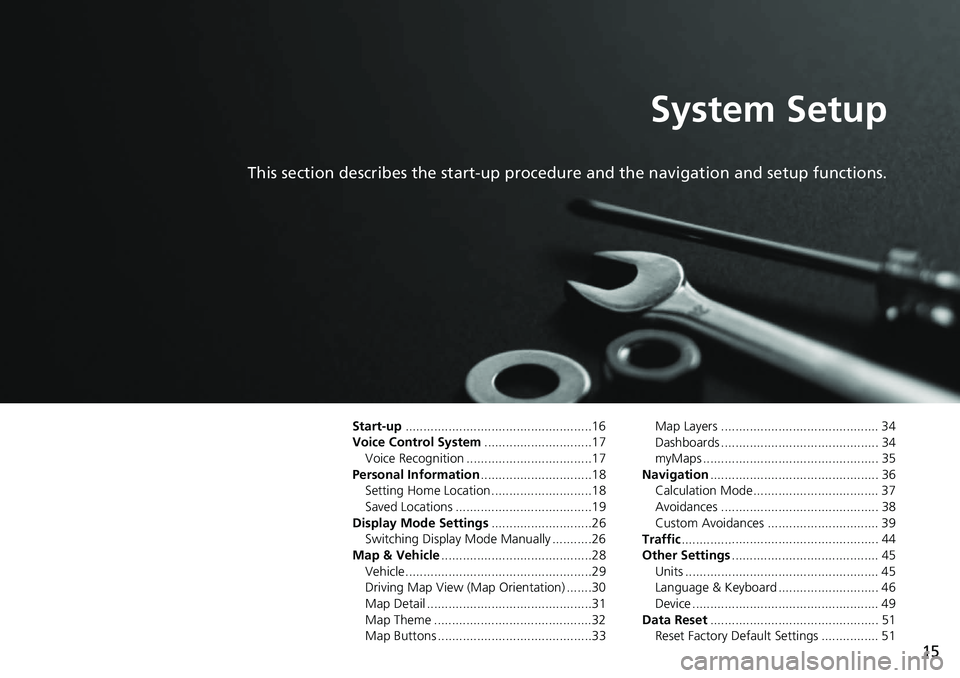
15
System Setup
This section describes the start-up procedure and the navigation and setup functions.
Start-up....................................................16
Voice Control System .......
.......................17
Voice Recognition ...................................17
Personal Information ........
.......................18
Setting Home Location ............................18
Saved Locations ......................................19
Display Mode Settings .....
.......................26
Switching Display Mode Manually ...........26
Map & Vehicle ...................
.......................28
Vehicle....................................................29
Driving Map View (Map Orientation) .......30
Map Detail ..............................................31
Map Theme ............................................32
Map Buttons ...........................................33 Map Layers ............................................ 34
Dashboards ............................................ 34
myMaps ................................................. 35
Navigation ......
......................................... 36
Calculation Mode................................... 37
Avoidances ............................................ 38
Custom Avoidances ............................... 39
Traffic ..............
......................................... 44
Other Settings .....................
.................... 45
Units ...................................................... 45
Language & Keyboard ............................ 46
Device .................................................... 49
Data Reset ......
......................................... 51
Reset Factory Default Settings ................ 51
Page 28 of 139
26
System Setup
Display Mode Settings
Switching Display Mode Manually
Set the screen brightness separately for Day and Night modes. Press the
(Display Mode) button to cycle through th e
display modes (Day to Night to Off).
Press the (Display Mode)
button.
u The Brigh
tness bar is displayed for
a few seconds.
u Select or to adjust the
brightness.
1 Switching Display Mode Manually
You can also adjust the display brightness by sliding
or swiping on the Brightness bar.
You can change the touchs creen sensitivity setting.
2 Refer to the Owners Manual.
Page 29 of 139
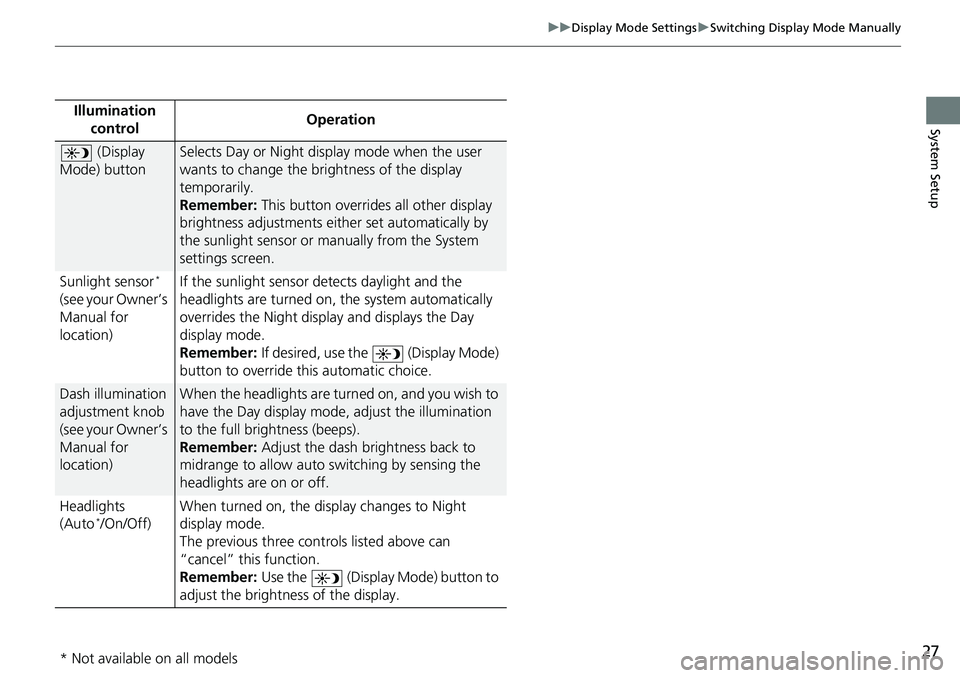
27
uu Display Mode Settings u Switching Display Mode Manually
System SetupIllumination
controlOperation
(Display
Mode) button
Selects Day or Night display mode when the user
wants to change the brightness of the display
temporarily.
Remember: This button overrides all other display
brigh
tness adjustments either set automatically by
the sunlight sensor or manually from the System
settings screen.
Sunlight sensor
*
(see your Owner’s
Manual for
location) If the sunlight sensor detects daylight and the
headlights are
turned on, the system automatically
overrides the Nigh t display and displays the Day
display mode.
Remember: If desired, use the (Display Mode)
button to override this automatic choice.
Dash illumination
adjustment knob
(see your Owner’s
Manual for
location)When the headlights are turn ed on, and you wish to
have the Day display mode, adjust the illumination
to the full brightness (beeps).
Remember: Adjust the dash brightness back to
mi
drange to allow auto switching by sensing the
headlights are on or off.
Headlights
(Au
to */On/Off) When turned on, the di
sp
lay changes to Night
display mode.
The previous three controls listed above can
“cancel” this
function.
Remember: Use the (Display Mode) button to
adjust the brightness of the display.
* Not available on all models
Page 30 of 139
28
System Setup
Map & Vehicle
H u (Back) u Settings u Map & Vehicle
Change the map settings. Select an option.
The following options are available:
• Vehicle : Changes the icon to represent your position on the map.
2 Vehicle P. 29
• Driving Map View : Sets the perspective on the map.
2 Driving Map View (Map Orientation) P. 30
• Map Detail : Sets the level of detail on the map. More detail may cause the map
to draw
slower.
2 Map Detail P. 31
•Map Theme : Changes the color of the map data.
2 Map Theme P. 32
• Map Buttons : Sets which icons are included on th e map. Up to three icons can
be included on the map.
2 Map Buttons P. 33
• Map Layers : Sets the data that appears on the map.
2 Map Layers P. 34
• Dashboards : Sets the map dashboard layout.
2 Dashboards P. 34
• myMaps : Sets which installed maps the system uses.
2 myMaps P. 35
Page 31 of 139
29
uu Map & Vehicle u Vehicle
System Setup
Vehicle
H u (Back) u Settings u Map & Vehicle u Vehicle
You can choose your vehicle icon. 1.Select an option.
2. Select Save.1Vehicle
The factory default is set to .