Page 44 of 139
42
uu Navigation u Custom Avoidances
System SetupH u (Back) u Settings u Navigation u Custom Avoidances
1. Select
the area or road to edit
from the list.
2. Select .
u The menu scr
een is displayed.
3. Select an
item.
The following items are available:
• Rename: Enters a new name.
• De
lete: Deletes a selected area or road.
• Disa
ble: Disables the avoidance.
■Editing a Custom Avoidance
Page 53 of 139
51
System Setup
Data Reset
Reset Factory Default Settings
H u (Back) u Settings u (Menu)
You can restore all settings to the fa
ctory default values.
1.Select Re
store.
2. Select Yes.
1Reset Factory Default Settings
When you want to reset the following options, see
the below references:
•Home 2 Deleting Saved Locations P. 25
•Recent
2 Recent P. 67
•Saved
2 Saved Locations P. 19
When you press the (Menu) icon or select in
each settings category, y ou can restore the selected
category.
When you transfer the vehicle to a third party, reset
all settings to default a nd delete all personal data.
Page 55 of 139

53
Navigation
This section describes how to enter a destination, select a route to take, and follow the
route to your destination. It also describes how to change your route or destination along
the way.
Entering a Destination............................54
HONDA ..................................................60
Address ..................................................61
Categories ..............................................62
Saved......................................................67
Recent ....................................................67
Map Input...............................................68
Calculating the Route .......
.......................69
Viewing and Selecting the Routes ...........70
Viewing the Destination Map ..................71
Driving to Your Destination .................
..72
Viewing the Route ..................................72
Map Operation .................
.......................76
Map Menu..............................................77
Traffic Information ..............................81
Changing Your Route ............................. 86
Stopping the Route ................................ 86
Taking a Detour ..................................... 87
Adding Waypoints ................................. 89
Changing Your Destination ...................
90
Selecting a Destination on the Map ........ 90
Searching Near Establishment ................ 91
Entering a New Destination .................... 93
Entering a New Destination from Trip
Planner................................................. 94
Editing the Destination List ..................... 98
Page 56 of 139
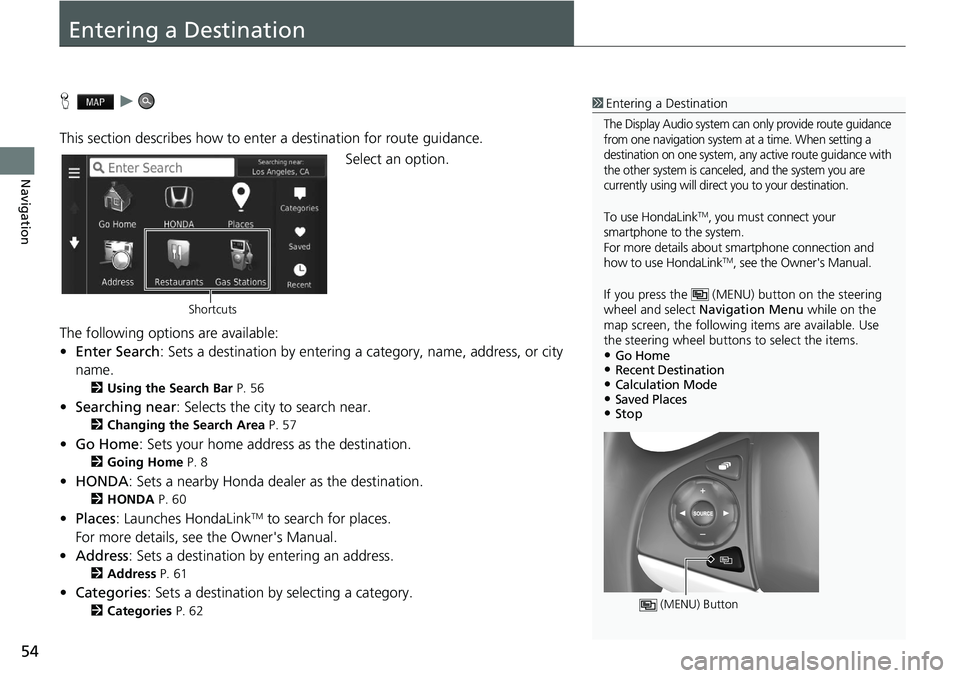
54
Navigation
Entering a Destination
H u
This section describes how to enter a destination for route guidance. Select an option.
The following options are available:
• E
nter Search : Sets a destination by entering a category, name, address, or city
name.
2 Using the Search Bar P. 56
• Searching near : Selects the city to search near.
2 Changing the Search Area P. 57
• Go Home : Sets your home address as the destination.
2 Going Home P. 8
• HONDA: Sets a nearby Honda dealer as the destination.
2 HONDA P. 60
• Places: Launches HondaLinkTM to search for places.
For more details, see the Owner's Manual.
• Address : Sets a destination by entering an address.
2 Address P. 61
•Categories : Sets a destination by selecting a category.
2 Categories P. 62
1 Entering a Destination
The Display Audio system can only provide route guidance
from one navigation system at a time. When setting a
destination on one system, any active route guidance with
the other system is canceled, and the system you are
currently using will direct you to your destination.
To use HondaLinkTM, you must connect your
smartphone to the system.
For more details about sm artphone connection and
how to use HondaLink
TM, see the Owner's Manual.
If you press the (MENU) button on the steering
wheel and select Navigation Menu while on the
map screen, the following items are available. Use
the steering wheel buttons to select the items.
•Go Home•Recent Destination•Calculation Mode•Saved Places•Stop
(MENU) Button
Shortcuts
Page 57 of 139
55
uu Entering a Destination u
Continued
Navigation
•Saved : Sets a destination by selecting a place stored in the Saved list.
2Saved P. 67
• Recent : Sets a destination by select in g a previous destination.
2Recent P. 67
• Add Shortcut : Adds shortcuts to the Whe re To? menu.
2Adding Shortcuts P. 58
Page 61 of 139
59
uu Entering a Destination u
Navigation
H u u (Menu) u Remove Shortcut(s)
1.Select
a shortcut with if you
want to delete it.
2. Select To
uch to Remove .
3. Select Save.
■Deleting Shortcuts
Page 68 of 139
uu Entering a Destination u Categories
66
Navigation
H u u Categories u Coordinates
You can find a location using latitude and longitude coordinates. This can be helpful
wh
en geocaching.
1.Select the
latitude coordinate.
2. Enter the
new coordinate. Select
Done .
3. Select the
longitude coordinate.
4. Enter the
new coordinate. Select
Done .
5. Select View on
Map.
6. Select Go! to
set the route to your
destination.
2 Viewing the Destination Map
P. 71
■ Finding a Location Using Coordinates1
Finding a Location Using Coordinates
If you want to change the coordinate format, press
the (Menu) icon or sele ct and then select
Format .
Page 69 of 139

67
uu Entering a Destination u Saved
Navigation
Saved
H u u Saved
Select a saved location to use as the destination. 1.Select your destination fr
om the
list.
2. Select Go! to
set the route to your
destination.
2 Calculating the Route P. 69
Recent
H u u Recent
Select an address from a list of your 50 most recent destinations to use as the
destin
ation. The list is displayed with the most recent destination at the top.
1.Select your destination fr
om the
list.
2. Select Go! to
set the route to your
destination.
2 Calculating the Route P. 69
1 Saved
You can add, edit, or delete the saved place.
2 Saved Locations P. 19
Using Voice Command
You can utilize a saved place by using voice
commands.
From the Voice Portal screen, say “ Navigation.”
Say “ Saved Place” on the voice command screen,
then say a saved place (e.g., “ Honda”).
Say “ View List” if you want to confirm all saved
places.
Say “ Navigate” or “Yes ” to set the route.
2 Using Voice Commands P. 5
2 Voice Control Operation P. 11
1Recent
If you want to delete all re cent destinations, press the
(Menu) icon or select and then select Clear.
Using Voice Command
You can utilize a recent de stination by using voice
commands.
From the Voice Portal screen, say “ Navigation.”
Say “ Recently Found ” on the voice command
screen, then say a line number of a screen (e.g.,
”1”).
Say “ Navigate” or “Yes ” to set the route.
2 Using Voice Commands P. 5
2 Voice Control Operation P. 11