Page 16 of 139
14
Select the item on the system
control panel.
Menu Tree
The menu tree helps guide you
through the system’s menu options.
To get to your desired function, follow
the menu tree in order of the steps
shown.Select the menu option.After following the menu
tree, step-by-step
instructions explain how to
achieve the desired result.
* Sample pages and images in this se ction may differ from the actual ones. Select
Saved .
(Home)Saved
Page 20 of 139
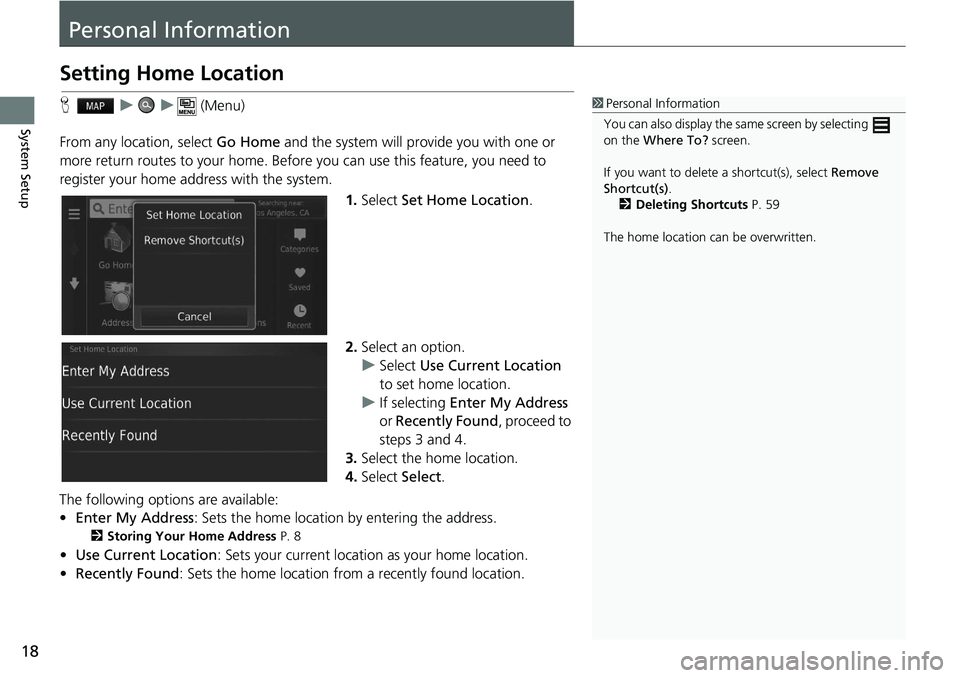
18
System Setup
Personal Information
Setting Home Location
H u u (Menu)
From any location, select Go Home and the syste
m will provide you with one or
more return routes to your home. Before you can use this feature, you need to
register your home ad dress with the system.
1.Select Set Home
Location.
2. Select an
option.
u Select Us
e Current Location
to set home location.
u If selecting Enter
My Address
or Recently Found , proceed to
steps 3 and 4.
3. Select
the home location.
4.Select Select.
The following options are available:
• E
nter My Address : Sets the home location by entering the address.
2Storing Your Home Address P. 8
• Use Current Location : Sets your current location as your home location.
• Recen
tly Found: Sets the home location from a recently found location.
1Personal Information
You can also display the same screen by selecting
on the Where To? screen.
If you want to delete a shortcut(s), select Remove
Shortcut(s) .
2 Deleting Shortcuts P. 59
The home location ca n be overwritten.
Page 21 of 139
19
uu Personal Information u Saved Locations
Continued
System Setup
Saved Locations
You can save locations so you can quickly find them and create routes to them.
H u
1.Select a
search method.
u Fi
nd a location that you want to
save.
2 Entering a Destination P. 54
2. Select .
3. Press the (Menu) icon or select
.
4. Select Save.
u If necessary,
enter a name and
select Done.
5. Select OK.
■Saving a Saved Location
Page 22 of 139
20
uu Personal Information u Saved Locations
System SetupH u (Back) u View Map
1.Select
a destination from the map.
2 Map Input P. 68
2. Select the destination name at the
bottom of the map.
3. Press the (Menu) icon or select
.
4. Select Save.
u On some places
other than POI,
you can edit the place name.
5. Select OK.
■Saving a Saved Location Manually
Page 24 of 139
22
uu Personal Information u Saved Locations
System SetupH u u Saved
1.Select a
saved location you want
to edit.
2. Select .
3. Press the (Menu) icon or select
.
4. Select Edit.
■Editing a Saved Location
Page 26 of 139
24
uu Personal Information u Saved Locations
System SetupH u u Saved
1.Select a
saved location you want
to delete.
2. Select .
3. Press the (Menu) icon or select
.
4. Select De
lete.
5. Select Yes.
■Deleting a Saved Location
Page 27 of 139
25
uu Personal Information u Saved Locations
System SetupH u u Saved
1.Press the (Menu) icon or select
.
2. Select Delet
e Saved Places .
3. Select a
saved location you want
to delete.
u Select Select All to
delete all
saved locations.
4. Select Delet
e.
5. Select Yes.
■Deleting Saved Locations
Page 35 of 139
33
uu Map & Vehicle u Map Buttons
System Setup
Map Buttons
H u (Back) u Settings u Map & Vehicle u Map Buttons
Sets up to three shortcuts that appear in the map tools menu. 1.Select if you want to delete a
shortcut and then select OK.
2. Select to add a new shortcut.
3. Select an option.
4. Select Save.1Map Buttons
Reset to Defaults
Resets the settings to the factory defaults.