Page 243 of 675
241
uuAudio System Basic Operation uAudio/Information Screen
Continued
Features
■HondaLink ®
Connects with your smartphone*1 to play personalized music, information, and
social media streams.
2 HondaLink ® P. 292
■Smartphone Connection
Displays the Apple CarPlay or Android Auto.
2 Apple CarPlay P. 300
2 Android Auto P. 303
■App List
Adds or removes apps or widgets on the home screen.
2 Home Screen P. 249
■Instrument Panel
Selects from three customizable settings for the driver information interface.
*1: Available on specific phones only. Check automobiles.honda.com/handsfreelink/ for U.S.
and
www.handsfreelink.ca for Canada for compatible phones and hondalink.com for U.S. and
honda.ca/hondalink for Canada for feature details.
19 CIVIC 2D HCM (KA KL KC)-31TBG6300.book 241 ページ 2018年9月4日 火 曜日 午後1時38分
Page 252 of 675
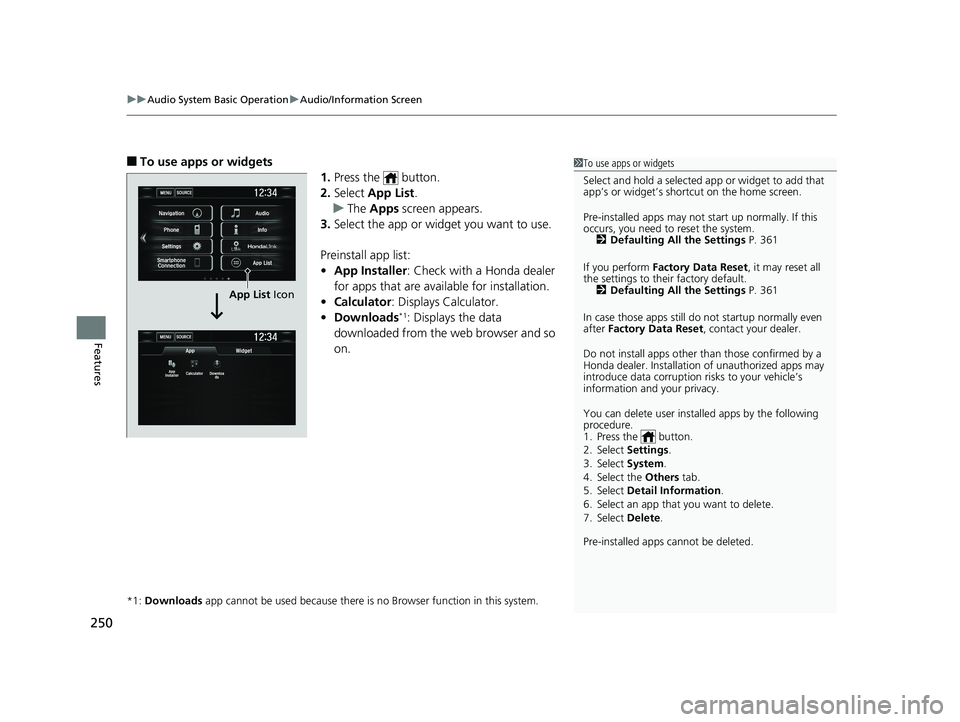
uuAudio System Basic Operation uAudio/Information Screen
250
Features
■To use apps or widgets
1.Press the button.
2. Select App List .
u The Apps screen appears.
3. Select the app or widget you want to use.
Preinstall app list:
• App Installer : Check with a Honda dealer
for apps that are available for installation.
• Calculator : Displays Calculator.
• Downloads
*1: Displays the data
downloaded from the web browser and so
on.
*1: Downloads app cannot be used because there is no Browser function in this system.
1To use apps or widgets
Select and hold a selected app or widget to add that
app’s or widget’s shortcut on the home screen.
Pre-installed apps may not start up normally. If this
occurs, you need to reset the system.
2 Defaulting All the Settings P. 361
If you perform Factory Data Reset , it may reset all
the settings to their factory default. 2 Defaulting All the Settings P. 361
In case those apps still do not startup normally even
after Factory Data Reset , contact your dealer.
Do not install apps other than those confirmed by a
Honda dealer. Installation of unauthorized apps may
introduce data corruption risks to your vehicle’s
information and your privacy.
You can delete user installed apps by the following
procedure.
1. Press the button.
2. Select Settings .
3. Select System .
4. Select the Others tab.
5. Select Detail Information .
6. Select an app that you want to delete.
7. Select Delete .
Pre-installed apps cannot be deleted.
MENUSOURCE
MENUSOURCE
App
App
Installer Calculator Downloa
ds
Widget
Navigation Audio
Info
App List
Phone
Settings
Smartphone Connection
App List Icon
19 CIVIC 2D HCM (KA KL KC)-31TBG6300.book 250 ページ 2018年9月4日 火 曜日 午後1時38分
Page 255 of 675
Continued253
uuAudio System Basic Operation uAudio/Information Screen
Features
■To move icons on the home screen
You can change location on the home screen. 1.Select and hold an icon.
u The screen switches to the customization
screen.
2. Drag and drop the icon to where you want
it to be.
3. Select OK.
u The screen will return to the home
screen.1To move icons on the home screen
You can also move the Phone, Info, Audio ,
Settings , Navigation
*, HondaLink, Smartphone
Connection , App List , and Instrument Panel icons
in the same manner.
Select and hold.
Drag and drop.
* Not available on all models
19 CIVIC 2D HCM (KA KL KC)-31TBG6300.book 253 ページ 2018年9月4日 火 曜日 午後1時38分
Page 256 of 675
uuAudio System Basic Operation uAudio/Information Screen
254
Features
■To remove icons from the home screen
You can delete the icons on the home screen. 1.Select and hold an icon.
u The screen switches to the customization
screen.
2. Drag and drop the icon you want to remove
to the trash icon.
u The icon is removed from the home
screen.
3. Select OK.
u The screen will return to the home
screen.1To remove icons from the home screen
You cannot delete the Phone, Info, Audio ,
Settings , Navigation
*, HondaLink, Smartphone
Connection , App List, and Instrument Panel
icons.
Apps or widgets will not be deleted by deleting the
icon on the home screen.
Select and hold.
Drag and drop to
trash icon.
* Not available on all models
19 CIVIC 2D HCM (KA KL KC)-31TBG6300.book 254 ページ 2018年9月4日 火 曜日 午後1時38分
Page 259 of 675
Continued257
uuAudio System Basic Operation uAudio/Information Screen
Features
You can change menu icons on the right side of Audio, Phone , and Info screen.
1. Select and hold menu icon.
2. Select or icon, then Audio, Phone ,
or Info from Menu Customize .
3. Select and hold the menu icon you want to
change, then drag and drop the icon to the
bottom.
4. Select and hold the menu icon you want to
add, then drag and drop the icon to above.
5. Select OK.
■Menu Customize1Menu Customize
You can also use the method below to change menu
icon:
Select Settings System Home tabMenu icon
position
Select and hold
Menu Icons
To change Menu Icon
To add
Drag and drop
Drag and drop
19 CIVIC 2D HCM (KA KL KC)-31TBG6300.book 257 ページ 2018年9月4日 火 曜日 午後1時38分
Page 264 of 675
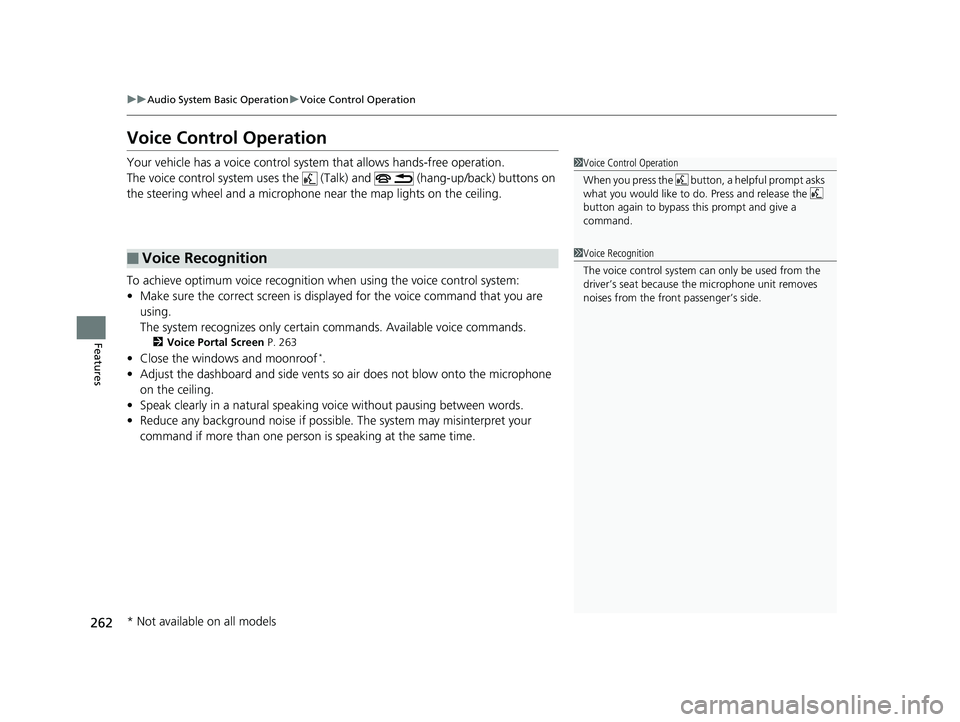
262
uuAudio System Basic Operation uVoice Control Operation
Features
Voice Control Operation
Your vehicle has a voice control system that allows hands-free operation.
The voice control system uses the ( Talk) and (hang-up/back) buttons on
the steering wheel and a microphone near the map lights on the ceiling.
To achieve optimum voice recognition when using the voice control system:
• Make sure the correct screen is displa yed for the voice command that you are
using.
The system recognizes only certain commands. Available voice commands.
2 Voice Portal Screen P. 263
•Close the windows and moonroof*.
• Adjust the dashboard and side vents so air does not blow onto the microphone
on the ceiling.
• Speak clearly in a natural speaking vo ice without pausing between words.
• Reduce any background noise if possible. The system may misinterpret your
command if more than one person is speaking at the same time.
■Voice Recognition
1Voice Control Operation
When you press the button, a helpful prompt asks
what you would like to do. Press and release the
button again to bypass th is prompt and give a
command.
1 Voice Recognition
The voice control system can only be used from the
driver’s seat because the microphone unit removes
noises from the front passenger’s side.
* Not available on all models
19 CIVIC 2D HCM (KA KL KC)-31TBG6300.book 262 ページ 2018年9月4日 火 曜日 午後1時38分
Page 265 of 675
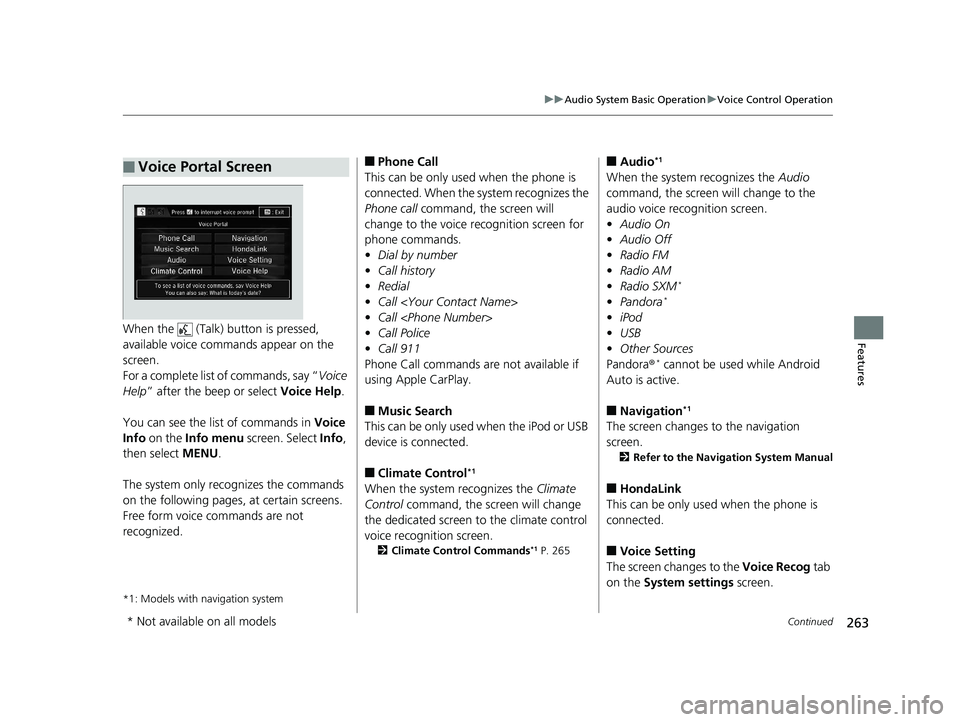
263
uuAudio System Basic Operation uVoice Control Operation
Continued
FeaturesWhen the (Talk) button is pressed,
available voice comma nds appear on the
screen.
For a complete list of commands, say “ Voice
Help ” after the beep or select Voice Help.
You can see the list of commands in Voice
Info on the Info menu screen. Select Info,
then select MENU.
The system only recognizes the commands
on the following pages, at certain screens.
Free form voice commands are not
recognized.
*1: Models with navigation system
■Voice Portal Screen■Phone Call
This can be only used when the phone is
connected. When the sy stem recognizes the
Phone call command, the screen will
change to the voice re cognition screen for
phone commands.
• Dial by number
• Call history
• Redial
• Call
• Call
• Call Police
• Call 911
Phone Call commands are not available if
using Apple CarPlay.
■Music Search
This can be only used when the iPod or USB
device is connected.
■Climate Control*1
When the system recognizes the Climate
Control command, the screen will change
the dedicated screen to the climate control
voice recognition screen.
2 Climate Control Commands*1 P. 265
■Audio*1
When the system recognizes the Audio
command, the screen will change to the
audio voice recognition screen.
• Audio On
• Audio Off
• Radio FM
• Radio AM
• Radio SXM
*
•Pandora*
•iPod
• USB
• Other Sources
Pandora®
* cannot be used while Android
Auto is active.
■Navigation*1
The screen changes to the navigation
screen.
2 Refer to the Navigation System Manual
■HondaLink
This can be only used when the phone is
connected.
■Voice Setting
The screen changes to the Voice Recog tab
on the System settings screen.
* Not available on all models
19 CIVIC 2D HCM (KA KL KC)-31TBG6300.book 263 ページ 2018年9月4日 火 曜日 午後1時38分
Page 266 of 675
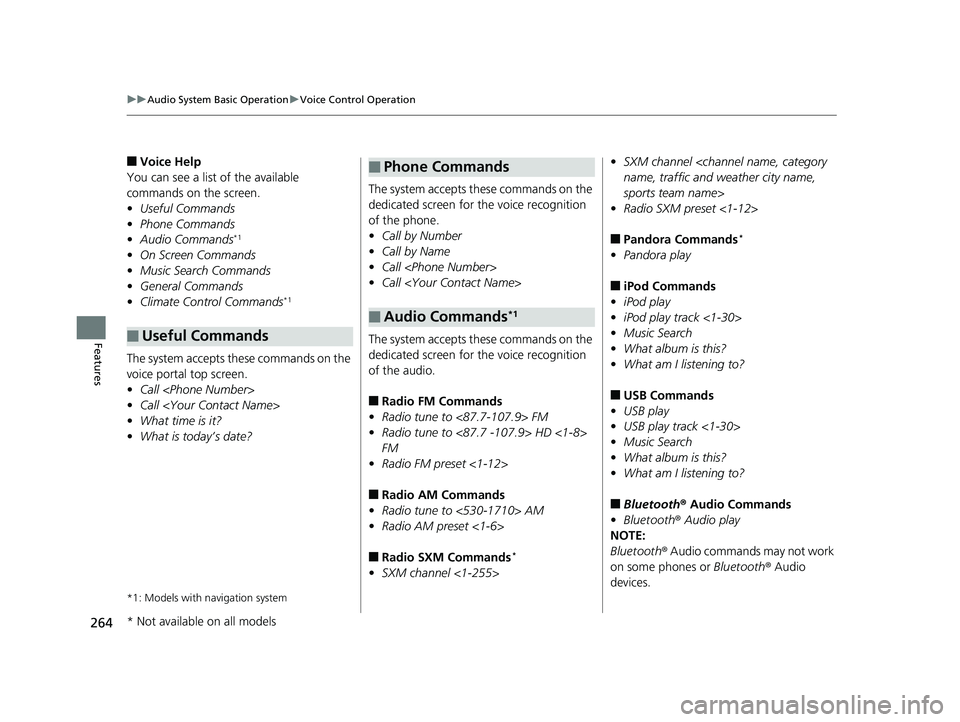
264
uuAudio System Basic Operation uVoice Control Operation
Features
■Voice Help
You can see a list of the available
commands on the screen.
• Useful Commands
• Phone Commands
• Audio Commands
*1
•On Screen Commands
• Music Search Commands
• General Commands
• Climate Control Commands
*1
The system accepts these commands on the
voice portal top screen.
•Call
• Call
• What time is it?
• What is today’s date?
*1: Models with navigation system
■Useful Commands
The system accepts these commands on the
dedicated screen for the voice recognition
of the phone.
• Call by Number
• Call by Name
• Call
• Call
The system accepts these commands on the
dedicated screen for the voice recognition
of the audio.
■Radio FM Commands
• Radio tune to <87.7-107.9> FM
• Radio tune to <87.7 -107.9> HD <1-8>
FM
• Radio FM preset <1-12>
■Radio AM Commands
• Radio tune to <530-1710> AM
• Radio AM preset <1-6>
■Radio SXM Commands*
•SXM channel <1-255>
■Phone Commands
■Audio Commands*1
•SXM channel
name, traffic and weather city name,
sports team name>
• Radio SXM preset <1-12>
■Pandora Commands*
•Pandora play
■iPod Commands
• iPod play
• iPod play track <1-30>
• Music Search
• What album is this?
• What am I listening to?
■USB Commands
• USB play
• USB play track <1-30>
• Music Search
• What album is this?
• What am I listening to?
■Bluetooth ® Audio Commands
• Bluetooth ® Audio play
NOTE:
Bluetooth ® Audio commands may not work
on some phones or Bluetooth ® Audio
devices.
* Not available on all models
19 CIVIC 2D HCM (KA KL KC)-31TBG6300.book 264 ページ 2018年9月4日 火 曜日 午後1時38分