2019 HONDA CIVIC COUPE carplay
[x] Cancel search: carplayPage 213 of 675
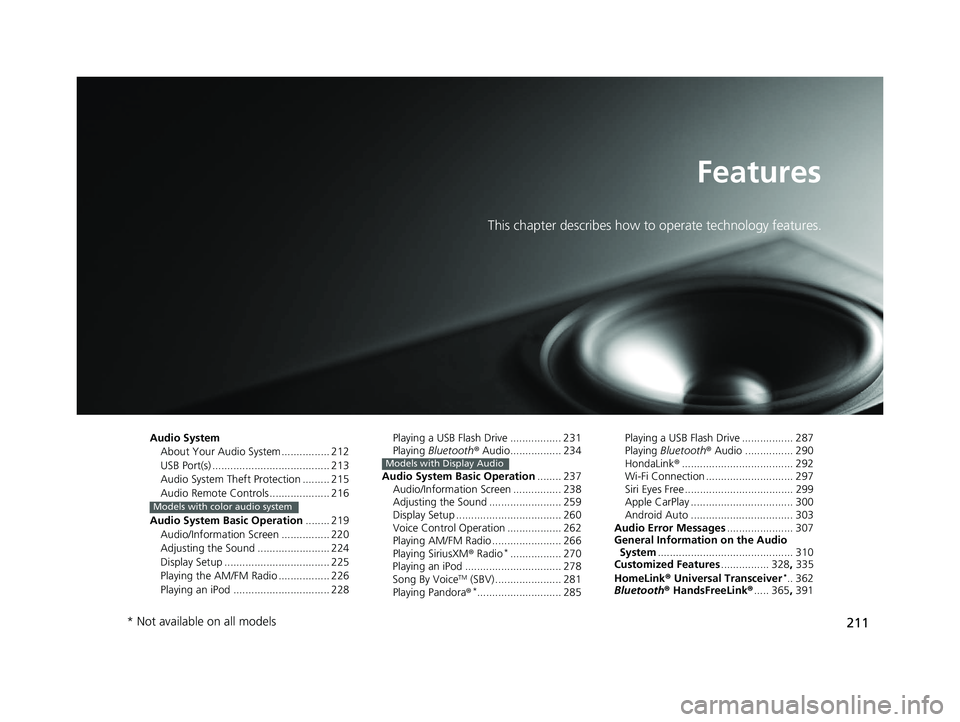
211
Features
This chapter describes how to operate technology features.
Audio SystemAbout Your Audio System ................ 212
USB Port(s) ....................................... 213
Audio System Theft Protection ......... 215
Audio Remote Controls .................... 216
Audio System Basic Operation ........ 219
Audio/Information Screen ................ 220
Adjusting the Sound ........................ 224
Display Setup ................................... 225
Playing the AM/FM Radio ................. 226
Playing an iPod ................................ 228
Models with color audio system
Playing a USB Flash Drive ................. 231
Playing Bluetooth ® Audio................. 234
Audio System Basic Operation ........ 237
Audio/Information Screen ................ 238
Adjusting the Sound ........................ 259
Display Setup ................................... 260
Voice Control Operation .................. 262
Playing AM/FM Radio ....................... 266
Playing SiriusXM ® Radio
*................. 270
Playing an iPod ................................ 278
Song By Voice
TM (SBV) ...................... 281
Playing Pandora ®*............................ 285
Models with Display Audio
Playing a USB Flash Drive ................. 287
Playing Bluetooth ® Audio ................ 290
HondaLink ®..................................... 292
Wi-Fi Connection ............................. 297
Siri Eyes Free .................................... 299
Apple CarPlay .................................. 300
Android Auto .................................. 303
Audio Error Messages ...................... 307
General Information on the Audio System ............................................. 310
Customized Features ................ 328, 335
HomeLink ® Universal Transceiver
*.. 362
Bluetooth ® HandsFreeLink® ..... 365, 391
* Not available on all models
19 CIVIC 2D HCM (KA KL KC)-31TBG6300.book 211 ページ 2018年9月4日 火 曜日 午後1時38分
Page 215 of 675
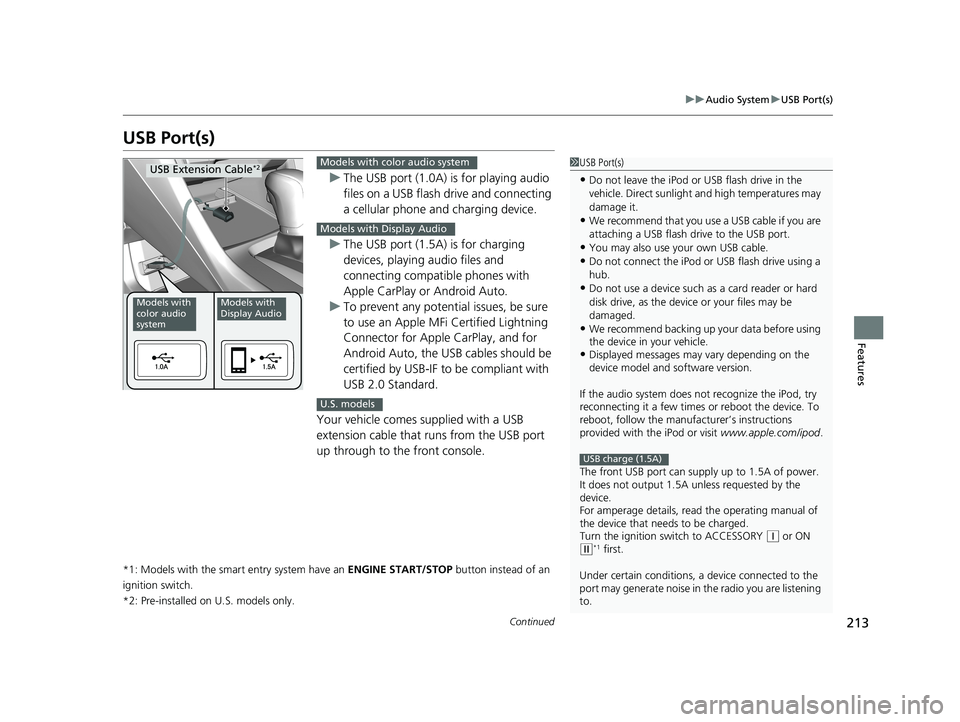
213
uuAudio System uUSB Port(s)
Continued
Features
USB Port(s)
u The USB port (1.0A) is for playing audio
files on a USB flash drive and connecting
a cellular phone and charging device.
u The USB port (1.5A) is for charging
devices, playing audio files and
connecting compatib le phones with
Apple CarPlay or Android Auto.
u To prevent any potenti al issues, be sure
to use an Apple MFi Certified Lightning
Connector for Apple CarPlay, and for
Android Auto, the USB cables should be
certified by USB-IF to be compliant with
USB 2.0 Standard.
Your vehicle comes supplied with a USB
extension cable that runs from the USB port
up through to the front console.
*1: Models with the smart entry system have an ENGINE START/STOP button instead of an
ignition switch.
*2: Pre-installed on U.S. models only.
1USB Port(s)
•Do not leave the iPod or USB flash drive in the
vehicle. Direct sunlight and high temperatures may
damage it.
•We recommend that you us e a USB cable if you are
attaching a USB flash drive to the USB port.
•You may also use your own USB cable.
•Do not connect the iPod or USB flash drive using a
hub.
•Do not use a device such as a card reader or hard
disk drive, as the device or your files may be
damaged.
•We recommend backing up yo ur data before using
the device in your vehicle.
•Displayed messages may vary depending on the
device model and software version.
If the audio system does not recognize the iPod, try
reconnecting it a few times or reboot the device. To
reboot, follow the manufac turer’s instructions
provided with the iPod or visit www.apple.com/ipod.
The front USB port can suppl y up to 1.5A of power.
It does not output 1.5A unless requested by the
device.
For amperage details, read the operating manual of
the device that ne eds to be charged.
Turn the ignition switch to ACCESSORY
( q or ON (w*1 first.
Under certain condi tions, a device connected to the
port may generate noise in the radio you are listening
to.
USB charge (1.5A)
Models with
color audio
systemModels with
Display Audio
USB Extension Cable*2Models with color audio system
Models with Display Audio
U.S. models
19 CIVIC 2D HCM (KA KL KC)-31TBG6300.book 213 ページ 2018年9月4日 火 曜日 午後1時38分
Page 241 of 675
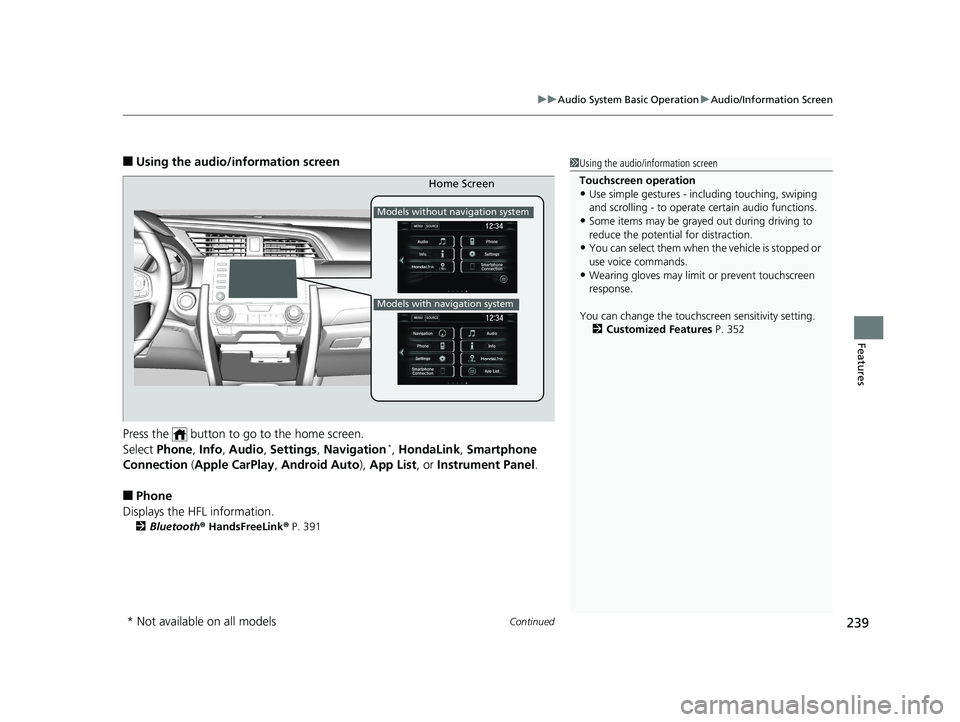
Continued239
uuAudio System Basic Operation uAudio/Information Screen
Features
■Using the audio/in formation screen
Press the button to go to the home screen.
Select Phone , Info , Audio , Settings , Navigation
*, HondaLink , Smartphone
Connection (Apple CarPlay, Android Auto), App List , or Instrument Panel .
■Phone
Displays the HFL information.
2 Bluetooth ® HandsFreeLink ® P. 391
1 Using the audio/in formation screen
Touchscreen operation
•Use simple gestures - in cluding touching, swiping
and scrolling - to operate certain audio functions.
•Some items may be grayed out during driving to
reduce the potential for distraction.
•You can select them when the vehicle is stopped or
use voice commands.
•Wearing gloves may limit or prevent touchscreen
response.
You can change the touchs creen sensitivity setting.
2 Customized Features P. 352
Home Screen
Models without navigation system
Models with navigation system
* Not available on all models
19 CIVIC 2D HCM (KA KL KC)-31TBG6300.book 239 ページ 2018年9月4日 火 曜日 午後1時38分
Page 243 of 675
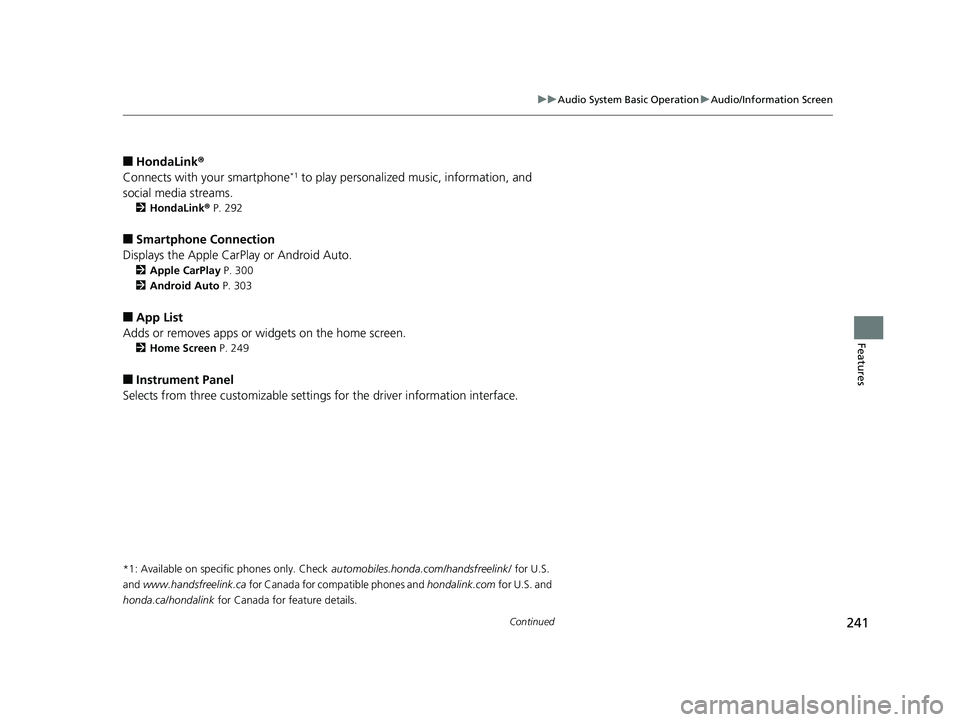
241
uuAudio System Basic Operation uAudio/Information Screen
Continued
Features
■HondaLink ®
Connects with your smartphone*1 to play personalized music, information, and
social media streams.
2 HondaLink ® P. 292
■Smartphone Connection
Displays the Apple CarPlay or Android Auto.
2 Apple CarPlay P. 300
2 Android Auto P. 303
■App List
Adds or removes apps or widgets on the home screen.
2 Home Screen P. 249
■Instrument Panel
Selects from three customizable settings for the driver information interface.
*1: Available on specific phones only. Check automobiles.honda.com/handsfreelink/ for U.S.
and
www.handsfreelink.ca for Canada for compatible phones and hondalink.com for U.S. and
honda.ca/hondalink for Canada for feature details.
19 CIVIC 2D HCM (KA KL KC)-31TBG6300.book 241 ページ 2018年9月4日 火 曜日 午後1時38分
Page 265 of 675
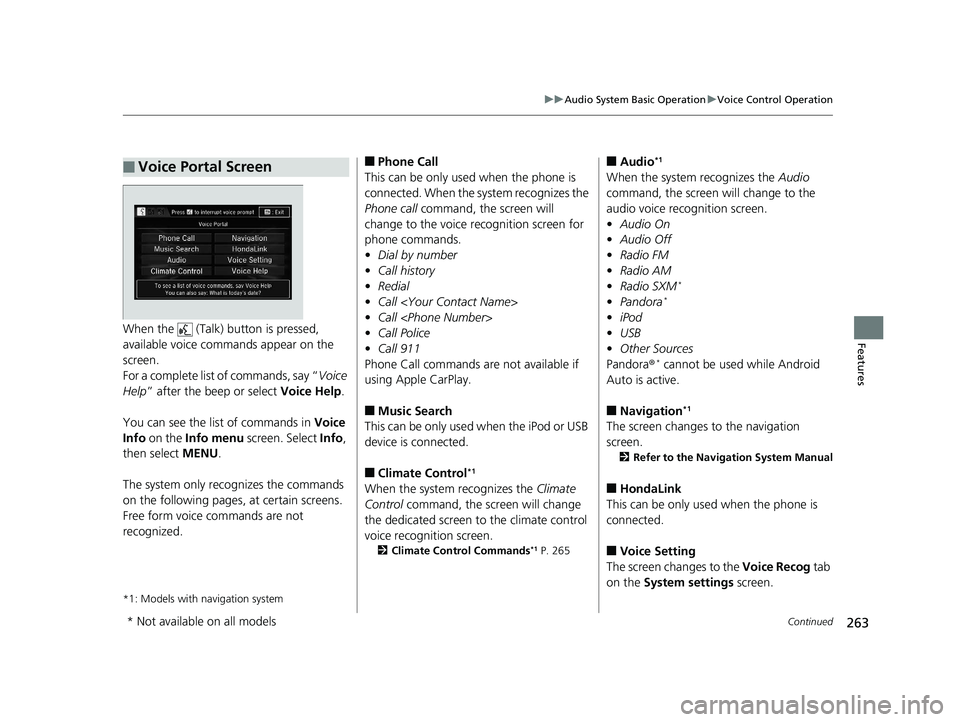
263
uuAudio System Basic Operation uVoice Control Operation
Continued
FeaturesWhen the (Talk) button is pressed,
available voice comma nds appear on the
screen.
For a complete list of commands, say “ Voice
Help ” after the beep or select Voice Help.
You can see the list of commands in Voice
Info on the Info menu screen. Select Info,
then select MENU.
The system only recognizes the commands
on the following pages, at certain screens.
Free form voice commands are not
recognized.
*1: Models with navigation system
■Voice Portal Screen■Phone Call
This can be only used when the phone is
connected. When the sy stem recognizes the
Phone call command, the screen will
change to the voice re cognition screen for
phone commands.
• Dial by number
• Call history
• Redial
• Call
• Call
• Call Police
• Call 911
Phone Call commands are not available if
using Apple CarPlay.
■Music Search
This can be only used when the iPod or USB
device is connected.
■Climate Control*1
When the system recognizes the Climate
Control command, the screen will change
the dedicated screen to the climate control
voice recognition screen.
2 Climate Control Commands*1 P. 265
■Audio*1
When the system recognizes the Audio
command, the screen will change to the
audio voice recognition screen.
• Audio On
• Audio Off
• Radio FM
• Radio AM
• Radio SXM
*
•Pandora*
•iPod
• USB
• Other Sources
Pandora®
* cannot be used while Android
Auto is active.
■Navigation*1
The screen changes to the navigation
screen.
2 Refer to the Navigation System Manual
■HondaLink
This can be only used when the phone is
connected.
■Voice Setting
The screen changes to the Voice Recog tab
on the System settings screen.
* Not available on all models
19 CIVIC 2D HCM (KA KL KC)-31TBG6300.book 263 ページ 2018年9月4日 火 曜日 午後1時38分
Page 281 of 675
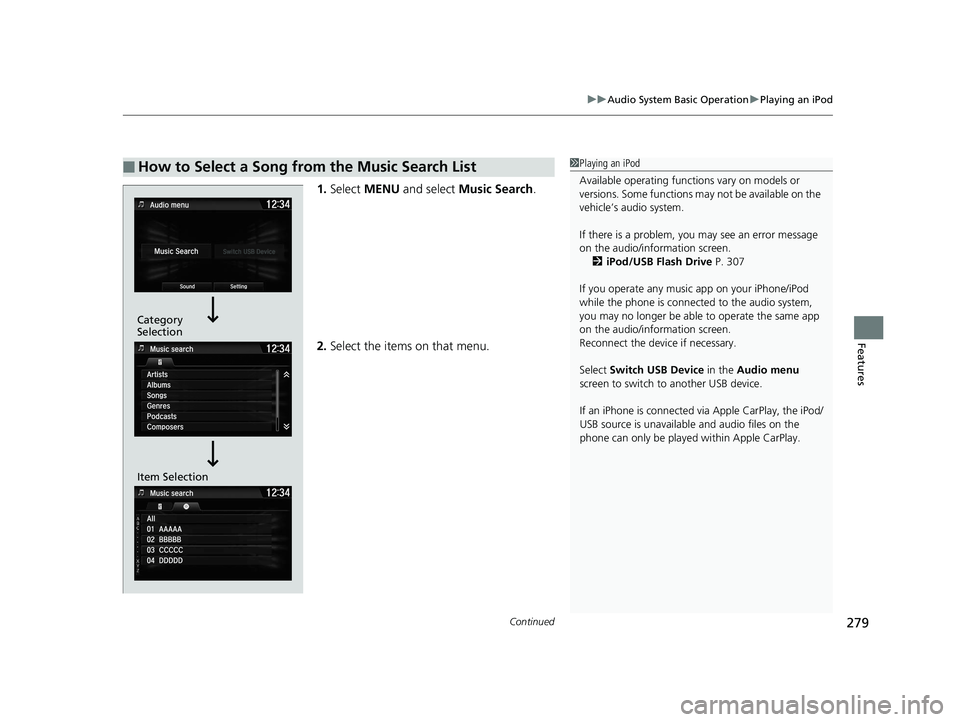
Continued279
uuAudio System Basic Operation uPlaying an iPod
Features
1. Select MENU and select Music Search .
2. Select the items on that menu.
■How to Select a Song from the Music Search List1Playing an iPod
Available operating functi ons vary on models or
versions. Some functions ma y not be available on the
vehicle’s audio system.
If there is a problem, you may see an error message
on the audio/information screen. 2 iPod/USB Flash Drive P. 307
If you operate any musi c app on your iPhone/iPod
while the phone is connected to the audio system,
you may no longer be able to operate the same app
on the audio/information screen.
Reconnect the devi ce if necessary.
Select Switch USB Device in the Audio menu
screen to switch to another USB device.
If an iPhone is connected via Apple CarPlay, the iPod/
USB source is unavailable and audio files on the
phone can only be played within Apple CarPlay.
Category
Selection
Item Selection
19 CIVIC 2D HCM (KA KL KC)-31TBG6300.book 279 ページ 2018年9月4日 火 曜日 午後1時38分
Page 284 of 675
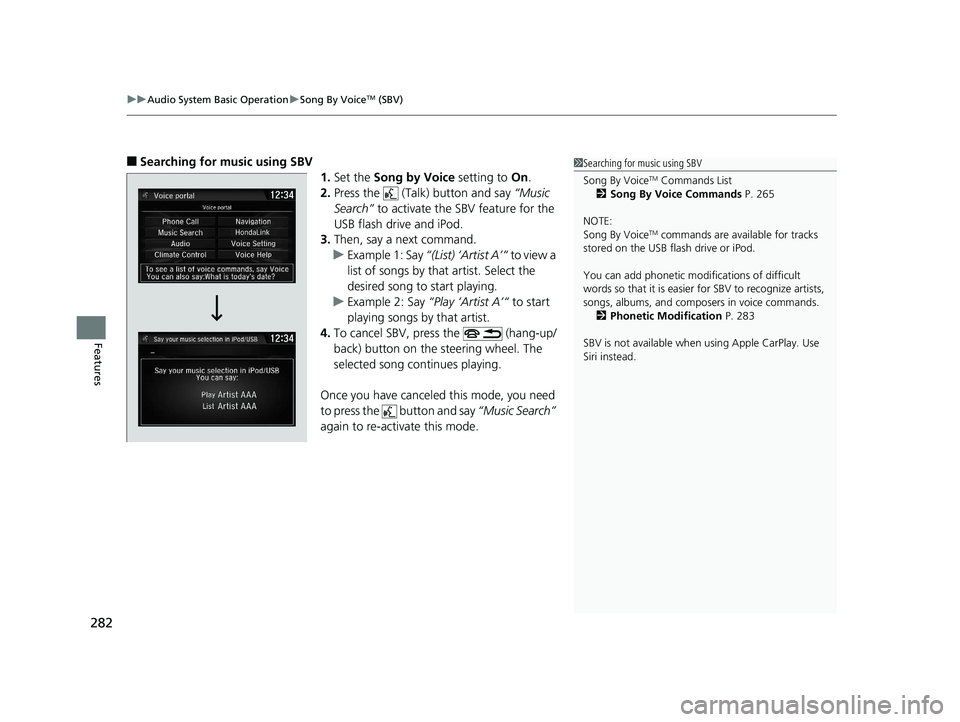
uuAudio System Basic Operation uSong By VoiceTM (SBV)
282
Features
■Searching for music using SBV
1.Set the Song by Voice setting to On.
2. Press the (Talk) button and say “Music
Search” to activate the SBV feature for the
USB flash drive and iPod.
3. Then, say a next command.
u Example 1: Say “(List) ‘Artist A’“ to view a
list of songs by that artist. Select the
desired song to start playing.
u Example 2: Say “Play ‘Artist A’“ to start
playing songs by that artist.
4. To cancel SBV, press the (hang-up/
back) button on the steering wheel. The
selected song continues playing.
Once you have canceled this mode, you need
to press the button and say “Music Search”
again to re-activate this mode.1 Searching for music using SBV
Song By Voice
TM Commands List
2 Song By Voice Commands P. 265
NOTE:
Song By Voice
TM commands are available for tracks
stored on the USB flash drive or iPod.
You can add phonetic modi fications of difficult
words so that it is easier for SBV to recognize artists,
songs, albums, and composers in voice commands. 2 Phonetic Modification P. 283
SBV is not available when using Apple CarPlay. Use
Siri instead.
19 CIVIC 2D HCM (KA KL KC)-31TBG6300.book 282 ページ 2018年9月4日 火 曜日 午後1時38分
Page 292 of 675
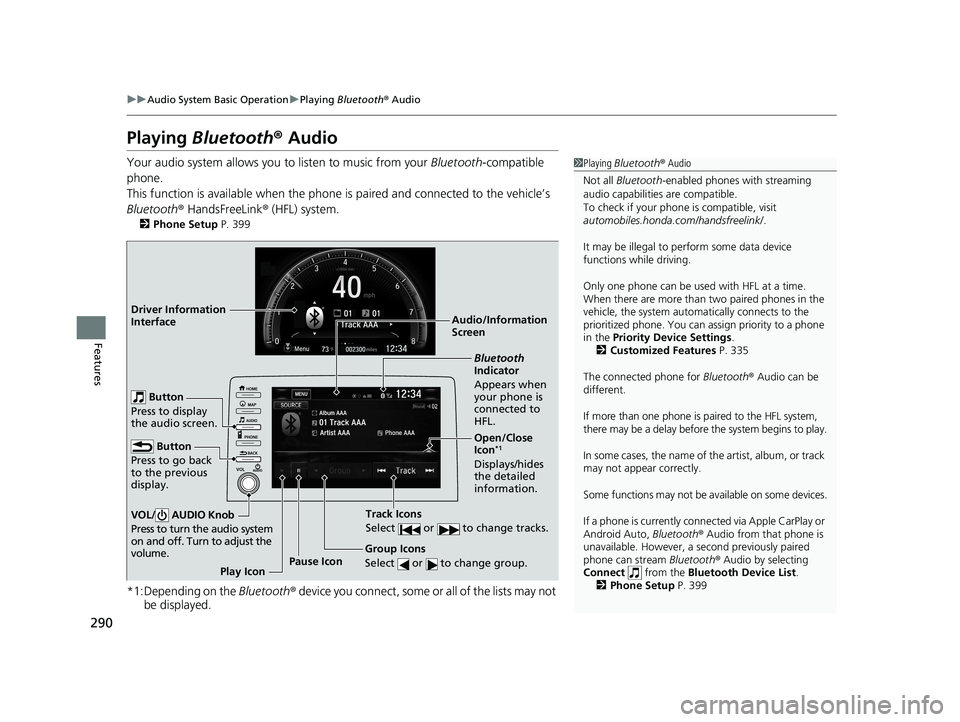
290
uuAudio System Basic Operation uPlaying Bluetooth ® Audio
Features
Playing Bluetooth ® Audio
Your audio system allows you to listen to music from your Bluetooth-compatible
phone.
This function is available when the phone is paired and connected to the vehicle’s
Bluetooth ® HandsFreeLink ® (HFL) system.
2 Phone Setup P. 399
*1:Depending on the Bluetooth® device you connect, some or all of the lists may not
be displayed.
1 Playing Bluetooth ® Audio
Not all Bluetooth -enabled phones with streaming
audio capabilities are compatible.
To check if your phone is compatible, visit
automobiles.honda.com /handsfreelink/.
It may be illegal to pe rform some data device
functions while driving.
Only one phone can be used with HFL at a time.
When there are more than two paired phones in the
vehicle, the system automatically connects to the
prioritized phone. You can a ssign priority to a phone
in the Priority Device Settings .
2 Customized Features P. 335
The connected phone for Bluetooth® Audio can be
different.
If more than one phone is paired to the HFL system,
there may be a delay before the system begins to play.
In some cases, the name of the artist, album, or track
may not appear correctly.
Some functions may not be available on some devices.
If a phone is currently conne cted via Apple CarPlay or
Android Auto, Bluetooth® Audio from that phone is
unavailable. However, a se cond previously paired
phone can stream Bluetooth® Audio by selecting
Connect from the Bluetooth Device List .
2 Phone Setup P. 399
Audio/Information
Screen
Group Icons
Select or to change group.
Pause Icon
Bluetooth
Indicator
Appears when
your phone is
connected to
HFL.
Track Icons
Select or to change tracks.
Open/Close
Icon*1
Displays/hides
the detailed
information.
Driver Information
Interface
Button
Press to go back
to the previous
display.
VOL/ AUDIO Knob
Press to turn the audio system
on and off. Turn to adjust the
volume.
Button
Press to display
the audio screen.
Play Icon
19 CIVIC 2D HCM (KA KL KC)-31TBG6300.book 290 ページ 2018年9月4日 火 曜日 午後1時38分