Page 253 of 727
251
uuAudio System uAudio Remote Controls
Features
/ (Seek/Skip) Buttons
• When listening to the radio
Press : To select the next preset radio station.
Press : To select the previous preset radio station.
Press and hold : To select the next strong station.
Press and hold : To select the previous strong station.
• When listening to an iPod, USB flash drive, or Bluetooth® Audio, or Smartphone
Connection
Press : To skip to the next song.
Press : To go back to the beginning of the current or previous song.
• When listening to a USB flash drive
Press and hold : To skip to the next folder.
Press and hold : To go back to the previous folder.
Page 254 of 727
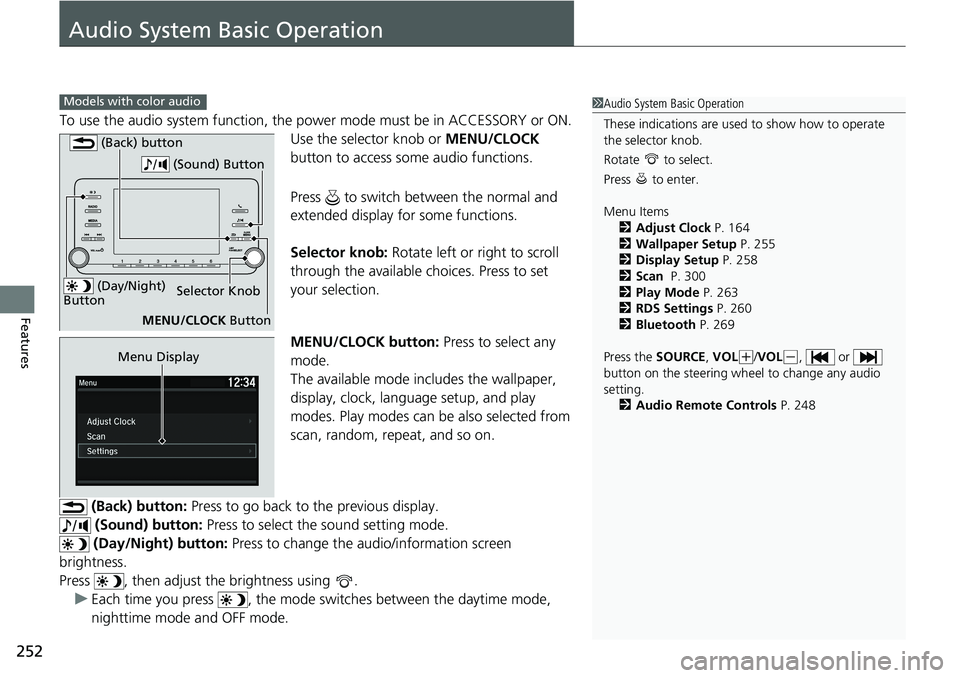
252
Features
Audio System Basic Operation
To use the audio system function, the power mode must be in ACCESSORY or ON.
Use the selector knob or MENU/CLOCK
button to access some audio functions.
Press to switch between the normal and
extended display fo r some functions.
Selector knob: Rotate left or right to scroll
through the available ch oices. Press to set
your selection.
MENU/CLOCK button: Press to select any
mode.
The available mode includes the wallpaper,
display, clock, langu age setup, and play
modes. Play modes can be also selected from
scan, random, repeat, and so on.
(Back) button: Press to go back to the previous display.
(Sound) button: Press to select the sound setting mode.
(Day/Night) button: Press to change the audio/information screen
brightness.
Press , then adjust the brightness using . u Each time you press , the mode sw itches between the daytime mode,
nighttime mode and OFF mode.
Models with color audio1 Audio System Basic Operation
These indications are used to show how to operate
the selector knob.
Rotate to select.
Press to enter.
Menu Items
2 Adjust Clock P. 164
2 Wallpaper Setup P. 255
2 Display Setup P. 258
2 Scan P. 300
2 Play Mode P. 263
2 RDS Settings P. 260
2 Bluetooth P. 269
Press the SOURCE, VOL
(+/VOL(-, or
button on the steering whee l to change any audio
setting. 2 Audio Remote Controls P. 248
(Day/Night)
ButtonSelector Knob
MENU/CLOCK Button
(Back) button
(Sound) Button
Menu Display
Page 255 of 727
253
uuAudio System Basic Operation uAudio/Information Screen
Continued
Features
Audio/Information Screen
Displays the audio status and wallpaper. From this screen, you can go to various
setup options.
■Switching the Display
AudioAudio/Information Screen
Clock/Wallpaper
Trip computer (History of Trip A) Trip computer (Current Drive)
Page 256 of 727
254
uuAudio System Basic Operation uAudio/Information Screen
Features
■Audio
Shows the current audio information.
■Trip computer (Current Drive)
Shows the range, and instant and average fu el economy of the current trip, as well
as the average fuel economy from your last trip.
■Trip computer (History of Trip A)
Shows the average fuel economy and distance traveled for the current trip, as well
as the average fuel economy and distances traveled during the last three driving
cycles.
Each time you reset the trip meter A, the information on the display updates. The
history of the previous th ree driving cycles is kept.
■Clock/Wallpaper
Shows a clock screen or an image you import.
■Change display
1. Press the MENU/CLOCK button.
2. Rotate to select Settings, then press .
3. Rotate to select Display Change, then press .
4. Rotate to select Clock/Wallpaper, then press .
u If you want to return to the audio display, select Audio.
Page 257 of 727
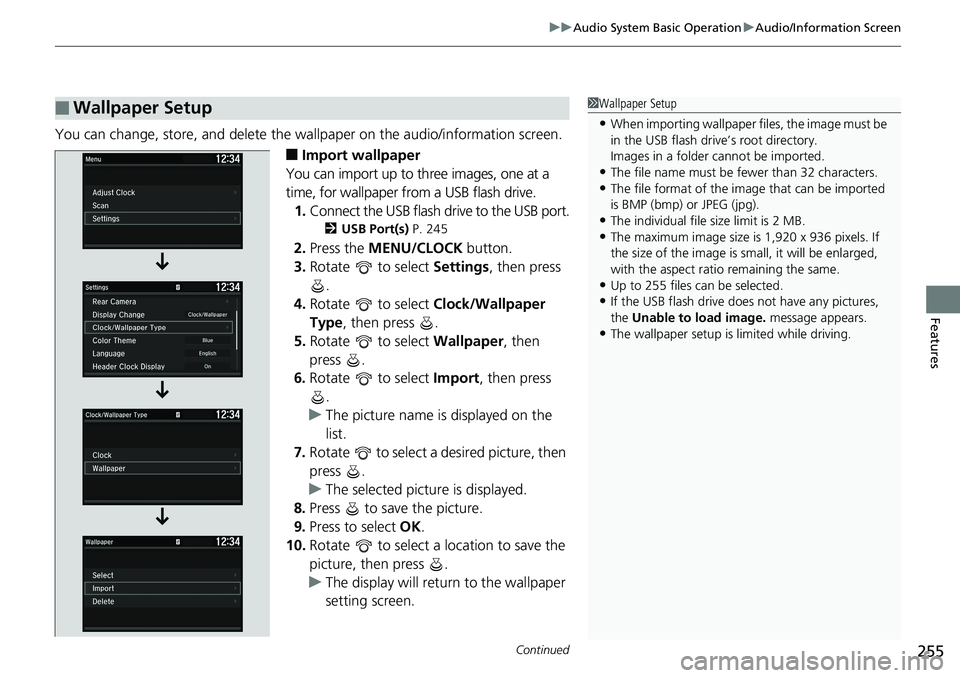
Continued255
uuAudio System Basic Operation uAudio/Information Screen
Features
You can change, store, and delete the wa llpaper on the audio/information screen.
■Import wallpaper
You can import up to three images, one at a
time, for wallpaper from a USB flash drive. 1. Connect the USB flash drive to the USB port.
2 USB Port(s) P. 245
2.Press the MENU/CLOCK button.
3. Rotate to select Settings, then press
.
4. Rotate to select Clock/Wallpaper
Type, then press .
5. Rotate to select Wallpaper, then
press .
6. Rotate to select Import, then press
.
u The picture name is displayed on the
list.
7. Rotate to select a desired picture, then
press .
u The selected picture is displayed.
8. Press to save the picture.
9. Press to select OK.
10. Rotate to select a location to save the
picture, then press .
u The display will retu rn to the wallpaper
setting screen.
■Wallpaper Setup1 Wallpaper Setup
•When importing wallpaper files, the image must be
in the USB flash drive’s root directory.
Images in a folder cannot be imported.
•The file name must be fewer than 32 characters.•The file format of the im age that can be imported
is BMP (bmp) or JPEG (jpg).
•The individual file size limit is 2 MB.•The maximum image size is 1,920 x 936 pixels. If
the size of the image is small, it will be enlarged,
with the aspect ratio remaining the same.
•Up to 255 files can be selected.
•If the USB flash drive doe s not have any pictures,
the Unable to load image. message appears.
•The wallpaper setup is limited while driving.
Page 258 of 727
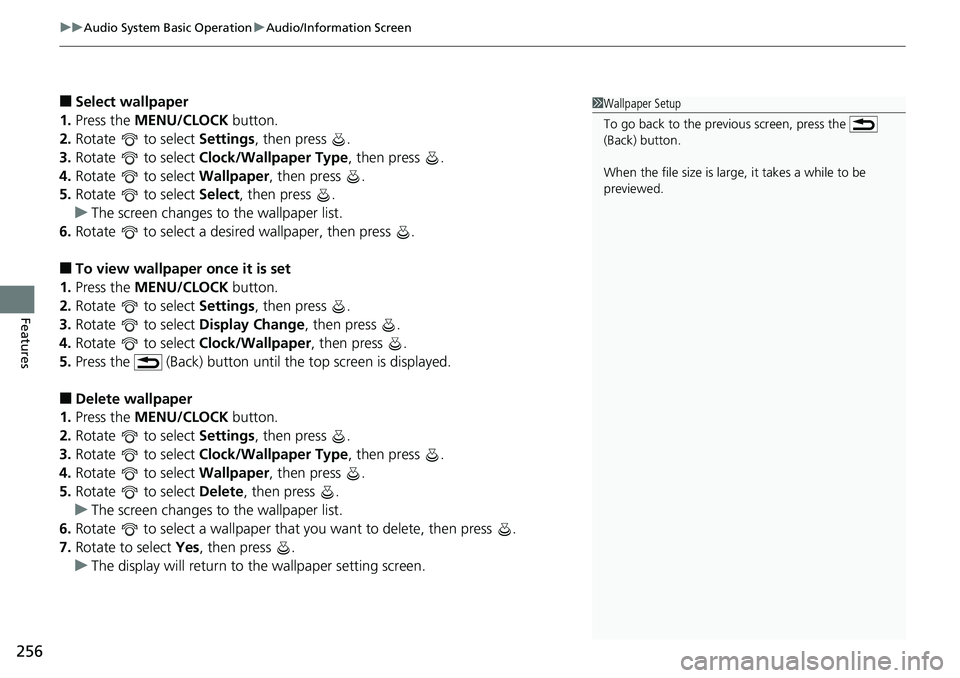
uuAudio System Basic Operation uAudio/Information Screen
256
Features
■Select wallpaper
1. Press the MENU/CLOCK button.
2. Rotate to select Settings, then press .
3. Rotate to select Clock/Wallpaper Type , then press .
4. Rotate to select Wallpaper, then press .
5. Rotate to select Select, then press .
u The screen changes to the wallpaper list.
6. Rotate to select a desired wallpaper, then press .
■To view wallpaper once it is set
1. Press the MENU/CLOCK button.
2. Rotate to select Settings, then press .
3. Rotate to select Display Change, then press .
4. Rotate to select Clock/Wallpaper, then press .
5. Press the (Back) button until the top screen is displayed.
■Delete wallpaper
1. Press the MENU/CLOCK button.
2. Rotate to select Settings, then press .
3. Rotate to select Clock/Wallpaper Type , then press .
4. Rotate to select Wallpaper, then press .
5. Rotate to select Delete, then press .
u The screen changes to the wallpaper list.
6. Rotate to select a wallpaper that you want to delete, then press .
7. Rotate to select Yes, then press .
u The display will return to the wallpaper setting screen.
1Wallpaper Setup
To go back to the previous screen, press the
(Back) button.
When the file size is large, it takes a while to be
previewed.
Page 259 of 727
257
uuAudio System Basic Operation uAdjusting the Sound
Features
Adjusting the Sound
Press the (sound) button, and rotate
to scroll through the following choices:
Rotate to adjust the sound setting, then
press .1Adjusting the Sound
The SVC has four modes: Off, Low , Mid, and High.
SVC adjusts the volume level based on the vehicle
speed. As you go faster, audio volume increases. As
you slow down, audi o volume decreases.
Selector Knob
(Sound) Button
BAS
is selectable.
Speed-sensitive
Volume
Compensation
BAS
MID TRE
FAD BAL
SVC Bass
Middle
Treble
Fader
Balance
Page 260 of 727
258
uuAudio System Basic Operation uDisplay Setup
Features
Display Setup
You can change the brightness or color theme of the audio/information screen.
1.Press the MENU/CLOCK button.
2. Rotate to select Settings, then press
.
3. Rotate to select Display Adjustment,
then press .
4. Rotate to select Brightness , then press
.
5. Rotate to adjust the setting, then press
.
1. Press the MENU/CLOCK button.
2. Rotate to select Settings, then press
.
3. Rotate to select Color Theme, then
press .
4. Rotate to select the setting you want,
then press .
■Changing the Screen Brightness1Changing the Screen Brightness
You can change the Contrast and Black Level
settings in the same manner.
■Changing the Screen’s Color Theme