Page 21 of 727
19
Quick Reference Guide
(Home) Button
(Audio) Button
(Back) Button
Audio/Information Screen
(P273)
For navigation system operation () See the Navigation System Manual
Models with Display Audio
(Phone) Button
(Day/Night) Button
(Seek/Skip) Button
(Seek/Skip) Button
VOL/ (Volume/Power)
Knob
Selector Knob SOURCE Button
(Clock) Button*/ (Map) Button*
* Not available on all models
Page 140 of 727
138
uuGauges and Displays uDriver Information Interface
Instrument Panel
Driver Information Interface
The driver information interface shows the odometer, trip meter, outside
temperature indicator, and other gauges.
It also displays important messages such as warnings and other helpful information.
■Accessing contents in the main display
Press the (home) button, then roll the le ft selector wheel to scroll to the content
you want to see. Press the left select or wheel to see detailed information.
*1: Models with color audio
*2: Models with Display Audio
■Switching the Display1Switching the Display
To go back to the previous screen, press the
*1
(hang-up/back)/ *2 (back) button.
You can edit, add, or delete the meter contents using
the audio/information screen. 2 Customizing the Meter P. 285
Models with Display Audio
Page 148 of 727
uuGauges and Displays uDriver Information Interface
146
Instrument Panel
Display Audio shows you turn-by-turn
directions to your destination.
When the navigation system is not providing
driving guidance, an image of a compass
appears in the driver information interface.
2 Refer to the navigation system
■Navigation*1Navigation*
Turn-by-turn directions wi ll be shown on the driver
information interface only when your android phone
is connected to Android Auto
TM.
You can select whether to have the turn-by-turn
display come on or not dur ing the route guidance.
2 Customized Features P. 381
Models with Display Audio
Compass
Turn-By-Turn Driving Directions
Models with Display Audio
Models with navigation system
* Not available on all models
Page 152 of 727
150
uuGauges and Displays uDriver Information Interface
Instrument Panel
■Turbo Meter
When the turbo charger is producing boost,
this meter shows th e boost pressure.
When the SPORT mode is turned on while the
tachometer appears, the turbo meter appears
on the driver information interface.
Shows the current audio information.
2 Audio System Basic Operation P. 273
Turbo Meter
Models with SPORT mode
■Audio*
* Not available on all models
Page 156 of 727
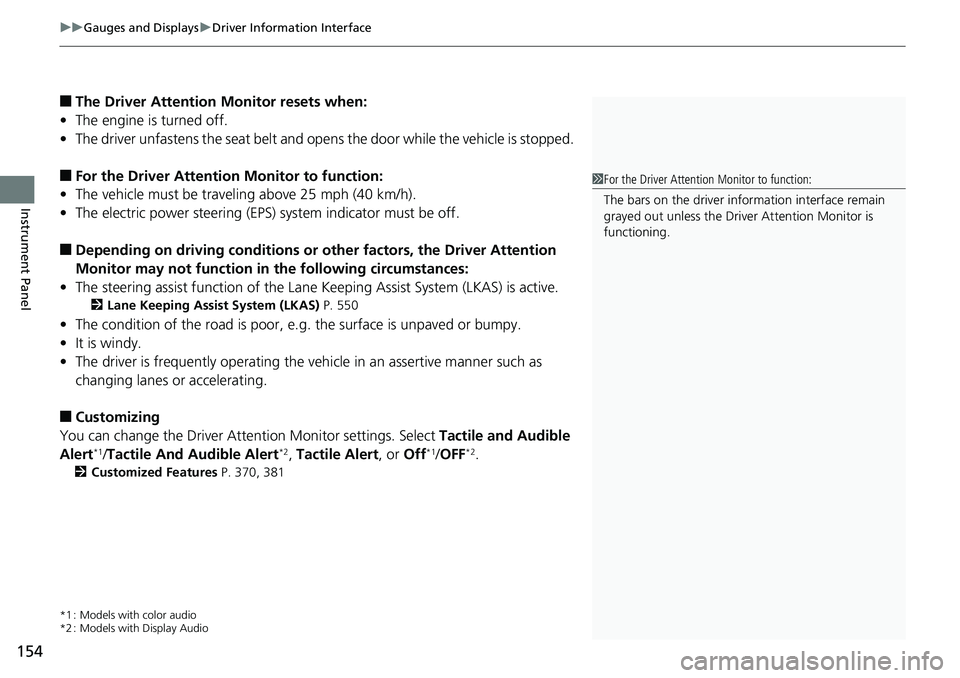
uuGauges and Displays uDriver Information Interface
154
Instrument Panel
■The Driver Attention Monitor resets when:
• The engine is turned off.
• The driver unfastens the seat belt and op ens the door while the vehicle is stopped.
■For the Driver Attention Monitor to function:
• The vehicle must be traveling above 25 mph (40 km/h).
• The electric power steering (EPS) system indicator must be off.
■Depending on driving conditions or other factors, the Driver Attention
Monitor may not function in the following circumstances:
• The steering assist function of the Lane Keeping Assist System (LKAS) is active.
2Lane Keeping Assist System (LKAS) P. 550
•The condition of the road is poor, e.g. the surface is unpaved or bumpy.
• It is windy.
• The driver is frequently op erating the vehicle in an assertive manner such as
changing lanes or accelerating.
■Customizing
You can change the Driver Atte ntion Monitor settings. Select Tactile and Audible
Alert
*1/ Tactile And Audible Alert*2, Tactile Alert , or Off*1/OFF*2.
2 Customized Features P. 370, 381
*1 : Models with color audio
*2 : Models with Display Audio
1For the Driver Attention Monitor to function:
The bars on the driver information interface remain
grayed out unless the Driv er Attention Monitor is
functioning.
Page 162 of 727
uuGauges and Displays uHead-Up Display*
160
Instrument Panel
Shows your driving speed in mph or km/h.
Shows the number of engine revolutions as a bar graph.
Shows the current gear selection.
Shows the current mode for the sequential mode
*/7-speed manual shift mode*.
Shows the current mode for ACC with LSF and the LKAS.
2 Adaptive Cruise Control (ACC) with Low Speed Follow (LSF)* P. 519
2 Lane Keeping Assist System (LKAS) P. 550
■Vehicle Speed
■Tachometer
■Gear Position Indicator
■M (sequential mode*/7-speed manual shift mode*)
Indicator/Gear Selection Indicator
■Current Mode for ACC with LSF and the LKAS
1 Vehicle Speed
Switch between mph and km/h by using the driver
information interface or cu stomized features on the
audio/information screen. 2 Speed Unit P. 149
2 Customized Features P. 381
* Not available on all models
Page 166 of 727
164
Controls
Clock
Adjusting the Clock
You can adjust the time manually in the audio/information screen, with the power
mode in ON.
1.Press the MENU/CLOCK button.
2. Select Adjust Clock , then press .
3. Rotate to adjust the hours.
4. Press to switch to minute adjustment.
5. Rotate to adjust the minutes.
6. Press to switch to Set.
7. Press to complete clock adjustment.
■Adjusting the Time
1Clock
The clock is automatica lly updated through the
navigation system, so the ti me does not need to be
adjusted.
These indications are used to show how to operate
the selector knob.
Rotate to select.
Press to enter.
You can customize the clock display to show the 12
hour clock or 24 hour clock. 2 Customized Features P. 370
You can turn the clock display on and off. 2 Customized Features P. 370
Models with navigation system
Models with color audioMENU/CLOCK Button
Selector KnobModels with color audio
Page 167 of 727
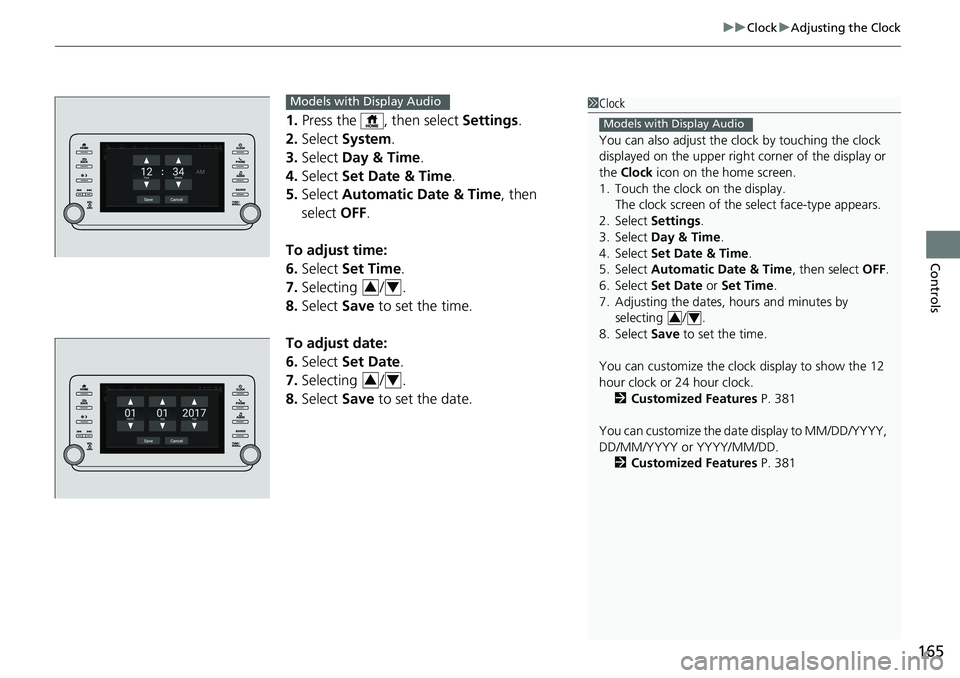
165
uuClock uAdjusting the Clock
Controls
1. Press the , then select Settings.
2. Select System.
3. Select Day & Time.
4. Select Set Date & Time .
5. Select Automatic Date & Time , then
select OFF.
To adjust time:
6. Select Set Time.
7. Selecting / .
8. Select Save to set the time.
To adjust date:
6. Select Set Date.
7. Selecting / .
8. Select Save to set the date.
1Clock
You can also adjust the clock by touching the clock
displayed on the upper right corner of the display or
the Clock icon on the home screen.
1. Touch the clock on the display.
The clock screen of the select face-type appears.
2. Select Settings .
3. Select Day & Time.
4. Select Set Date & Time .
5. Select Automatic Date & Time , then select OFF.
6. Select Set Date or Set Time.
7. Adjusting the dates, hours and minutes by selecting / .
8. Select Save to set the time.
You can customize the clock display to show the 12
hour clock or 24 hour clock.
2 Customized Features P. 381
You can customize the date display to MM/DD/YYYY,
DD/MM/YYYY or YYYY/MM/DD. 2 Customized Features P. 381
Models with Display Audio
34
Models with Display Audio
34
34