Page 5 of 727
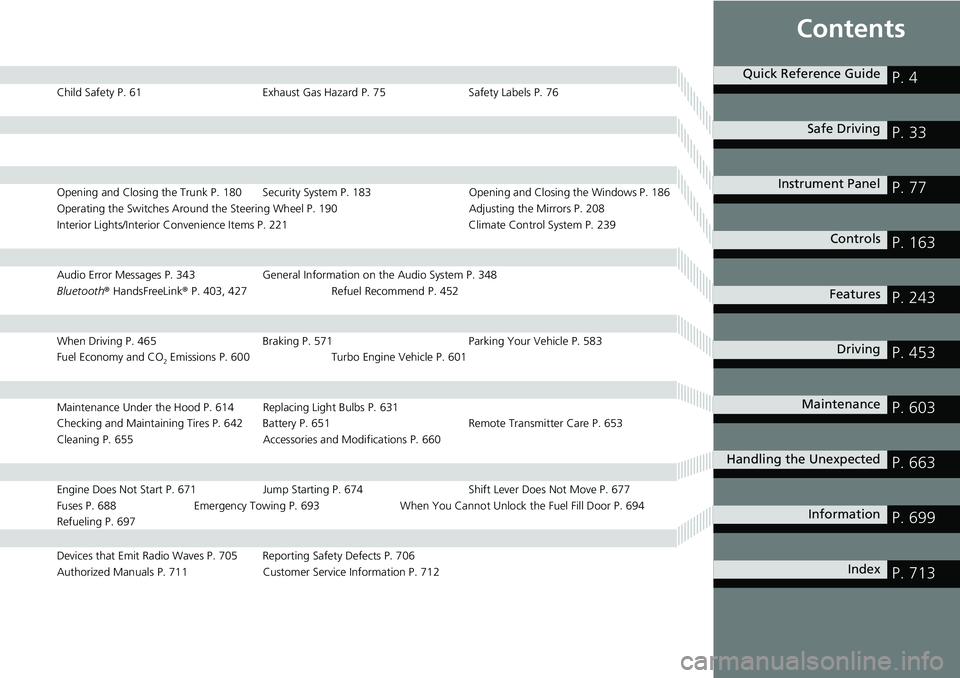
Contents
Child Safety P. 61Exhaust Gas Hazard P. 75Safety Labels P. 76
Opening and Closing the Trunk P. 180 Security System P. 183 Opening and Closing the Windows P. 186
Operating the Switches Around the Steering Wheel P. 190 Adjusting the Mirrors P. 208
Interior Lights/Interior Convenience It ems P. 221 Climate Control System P. 239
Audio Error Messages P. 343General Information on the Audio System P. 348
Bluetooth ® HandsFreeLink ® P. 403, 427 Refuel Recommend P. 452
When Driving P. 465 Braking P. 571Parking Your Vehicle P. 583
Fuel Economy and CO
2 Emissions P. 600 Turbo Engine Vehicle P. 601
Maintenance Under the Hood P. 614 Replacing Light Bulbs P. 631
Checking and Maintaining Tires P. 642 Battery P. 651 Remote Transmitter Care P. 653
Cleaning P. 655 Accessories and Modifications P. 660
Engine Does Not Start P. 671 Jump Starting P. 674 Shift Lever Does Not Move P. 677
Fuses P. 688 Emergency Towing P. 693 When You Cannot Unlock the Fuel Fill Door P. 694
Refueling P. 697
Devices that Emit Radio Waves P. 705 Reporting Safety Defects P. 706
Authorized Manuals P. 711 Customer Service Information P. 712
Quick Reference GuideP. 4
Safe DrivingP. 33
Instrument PanelP. 77
ControlsP. 163
FeaturesP. 243
DrivingP. 453
MaintenanceP. 603
Handling the UnexpectedP. 663
InformationP. 699
IndexP. 713
Page 7 of 727
5
Quick Reference Guide❙Headlights/Turn Signals (P 193)
❙Fog Lights* (P 195)
❙LaneWatchTM *(P 505)
Canadian models
❙Paddle Shifter (Shift down)* (P 481)
❙Left Selector Wheel (P 139)
❙ (home) Button (P 139)
❙MAIN Button (P 536)
❙Adaptive Cruise Control (ACC) with Low
Speed Follow (LSF) Buttons* (P 528)
❙Adaptive Cruise Control (ACC) Buttons*
(P 537)
❙Wipers/Washers (P 200)
❙Paddle Shifter (Shift up)* (P 481)
❙Lane Keeping Assist System (LKAS) Button
(P 552)
❙Interval Button (P 529, 544)
❙Steering Wheel Adjustments (P 207)
❙Bluetooth® HandsFreeLink ® System Voice Control Buttons (P 403, 427)
❙Audio Remote Controls (P 248)
❙Horn (Press an area around .)
❙ (HUD) Button* (P159 )
❙Heated Steering Wheel* (P 235)
Canadian models
* Not available on all models
Page 18 of 727

16
Quick Reference Guide
Features (P 243)
Audio Remote Controls
(P 248)
●VOL
(+/VOL(- (Volume) Buttons
Press to adjust the volume up/down.
● SOURCE Button
Press to change the audio mode:
FM1 FM2 AM USB/iPod Pandora ®
Bluetooth® Audio.
● / (Seek/Skip) Buttons
Radio: Press / to change the
preset station.
iPod, USB device, or Bluetooth® Audio:
Press / to skip to the
beginning of the next song or
return to the beginning of the
current song.
Models with color audio
/
(Seek/Skip) Buttons
SOURCE Button
VOL
( +/VOL(- (Volume) Buttons
● VOL(+/VOL(- (Volume) Buttons
Press to adjust the volume up/down.
● Left Selector Wheel
When selecting the audio mode
Press the (home) button, then roll up
or down to select Audio on the driver
information interface, and then press the
left selector wheel. USB device:
Press and hold / to
change a folder.
Models with Display Audio
/
(Seek/Skip) Buttons
Left Selector
Wheel
VOL
( +/VOL(- (Volume) Buttons
(home) ButtonFM
AM
SiriusXM ®*
USB1
USB2*
Bluetooth® Audio
Smartphone Connection
(Apple CarPlay/Android Auto)
Roll up or down: To cycle through the
audio modes, roll up or down and then
press the left selector wheel:
Page 19 of 727
17
Quick Reference Guide
● / (Seek/Skip) Buttons
Radio: Press / to change the
preset station.
iPod, USB device, Bluetooth® Audio or
Smartphone Connection:
Press / to skip to the
beginning of the next song or
return to the beginning of the
current song.
USB device:
Press and hold / to
change a folder.
* Not available on all models
Page 150 of 727
148
uuGauges and Displays uDriver Information Interface
Instrument Panel
Shows the current phone information.
2 Bluetooth ® HandsFreeLink ® P. 427
■Phone*
* Not available on all models
Page 245 of 727
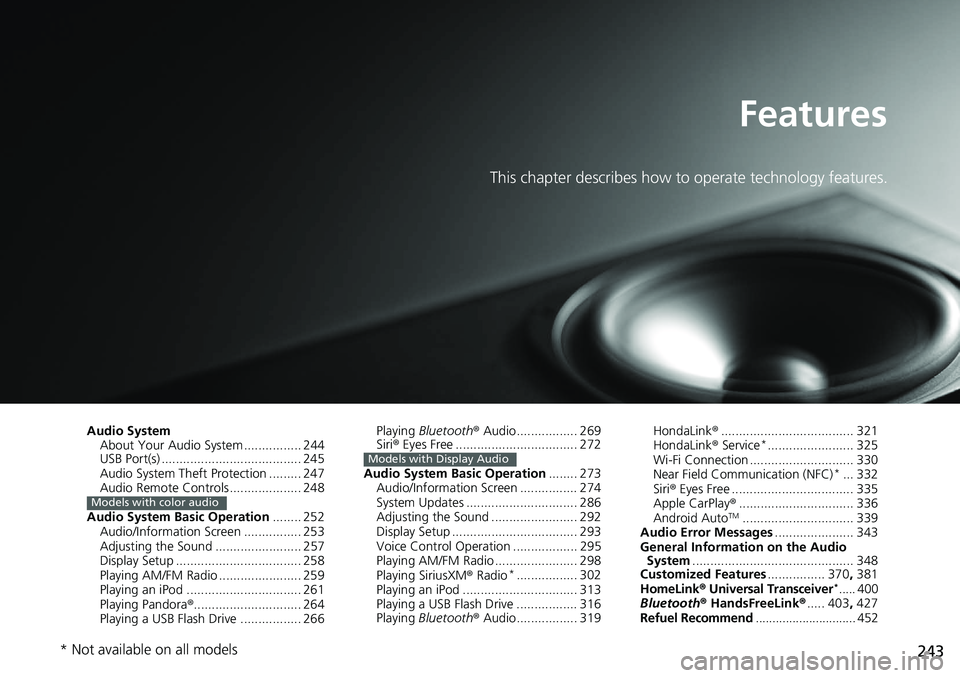
243
Features
This chapter describes how to operate technology features.
Audio SystemAbout Your Audio System ................ 244
USB Port(s) ....................................... 245
Audio System Theft Protection ......... 247
Audio Remote Controls .................... 248
Audio System Basic Operation ........ 252
Audio/Information Screen ................ 253
Adjusting the Sound ........................ 257
Display Setup ................................... 258
Playing AM/FM Radio ....................... 259
Playing an iPod ................................ 261
Playing Pandora ®.............................. 264
Playing a USB Flash Drive ................. 266
Models with color audio
Playing Bluetooth ® Audio................. 269
Siri ® Eyes Free .................................. 272
Audio System Basic Operation ........ 273
Audio/Information Screen ................ 274
System Updates ............................... 286
Adjusting the Sound ........................ 292
Display Setup ................................... 293
Voice Control Operation .................. 295
Playing AM/FM Radio ....................... 298
Playing SiriusXM ® Radio
*................. 302
Playing an iPod ................................ 313
Playing a USB Flash Drive ................. 316
Playing Bluetooth ® Audio................. 319
Models with Display Audio
HondaLink ®..................................... 321
HondaLink ® Service*........................ 325
Wi-Fi Connection ............................. 330
Near Field Communication (NFC)
*... 332
Siri ® Eyes Free .................................. 335
Apple CarPlay ®................................ 336
Android Auto
TM............................... 339
Audio Error Messages ...................... 343
General Information on the Audio System ............................................. 348
Customized Features ................ 370, 381
HomeLink ® Universal Transceiver
*..... 400
Bluetooth ® HandsFreeLink® ..... 403, 427
Refuel Recommend .............................. 452
* Not available on all models
Page 246 of 727
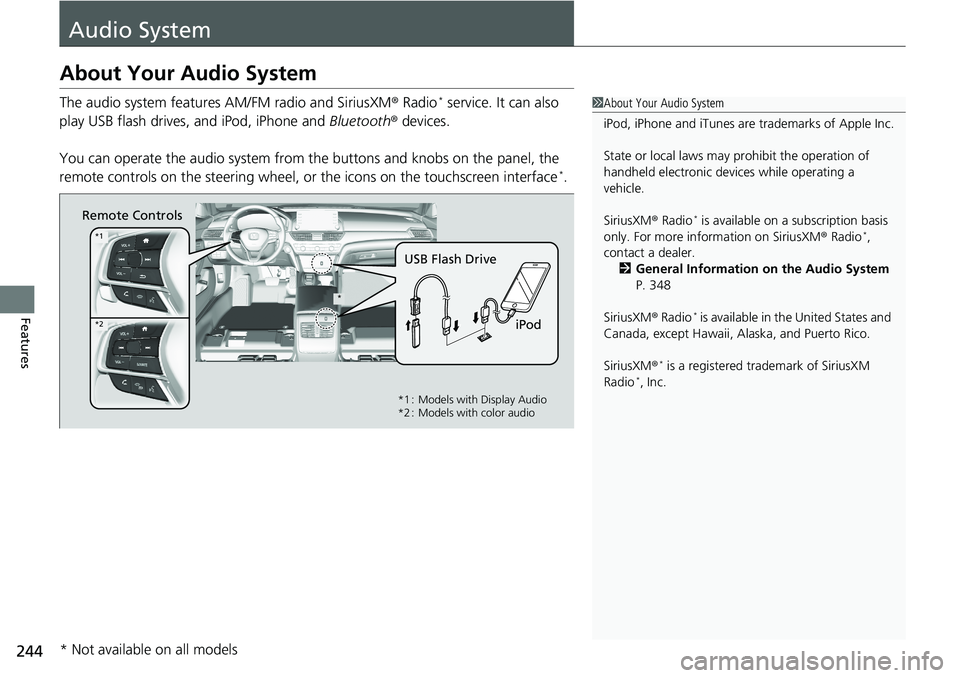
244
Features
Audio System
About Your Audio System
The audio system features AM/FM radio and SiriusXM® Radio* service. It can also
play USB flash drives, and iPod, iPhone and Bluetooth® devices.
You can operate the audio sy stem from the buttons and knobs on the panel, the
remote controls on the steering wheel, or the icons on the touchscreen interface
*.
1 About Your Audio System
iPod, iPhone and iTunes are trademarks of Apple Inc.
State or local laws may pr ohibit the operation of
handheld electronic devi ces while operating a
vehicle.
SiriusXM ® Radio
* is available on a subscription basis
only. For more information on SiriusXM ® Radio*,
contact a dealer.
2 General Information on the Audio System
P. 348
SiriusXM ® Radio
* is available in the United States and
Canada, except Ha waii, Alaska, and Puerto Rico.
SiriusXM ®
* is a registered trademark of SiriusXM
Radio*, Inc.
Remote Controls
iPod
USB Flash Drive
*
*1
*2
*1 : Models with Display Audio
*2 : Models with color audio
* Not available on all models
Page 250 of 727
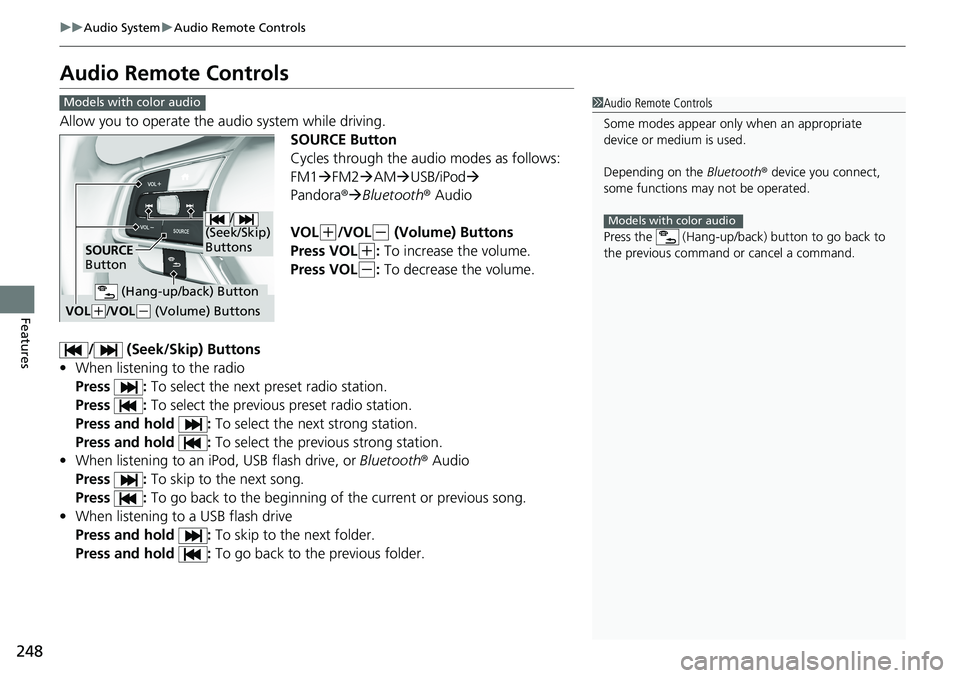
248
uuAudio System uAudio Remote Controls
Features
Audio Remote Controls
Allow you to operate the a udio system while driving.
SOURCE Button
Cycles through the audio modes as follows:
FM1FM2 AM USB/iPod
Pandora® Bluetooth® Audio
VOL
(+/VOL(- (Volume) Buttons
Press VOL
(+: To increase the volume.
Press VOL
(-: To decrease the volume.
/ (Seek/Skip) Buttons
• When listening to the radio
Press : To select the next preset radio station.
Press : To select the previous preset radio station.
Press and hold : To select the next strong station.
Press and hold : To select the previous strong station.
• When listening to an iPod, USB flash drive, or Bluetooth ® Audio
Press : To skip to the next song.
Press : To go back to the beginning of the current or previous song.
• When listening to a USB flash drive
Press and hold : To skip to the next folder.
Press and hold : To go back to the previous folder.
1Audio Remote Controls
Some modes appear only when an appropriate
device or medium is used.
Depending on the Bluetooth® device you connect,
some functions ma y not be operated.
Press the (Hang-up/back ) button to go back to
the previous command or cancel a command.
Models with color audio
Models with color audio
/
(Seek/Skip)
Buttons
SOURCE
Button
VOL( +/VOL(- (Volume) Buttons
(Hang-up/back) Button