Page 276 of 727
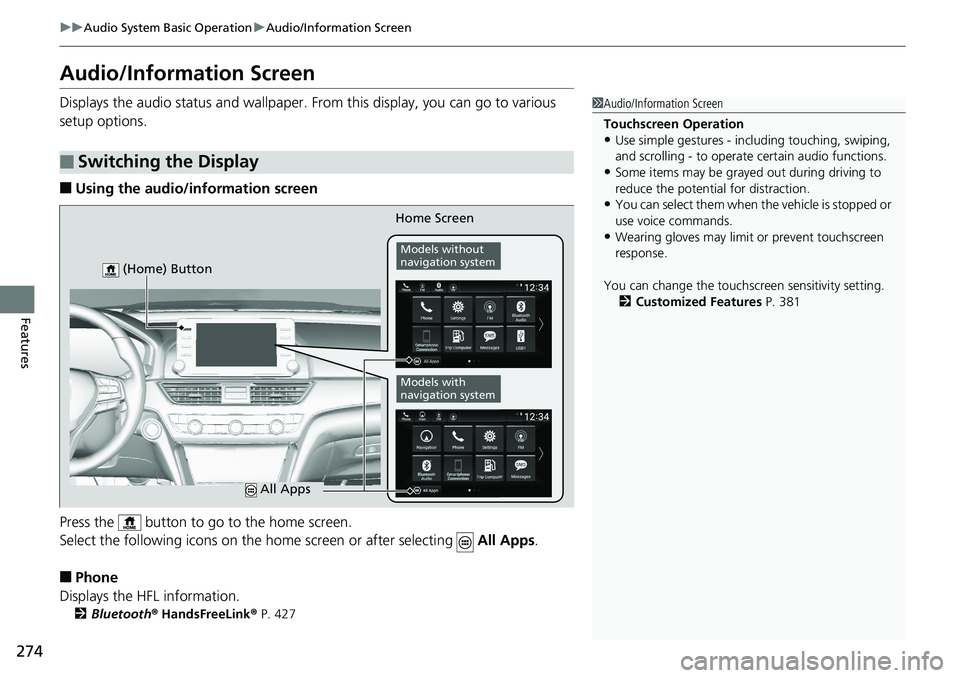
274
uuAudio System Basic Operation uAudio/Information Screen
Features
Audio/Information Screen
Displays the audio status and wallpaper. From this display, you can go to various
setup options.
■Using the audio/information screen
Press the button to go to the home screen.
Select the following icons on the hom e screen or after selecting All Apps.
■Phone
Displays the HFL information.
2 Bluetooth ® HandsFreeLink ® P. 427
■Switching the Display
1 Audio/Information Screen
Touchscreen Operation
•Use simple gestures - in cluding touching, swiping,
and scrolling - to operate certain audio functions.
•Some items may be grayed out during driving to
reduce the potential for distraction.
•You can select them when the vehicle is stopped or
use voice commands.
•Wearing gloves may limit or prevent touchscreen
response.
You can change the touchs creen sensitivity setting.
2 Customized Features P. 381
Home Screen
Models without
navigation system
Models with
navigation system
(Home) Button
All Apps
Page 277 of 727
275
uuAudio System Basic Operation uAudio/Information Screen
Continued
Features
■Trip Computer
Displays the trip computer information.
• Current Drive tab: Displays the current trip information.
• Trip A /Trip B tab: Displays information for the current and three previous drives.
The information is stored every time you reset Trip A/B.
To reset the Trip A/B, select Settings, then select Delete Trip History .
To change the setting of how to reset Trip A/B, select OK.
■Clock
Displays the clock.
■System Updates
Updates the software version of the audio system.
2 System Updates P. 286
■FM/AM/SiriusXM*/USB1/USB2*/Bluetooth Audio/Smartphone Connection
Displays the each audio information.
■Settings
Enters the customizing menu screen.
2 Customized Features P. 381
■Navigation*
Displays the navigation screen.
2Refer to the Navigation System Manual
* Not available on all models
Page 278 of 727
276
uuAudio System Basic Operation uAudio/Information Screen
Features
■HondaLink
Displays the H ondaLink screen.
2HondaLink ® P. 321
■Apple CarPlay/Android Auto
Displays the Apple CarPlay or Android Auto screen.
2Apple CarPlay® P. 336
2 Android AutoTM P. 339
■Messages
Displays the text message screen.
2 Bluetooth ® HandsFreeLink ® P. 427
■AT&T Hotspot*
Displays the AT&T Hotspot screen.
■NFC Manager*
Displays the Near Field Communi cation (NFC) manager screen.
2Near Field Communication (NFC)* P. 332
■Compass*
Displays the compass screen.
* Not available on all models
Page 321 of 727
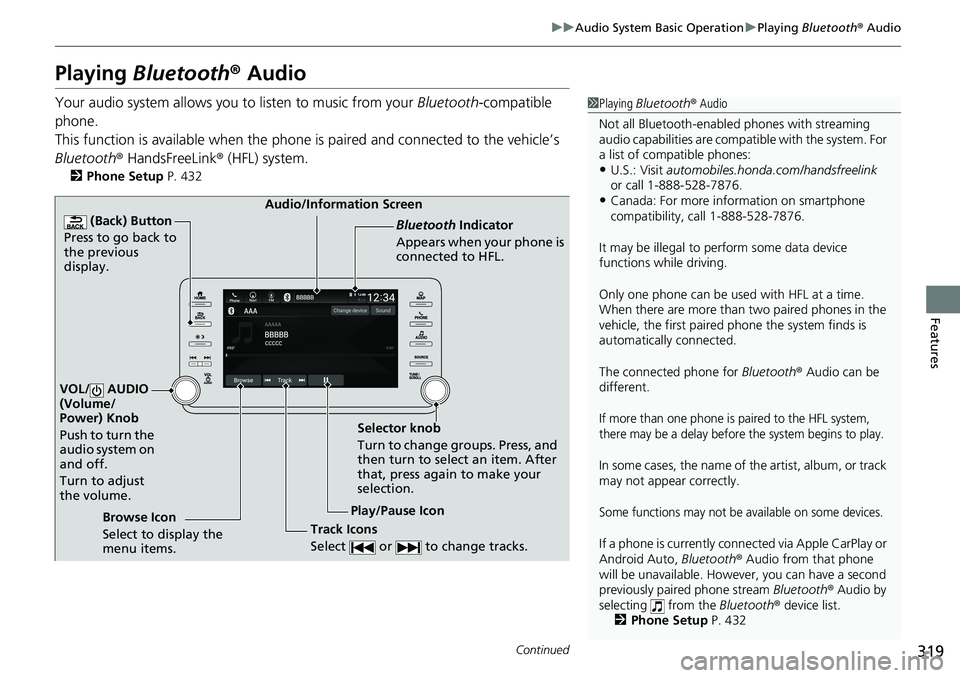
319
uuAudio System Basic Operation uPlaying Bluetooth ® Audio
Continued
Features
Playing Bluetooth ® Audio
Your audio system allows you to listen to music from your Bluetooth-compatible
phone.
This function is available when the phone is paired an d connected to the vehicle’s
Bluetooth ® HandsFreeLink ® (HFL) system.
2Phone Setup P. 432
1Playing Bluetooth ® Audio
Not all Bluetooth-enable d phones with streaming
audio capabilities are compat ible with the system. For
a list of compatible phones:
•U.S.: Visit automobiles.honda.com /handsfreelink
or call 1-888-528-7876.
•Canada: For more info rmation on smartphone
compatibility, call 1-888-528-7876.
It may be illegal to pe rform some data device
functions while driving.
Only one phone can be used with HFL at a time.
When there are more than two paired phones in the
vehicle, the first paired phone the system finds is
automatically connected.
The connected phone for Bluetooth® Audio can be
different.
If more than one phone is paired to the HFL system,
there may be a delay before the system begins to play.
In some cases, the name of the artist, album, or track
may not appear correctly.
Some functions may not be available on some devices.
If a phone is currently conne cted via Apple CarPlay or
Android Auto, Bluetooth® Audio from that phone
will be unavailable. Howe ver, you can have a second
previously paired phone stream Bluetooth® Audio by
selecting from the Bluetooth® device list.
2 Phone Setup P. 432
Audio/Information Screen
(Back) Button
Press to go back to
the previous
display.
VOL/ AUDIO
(Volume/
Power) Knob
Push to turn the
audio system on
and off.
Turn to adjust
the volume.
Play/Pause Icon Bluetooth Indicator
Appears when your phone is
connected to HFL.
Track Icons
Select or to change tracks.Browse Icon
Select to display the
menu items.
Selector knob
Turn to change groups. Press, and
then turn to select an item. After
that, press again to make your
selection.
Page 322 of 727
uuAudio System Basic Operation uPlaying Bluetooth ® Audio
320
Features
1. Make sure that your phone is paired and
connected to the system.
2 Phone Setup P. 432
2.Select the Bluetooth® Audio mode.
If the phone is not re cognized, another HFL-
compatible phone, which is not compatible
for Bluetooth ® Audio, may already be
connected.
■To pause or resume a file
Select the play/pause icon.
1.Select Browse .
2. Select a search cate gory (e.g., Albums).
3. Select an item.
u The selection begins playing.
■To Play Bluetooth® Audio Files1To Play Bluetooth ® Audio Files
To play the audio files, y ou may need to operate your
phone. If so, follow the phone maker’s operating
instructions.
Switching to another mode pauses the music playing
from your phone.
You can change the connected phone by selecting
Change Devices .
2 Phone Setup P. 432
■Searching for Music1Searching for Music
Depending on the Bluetooth® device you connect,
some or all of the list s may not be displayed.
Page 323 of 727
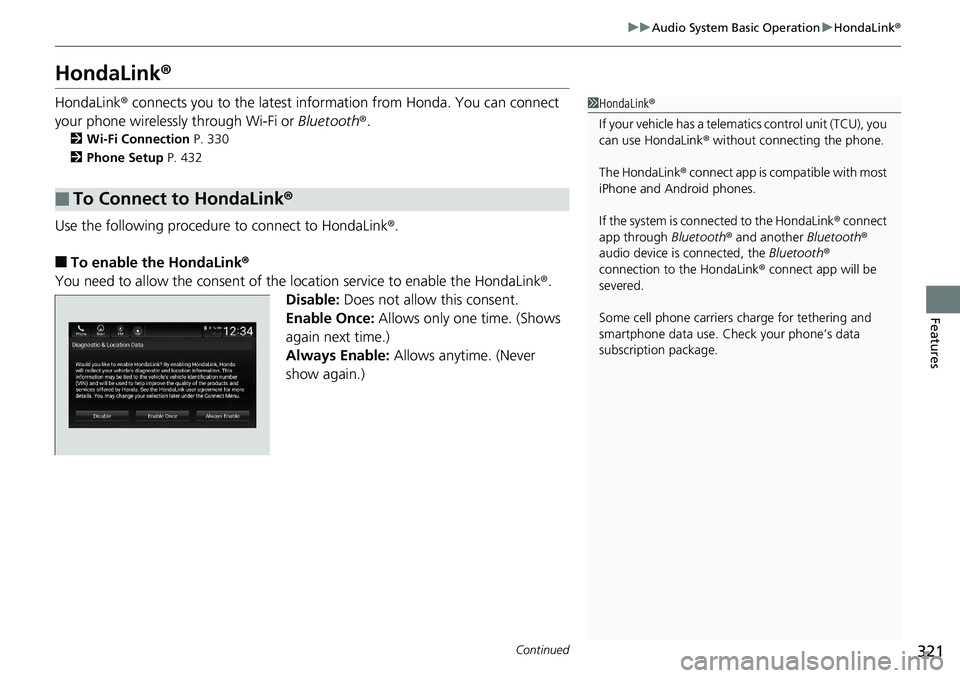
321
uuAudio System Basic Operation uHondaLink ®
Continued
Features
HondaLink ®
HondaLink® connects you to the latest inform ation from Honda. You can connect
your phone wirelessly through Wi-Fi or Bluetooth®.
2Wi-Fi Connection P. 330
2 Phone Setup P. 432
Use the following procedure to connect to HondaLink®.
■To enable the HondaLink ®
You need to allow the consent of the location service to enable the HondaLink ®.
Disable: Does not allow this consent.
Enable Once: Allows only one time. (Shows
again next time.)
Always Enable: Allows anytime. (Never
show again.)
■To Connect to HondaLink®
1 HondaLink ®
If your vehicle has a telema tics control unit (TCU), you
can use HondaLink ® without connecting the phone.
The HondaLink ® connect app is compatible with most
iPhone and Android phones.
If the system is conn ected to the HondaLink ® connect
app through Bluetooth® and another Bluetooth®
audio device is connected, the Bluetooth®
connection to the HondaLink ® connect app will be
severed.
Some cell phone carriers charge for tethering and
smartphone data use. Check your phone’s data
subscription package.
Page 334 of 727
332
uuAudio System Basic Operation uNear Field Communication (NFC)*
Features
Near Field Comm unication (NFC)*
Near Field Communication (NFC) allows you to connect your phone to the audio
system easily via Bluetooth®.
NFC enables two devices to communicate in close proximity, within about 0.6 inch
(15 mm).
The following features are available:
• Bluetooth ® setup
• Image transfer for wallpaper
1.Press the button.
2. Select Settings .
3. Select Connections .
4. Select NFC, then ON.
5. Select Android Beam , then ON.
■NFC Setup
1Near Field Communication (NFC)*
To use the NFC function, your Android phone first
must be NFC compatible.
Check with the manual that came with your Android
phone to find out if your phone is NFC compatible.
The N-Mark is a trademark or registered trademark of
NFC Forum, Inc. in the United States and in other
countries.
Android phone only
* Not available on all models
Page 335 of 727
Continued333
uuAudio System Basic Operation uNear Field Communication (NFC)*
Features
1. Press the button then select NFC
Manager . Or touch the NFC logo near the
glove box with the NFC tag of your phone.
u The NFC Manager screen is displayed.
2. Select Connect Device to Vehicle
Bluetooth .
3. Touch the NFC logo near the glove box with
the NFC tag of your phone.
4. A notification appears on the screen if
pairing is successful.
u Confirm if the pairing code on the screen
and your phone match.
This may vary by phone.
■Bluetooth ® Setup1 Bluetooth ® Setup
To use the NFC function, you first need to set up your
Android phone to enable this function.
For instructions on how to use NFC with your
Android phone, refer to the manual that came with
your phone.