Page 17 of 20
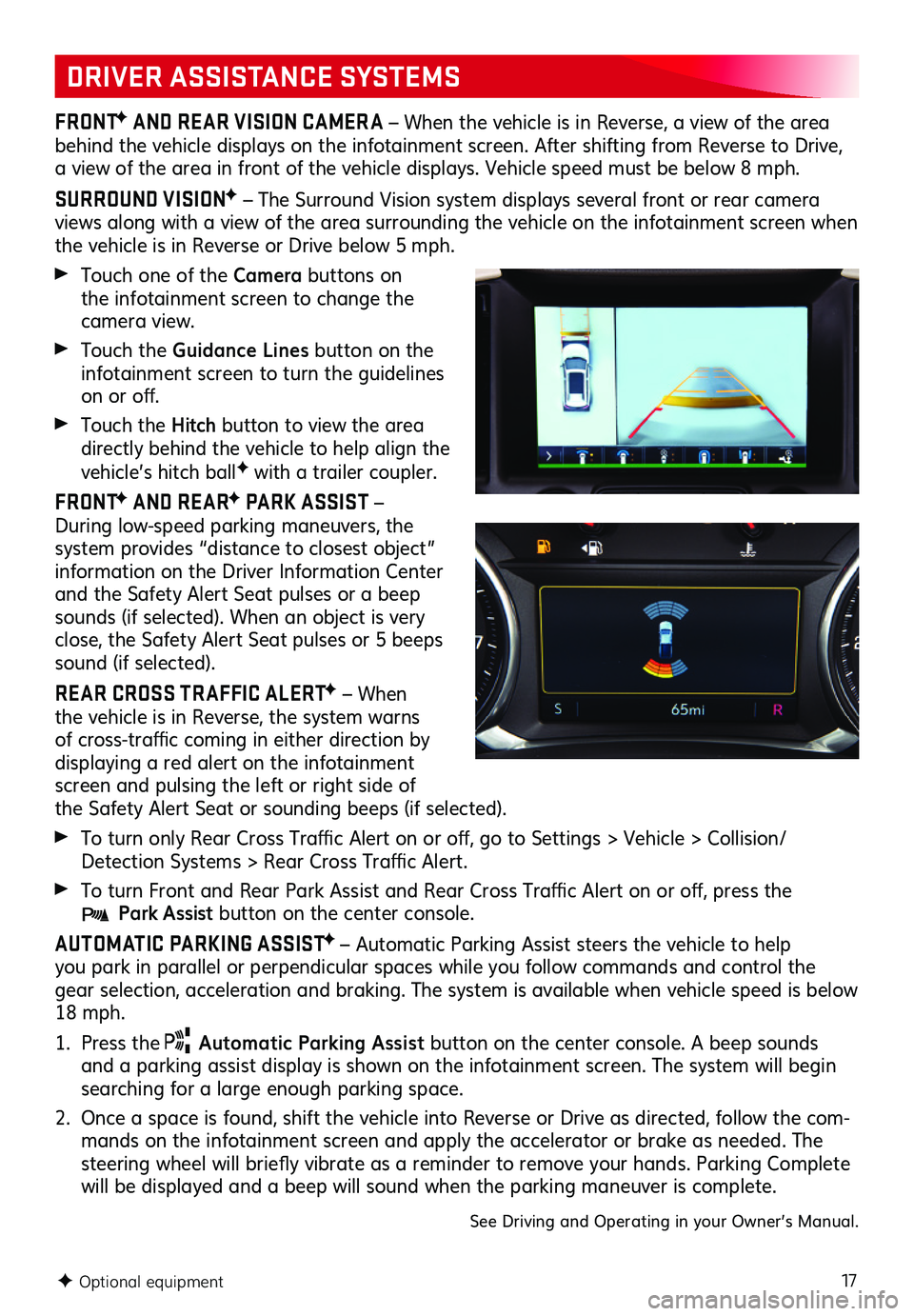
17
DRIVER ASSISTANCE SYSTEMS
FRONTF AND REAR VISION CAMER A – When the vehicle is in Reverse, a view of the area behind the vehicle displays on the infotainment screen . After shifting from Reverse to Drive, a view of the area in front of the vehicle displays . Vehicle speed must be below 8 mph .
SURROUND VISIONF – The Surround Vision system displays several front or rear camera views along with a view of the area surrounding the vehicle on the infotainment screen when the vehicle is in Reverse or Drive below 5 mph .
Touch one of the Camera buttons on the infotainment screen to change the camera view .
Touch the Guidance Lines button on the infotainment screen to turn the guidelines on or off.
Touch the Hitch button to view the area directly behind the vehicle to help align the vehicle’s hitch ballF with a trailer coupler .
FRONTF AND REARF PARK ASSIST – During low-speed parking maneuvers, the system provides “distance to closest object” information on the Driver Information Center and the Safety Alert Seat pulses or a beep sounds (if selected) . When an object is very close, the Safety Alert Seat pulses or 5 beeps sound (if selected) .
REAR CROSS TR AFFIC ALERTF – When the vehicle is in Reverse, the system warns of cross-traffic coming in either direction by displaying a red alert on the infotainment screen and pulsing the left or right side of the Safety Alert Seat or sounding beeps (if selected) .
To turn only Rear Cross Traffic Alert on or off, go to Settings > Vehicle > Collision/Detection Systems > Rear Cross Traffic Alert.
To turn Front and Rear Park Assist and Rear Cross Traffic Alert on or off, press the Park Assist button on the center console .
AUTOMATIC PARKING ASSISTF – Automatic Parking Assist steers the vehicle to help you park in parallel or perpendicular spaces while you follow commands and control the gear selection, acceleration and braking . The system is available when vehicle speed is below 18 mph .
1 . Press the Automatic Parking Assist button on the center console . A beep sounds and a parking assist display is shown on the infotainment screen . The system will begin searching for a large enough parking space .
2 . Once a space is found, shift the vehicle into Reverse or Drive as directed, follow the com-mands on the infotainment screen and apply the accelerator or brake as needed . The steering wheel will briefly vibrate as a reminder to remove your hands. Parking Complete will be displayed and a beep will sound when the parking maneuver is complete .
See Driving and Operating in your Owner’s Manual .
F Optional equipment
Page 18 of 20

18
The Traction Select system automatically adjusts various vehicle control systems based on driving preferences, weather and road conditions .
Rotate the Driver Mode Control knob on the center console to the desired mode .
FWD Models:
Tour Snow
Tow/HaulF
AWD Models:
Tour
All-Wheel Drive Off-Road
Tow/HaulF
The AWD indicator will illuminate when an all-wheel drive mode is selected .
See Driving and Operating in your Owner’s Manual .
TRACTION SELECT SYSTEM
CRUISE CONTROL
SETTING CRUISE CONTROL
1 . Press the On/Off button . The Cruise Control symbol will illuminate in white on the instrument cluster .
2 . When traveling at the desired speed, press the SET– button to set the speed . The symbol will illuminate in green on the instrument cluster .
ADJUSTING CRUISE CONTROL
RES+ Resume/Accelerate
Press to resume a set speed . When the
system is active, press to increase speed .
SET– Set/Coast
When the system is active, press to decrease speed .
Cancel
Press the button, or press the brake pedal, to cancel the Cruise Control without erasing the set speed from memory . The set speed is erased when Cruise Control or the vehicle ignition is turned off.
ADAPTIVE CRUISE CONTROLF
The system maintains the set speed and a following gap — the time between your vehicle and a vehicle detected directly ahead — by accelerating or braking automatically while you continue to steer .
Press the Following Gap button to select a following gap setting of Far, Medium, or Near . This is also the Forward Collision AlertF setting .
Press and hold the Cancel button to switch between regular Cruise Control and Adaptive Cruise Control .
See Driving and Operating in your Owner’s Manual .
F Optional equipment
Page 19 of 20
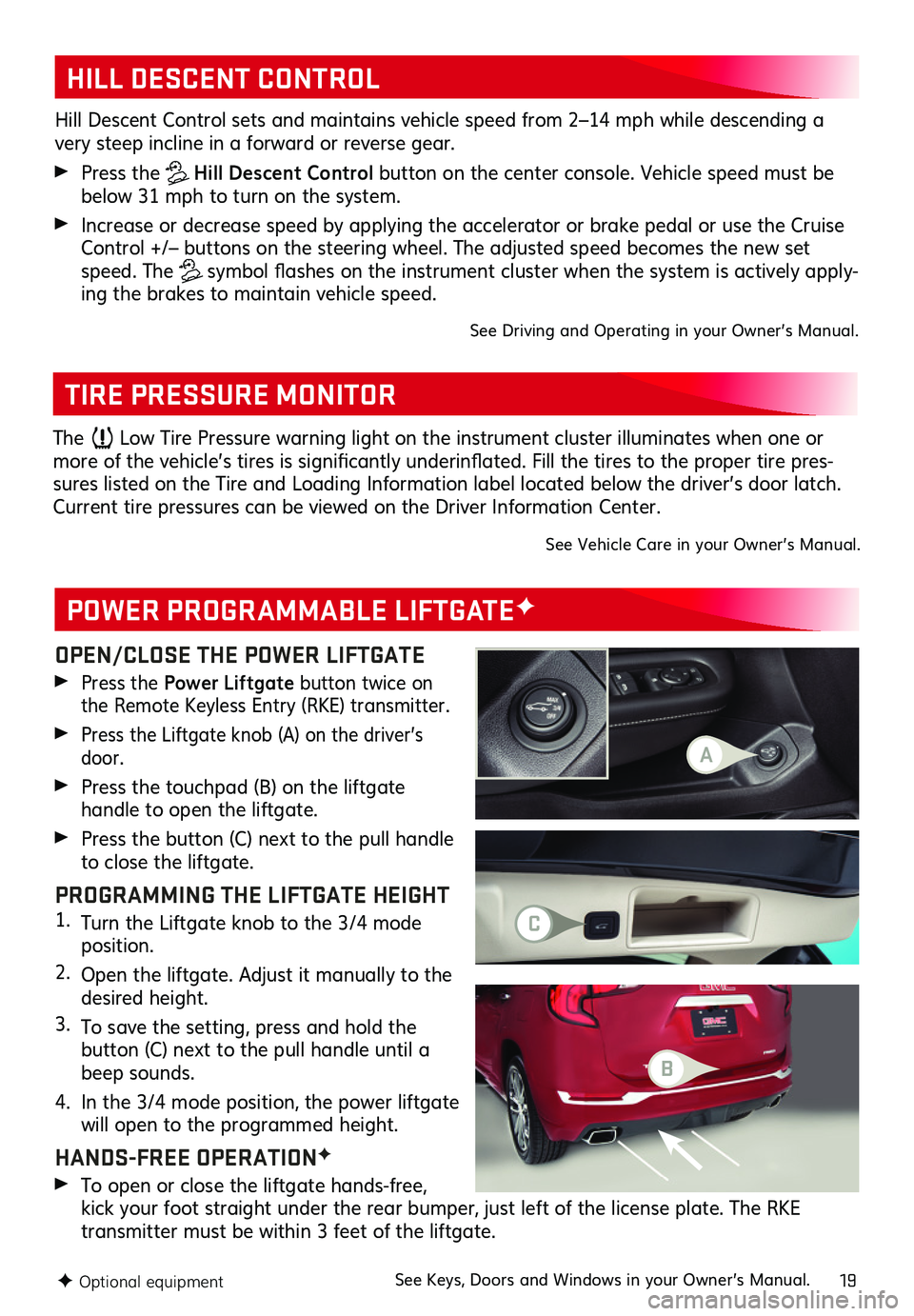
19
OPEN/CLOSE THE POWER LIFTGATE
Press the Power Liftgate button twice on the Remote Keyless Entry (RKE) transmitter .
Press the Liftgate knob (A) on the driver’s door .
Press the touchpad (B) on the liftgate
handle to open the liftgate .
Press the button (C) next to the pull handle to close the liftgate .
PROGRAMMING THE LIFTGATE HEIGHT1 . Turn the Liftgate knob to the 3/4 mode position .
2 . Open the liftgate . Adjust it manually to the desired height .
3 . To save the setting, press and hold the
button (C) next to the pull handle until a beep sounds .
4 . In the 3/4 mode position, the power liftgate will open to the programmed height .
HANDS-FREE OPERATIONF
To open or close the liftgate hands-free, kick your foot straight under the rear bumper, just left of the license plate . The RKE
transmitter must be within 3 feet of the liftgate .
POWER PROGRAMMABLE LIFTGATEF
TIRE PRESSURE MONITOR
HILL DESCENT CONTROL
Hill Descent Control sets and maintains vehicle speed from 2–14 mph while descending a very steep incline in a forward or reverse gear .
Press the Hill Descent Control button on the center console . Vehicle speed must be below 31 mph to turn on the system .
Increase or decrease speed by applying the accelerator or brake pedal or use the Cruise Control +/– buttons on the steering wheel . The adjusted speed becomes the new set speed . The symbol flashes on the instrument cluster when the system is actively apply-ing the brakes to maintain vehicle speed .
See Driving and Operating in your Owner’s Manual .
F Optional equipment
The Low Tire Pressure warning light on the instrument cluster illuminates when one or more of the vehicle’s tires is significantly underinflated. Fill the tires to the proper tire pres-sures listed on the Tire and Loading Information label located below the driver’s door latch . Current tire pressures can be viewed on the Driver Information Center .
See Vehicle Care in your Owner’s Manual .
See Keys, Doors and Windows in your Owner’s Manual .
A
C
B
Page 20 of 20
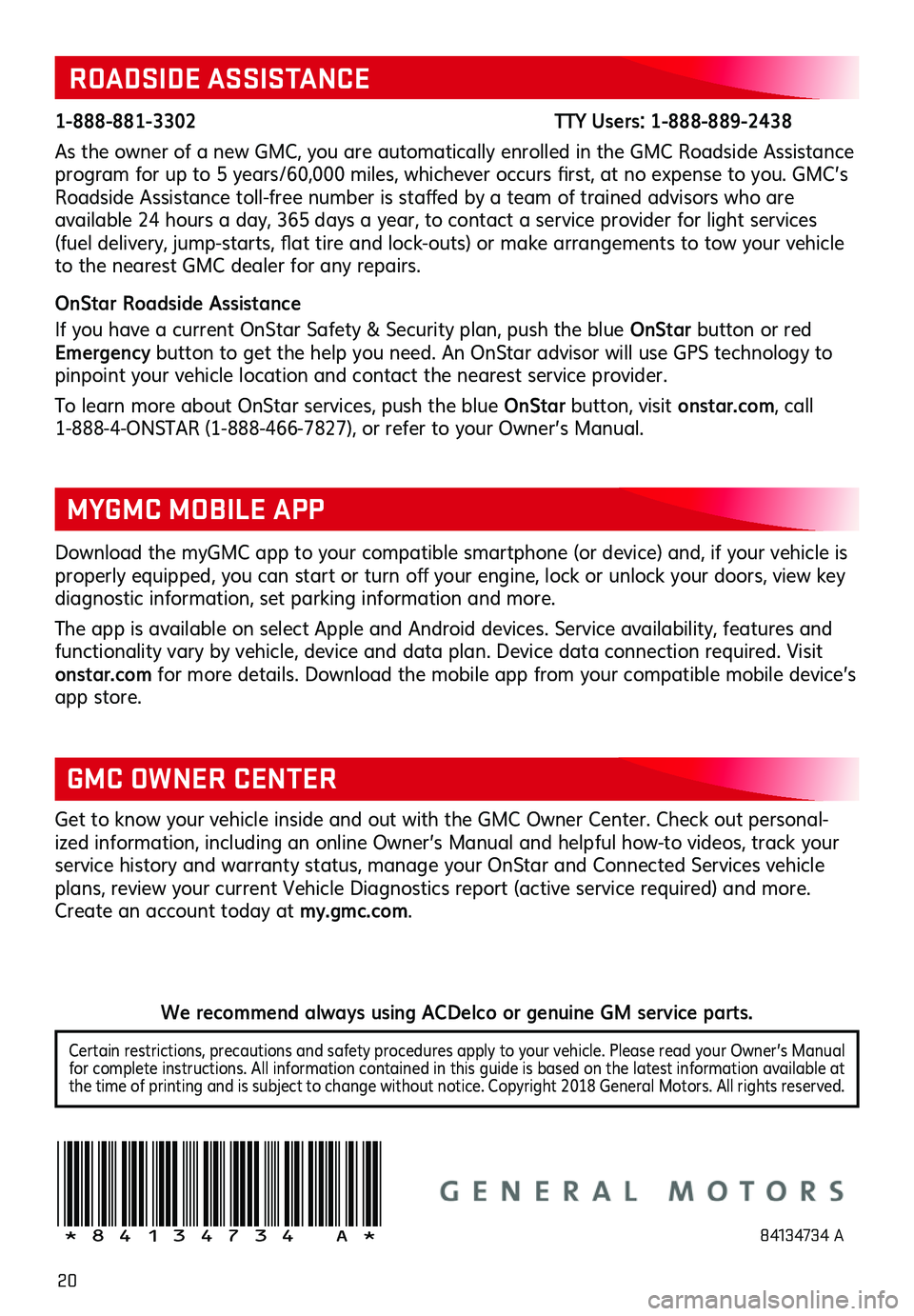
20
!84134734=A!
Certain restrictions, precautions and safety procedures apply to your vehicle . Please read your Owner’s Manual for complete instructions . All information contained in this guide is based on the latest information available at the time of printing and is subject to change without notice . Copyright 2018 General Motors . All rights reserved .
We recommend always using ACDelco or genuine GM service parts.
ROADSIDE ASSISTANCE
1-888-881-3302 TTY Users: 1-888-889-2438
As the owner of a new GMC, you are automatically enrolled in the GMC Roadside Assistance program for up to 5 years/60,000 miles, whichever occurs first, at no expense to you. GMC’s Roadside Assistance toll-free number is staffed by a team of trained
advisors who are
available 24 hours a day, 365 days a year, to contact a service provider for light services (fuel delivery, jump-starts, flat tire and lock-outs) or make arrangements to tow your vehicle to the nearest GMC dealer for any repairs .
OnStar Roadside Assistance
If you have a current OnStar Safety & Security plan, push the blue OnStar button or red Emergency button to get the help you need . An OnStar advisor will use GPS technology to pinpoint your vehicle location and contact the nearest service provider .
To learn more about OnStar services, push the blue OnStar button, visit onstar.com, call 1-888-4-ONSTAR (1-888-466-7827), or refer to your Owner’s Manual .
Get to know your vehicle inside and out with the GMC Owner Center . Check out personal-ized information, including an online Owner’s Manual and helpful how-to videos, track your
service history and warranty status, manage your OnStar and Connected Services vehicle plans, review your current Vehicle Diagnostics report (active service required) and more . Create an account today at my.gmc.com .
GMC OWNER CENTER
Download the myGMC app to your compatible smartphone (or device) and, if your vehicle is properly equipped, you can start or turn off your engine, lock or unlock your doors, view key diagnostic information, set parking information and more .
The app is available on select Apple and Android devices . Service availability, features and functionality vary by vehicle, device and data plan . Device data connection required . Visit onstar.com for more details . Download the mobile app from your compatible mobile device’s app store .
MYGMC MOBILE APP
84134734 A
Page:
< prev 1-8 9-16 17-24