2019 GMC TERRAIN change time
[x] Cancel search: change timePage 13 of 20

13
INFOTAINMENT SYSTEM
SETTING THE TIME
1 . Select Settings on the Home page .
2 . Select System tab > Time/Date .
3 . Select Set Time .
4 . Touch the arrows to adjust the hours and minutes .
5 . Press the BACK button to exit the menu .
Turn on Automatic Time and Date to have the time updated automatically as the system obtains information from the cellular network .
STORING FAVORITES
Radio stations from all bands (AM, FM or SiriusXMF) can be stored in any order .
1 . Display the desired radio station .
2 . Select the desired page of favorite screen buttons .
3 . Touch and hold one of the favorite screen buttons until a beep is heard .
4 . Repeat the steps to store another favorite item .
Note: To change the number of favorites displayed, go to Settings > System > Favorites.
NATURAL VOICE RECOGNITIONF
Control the music source and make phone calls hands-free (after pairing your Bluetooth-enabled phone) using the natural voice recognition system .
1 . Press the Push to Talk button on the steering wheel .
2 . The radio will play a prompt followed by a beep .
3 . After the beep, say what you want it to do using natural speech .
• Example Phone command (using your paired phone): “Call Amanda” or “Call 555-1212”
• Example Media Music Device Search command (when connected to USB only): “Play artist [name]” or “Play song [name]”
• Example Radio command: “Tune FM 104 .3” or “Tune XM Classic Vinyl”
• Help: Say “Help” for voice recognition assistance
PORTABLE AUDIO DEVICES
The front USB ports are for data and charg-ing . Other USB ports are for charging only .
Connect an iPod®, iPhone®, MP3 Player, or a USB flash drive to a USB port. Search for music on-screen or by voice commands .
With a portable device connected, touch Audio and then touch USB from the
sources list or touch More to view other options .
F Optional equipment
See your Infotainment System Manual .
Page 16 of 20

16
Safety or driver assistance features are no substitute for the driver’s responsibility to operate the vehicle in a safe manner. The driver should remain attentive to traffic, surroundings and road conditions at all times. Read your Owner’s Manual for important feature limitations and information.
SAFET Y ALERT SEATF – The driver’s seat pulses — left side, right side or simultaneously — to alert the driver of the direction of potential hazards .
Audible alerts or seat pulsing alerts may be selected . To change the alert settings, go to Settings > Vehicle > Collision/Detection Systems > Alert Type .
L ANE CHANGE ALERT WITH SIDE BLIND ZONE ALERTF – While driving, the system displays a warning symbol on the left or right side mirror when a vehicle is detected in that side blind zone area or rapidly approaching that area. The warning symbol flashes if a turn signal is activated when a vehicle has been detected on the same side .
To turn on or off, go to Settings > Vehicle > Collision/Detection Systems > Lane Change Alert .
FORWARD COLLISION ALERTF – The Vehicle Ahead Indicator is green when a vehicle is detected and is amber when following a vehicle ahead much too closely . When approaching a vehicle directly ahead too rapidly, a red alert flashes on the windshield and the Safety Alert Seat pulses or rapid beeps sound (if selected) .
Press the Collision Alert button on the steering wheel to set the alert timing to Far, Medium, or Near . This is also the Adaptive Cruise ControlF following gap setting .
FOLLOWING DISTANCE INDICATORF – The following distance to the vehicle ahead is indicated in seconds under the Info menu on the Driver Information Center . If no vehicle is detected ahead, dashes are displayed .
FORWARD AUTOMATIC BRAKINGF – In potential front-end imminent collision situations with detected vehicles, the brakes may be applied, if you haven’t already done so, to help reduce damage or avoid collisions at very low speeds with vehicles directly ahead .
To set Forward Automatic Braking and Forward Collision Alert to Alert and Brake, Alert, or Off, go to Settings > Vehicle > Collision/Detection Systems > Forward Collision System.
L ANE KEEP ASSIST WITH L ANE DEPARTURE WARNINGF – The system may help you avoid collisions due to unintentional lane departures . The Lane Keep Assist Indicator is green if the system is available to assist . If the vehicle approaches a detected lane marking without using a turn signal in that direction, the system may assist by gently turning the steering wheel and displaying an amber .
If active driver steering is not detected, the amber may flash and the Safety Alert Seat may pulse or beeps may sound (if selected) on the side of the departure direction as the lane marking is crossed . The Lane Keep Assist system does not continuously steer the vehicle; the driver needs to steer and be in complete control of the vehicle .
To turn on or off, press the Lane Keep Assist button on the center console .
FRONT PEDESTRIAN BRAKINGF – During daytime driving, the system detects pedestrians directly ahead up to a distance of approximately 131 ft . and displays an amber indicator . When approaching a detected pedestrian too quickly, a red alert flashes on the windshield and the Safety Alert Seat pulses or rapid beeps sound (if selected) . The system may prepare the brakes or automatically brake the vehicle .
To set to Alert and Brake, Alert, or Off, go to Settings > Vehicle > Collision/Detection Systems > Front Pedestrian Detection .
F Optional equipment
DRIVER ASSISTANCE SYSTEMS
Page 20 of 20
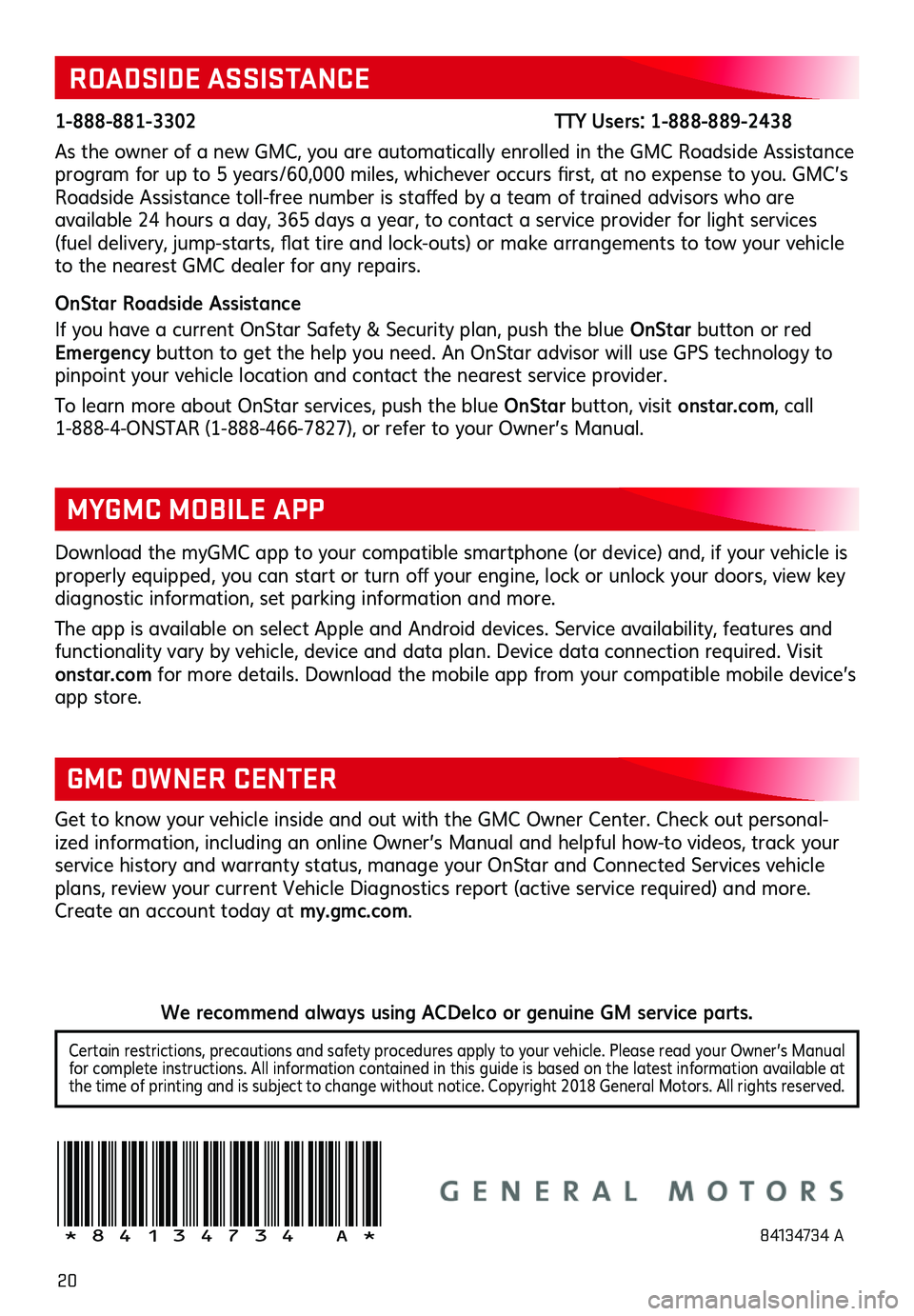
20
!84134734=A!
Certain restrictions, precautions and safety procedures apply to your vehicle . Please read your Owner’s Manual for complete instructions . All information contained in this guide is based on the latest information available at the time of printing and is subject to change without notice . Copyright 2018 General Motors . All rights reserved .
We recommend always using ACDelco or genuine GM service parts.
ROADSIDE ASSISTANCE
1-888-881-3302 TTY Users: 1-888-889-2438
As the owner of a new GMC, you are automatically enrolled in the GMC Roadside Assistance program for up to 5 years/60,000 miles, whichever occurs first, at no expense to you. GMC’s Roadside Assistance toll-free number is staffed by a team of trained
advisors who are
available 24 hours a day, 365 days a year, to contact a service provider for light services (fuel delivery, jump-starts, flat tire and lock-outs) or make arrangements to tow your vehicle to the nearest GMC dealer for any repairs .
OnStar Roadside Assistance
If you have a current OnStar Safety & Security plan, push the blue OnStar button or red Emergency button to get the help you need . An OnStar advisor will use GPS technology to pinpoint your vehicle location and contact the nearest service provider .
To learn more about OnStar services, push the blue OnStar button, visit onstar.com, call 1-888-4-ONSTAR (1-888-466-7827), or refer to your Owner’s Manual .
Get to know your vehicle inside and out with the GMC Owner Center . Check out personal-ized information, including an online Owner’s Manual and helpful how-to videos, track your
service history and warranty status, manage your OnStar and Connected Services vehicle plans, review your current Vehicle Diagnostics report (active service required) and more . Create an account today at my.gmc.com .
GMC OWNER CENTER
Download the myGMC app to your compatible smartphone (or device) and, if your vehicle is properly equipped, you can start or turn off your engine, lock or unlock your doors, view key diagnostic information, set parking information and more .
The app is available on select Apple and Android devices . Service availability, features and functionality vary by vehicle, device and data plan . Device data connection required . Visit onstar.com for more details . Download the mobile app from your compatible mobile device’s app store .
MYGMC MOBILE APP
84134734 A