Page 9 of 239

8
TContents
Display Settings ......................................71
J
Jukebox Music Screen .............................72
Playing Jukebox Music ..............................73
Playing/Pausing .....................................73
Playing the Previous/Next File ................73
Fast-forwarding/Rewinding ...................73
Searching Previous/Next Files................73
Using the List .........................................74
Shuffle ...................................................75
Repeat ...................................................75
Scan ......................................................76
Search ...................................................76
Jukebox Management ............................77
Sound Settings .......................................77
J
Jukebox Video Screen ...............................78
Playing Jukebox Video ..............................79
Playing/Pausing .....................................79
Displaying Jukebox Video Control Panel ..79
Changing Media Mode .............................79
Playing the Previous/Next File ................79
Fast-forwarding/Rewinding ..................79
Searching Previous/Next Files................79
Using the List .........................................80
Shuffle ...................................................80
Repeat ...................................................80
Jukebox Management ............................80
Sound Settings .......................................80
Display Settings ......................................80
J
Jukebox Image screen ..............................81
Playing Jukebox Image .............................8
Displaying Jukebox Image Control Panel ..82
Changing Media Mode .............................82
Playing the Previous/Next Image ............82
Zoom In/Out ...........................................82
Slide Show .............................................83
Slide Show Settings ................................83
Using the List .........................................84
Jukebox Management ............................84
Display Settings ......................................84
U
USB Music Screen .....................................85
Playing USB Music ....................................86
Playing/Pausing .....................................86
Playing the Previous/Next File ................86
Fast-forwarding/Rewinding ...................86
Using the List .........................................86
Shuffle ...................................................87
Repeat ...................................................87
Scan ......................................................87
Search ...................................................87
Copy to Jukebox .....................................87
Sound Settings .......................................87
U
USB Video Screen .....................................88
Playing USB Video .....................................89
Playing/Pausing .....................................89
Displaying USB Video Control Panel ........89
Changing Media Mode .............................89
Playing the Previous/Next File ................89
Fast-forwarding/Rewinding ..................89
Searching Previous/Next Files................89
Page 10 of 239

9
TContents
Using the List .........................................90
Shuffle ...................................................90
Repeat ...................................................90
Copy to Jukebox .....................................90
Sound Settings .......................................90
Display Settings ......................................90
US
USB Image Screen ....................................91
Playing USB Images ..................................92
Displaying USB Image Control Panel .......92
Changing Media Mode .............................92
Playing the Previous/Next File ................92
Zoom In/Out ...........................................92
Slide Show .............................................92
Slide Show Settings ................................92
Using the List .........................................93
Copy to Jukebox .....................................93
Display Settings ......................................93
i
iPod Mode Screen .....................................94
Playing iPod Music ....................................95
Playing/Pausing .....................................95
Playing the Previous/Next File ................95
Fast-forwarding/Rewinding ...................95
Searching Previous/Next Files................95
Using the List .........................................95
Shuffle ...................................................96
Repeat ...................................................96
Search ...................................................96
Sound Settings .......................................96
AU
AUX Mode .................................................9
Sound Settings .......................................97
B
Starting Bluetooth Audio Mode ..................98
Playing/Pausing .....................................98
Playing the Previous/Next Files ..............98
Shuffle ...................................................99
Repeat ...................................................99
Bluetooth Settings ..................................99
Sound Settings .......................................99
N
General Information ................................10
Precautions for Safe Driving .................10
About the Map ......................................10
When GPS Info Cannot be Used .............10
Map Screen ............................................10
Operating the Navigation on map screen ..10
Starting Map.........................................10
Navigation Menu Screen .......................10
Displaying Current Position ...................10
Changing Map Scale .............................10
Destination ...........................................10
Adjusting Navi Volume ..........................10
Recalculating Route ..............................10
Traffic Information ................................10
Map Settings ........................................10
Adding Locations to Address Book ........10
Using Assistant Window .......................10
Searching Previous Destinations...........10
Deleting Previous Destinations ..............11
Adding/Editing/Deleting Address Book ..11
Searching for Destinations ......................11
Displaying Destination Search Screen ....11
Page 11 of 239

10
TContents
Setting Destinations through
Free Text Search ...................................11
Setting Destinations through Address ....11
Setting Destinations through
Previous Destinations ............................11
Setting Destinations through
Address Book ........................................11
Setting Destinations through
Points of Interest ...................................11
Setting Destinations through
Google Search ......................................12
Setting Destinations through
Coordinates ..........................................12
Setting Destinations through
Nearby POIs .........................................12
Setting Destinations using Scroll ...........12
Route Settings ........................................12
Route Screen........................................12
Canceling Route ...................................12
Changing Route Options ........................12
Edit Route .............................................12
Route Preview ......................................12
Detour ..................................................12
Map ........................................................12
Traffic Information ..................................13
Using the Menu ....................................13
Navigation Settings .................................13
B
What is Bluetooth? ..................................13
Precautions for Safe Driving .................13
Cautions when Connecting a
Bluetooth Phone ...................................13
Pairing and Connecting a Phone ..............13
When No Phones are Paired
\(Pairing a New Device\) ..........................13
When a Phone is Already Paired ...........13
Disconnecting Bluetooth Devices ..........13
Deleting a Device ..................................13
Phone Screen .........................................13
Using Bluetooth ......................................13
Making a Call .......................................13
Making a Call from Speed Dial...............13
Calling through Redial ..........................13
Using Call History .................................13
Answering a Call ..................................14
Rejecting a Call .....................................14
Switching to Call Waiting .......................1
Switch Call to Private/Handsfree ..........1
Ending a Call ........................................14
Contacts .................................................14
Searching Contacts ..............................14
Viewing Contact Details ........................14
Downloading Mobile Contacts ...............14
Adding Contacts to Favorites.................14
Favorites ................................................14
Adding Contacts to Favorites.................14
Deleting Contacts from Favorites ..........14
Bluetooth Settings ..................................14
Adjusting Call Volume .............................14
Turning Mic On/Off .................................14
V
Using Voice Recognition ..........................14
Creating a Suitable Cabin Environment .14
Voice Recognition Features by
Language .............................................14
Starting Voice Recognition ....................15
Skipping Voice Guidance Messages .......15
Page 12 of 239

11
TContents
Ending Voice Recognition ......................15
Adjusting Voice Recognition
Guidance Volume .................................15
Basic Method of Operation ....................15
Voice Command List ...............................15
Phone Commands ................................15
Radio Commands .................................15
Media Commands.................................15
Navigation Commands .........................15
Other Commands .................................15
S
Navigation Settings .................................16
Displaying Navigation Settings Screen ..16
Route Options .......................................16
Map .......................................................1
Guidance ..............................................16
Traffic Event Pop-up .............................16
GPS Information ...................................16
Resetting Navigation Settings ...............16
Sound Settings .......................................16
Displaying Sound Settings Screen .........16
Position ................................................16
Tone .....................................................16
Quantum Logic Surround ......................16
Speed Dependent Volume .....................16
Navigation Priority ................................16
Clari-Fi .................................................16
Resetting Sound Settings ......................16
Display Settings ......................................16
Displaying Display Settings Screen .......16
Mode ....................................................16
Illumination ..........................................16
Adjust Video .........................................16
Display Ratio ........................................16
Resetting Display Settings ....................16
Clock Settings .........................................17
Displaying Clock Settings Screen ..........17
Time ....................................................17
Date .....................................................17
Time Zone ............................................17
GPS Time .............................................17
Time display format .............................17
Daylight Saving Time ............................17
Bluetooth Settings ..................................17
Displaying Bluetooth Settings Screen ....17
Bluetooth Connection .............................17
Disconnecting Bluetooth Devices ...........1
Deleting a Device ..................................17
Auto Connection Priority .......................17
Bluetooth Voice Prompts ......................17
Bluetooth System Info...........................17
Resetting Bluetooth Settings .................18
Voice Recognition Settings ......................18
Climate Settings .....................................18
Displaying Climate Settings Screen .......18
Climate Information ..............................18
Rear Climate Control ............................18
Rear Climate ........................................18
Smart Ventilation..................................18
Activate CO2 Monitor ............................18
General Settings .....................................18
Displaying General Settings Screen ......18
Language .............................................18
Screen Saver........................................18
Rear Seat Control .................................18
DVD-Video ............................................18
System Information ..............................19
Genesis Connected Services Settings ......1
Page 13 of 239

12
TContents
Genesis Connected Services .................19
Service Activation .................................19
Modem Update .....................................19
Modem Information ..............................19
Drive Mode Settings ................................1
Displaying Drive Mode Settings Screen .19
Engine/Transmission ...........................19
Steering ...............................................19
Suspension \(Optional\) ...........................19
AWD \(Optional\) .....................................19
Quick Guide ............................................1
Displaying Quick Guide Screen ..............19
R
About rear view camera ..........................1
Rear view camera operating sequence .19
M
About Multi-view Camera System ...........1
Operating the Front Multi-view Camera
System ...................................................1
Operating the Rear Multi-view
Camera System .....................................20
Multi-view Camera System settings ........2
Door open warning .................................20
S
About SiriusXM Data Service ..................20
Accessing SiriusXM Data ........................20
SiriusXM Weather Information ...............20
Current Weather Information ................20
Weather Forecast .................................20
Weather Information for Other Regions .20
Ski Resort Weather Information ............205
Favorites ..............................................20
Reordering Favorites ............................20
Deleting Favorites ................................20
Search .................................................20
Weather & Security Alerts .....................20
Setting Weather & Security Alerts .........2
SiriusXM Traffic Information....................2
SiriusXM Fuel Price Information ..............2
Fuel Price Information ..........................2
SiriusXM Stock Information .....................2
Searching Stocks .................................2
Stocks Settings ....................................2
SiriusXM Movie Information ....................2
Movie Settings ......................................2
Theater Settings ...................................2
Favorites ..............................................2
Managing Favorites ..............................2
Ge
Before using Genesis Connected
Services .................................................2
What is Genesis Connected Services? ...2
What Is Telematics? ..............................2
About Transmission and Reception of
Radio Waves.........................................2
Using the Rear View Mirror Keys ...........2
Getting Started with Genesis Connected
Services .................................................2
Using Genesis Connected Services ..........2
Genesis Connected Services Safety and
Security Service ......................................220
Automatic Collision Notification .............220
SOS ......................................................2
Stolen Vehicle Recovery .......................2
Send to Car with Google ..........................222
Page 14 of 239
13
TContents
Deleting POIs ........................................22
Downloading POIs
................................22
Driving Info .............................................2
Vehicle Diagnostics .................................2
Genesis Voice Local Search .....................2
About Genesis Voice Local Search.........2
Starting Genesis Voice Local Search
.....2
B Th Pro
D
ef
Before thinking there is a product defect ...22
B Th Pr
M
a
Before Thinking the P roduct has
M alfunctioned
.........................................22
T
Troubleshooting .....................................2
P
AV/Navigation Specification ...................23
W
Free Services .........................................2
Pay Services ...........................................2
Compensation for C onsumer damages ...2
D
DVD Laguage Code .................................2
Page 15 of 239

14
Gener
Information on discs
DVD player is an optional feature.
Pr
014F0003After using a disc, put the disc back in its original case to
prevent disc scratches.
014F0003Do not use abnormally shaped discs \(8cm, heart-shaped,
octagon-shaped\) as such discs could lead to malfunctions.
014F0003Do not clean discs with chemical solutions, such as alcohol,
benzene or thinners.
014F0003Do not expose the disc to direct sunlight or high temperatures
for prolonged periods of time. Such exposure may lead to disc
deformation.
014F0003Upon playing a disc contaminated by dirt or other substances,
the sound and video quality may deteriorate and result in
skipping sounds. Writing on either side of the disc could result
in damage to disc surfaces.
014F0003Clean fingerprints and dust off the disc surface \(coated side\)
with a soft cloth.
014F0003Vide
abnormally operate.\)
014F0003Do not to introduce foreign substances into the disc insert/eject slot. \
Introducing foreign substances could damage the device interior.
014F0003The device may fail to properly operate in extremely hot or cold
temperatures.
014F0003Steam can become condensed on the fiber optic lens due to
rain,
such cases, discs may not be properly recognized could be the
cause of product malfunction. Remove the disc and wait until
the moisture dries.
014F0003Skipping may occur to the audio and video when driving on
bumpy roads for prolonged periods of time or upon severe
shock to the vehicle. In case of severe shock, video and audio
may not properly play.
014F0003Do
could cause damage to the system.
014F0003Do not insert more than one disc at once. Such acts could lead
to product damage or malfunctions.
014F0003Do not forcefully eject or pull on discs when a disc is being
loaded into the disc player. Such acts could lead to product
damage or malfunctions.
014F0003Non-genuine discs may result in disc recognition failure or
product malfunction.
Page 16 of 239

15
Supported disc format
This device supports the following disc formats.
Some discs may not be supported depending on disc format,
recording type and device type. Files must be saved in ISO9660/
J
on the screen.
Supported
Disc FDisc LogoDescription
DVD VideoDisplays discs with region codes of ALL
or the corresponding region code.
Audio CDPlays normal music CDs.
CD-R/RWPlays discs recorded with music
0057004C0057004F00480056000F0003003A00300024000F0003004400510047000300300033001600030138004F0048005600110003
About Cop
The Copyright Protection technologies of this device are patents
and
organizations. The unauthorized copying, rental, public use/
broadcast, and exhibiting are prohibited by law.
In addition, unauthorized modifications of device designs are
prohibited.
D
The
without the proper region codes as supported by this device
are not supported. Check the table below for more information
on DVD region codes.
RAr
1United States, Canada
2Europe, Middle East, South Africa
3South Korea
4Latin America
5Russia, Africa
6Mainland China
AllCan be played in all regions
Gener
 1
1 2
2 3
3 4
4 5
5 6
6 7
7 8
8 9
9 10
10 11
11 12
12 13
13 14
14 15
15 16
16 17
17 18
18 19
19 20
20 21
21 22
22 23
23 24
24 25
25 26
26 27
27 28
28 29
29 30
30 31
31 32
32 33
33 34
34 35
35 36
36 37
37 38
38 39
39 40
40 41
41 42
42 43
43 44
44 45
45 46
46 47
47 48
48 49
49 50
50 51
51 52
52 53
53 54
54 55
55 56
56 57
57 58
58 59
59 60
60 61
61 62
62 63
63 64
64 65
65 66
66 67
67 68
68 69
69 70
70 71
71 72
72 73
73 74
74 75
75 76
76 77
77 78
78 79
79 80
80 81
81 82
82 83
83 84
84 85
85 86
86 87
87 88
88 89
89 90
90 91
91 92
92 93
93 94
94 95
95 96
96 97
97 98
98 99
99 100
100 101
101 102
102 103
103 104
104 105
105 106
106 107
107 108
108 109
109 110
110 111
111 112
112 113
113 114
114 115
115 116
116 117
117 118
118 119
119 120
120 121
121 122
122 123
123 124
124 125
125 126
126 127
127 128
128 129
129 130
130 131
131 132
132 133
133 134
134 135
135 136
136 137
137 138
138 139
139 140
140 141
141 142
142 143
143 144
144 145
145 146
146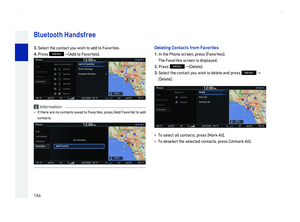 147
147 148
148 149
149 150
150 151
151 152
152 153
153 154
154 155
155 156
156 157
157 158
158 159
159 160
160 161
161 162
162 163
163 164
164 165
165 166
166 167
167 168
168 169
169 170
170 171
171 172
172 173
173 174
174 175
175 176
176 177
177 178
178 179
179 180
180 181
181 182
182 183
183 184
184 185
185 186
186 187
187 188
188 189
189 190
190 191
191 192
192 193
193 194
194 195
195 196
196 197
197 198
198 199
199 200
200 201
201 202
202 203
203 204
204 205
205 206
206 207
207 208
208 209
209 210
210 211
211 212
212 213
213 214
214 215
215 216
216 217
217 218
218 219
219 220
220 221
221 222
222 223
223 224
224 225
225 226
226 227
227 228
228 229
229 230
230 231
231 232
232 233
233 234
234 235
235 236
236 237
237 238
238






