2019 GENESIS G90 phone
[x] Cancel search: phonePage 11 of 239

10
TContents
Setting Destinations through
Free Text Search ...................................11
Setting Destinations through Address ....11
Setting Destinations through
Previous Destinations ............................11
Setting Destinations through
Address Book ........................................11
Setting Destinations through
Points of Interest ...................................11
Setting Destinations through
Google Search ......................................12
Setting Destinations through
Coordinates ..........................................12
Setting Destinations through
Nearby POIs .........................................12
Setting Destinations using Scroll ...........12
Route Settings ........................................12
Route Screen........................................12
Canceling Route ...................................12
Changing Route Options ........................12
Edit Route .............................................12
Route Preview ......................................12
Detour ..................................................12
Map ........................................................12
Traffic Information ..................................13
Using the Menu ....................................13
Navigation Settings .................................13
B
What is Bluetooth? ..................................13
Precautions for Safe Driving .................13
Cautions when Connecting a
Bluetooth Phone ...................................13
Pairing and Connecting a Phone ..............13
When No Phones are Paired
\(Pairing a New Device\) ..........................13
When a Phone is Already Paired ...........13
Disconnecting Bluetooth Devices ..........13
Deleting a Device ..................................13
Phone Screen .........................................13
Using Bluetooth ......................................13
Making a Call .......................................13
Making a Call from Speed Dial...............13
Calling through Redial ..........................13
Using Call History .................................13
Answering a Call ..................................14
Rejecting a Call .....................................14
Switching to Call Waiting .......................1
Switch Call to Private/Handsfree ..........1
Ending a Call ........................................14
Contacts .................................................14
Searching Contacts ..............................14
Viewing Contact Details ........................14
Downloading Mobile Contacts ...............14
Adding Contacts to Favorites.................14
Favorites ................................................14
Adding Contacts to Favorites.................14
Deleting Contacts from Favorites ..........14
Bluetooth Settings ..................................14
Adjusting Call Volume .............................14
Turning Mic On/Off .................................14
V
Using Voice Recognition ..........................14
Creating a Suitable Cabin Environment .14
Voice Recognition Features by
Language .............................................14
Starting Voice Recognition ....................15
Skipping Voice Guidance Messages .......15
Page 12 of 239

11
TContents
Ending Voice Recognition ......................15
Adjusting Voice Recognition
Guidance Volume .................................15
Basic Method of Operation ....................15
Voice Command List ...............................15
Phone Commands ................................15
Radio Commands .................................15
Media Commands.................................15
Navigation Commands .........................15
Other Commands .................................15
S
Navigation Settings .................................16
Displaying Navigation Settings Screen ..16
Route Options .......................................16
Map .......................................................1
Guidance ..............................................16
Traffic Event Pop-up .............................16
GPS Information ...................................16
Resetting Navigation Settings ...............16
Sound Settings .......................................16
Displaying Sound Settings Screen .........16
Position ................................................16
Tone .....................................................16
Quantum Logic Surround ......................16
Speed Dependent Volume .....................16
Navigation Priority ................................16
Clari-Fi .................................................16
Resetting Sound Settings ......................16
Display Settings ......................................16
Displaying Display Settings Screen .......16
Mode ....................................................16
Illumination ..........................................16
Adjust Video .........................................16
Display Ratio ........................................16
Resetting Display Settings ....................16
Clock Settings .........................................17
Displaying Clock Settings Screen ..........17
Time ....................................................17
Date .....................................................17
Time Zone ............................................17
GPS Time .............................................17
Time display format .............................17
Daylight Saving Time ............................17
Bluetooth Settings ..................................17
Displaying Bluetooth Settings Screen ....17
Bluetooth Connection .............................17
Disconnecting Bluetooth Devices ...........1
Deleting a Device ..................................17
Auto Connection Priority .......................17
Bluetooth Voice Prompts ......................17
Bluetooth System Info...........................17
Resetting Bluetooth Settings .................18
Voice Recognition Settings ......................18
Climate Settings .....................................18
Displaying Climate Settings Screen .......18
Climate Information ..............................18
Rear Climate Control ............................18
Rear Climate ........................................18
Smart Ventilation..................................18
Activate CO2 Monitor ............................18
General Settings .....................................18
Displaying General Settings Screen ......18
Language .............................................18
Screen Saver........................................18
Rear Seat Control .................................18
DVD-Video ............................................18
System Information ..............................19
Genesis Connected Services Settings ......1
Page 17 of 239
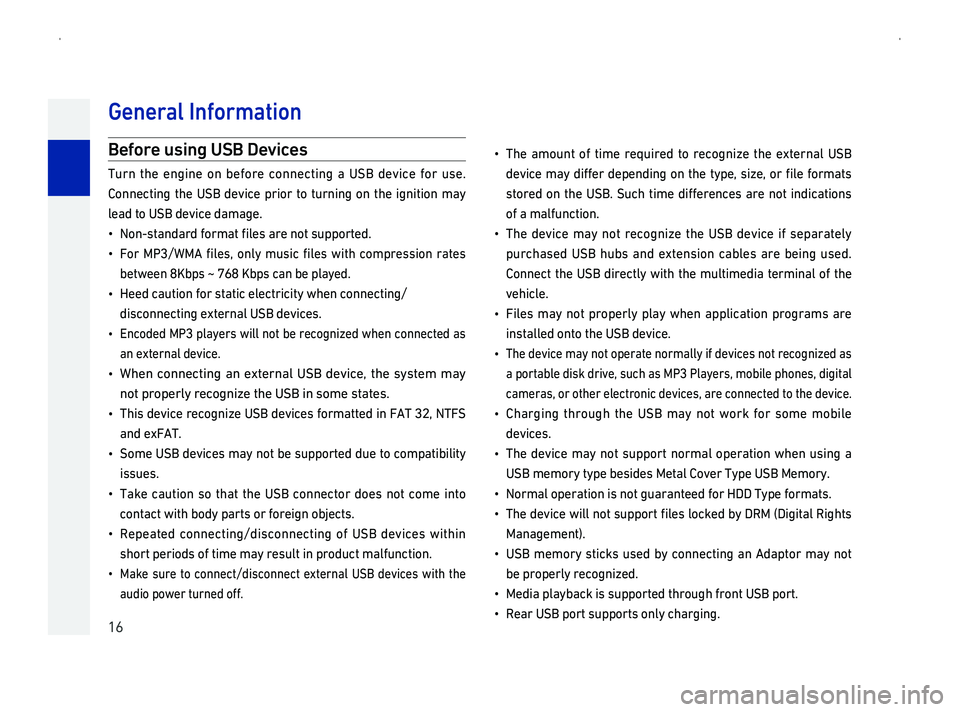
16
Befor
Turn the engine on before connecting a USB device for use.
Connecting the USB device prior to turning on the ignition may
lead to USB device damage.
014F0003003100520051001000560057004400510047004400550047000300490052005500500044005700030138004F004800560003004400550048000300510052005700030056005800530053005200550057004800470011
014F0003 For MP3/WMA files, only
between 8Kbps ~ 768 Kbps can be played.
014F0003Heed caution for static electricity when connecting/
disconnecting external USB devices.
014F0003
Encoded
an external device.
014F0003 When
not properly recognize the USB in some states.
014F0003 This recognize
and exFAT.
014F0003Some USB devices may not be supported due to compatibility
issues.
014F0003Take caution so that the USB connector does not come into
contact with body parts or foreign objects.
014F0003
Repeated connecting/disconnecting
short periods of time may result in product malfunction.
014F0003
Make sure to connect/disconnect external USB devices with the
audio power turned off.
014F0003
The amount of time required to recognize the external USB
004700480059004C00460048000300500044005C00030047004C00490049004800550003 004700480053004800510047004C0051004A0003 0052005100030057004B00480003 0057005C00530048000F0003 0056004C005D0048000F00030052005500030138004F00480003 00490052005500500044005700560003
s
of a malfunction.
014F0003
The device may not recognize the USB device if separately
purchased USB hubs and extension cables are being used.
Connect the USB directly with the multimedia terminal of the
vehicle.
014F0003
F
installed onto the USB device.
014F0003 The device may not operate normally if devices not recognized as
a portable disk drive, such as MP3 Players, mobile phones, digital
cameras, or other electronic devices, are connected to the device.
014F0003Charging through the USB may not work for some mobile
devices.
014F0003
The device may not support normal operation when using a
USB memory type besides Metal Cover Type USB Memory.
014F0003Normal operation is not guaranteed for HDD Type formats.
014F00030003
0037004B00480003 004700480059004C004600480003 005A004C004F004F0003005100520057000300560058005300530052005500570003 0138004F004800560003004F00520046004E004800470003 0045005C00030027003500300003 000B0027004C004A004C00570044004F0003 0035004C004A004B005700560003
Management\).
014F0003
USB memory sticks used by connecting an Adaptor may not
be properly recognized.
014F0003Media playback is supported through front USB port.
014F0003Rear USB port supports only charging.
Gener
Page 19 of 239

18
Information on iP
iPod is the registered trademark of Apple Inc.
Using iP
014F0003
Some iPods with unsupported communication protocols may
not properly operate in the system.
014F0003
If the iPod malfunctions due to an iPod device defect, reset the
iPod and try again. \(To learn more, refer to your iPod manual \)
014F0003
During ACC ON
will charge the iPod through the head unit.
014F0003
When
operations cannot be guaranteed when a dedicated iPod cable
is not used.
014F0003
If the iPod is connected to the USB connector terminal, then
the iPod cannot be directly operated.
014F0003Only use iPods that are fully synchronized with iTunes.
Adding songs and files without iTunes may result in defective
operation.
014F0003Using one iPhone to connect both iPod mode and Bluetooth
Audio mode will prevent use of Bluetooth Audio.
014F0003The use of iPod Touch and iPhones with operating system
versions above iOS4.2 is recommended.
Supported iP
014F0003iPod Classic
014F0003iPod nano: 4~7th generation
014F0003iPod touch: 2~5th generation
014F0003iPad: 2~4th generation
014F0003iPad Air: Air, Air 2
014F0003iPad mini: mini, mini 2, mini 3, mini retina
014F0003iPhone: 3GS, 4, 4s, 5, 5s, 5c, 6, 6+
Gener
Page 24 of 239

23
Head Unit
No.NameDescription
MAP/V
014F0003Displays the current position on the map.
014F0003When already in the map screen, provides
voice guidance.
PHONE Operates Bluetooth handsfree mode.
CONNECGenesis Connected Services mode.
DISPTurns the display on/off.
No.NameDescription
TUNE
014F0003
Radio: Searches radio broadcasts and SXM
channels.
014F0003 Media: Searches tracks or files. When the
004700480056004C00550048004700030057005500440046004E00030052005500030138004F00480003 00510044005000480003 004C005600030047004C00560053004F0044005C00480047000F0003 005300550048005600560003005700520003
005200530048005500440057004800030057004B00480003004600580055005500480051005700030057005500440046004E00030052005500030138004F004800110003
RESET
P
f
system operation. The system is reset and
restarted.
Component Names and F
Page 26 of 239

25
Head Unit \(for Canada\)
No.NameDescription
MAP/V
014F0003Displays the current position on the map.
014F0003When already in the map screen, provides
voice guidance.
PHONE Operates Bluetooth handsfree mode.
SETUPOperates Setup mode.
DISPTurns the display on/off.
No.NameDescription
TUNE
014F0003
Radio: Searches radio broadcasts and SXM
channels.
014F0003 Media: Searches tracks or files. When the
004700480056004C00550048004700030057005500440046004E00030052005500030138004F00480003 00510044005000480003 004C005600030047004C00560053004F0044005C00480047000F0003 005300550048005600560003005700520003
005200530048005500440057004800030057004B00480003004600580055005500480051005700030057005500440046004E00030052005500030138004F004800110003
RESET
P
f
system operation. The system is reset and
restarted.
Component Names and F
Page 30 of 239

29
Steering R
No.NameDescription
MODE
014F0003When shortly pressed \(under 0.8 seconds\)
Operates Radio/Media mode.
014F0003When pressed and held \(over 0.8 seconds\)
Turns the AV
guidance will operate normally when in
Navigation mode.
VR
014F0003When shortly pressed \(under 0.8 seconds\)
- Activates voice recognition.
Voice
vary for each languages.
014F0003When pressed and held \(over 0.8 seconds\)
- Ends voice recognition
- If Bluetooth device is connected, activates
or ends Bluetooth voice recognition.
Some Bluetooth devices may not be supported.
No.NameDescription
V
Mute \( \)
014F0003Turn the wheel up/down to adjust the
volume.
014F0003Press to mute the volume.
05A3/05A2
014F0003When shortly pressed \(under 0.8 seconds\)
- Radio: Searches broadcasts and channels
saved to Presets.
- Media: 0026004B00440051004A0048005600030057004B004800030057005500440046004E00030052005500030138004F00480011
014F0003When pressed and held \(over 0.8 seconds\)
- Radio: Automatically searches broadcasts
and channels.
- Disc, Jukebox, USB, iPod: Quickly searches
the available 0138004F00480056000F00030057005500440046004E005600030052005500030046004B0044005300570048005500560011
Bluetooth
Cal
\( \)
014F0003When shortly pressed \(under 0.8 seconds\)
Operates Bluetooth phone mode.
014F0003When pressed and held \(over 0.8 seconds\)
Redials the most recent number.
Ending Bluetooth Cal
\( \)
Ends Bluetooth handsfree call.
054100330055005200470058004600570003004C00500044004A00480056000300500044005C00030056004F004C004A004B0057004F005C00030047004C00490049004800550003004900550052005000030057004B0048000300440046005700580044004F000300530055005200470058004600570011
Component Names and F
Page 33 of 239
![GENESIS G90 2019 Navigation System Manual 32
TAV Off
With [ ] dial
to turn the AV
TAV On
When [ ] dial
turn the AV
Information
014F0003AV
AVolume
A
While playing the radio/media, turn the power [ ] dial to adjust
the volume.
A
During vo GENESIS G90 2019 Navigation System Manual 32
TAV Off
With [ ] dial
to turn the AV
TAV On
When [ ] dial
turn the AV
Information
014F0003AV
AVolume
A
While playing the radio/media, turn the power [ ] dial to adjust
the volume.
A
During vo](/manual-img/46/35640/w960_35640-32.png)
32
TAV Off
With [ ] dial
to turn the AV
TAV On
When [ ] dial
turn the AV
Information
014F0003AV
AVolume
A
While playing the radio/media, turn the power [ ] dial to adjust
the volume.
A
During voice guidance, turn the power [ ] dial to adjust the
guidance volume.
A
During a call, turn the power [ ] dial to adjust the phone
volume.
Basic Oper