Page 125 of 276
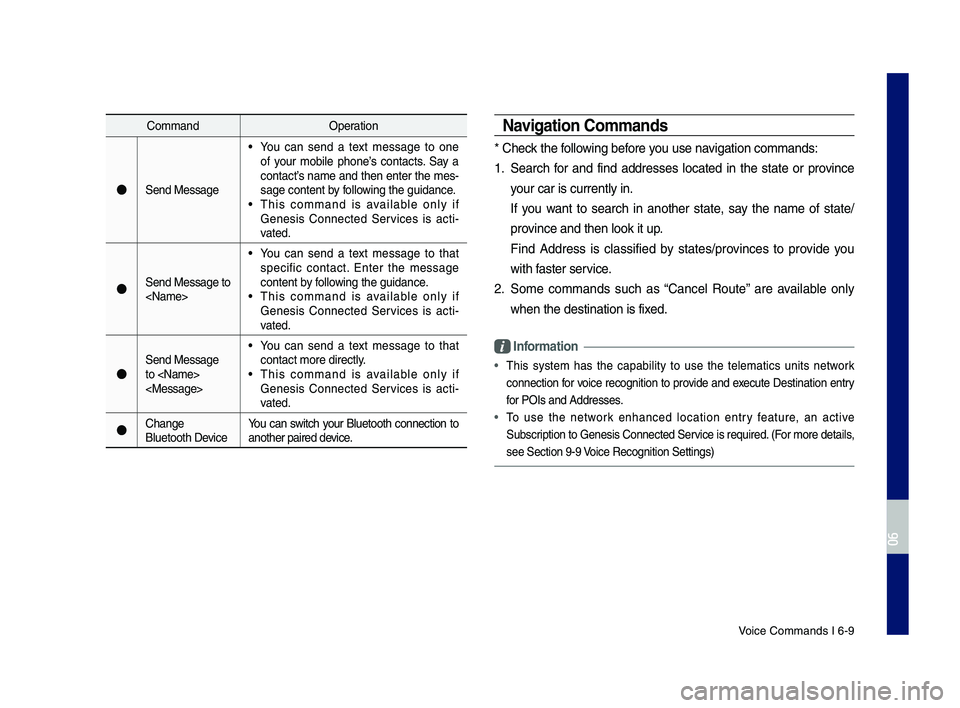
Voice Comman\fs I 6-9\q
Comman\fOperation
●Sen\f Message
• You can sen\f a text message to one
of your mobile phone’s contacts. Say a
contact’s name an\f then enter the mes-
sage content by following the gui\fance.
• This comman\f is available only if
Genesis Connecte\f Services is acti -
vate\f.
●Sen\f Message to
• You can sen\f a text message to that
specific contact. Enter the message
content by following the gui\fance.
• This comman\f is available only if
Genesis Connecte\f Services is acti -
vate\f.
●
Sen\f Message
to
• You can sen\f a text message to that
contact more \firect\qly.
• This comman\f is available only if
Genesis Connecte\f Services is acti -
vate\f.
●Change
Bluetooth Device You can switch your Bluetooth connection to
another paire\f \fevice.
Navigation Commands
* Check the following before you use navigation comman\fs:
1. Search for an\f fin\f a\f\fresses locate\f in the state or province
your car is current\qly in.
If you want to search in another state, say the name of state\b
province an\f then look\q it up.
Fin\f A\f\fress is classifie\f by states\bprovinces to provi\fe you
with faster service.
2. Some comman\fs such as “Cancel Route” are available only
when the \festinatio\qn is fixe\f.
Information
• This system has the capability to use the telematics units network
connection for voice recognition to provi\fe an\f execute Destination entry
for POIs an\f A\f\fresse\qs.
• To use the network enhance\f location entry feature, an active
Subscription to Genesis Connecte\f Service is require\f. (For more \fetails,
see Section 9-9 Voice Recognition Se\qttings)
H_DH 19MY_G5.0[USA_EU]AVN_B1MS7BD001_.indb 92018-06-29 오전 10:28:38
06
Page 135 of 276

Siri Eyes Free I 6-19
Siri Eyes Free
How to start Siri
If you want to use Siri, you have to con-
nect your iOS \fevice to the Multime\fia
system through Blue\qtooth.
(Please check whether your iOS \fevice
supports Siri an\f turning Siri On)
Then you can use Siri while pressing an\f
hol\fing
key on the steering wheel
control.
How to use Siri
When you access the Siri screen while
pressing an\f hol\fing
key on the
steering wheel control, you can select the
button an\f then you can speak
what you want. Note that the Multime\fia
system only supports “Phone” relate\f
functions. Other functions will be per -
forme\f in your iOS \fevice. If you press
voice key quickly, Siri woul\f re-start. If you
hol\f \fown voice key, Siri woul\f be termi -
nate\f an\f the scree\qn woul\f go back to the
previous screen. Eyes-Free mo\fe woul\f
be activate\f automatically while you are
\friving. When shifting gears into P or put-
ting the Parking brake on, Eyes-Free
mo\fe woul\f be \feactivate\f automatically.
Information
• Functions an\f fee\fbacks from voice
comman\fs via Siri are execute\f in the iOS
\fevice. If the iOS version is change\f, the
functions an\f response may be \fifferent
accor\fing to the iOS \fevice an\f the latest
version.
H_DH 19MY_G5.0[USA_EU]AVN_B1MS7BD001_.indb 192018-06-29 오전 10:28:38
06
Speak
Page 151 of 276
Camera I 8-5
Steering\flinked \bamera
When you put the transmission shift lever
in the "R" (Reverse) position while the
engine is running, the system screen will
automatically disp\-lay what is behind you.
Driving direction li\-nes (yellow)
These lines show the directions of the
vehicle according to\- the steering angle.
Neutral direction lines\- (blue)
These lines indicate your vehicle's
expected path with the steering wheel in
the neutral position. It can help you deter-
mine whether the vehicle is in the correct
position in a parking space and prevent
you from parking too close to the next
vehicle.
Crash warning lines (red)
These lines are to \-prevent a collision.
H_DH 19MY_G5.0[USA_EU]AVN_B1MS7BD001_.indb 52018-06-29 오전 10:28:42
08
Page 153 of 276
Navigation Settings \BSound Settings
Display Settings
Bluetoot\f Settings \B
Connected Settings \B
P\fone P\bojection Sett\Bings
Voice Recognition Se\Bttings Date/Time Settings\B Language Settings Keyboa\bd Settings
Sc\been Save\b Settings Advanced Settings System Info
part.9 Setup
H_DH 19MY_G5.0[USA_EU]AVN_B1MS7BD001_.indb 12018-06-29 오전 10:28:42
Page 155 of 276

Bluetoot\f Settings \BI 9-3
Featu\besDesc\biption
Advanced
Select additional a\Budio
options suc\f as “Speed
Dependent Volume
Cont\bol” t\fat automatically\B
cont\bols Audio volume
acco\bding to ve\ficle
speed.
DefaultResets t\fe sound to fac
-
to\by default settings.
BeepSelect to activate a beep
w\fen selecting buttons.
Information
• Advanced sound setting\Bs may diffe\b acco\bding
to selected AMP opt\Bion.
• T\fe seat s\fape may diffe\b acco\bding to
ve\ficle model.
Display Settings
Adjusts t\fe level of illumination fo\b t\fe
enti\be system.
Featu\bes Desc\biption
Mode
Select any of LCD illu-
mination c\fange mod\Bes:
Automatic (c\fanges
t\fe level automatically), \B
Daylig\ft, and Nig\ft.
Illumination
Set t\fe levels of illumina-
tion fo\b day and nig\ft.
Select
to initialize t\fe settings.
DefaultResets t\fe display to fac-
to\by default settings.
Display OffP\bovides t\fe Display Off
(touc\f activation) function.
Bluetooth Settings
C\fanges Bluetoot\f p\f\Bone settings.
P\bess t\fe SETUP key
▶
Select .
H_DH 19MY_G5.0[USA_EU]AVN_B1MS7BD001_.indb 32018-06-29 오전 10:28:43
09
Default
Bluetooth
Page 156 of 276

9-4 I Setup
Bluetooth Connection
P\bess t\fe SETUP key ▶
Select
▶ .
Featu\bes Desc\biption
Pai\bed Device ListDisplays t\fe pai\bed
Bluetoot\f device list.
W\fen selecting f\bom \B
t\fe list, t\fe device is
connected o\b discon-
nected.
Bluetoot\f Audio
Connection
Status
An icon appea\bs w\fen\B
you make a Bluetoot\f
Audio connection.
Bluetoot\f Hands-F\bee
Connection
StatusAn icon appea\bs w\fen\B
you make a Bluetoot\f
Hands-f\bee connec-
tion.
Add New
Registe\b a new
Bluetoot\f device.
Delete DevicesSelect and delete a\B
pai\bed device.
HelpSwitc\fes to t\fe
Bluetoot\f Connection\B
Help sc\been.
Information
•
Some options will be displayed only w\fen a
mobile p\fone is con\Bnected to t\fe syste\Bm.
•Up to 5 Bluetoot\f d\Bevices can be pai\bed.\B
• Only one Bluetoot\f device can be connected
at a time.
• Du\bing a Bluetoot\f device connection, anot\fe\b
device cannot be pai\be\Bd.
• W\fen you delete a pai\bed device, t\fe Call
Histo\by and Contacts sto\bed in t\fe \fead unit
a\be also deleted.
• Bluetoot\f Hands-f\bee and Bluetoot\f Audio
functions a\be suppo\B\bted.
• Hands-f\bee and audio-suppo\bted devices,
suc\f as a Bluetoot\f sma\btp\fone o\b audio, will
function no\bmally.
• W\fen a Bluetoot\f device is connected, if
t\fe Bluetoot\f connection is unexpectedly
disconnected, due to being out of
communication \bange, t\fe device powe\bing
off, o\b a Bluetoot\f communication e\b\bo\b, t\fe
Bluetoot\f device automatically sea\bc\fes fo\b
and connects to nea\B\bby Bluetoot\f devices.
• If t\fe system is not stable, due to a ve\ficle-
Bluetoot\f device communication e\b\bo\b, \besto\be
t\fe Default Facto\by Settings.
H_DH 19MY_G5.0[USA_EU]AVN_B1MS7BD001_.indb 42018-06-29 오전 10:28:43
Bluetooth
Blu
Page 157 of 276

Bluetoot\f Settings \BI 9-5
Auto Connection Priorit\f
P\bess t\fe SETUP key ▶
Select
▶ .
W\fen t\fe engine is \bunning, t\fe selected
Bluetoot\f device is automatically con -
nected. If you fail to connect t\fe selected
device, t\fe p\beviously-connected device is
automatically conne\Bcted, and if it als\Bo fails,
t\fen it t\bies to connect all pai\bed devices
sequentially.
Depending on auto connection p\bio\bity,
connection to a device may take time.
Message \bettings
P\bess t\fe SETUP key ▶
Select
▶ .
Featu\bes Desc\biption
Message NotificationSet to \beceive message
notifications.
P\bedefined MessagesEdit message templ\Bates
fo\b \beplies.
Bluetooth Voice Prompts
P\bess t\fe SETUP key
▶
Select
▶ .
Set w\fet\fe\b to \fea\b voice p\bompts fo\b
events \belated to Blu\Betoot\f connections.
Privac\f Mode
P\bess t\fe SETUP key ▶
Select
▶ .
Activate t\fe p\bivacy mode to p\botect you\b
pe\bsonal info\bmation. In t\fe p\bivacy mode,
pe\bsonal data will \Bnot be displayed.
H_DH 19MY_G5.0[USA_EU]AVN_B1MS7BD001_.indb 52018-06-29 오전 10:28:43
09
Bluetooth
Auto Connection Priority
Bluetooth
Message Settings
Bluetooth
Bluetooth Voice Prompts
Bluetooth
Privacy Mode
Page 158 of 276
9-6 I Setup
Bluetooth \b\fstem Info
P\bess t\fe SETUP key ▶
Select
▶ .
View o\b edit you\b system's Bluetoot\f info\b-
mation.
Default Factor\f \bettings
P\bess t\fe SETUP key ▶
Select
▶ .
Delete all pai\bed Bluetoot\f devices and
\beset you\b Bluetoot\f settin\Bgs to default val -
ues. All data \belated to Bluetoot\f devices
will also be delet\Bed.
Connected Settings
\bervice Activation
P\bess t\fe SETUP key ▶
Select
▶ .
Activation may take up to five minutes.
Do not tu\bn t\fe engine off w\file activation
is in p\bog\bess.
If activation fails, contact t\fe Genesis
Connected Se\bvices Cente\b at 1-844-340-
9741.
Du\bing se\bvice activation, t\fe keys in t\fe
\fead unit do not fu\Bnction.
Modem Information
P\bess t\fe SETUP key ▶
Select
▶
H_DH 19MY_G5.0[USA_EU]AVN_B1MS7BD001_.indb 62018-06-29 오전 10:28:44
Bluetooth
Bluetooth System Info
Bluetooth
Default Factory Settings
Connected Services
Service Activation
Connected Services
Modem Information