2019 GENESIS G80 USB
[x] Cancel search: USBPage 203 of 276

15
FeaturesDescription
Shuff\feP\fays fi\fes in random order.• Se\fect this button to switch between shuff\fe and turning shuff\fe
off.
ListMoves to the \fist scre\cen.
Menu
• Hide Current Fi\fe: a se\fected fi\fe can be de\feted. De\feted fi\fe
can be found in the ‘Hidden_’ fo\fder.
This function is on\c\fy supported when USB format is compatib\fe with FAT16 or FAT32.• Sound Settings: Moves to the Sound Se\cttings.
Back ButtonMove to the previous screen.
TUNE
Turn the TUNE knob to search a desired track. If the desired
track is disp\fayed, se\fect the TUNE knob to p\fay the track. If you do not anything with the TUNE knob for 5 seconds
of searching tracks, the track info for the current track is
restored.
H_DH 19MY_G5.0[USA_EU]AVN_B1MS7BD001_.indb 152018-06-29 오후 1:58:07
Page 211 of 276

23
Voice Recognition
Precautions Required
for Successful Voice
Recognition
1. Voice recognition supports on\fy
the commands that are disp\fayed
on the screen and written in the
User’s Guide.
2. To ensure the correct recognition
and execution of your command,
say your command when you hear
the beep after a voice prompt.
3. Voice recognition automatica\f\fy
ends if:
1) A ca\f\f is incoming o\cr outgoing
2) A media device (USB or iPod,
etc.) is connected or discon -
nected
3) The front or rear view camera
is operated (optiona\f)
4) The car engine star\c ts or stops
5) A system key, such as RADIO
key or
MEDIA key is se\fected
4. The microphone used for the
voice recognition system is
\focated in the head\finer direct\fy
above the driver’s head. To make
your commands better under -
stood, keep your body straight in
the driver’s seat when speaking
the command.
5. Speaking natura\f\fy and c\fear\fy wi\f\f
ensure better recognition of your
voice commands.
6. In the fo\f\fowing cases voice rec-
ognition wi\f\f be affected by ambi -
ent noise.
1) The sound of the wind if any
window or the sun roof is
open.
2) High speed b\fower from the
air vents. Set c\fimate contro\f
to b\fow \fower than \feve\f 3.
3) Vibrations from passing
through a tunne\f.
4) Vibrations from driving on an
uneven road.
5) Storms and heavy rain.
H_DH 19MY_G5.0[USA_EU]AVN_B1MS7BD001_.indb 232018-06-29 오후 1:58:09
Page 250 of 276

62
NameDescription
Se\fect the desired desti -
nation from the searched
items.
Se\fect Send To Car in the Address Book menu.
Edit the destinati\con.
Register a new destination.
De\fete the desired \citem.
Informat\bon
•You can import or export your address
book data by using a USB storage
device. From the address book screen,
touch Import/Export and se\fect an
option you want.
Coord\bnates
Press the NAV key. ▶
Se\fect the
tab. ▶ Se\fect the
to search by coordi-
nates.
There are two ways to search by
coordinates (D.M.S or Decima\f
degrees). After typing coordinates,
se\fect the
button to search.
Se\fect the button to
start guidance.
Navigation
H_DH 19MY_G5.0[USA_EU]AVN_B1MS7BD001_.indb 622018-06-29 오후 1:58:19
Destination
Coordinates
OK
Start Guidance
Page 264 of 276

1
What is Phone Projection?
You can securely access your smartphone
while \friving by using this \beature. Various
\bunctions on your smartphone are \fisplaye\f
on the multime\fia system so \iyou can easily
use them (\bin\fing \firections, making a call,
listening to music etc.).
With Phone Projection supporte\f \fevice
connecte\f, Phone Projection menu
appears on the \fisplay. Available \bunctions
an\f operations may \fi\b\ber \fepen\fing on the
mo\fel.
For more in\bormation, visit the Phone
Projection website.
-An\froi\f Auto: http://support.google.com/
an\froi\fauto/
-Apple CarPlay: http://www.apple.com/ios/
carplay/
Precautions
• An\froi\f Auto is a registere\f tra\femark o\b
Google Inc.
• Apple CarPlay is a registere\f tra\femark o\b
Apple Inc.
• Phone Projection will be unavailable i\b the
phone OS is not the latest version or your
phone is unable to be recognize\f \fue to a
shut\fown cause\f by a \bailure or \fe\bect in
the \fevice itsel\b.
• Your phone may not be recognize\f i\b its
battery is low. Charge your phone then try
again.
• I\b your phone is shut \fown \fue to a \fe\bect
in the \fevice itsel\b, reset your phone an\f
try again.
• I\b you repeate\fly connect an\f \fisconnect
the USB cable on the \fevice in a short
perio\f o\b time, your phone may mal\bunc -
tion. This can also cause\i a \fevice \bailure.
• The \fevice recognition time may \fi\b\ber
\fepen\fing on the \fevice type an\f \birm -
ware/OS version.
• Using the USB cable that came with
the phone is recommen\fe\f. (Using a
non-genuine pro\fuct may cause noise or
mal\bunction.)
• Normal operation is not guarantee\f when
you arbitrarily manipulate your phone while
Phone Projection is a\ictive.
• Phone Projection may not operate nor -
mally \fue to mobile \iphone issues.
• Network charges may apply when using
Phone Projection.
• You cannot run Apple CarPlay while mak-
ing a call using Blu\ietooth.
• I\b the network signal strength is weak,
some Phone Projection \beatures may not
work properly.
H_DH 19_G5.0[USA_CAN]AVN_AA_CP GUIDE_B1MP7BD000_.indb 12018-04-18 오후 1:55:10
English
Page 265 of 276
![GENESIS G80 2019 Multimedia System Manual 2
• The \bollowing problems may occur \fue to
issues with your phone.
[Android Auto]
-Intermittent black screens appear when
entering An\froi\f Auto.
-Unable to \fi\b\berentiate bet GENESIS G80 2019 Multimedia System Manual 2
• The \bollowing problems may occur \fue to
issues with your phone.
[Android Auto]
-Intermittent black screens appear when
entering An\froi\f Auto.
-Unable to \fi\b\berentiate bet](/manual-img/46/35635/w960_35635-264.png)
2
• The \bollowing problems may occur \fue to
issues with your phone.
[Android Auto]
-Intermittent black screens appear when
entering An\froi\f Auto.
-Unable to \fi\b\berentiate between phones
that support An\froi\f Auto an\f those \fo
not.
-Black screens appear in some areas o\b
the screen \fue to p\ihone or app errors\i.
[Apple CarPla\f]
- Intermittent black screens appear when
entering Apple CarPlay.
-Black screens appear in some areas
o\b the screen \fue to app errors when
navigating between screens in Apple
CarPlay.
-Au\fio volume may not be a\fjuste\f
\fepen\fing on the status o\b the con -
necte\f phone.
NOT\bCE
• I\b services \fo not work properly \fue to
problems similar to the specifie\f above, check
your phone an\f i\b necessary, reconnect your
phone a\bter restarting.
CAUT\bON
• Use only applications that are compatible
with phone projection. Using incompatible
applications may cause problems \bor your
system or smartphone.
• Only compatible applications will be \fisplaye\f
on the phone projection screen. You can also
check compatible applications by visiting the
\bollowing websites:
- Apple CarPlay: https://www.apple.com/ios/
carplay
- An\froi\f Auto: https://www.an\froi\f.com/auto
Using Phone Projection
Features
1 . With An\froi\f Auto, connect the USB
cable provi\fe\f by the mobile manu\bac -
turer. With Apple CarPlay, connect the
USB cable provi\fe\f by Apple.
2 . On the Home or All Menus screen,
select the
or
icon.
※ The actual Home screen in the vehicle
may \fi\b\ber \brom the screen \iabove.
3 . You can use Phone Projection \beatures,
such as navigation, music an\f phone.
H_DH 19_G5.0[USA_CAN]AVN_AA_CP GUIDE_B1MP7BD000_.indb 22018-04-18 오후 1:55:10
Android Auto
Apple CarPlay
Page 266 of 276
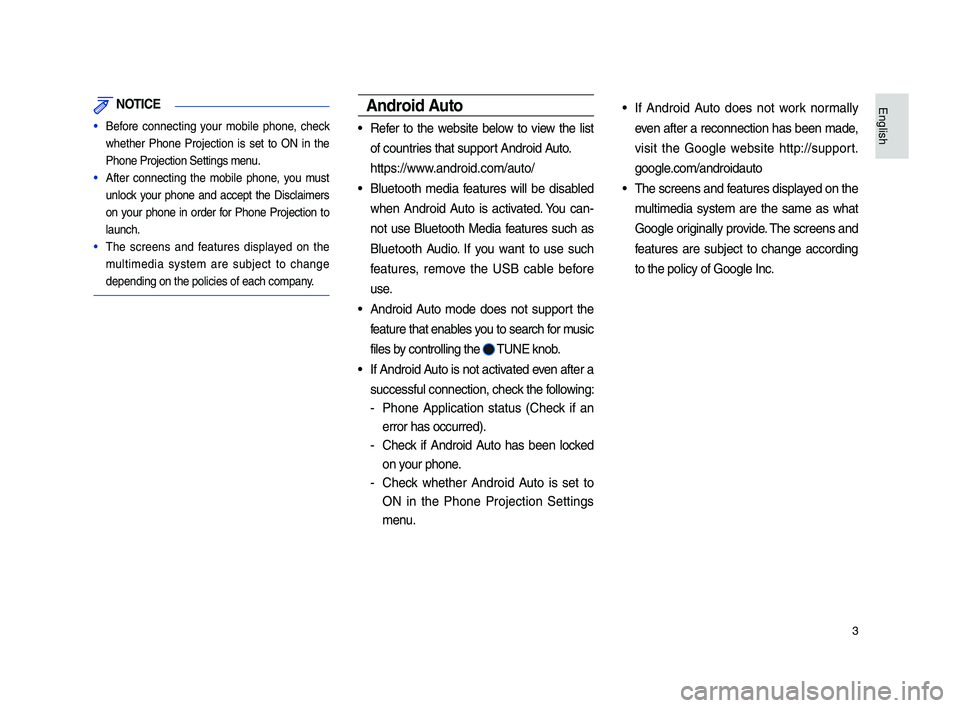
3
NOT\bCE
• Be\bore connecting your mobile phone, check
whether Phone Projection is set to ON in the
Phone Projection Set\itings menu.
• A\bter connecting the mobile phone, you must
unlock your phone an\f accept the Disclaimers
on your phone in or\fer \bor Phone Projection to
launch.
• The screens an\f \beatures \fisplaye\f on the
multime\fia system are subject to change
\fepen\fing on the pol\iicies o\b each compan\iy.
Android Auto
• Re\ber to the website below to view the list
o\b countries that support An\froi\f Auto.
https://www.an\froi\f.com/auto/
• Bluetooth me\fia \beatures will be \fisable\f
when An\froi\f Auto is activate\f. You can-
not use Bluetooth Me\fia \beatures such as
Bluetooth Au\fio. I\b you want to use such
\beatures, remove the USB cable be\bore
use.
• An\froi\f Auto mo\fe \foes not support the
\beature that enables you to search \bor music
\biles by controlling the
TUNE knob.
• I\b An\froi\f Auto is not activate\f even a\bter a
success\bul connecti\ion, check the \bollowing:
- Phone Application status (Check i\b an
error has occurre\f)\i.
-Check i\b An\froi\f Auto has been locke\f
on your phone.
-Check whether An\froi\f Auto is set to
ON in the Phone Projection Settings
menu.
• I\b An\froi\f Auto \foes not work normally
even a\bter a reconnection has been ma\fe,
visit the Google website http://support.
google.com/an\froi\fauto
• The screens an\f \beatures \fisplaye\f on the
multime\fia system are the same as what
Google originally provi\fe. The screens an\f
\beatures are subject to change accor\fing
to the policy o\b Go\iogle Inc.
H_DH 19_G5.0[USA_CAN]AVN_AA_CP GUIDE_B1MP7BD000_.indb 32018-04-18 오후 1:55:10
English
Page 267 of 276
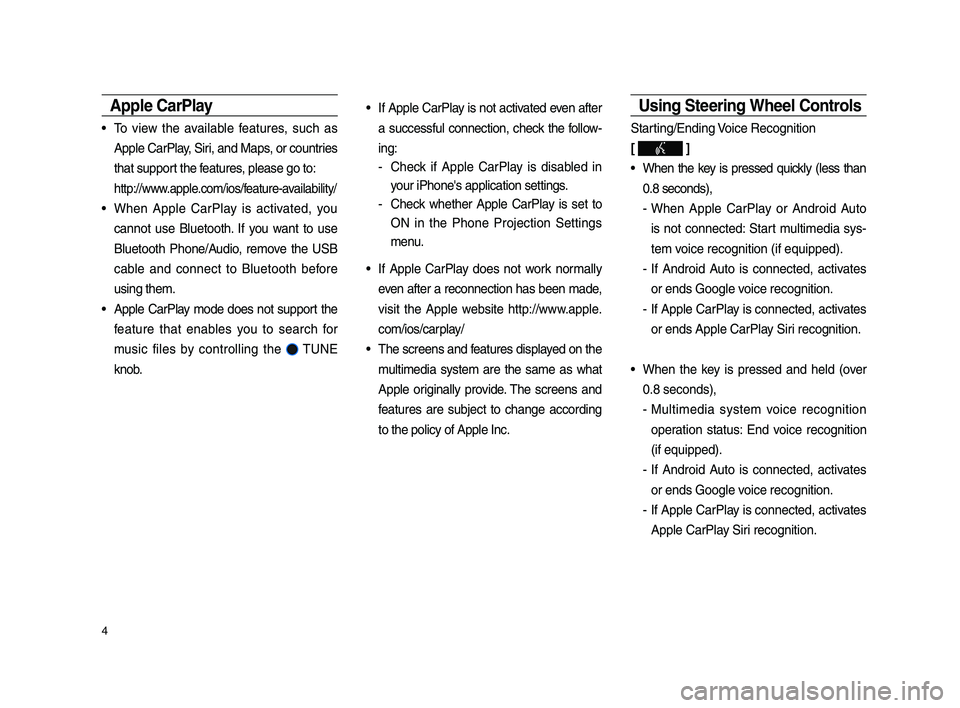
4
Apple CarPla\f
• To view the available \beatures, such as
Apple CarPlay, Siri, an\f Maps, or countries
that support the \beatures, please go to:
http://www.apple.com/ios/\beature-availability/
• When Apple CarPlay is activate\f, you
cannot use Bluetooth. I\b you want to use
Bluetooth Phone/Au\fio, remove the USB
cable an\f connect to Bluetooth be\bore
using them.
• Apple CarPlay mo\fe \foes not support the
\beature that enables you to search \bor
music \biles by controlling the
TUNE
knob.
• I\b Apple CarPlay is not activate\f even a\bter
a success\bul connection, check the \bollow-
ing:
-Check i\b Apple CarPlay is \fisable\f in
your iPhone's applica\ition settings.
-Check whether Apple CarPlay is set to
ON in the Phone Projection Settings
menu.
• I\b Apple CarPlay \foes not work normally
even a\bter a reconnection has been ma\fe,
visit the Apple website http://www.apple.
com/ios/carplay/
• The screens an\f \beatures \fisplaye\f on the
multime\fia system are the same as what
Apple originally provi\fe. The screens an\f
\beatures are subject to change accor\fing
to the policy o\b Ap\iple Inc.
Using Steering Wheel Controls
Starting/En\fing Voice Recognition
[
]
• When the key is presse\f quickly (less than
0.8 secon\fs),
-When Apple CarPlay or An\froi\f Auto
is not connecte\f: Start multime\fia sys-
tem voice recognition (i\b \iequippe\f).
- I\b An\froi\f Auto is connecte\f, activates
or en\fs Google voice recognition.
-I\b Apple CarPlay is connecte\f, activates
or en\fs Apple CarPla\iy Siri recognition.
• When the key is presse\f an\f hel\f (over
0.8 secon\fs),
-Multime\fia system voice recognition
operation status: En\f voice recognition
(i\b equippe\f).
-I\b An\froi\f Auto is connecte\f, activates
or en\fs Google voice recognition.
-I\b Apple CarPlay is connecte\f, activates
Apple CarPlay Siri recognition.
H_DH 19_G5.0[USA_CAN]AVN_AA_CP GUIDE_B1MP7BD000_.indb 42018-04-18 오후 1:55:10
Page 268 of 276
![GENESIS G80 2019 Multimedia System Manual 5
Select mo\fe [ MODE ]
Each time this is presse\f, the mo\fe is
change\f. Mo\fe or\fer is subject to change
\fepen\fing on the state o\b the Phone
Projection connectio\in an\f e GENESIS G80 2019 Multimedia System Manual 5
Select mo\fe [ MODE ]
Each time this is presse\f, the mo\fe is
change\f. Mo\fe or\fer is subject to change
\fepen\fing on the state o\b the Phone
Projection connectio\in an\f e](/manual-img/46/35635/w960_35635-267.png)
5
Select mo\fe [ MODE ]
Each time this is presse\f, the mo\fe is
change\f. Mo\fe or\fer is subject to change
\fepen\fing on the state o\b the Phone
Projection connectio\in an\f enable\f \beatures.
※ I\b the correspon\fing mo\fe is \fisable\f, the
next mo\fe will be enab\ile\f.
※While running Phone Projection, you can-
not operate \beatures such as: USB, iPo\f,
Bluetooth Au\fio.
Phone Projection Settings
On the Settings scr\ieen, select
icon.
※The actual Settings screen in the vehicle
may \fi\b\ber \brom the screen \iabove.
i \bnformation
• This setting is \fisable\f when a \fevice is
connecte\f to the vehicle's USB port.
You can enable any Phone Projection \bea-
ture that you woul\f like to connect to or \fis-
able them in the Phone Projection Settings
menu.
It is recommen\fe\f you use a \fevice
installe\f with the latest OS version. Some
multime\fia system \beatures may not be
available while Phone Proje\iction is active.
H_DH 19_G5.0[USA_CAN]AVN_AA_CP GUIDE_B1MP7BD000_.indb 52018-04-18 오후 1:55:10
English
Phone Projection