Page 86 of 276
5-14 I Navigation
Destination Search
Places
You can enter POI Name, Address, or
Coordinates that you wish to search b\hy.
Press the NAV key. ▶
Select the
tab. ▶ search bar.Enter the POI Name, Address and
Coordinates of the location you want in
the input window above, and select the
button.
Items that incude the keyword from the
Previous Destination list will be recom-
mended.
If you select a location from the search
result list, it wi\hll bring you to the point.
If you select the button on the
search result scree\hn, it will bring you to the
City search screen where you can filter the
search results by city names.
H_DH 19MY_G5.0[USA_EU]AVN_B1MS7BD001_.indb 142018-06-29 오전 10:28:24
Destination
OK
Filter by City
Page 88 of 276
5-16 I Navigation
Enter the address to check the location
information on the map.
NameDescription
Start the preferred navi-
gation route to sel\hected
location.
Choose the preferred nav-
igation route to se\hlected
location.
Set the location as\h a way-
point.
Save the location.
Search nearby POIs.
Previo\bs Destinations
Select from previously inputted addresses
and POI’s.
Press the NAV key. ▶
Select the
tab. ▶
icon.
Arrange by all, latest destinations, latest
searched places and latest departing
places.
Arrange in order of da\hte and name.
Name Description
Display all destinations, depart -
ing places, and searched plac\hes.
Display previous destination
places for route guidance.
Display previous departing
places for route guidance.
Display Freq. Visited Points
places for route guidance.
H_DH 19MY_G5.0[USA_EU]AVN_B1MS7BD001_.indb 162018-06-29 오전 10:28:25
Start
Guidance
Routes
Add
Waypoint
Save
POI
Destination
Previous Destinations
Page 90 of 276
5-18 I Navigation
Select the button to start
guidance.
If search or guidance fails, the connection
error message is displayed as above.
Please try again.
POI Categories
Press the NAV key. ▶
Select the
tab. ▶ icon.
Select the desired \hitem.
Select the desired \hitem in the sub-cate\hgories.
H_DH 19MY_G5.0[USA_EU]AVN_B1MS7BD001_.indb 182018-06-29 오전 10:28:26
Start Guidance
Destination
POI Categories
Page 92 of 276
5-20 I Navigation
Emergency
Search emergency facilities.
Press the NAV key. ▶
Select the
tab. ▶ icon.
Check the current location information and
select the desired item in the sub-menu
(ex. Police Stations).
Select the desired destination among the
searched items.
Address Book
Search the destination with the address
book.
Press the
NAV key. ▶
Select the
tab. ▶ icon.
H_DH 19MY_G5.0[USA_EU]AVN_B1MS7BD001_.indb 202018-06-29 오전 10:28:26
Destination
Emergency
Destination
Address Book
Page 94 of 276
5-22 I Navigation
\bhere are two ways to search by coordi-
nates (D.M.S or Decimal degrees). After
typing coordinates, select the
but-
ton to search.
Select the button to start
guidance.
Favorite places
Set the route using\h your favorite places.
Press the
NAV key. ▶
Select the
tab. ▶ Select from favorite
places.
On the button where locations are not
registered, the icon is displayed. When
a location is registered, the
icon disap-
pears and the buttons 1 to 3 are displayed
as your favorite places.
Select the button then select t\hhe
button to set the Favorite ‘Go Home’.
Work, Special 1, Special 2, and Special
3 can also be set as a Favorite using the
same steps.
H_DH 19MY_G5.0[USA_EU]AVN_B1MS7BD001_.indb 222018-06-29 오전 10:28:27
OK
Start Guidance
Destination
Go Home
Yes
Page 96 of 276
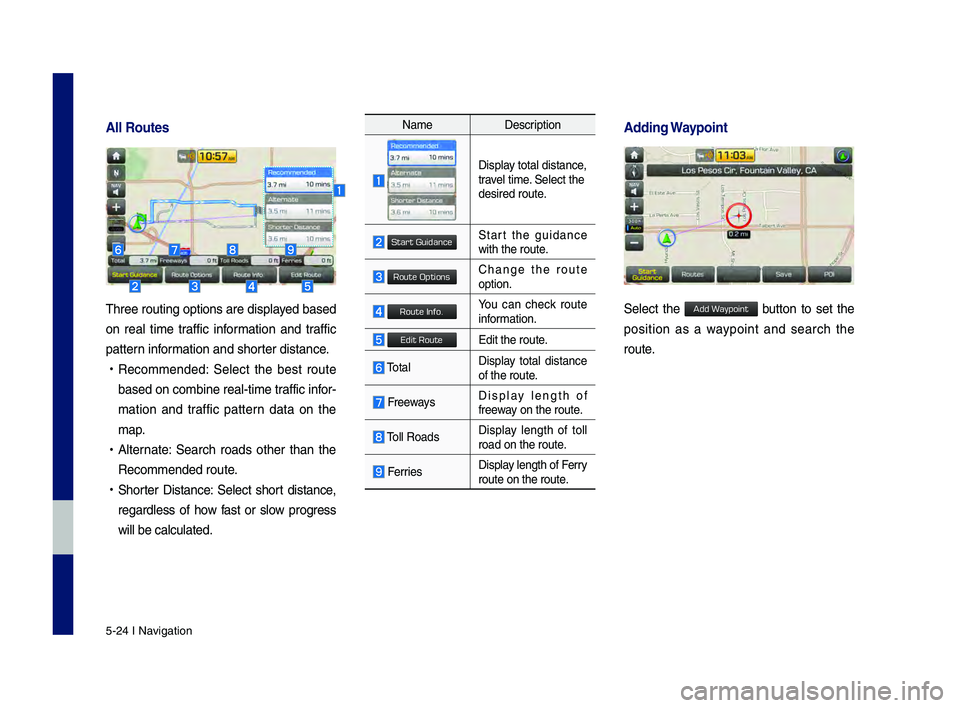
5-24 I Navigation
All Ro\btes
\bhree routing option\hs are displayed based
on real time traffic information and traffic
pattern information and shorter distance.
•\fecommended: Select the best route
based on combine re\hal-time traffic infor -
mation and traffic pattern data on the
map.
• Alternate: Search roads other than the
\fecommended route.
•Shorter Distance: Select short distance,
regardless of how fast or slow progress
will be calculated\h.
Name Description
Display total distance,travel time. Select the
desired route.
Start the guidance with the route.
Change the route option.
You can check route information.
Edit the route.
\botalDisplay total distance
of the route.
Freeways Display length of
freeway on the route.
\boll \foads Display length of toll
road on the route.
FerriesDisplay length of Ferry
route on the route.
Adding Waypoint
Select the button to set the
position as a waypoint and search the
route.
H_DH 19MY_G5.0[USA_EU]AVN_B1MS7BD001_.indb 242018-06-29 오전 10:28:27
Start Guidance
Route Options
Route Info.
Edit Route
Add Waypoint
Page 98 of 276
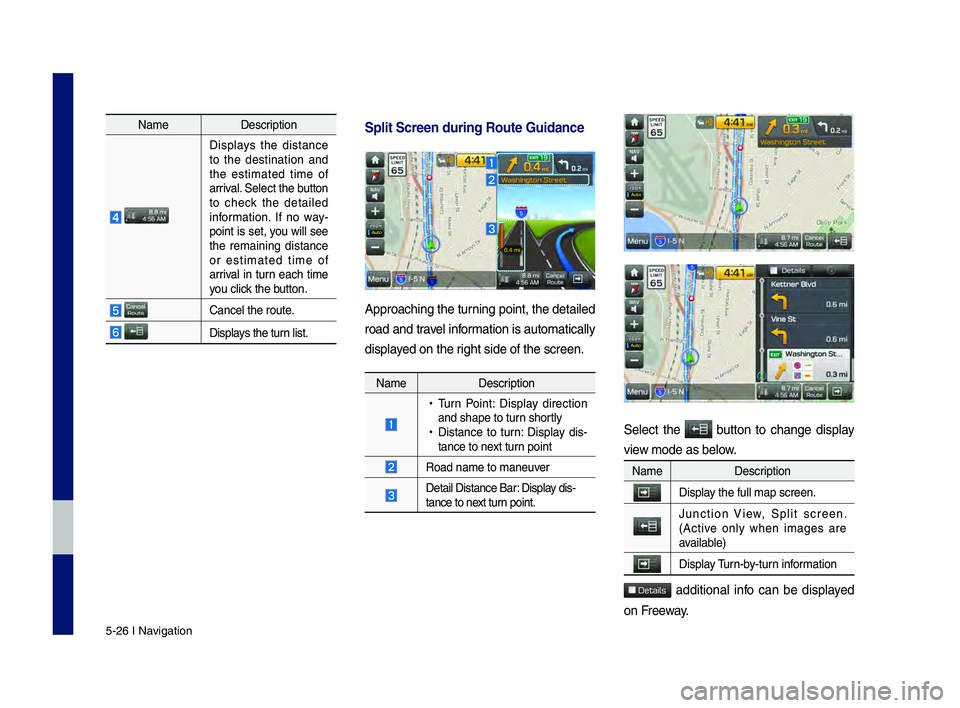
5-26 I Navigation
NameDescription
Displays the distance to the destination and
the estimated time of
arrival. Select the button
to check the detailed
information. If no way -
point is set, you will see
the remaining distance
or estimated time of
arrival in turn each time
you click the button.
Cancel the route.
Displays the turn list.
Split Screen d\bring\C Ro\bte G\bidance
Approaching the turning point, the det\hailed
road and travel information is automatica\hlly
displayed on the right side of the scr\heen.
Name Description
•
\burn Point: Display direction
and shape to turn shortly
•Distance to turn: Display dis -
tance to next turn point
\foad name to maneuver
Detail Distance Ba\hr: Display dis-
tance to next turn point.
Select the button to change display
view mode as below.
Name Description
Display the full map scree\hn.
Junction View, Split screen.
(Active only when images are
available)
Display \burn-by-turn information
additional info can be displayed
on Freeway.
H_DH 19MY_G5.0[USA_EU]AVN_B1MS7BD001_.indb 262018-06-29 오전 10:28:28
Details
Page 100 of 276
5-28 I Navigation
Editing Ro\bte
Edit the current ro\hute.
Press the
NAV key. ▶
Select the
tab. ▶ icon.
Select the icon.
Name Description
Display the selected poin\ht on the map screen.
Move the selected item \hup.
Move the selected item \hdown.
Delete the selected\h item.
Select the button to finish edi\hting.
Select the button to add an way-
point.
Add a waypoint through various searching
methods.
H_DH 19MY_G5.0[USA_EU]AVN_B1MS7BD001_.indb 282018-06-29 오전 10:28:29
Route
Edit Route
Edit Route