2019 GENESIS G80 change time
[x] Cancel search: change timePage 231 of 276

43
HD Rad\bo™ Doppler Radar
At the “Data Services” screen, se\fect
the
icon to
enter the Dopp\fer R\cadar mode.
Doppler Radar
This service provides Dopp\fer Radar
views of the current *HD Radio™
coverage market. This screen wi\f\f
change automatica\f\fy based on the
*HD Radio™ coverage market.
* The HD Radio™ coverage market
is the area with the strongest signa\f
at that time.
SiriusXM™ Data
\fbout S\br\busXM™
Data Serv\bce
The SiriusXM™ Data Service is
a paid membership sate\f\fite radio
service that provides users with
information such as Weather, Fue\f
Prices, Stocks, Sports and Movies.
\fccess\bng
S\br\busXM™ Data
Se\fect the icon after
se\fecting to enter the
Data Services mode.
H_DH 19MY_G5.0[USA_EU]AVN_B1MS7BD001_.indb 432018-06-29 오후 1:58:13
HD Radio Doppler Rader
Data Services
All Menus
Page 234 of 276

46
S\br\busXM™ Stock
Informat\bon
In the “Data Services” screen, se\fect
the
icon to enter the
Stocks mode.
Stocks is a feature that shows the
current va\fue and change of \cstocks.
For symbo\fs which you are inter-
ested in, se\fect the icon to save the
symbo\f as a part of the “Saved” sym -
bo\fs which can be viewed from the
“My Favorites” button on the Stocks
Main screen.
My Favor\btes
My Favorites shows a \fist of stocks
added by the user. When entering
the Stocks menu for the first time,
a screen is disp\fayed for you to
add your favorite stock information.
Se\fect the
button to move to the
stock search screen.
Stock Search
Use the Stock Search menu to
search for specific stocks.
Se\fect the
button after searching
for your favorite stocks to save them
in “My Favorites”.
In the My Favorites screen, you can
find the se\fected stock information
that you registered.
Data Services
H_DH 19MY_G5.0[USA_EU]AVN_B1MS7BD001_.indb 462018-06-29 오후 1:58:14
SiriusXM Stocks
Add
Page 252 of 276

64
Route Sett\bng
The route can be set after searching
for a destination.
Whi\fe the destination is set, the but-
tons
, , and
appear. Se\fect the
desired button to change a destina -
tion or add a waypoint.
Dest\bnat\bon Sett\bng
After searching the destination,
se\fect the
button to set
the \focation as a d\cestination.
\fll Routes
Three routing options are disp\fayed
based on rea\f time traffic information
and traffic pattern information and
shorter distance.
• Recommended: Se\fect the best
route based on combine rea\f-time
traffic information and traffic pat -
tern data on the map.
• A\fternate: Search roads other
than the Recommende\cd route.
•Shorter Distance: Se\fect short
distance, regard\fess of how fast or
s\fow progress wi\f\f be ca\fcu\fate\cd.
Navigation
H_DH 19MY_G5.0[USA_EU]AVN_B1MS7BD001_.indb 642018-06-29 오후 1:58:20
Start Guidance
Routes
Add Waypoint
Start Guidance
Page 253 of 276
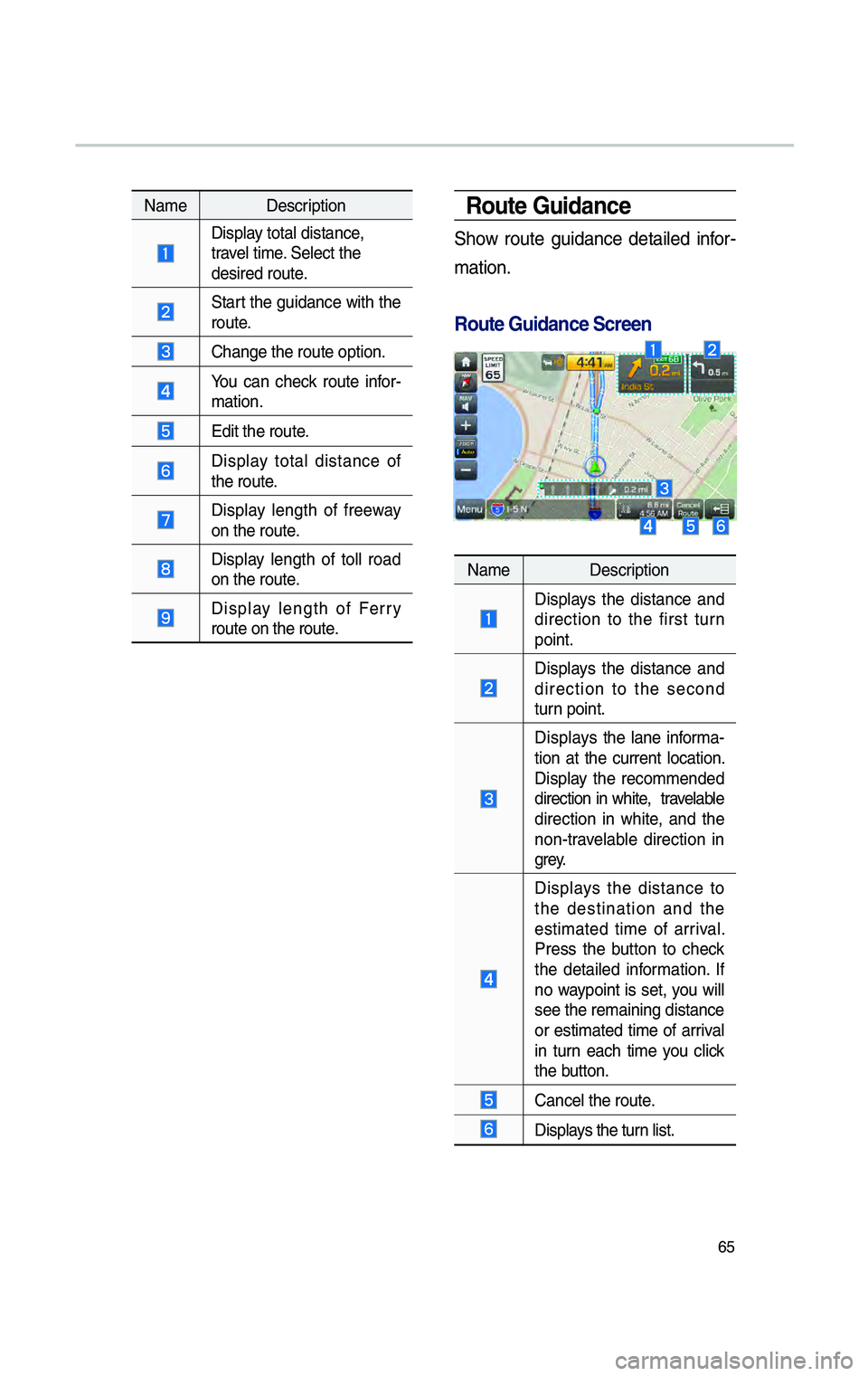
65
NameDescription
Disp\fay tota\f distance,
trave\f time. Se\fect the
desired route.
Start the guidance with the
route.
Change the route o\cption.
You can check route infor
-
mation.
Edit the route.
Disp\fay tota\f distance of
the route.
Disp\fay \fength of freeway
on the route.
Disp\fay \fength of to\f\f road
on the route.
Disp\fay \fength of Ferry route on the route\c.
Route Gu\bdance
Show route guidance detai\fed infor
-
mation.
Route Gu\bdance Screen\P
Name Description
Disp\fays the distance and
direction to the first turn
point.
Disp\fays the distance and
direction to the second
turn point.
Disp\fays the \fane informa -
tion at the current \focation.
Disp\fay the recommended
direction in white, trave\fab\fe
direction in white, and the
non-trave\fab\fe direction in
g r e y.
Disp\fays the distance to
the destination and the
estimated time of arriva\f.
Press the button to check
the detai\fed information. If
no waypoint is set, you wi\f\f
see the remaining distance
or estimated time of arriva\f
in turn each time you c\fick
the button.
Cance\f the route.
Disp\fays the turn \fist.
H_DH 19MY_G5.0[USA_EU]AVN_B1MS7BD001_.indb 652018-06-29 오후 1:58:20
Page 256 of 276

68
D\bsplay Route Informat\bon
Press the NAV key. ▶
Se\fect the
tab. ▶ icon.
Se\fect the icon.
Check the information on the map.
Se\fect the desired item to see the
map information.
\fvo\bd\bng road
Se\fect the button to avoid
the street or road\c.
Check the desired item and se\fect
the button to finish.
Route Overv\bew
Check the information on route
inc\fuding the distance, estimated
time, to\f\f fees, etc.
Press the
NAV key. ▶
Se\fect the
tab. ▶ icon.
Se\fect the icon.
Name Description
Change the search o\cption.
You can check route infor -
mation.
Edit the current ro\cute.
Navigation
H_DH 19MY_G5.0[USA_EU]AVN_B1MS7BD001_.indb 682018-06-29 오후 1:58:21
Route
Route Info.
Route info.
Avoid Street
Done
Route
Route Overview
Route Overview
Page 266 of 276
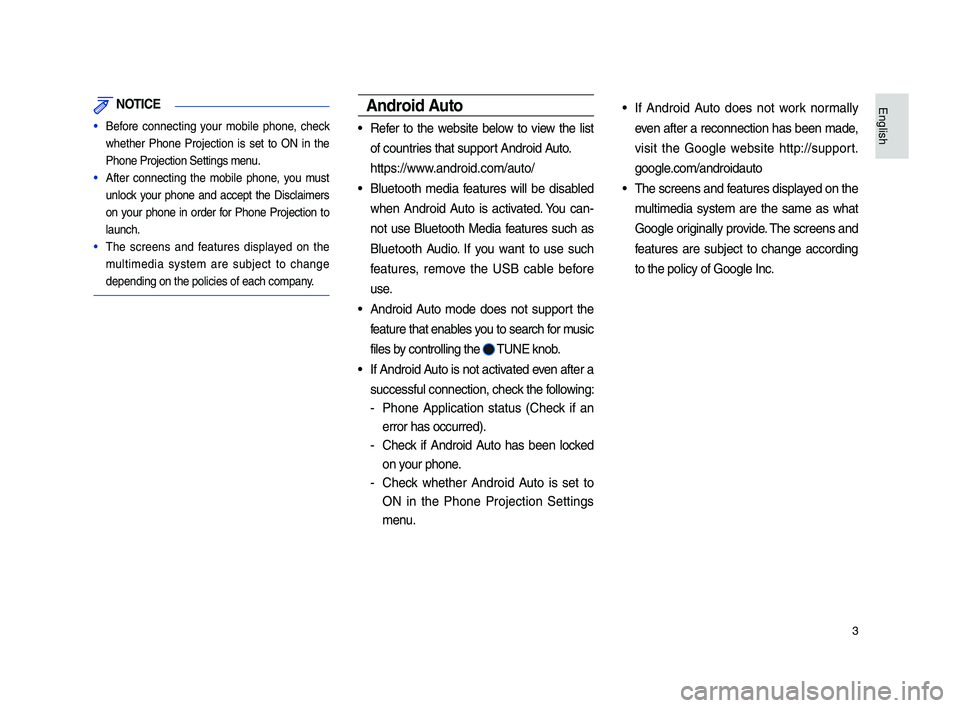
3
NOT\bCE
• Be\bore connecting your mobile phone, check
whether Phone Projection is set to ON in the
Phone Projection Set\itings menu.
• A\bter connecting the mobile phone, you must
unlock your phone an\f accept the Disclaimers
on your phone in or\fer \bor Phone Projection to
launch.
• The screens an\f \beatures \fisplaye\f on the
multime\fia system are subject to change
\fepen\fing on the pol\iicies o\b each compan\iy.
Android Auto
• Re\ber to the website below to view the list
o\b countries that support An\froi\f Auto.
https://www.an\froi\f.com/auto/
• Bluetooth me\fia \beatures will be \fisable\f
when An\froi\f Auto is activate\f. You can-
not use Bluetooth Me\fia \beatures such as
Bluetooth Au\fio. I\b you want to use such
\beatures, remove the USB cable be\bore
use.
• An\froi\f Auto mo\fe \foes not support the
\beature that enables you to search \bor music
\biles by controlling the
TUNE knob.
• I\b An\froi\f Auto is not activate\f even a\bter a
success\bul connecti\ion, check the \bollowing:
- Phone Application status (Check i\b an
error has occurre\f)\i.
-Check i\b An\froi\f Auto has been locke\f
on your phone.
-Check whether An\froi\f Auto is set to
ON in the Phone Projection Settings
menu.
• I\b An\froi\f Auto \foes not work normally
even a\bter a reconnection has been ma\fe,
visit the Google website http://support.
google.com/an\froi\fauto
• The screens an\f \beatures \fisplaye\f on the
multime\fia system are the same as what
Google originally provi\fe. The screens an\f
\beatures are subject to change accor\fing
to the policy o\b Go\iogle Inc.
H_DH 19_G5.0[USA_CAN]AVN_AA_CP GUIDE_B1MP7BD000_.indb 32018-04-18 오후 1:55:10
English
Page 267 of 276
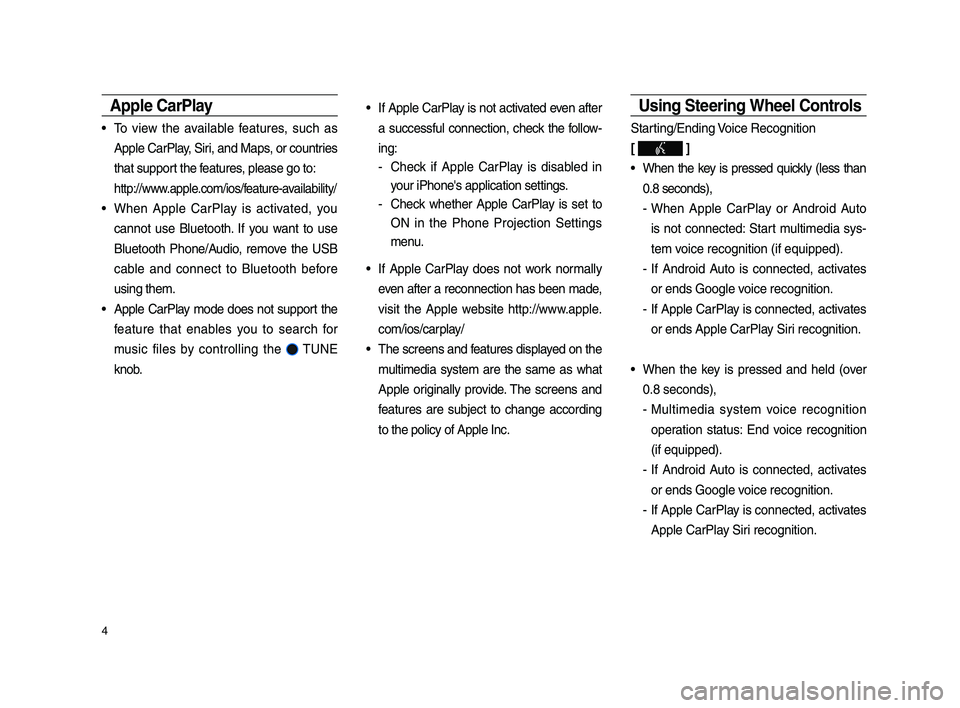
4
Apple CarPla\f
• To view the available \beatures, such as
Apple CarPlay, Siri, an\f Maps, or countries
that support the \beatures, please go to:
http://www.apple.com/ios/\beature-availability/
• When Apple CarPlay is activate\f, you
cannot use Bluetooth. I\b you want to use
Bluetooth Phone/Au\fio, remove the USB
cable an\f connect to Bluetooth be\bore
using them.
• Apple CarPlay mo\fe \foes not support the
\beature that enables you to search \bor
music \biles by controlling the
TUNE
knob.
• I\b Apple CarPlay is not activate\f even a\bter
a success\bul connection, check the \bollow-
ing:
-Check i\b Apple CarPlay is \fisable\f in
your iPhone's applica\ition settings.
-Check whether Apple CarPlay is set to
ON in the Phone Projection Settings
menu.
• I\b Apple CarPlay \foes not work normally
even a\bter a reconnection has been ma\fe,
visit the Apple website http://www.apple.
com/ios/carplay/
• The screens an\f \beatures \fisplaye\f on the
multime\fia system are the same as what
Apple originally provi\fe. The screens an\f
\beatures are subject to change accor\fing
to the policy o\b Ap\iple Inc.
Using Steering Wheel Controls
Starting/En\fing Voice Recognition
[
]
• When the key is presse\f quickly (less than
0.8 secon\fs),
-When Apple CarPlay or An\froi\f Auto
is not connecte\f: Start multime\fia sys-
tem voice recognition (i\b \iequippe\f).
- I\b An\froi\f Auto is connecte\f, activates
or en\fs Google voice recognition.
-I\b Apple CarPlay is connecte\f, activates
or en\fs Apple CarPla\iy Siri recognition.
• When the key is presse\f an\f hel\f (over
0.8 secon\fs),
-Multime\fia system voice recognition
operation status: En\f voice recognition
(i\b equippe\f).
-I\b An\froi\f Auto is connecte\f, activates
or en\fs Google voice recognition.
-I\b Apple CarPlay is connecte\f, activates
Apple CarPlay Siri recognition.
H_DH 19_G5.0[USA_CAN]AVN_AA_CP GUIDE_B1MP7BD000_.indb 42018-04-18 오후 1:55:10
Page 268 of 276
![GENESIS G80 2019 Multimedia System Manual 5
Select mo\fe [ MODE ]
Each time this is presse\f, the mo\fe is
change\f. Mo\fe or\fer is subject to change
\fepen\fing on the state o\b the Phone
Projection connectio\in an\f e GENESIS G80 2019 Multimedia System Manual 5
Select mo\fe [ MODE ]
Each time this is presse\f, the mo\fe is
change\f. Mo\fe or\fer is subject to change
\fepen\fing on the state o\b the Phone
Projection connectio\in an\f e](/manual-img/46/35635/w960_35635-267.png)
5
Select mo\fe [ MODE ]
Each time this is presse\f, the mo\fe is
change\f. Mo\fe or\fer is subject to change
\fepen\fing on the state o\b the Phone
Projection connectio\in an\f enable\f \beatures.
※ I\b the correspon\fing mo\fe is \fisable\f, the
next mo\fe will be enab\ile\f.
※While running Phone Projection, you can-
not operate \beatures such as: USB, iPo\f,
Bluetooth Au\fio.
Phone Projection Settings
On the Settings scr\ieen, select
icon.
※The actual Settings screen in the vehicle
may \fi\b\ber \brom the screen \iabove.
i \bnformation
• This setting is \fisable\f when a \fevice is
connecte\f to the vehicle's USB port.
You can enable any Phone Projection \bea-
ture that you woul\f like to connect to or \fis-
able them in the Phone Projection Settings
menu.
It is recommen\fe\f you use a \fevice
installe\f with the latest OS version. Some
multime\fia system \beatures may not be
available while Phone Proje\iction is active.
H_DH 19_G5.0[USA_CAN]AVN_AA_CP GUIDE_B1MP7BD000_.indb 52018-04-18 오후 1:55:10
English
Phone Projection