2019 GENESIS G80 bluetooth
[x] Cancel search: bluetoothPage 57 of 276
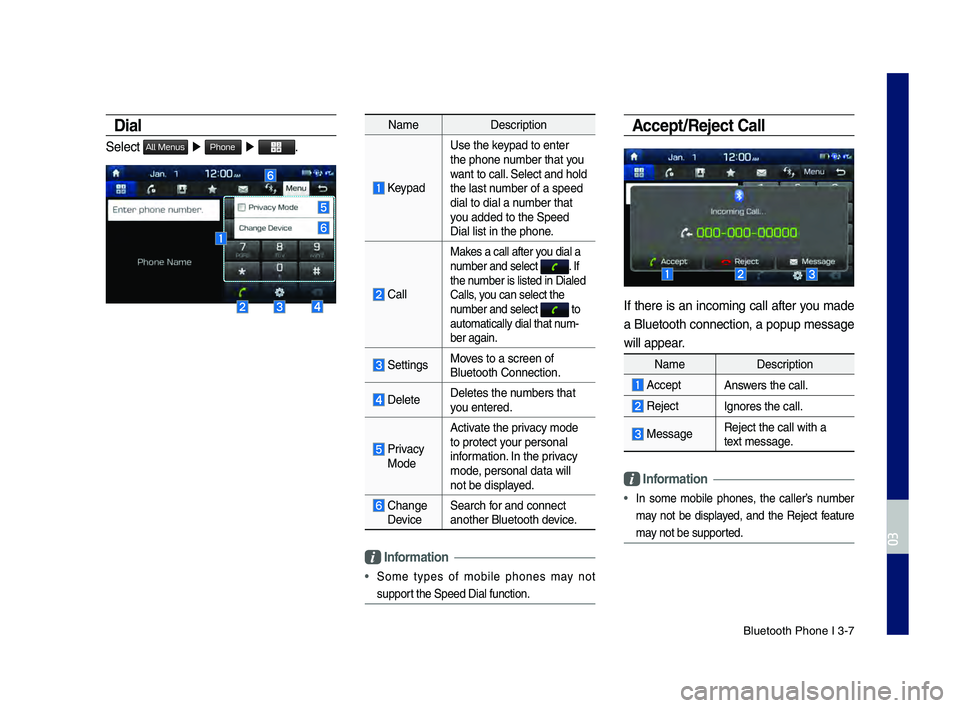
Bluetooth Phone I 3\d\b7
Dial
Select All Menus ▶ Phone ▶ .
Name Description
Keypad
Use the keypad to enter
the phone number that you
want to call. Select and hold
the last number of a speed
dial to dial a number that
you added to the Spee\dd
Dial list in the p\dhone.
\fall
Makes a call after you dial a
number and select . If the number is listed in \dDialed
\falls, you can select the \d
number and select
to automatically dial \dthat num\b
ber again.
SettingsMoves to a screen of \d
Bluetooth \fonnectio\dn.
DeleteDeletes the numbers that
you entered.
Privacy ModeActivate the privacy mode
to protect your personal
information. In the privacy
mode, personal data wil\dl
not be displayed.
\fhange Device
Search for and connect
another Bluetooth \ddevice.
\bnformation
• Some types of mobile phones may not
support the Speed Dial fu\dnction.
Accept/Reject Call
If there is an incoming call after you made
a Bluetooth connection, a popup message
will appear.
Name
Description
AcceptAnswers the call.
Reject Ignores the call.
MessageReject the call wi\dth a
text message.
\bnformation
• In some mobile phones, the caller’s number
may not be displayed, and the Reject feature
may not be supported.
H_DH 19MY_G5.0[USA_EU]AVN_B1MS7BD001_.indb 72018-06-29 오전 10:28:15
03
Page 58 of 276
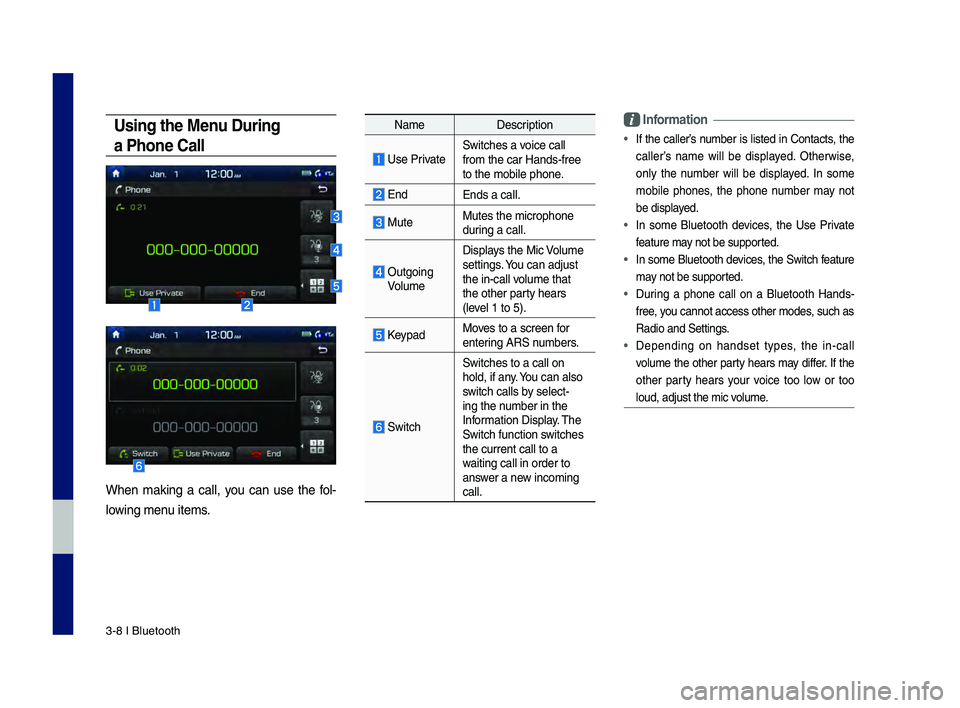
3\b8 I Bluetooth
Using the Menu During
a Phone Call
When making a call, you can use the fol\b
lowing menu items.
Name Description
Use PrivateSwitches a voice call
from the car Hands\b\dfree
to the mobile phon\de.
EndEnds a call.
Mute Mutes the micropho\dne
during a call.
Outgoing VolumeDisplays the Mic Volume
settings. You can adjust
the in\bcall volume that
the other party hears
(level 1 to 5).
KeypadMoves to a screen for
entering ARS numbers.
Switch
Switches to a call\d on
hold, if any. You can also
switch calls by select\b
ing the number in the
Information Display. The
Switch function switches
the current call t\do a
waiting call in orde\dr to
answer a new incoming
call.
\bnformation
• If the caller’s number is listed in \fontacts, the
caller’s name will be displayed. Otherwise,
only the number will be displayed. In some
mobile phones, the phone number may not
be displayed.
• In some Bluetooth devices, the Use Private
feature may not be supported.
• In some Bluetooth devices, the Switch feature
may not be supported.
• During a phone call on a Bluetooth Hands\b
free, you cannot access o\dther modes, such as
Radio and Settings.
• Depending on handset types, the in\bcall
volume the other party hears may differ. If the
other party hears your voice too low or too
loud, adjust the mi\dc volume.
H_DH 19MY_G5.0[USA_EU]AVN_B1MS7BD001_.indb 82018-06-29 오전 10:28:16
Page 59 of 276
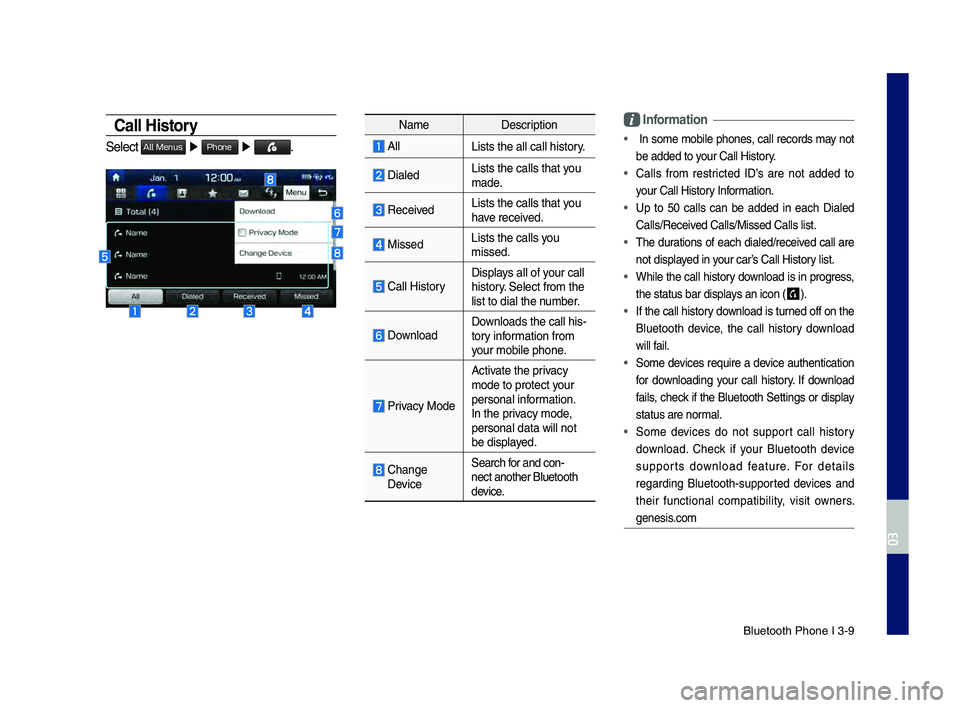
Bluetooth Phone I 3\d\b9
Call History
Select All Menus ▶ Phone ▶ .
Name Description
AllLists the all call\d history.
DialedLists the calls th\dat you
made.
Received Lists the calls th\dat you
have received.
Missed Lists the calls you
missed.
\fall HistoryDisplays all of your call
history. Select from the
list to dial the number.
DownloadDownloads the call hi\ds\b
tory information from
your mobile phone.
Privacy Mode
Activate the privacy
mode to protect your
personal information.
In the privacy mode,
personal data will \dnot
be displayed.
\fhange DeviceSearch for and con\b
nect another Bluet\dooth
device.
\bnformation
• In some mobile phones, call records may not
be added to your \fall History.
• \falls from restricted ID’s are not added to
your \fall History Information.
• Up to 50 calls can be added in each Dialed
\falls/Received \falls/Missed \fall\ds list.
• The durations of each dialed/received call are
not displayed in your car’s \fall History list.
• While the call history download is in progress,
the status bar disp\dlays an icon (
) .
• If the call history download is turned off on the
Bluetooth device, the call history download
will fail.
• Some devices require a device authentication
for downloading your call history. If download
fails, check if the Bluetooth Settings or display
status are normal.
• Some devices do not support call history
download. \fheck if your Bluetooth device
supports download feature. For details
regarding Bluetooth\bsupported devices and
their functional compatibility, visit owners.
genesis.com
H_DH 19MY_G5.0[USA_EU]AVN_B1MS7BD001_.indb 92018-06-29 오전 10:28:16
03
Page 60 of 276
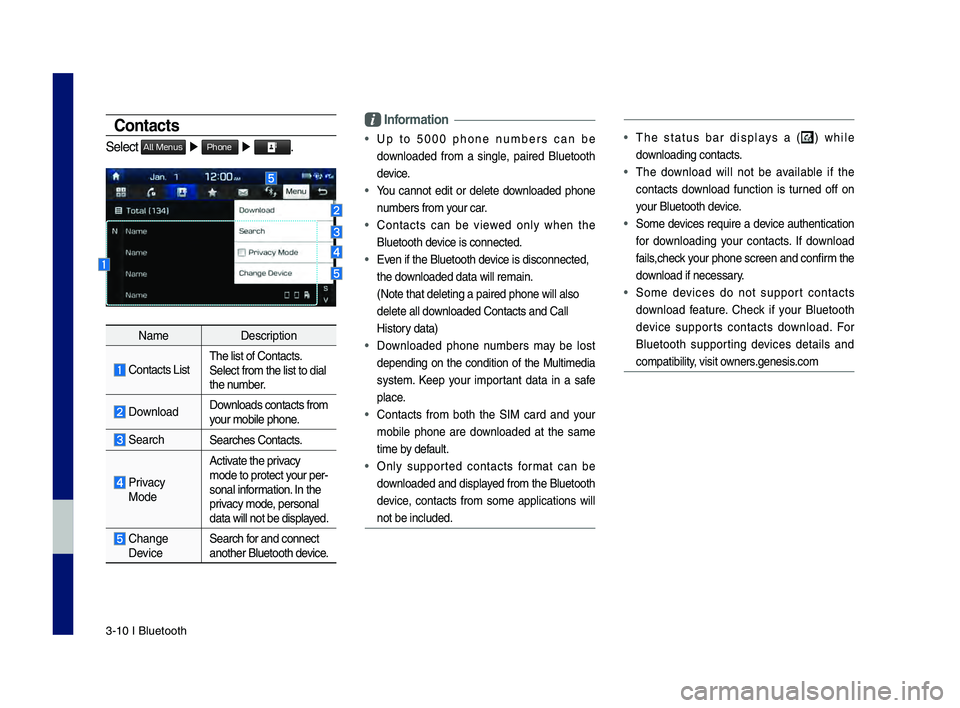
3\b10 I Bluetooth
Contacts
Select All Menus ▶ Phone ▶ .
Name Description
\fontacts ListThe list of \fontact\ds.
Select from the li\dst to dial
the number.
Download Downloads contacts fr\dom
your mobile phone.
SearchSearches \fontacts.
Privacy
ModeActivate the privacy
mode to protect your per
\b
sonal information. In the
privacy mode, personal
data will not be di\dsplayed.
\fhange Device Search for and connect
another Bluetooth device.
\bnformation
• Up to 5000 phone numbers can be
downloaded from a single, paired Bluetooth
device.
• You cannot edit or delete downloaded phone
numbers from your car.
• \fontacts can be viewed only when the
Bluetooth device is connected.
• Even if the Bluetoot\dh device is disconnecte\dd,
the downloaded data will r\demain.
(Note that deleting\d a paired phone wil\dl also
delete all downloaded \fontacts an\dd \fall
History data)
• Downloaded phone numbers may be lost
depending on the condition of the Multimedia
system. Keep your important data in a safe
place.
• \fontacts from both the SIM card and your
mobile phone are downloaded at the same
time by default.
• Only supported contacts format can be
downloaded and displayed from the Bluetooth
device, contacts from some applications will
not be included.
• The status bar displays a () while
downloading contacts.
• The download will not be available if the
contacts download function is turned off on
your Bluetooth device.
• Some devices require a device authentication
for downloading your contacts. If download
fails,check your phone screen and confirm the
download if necessary.
• Some devices do not support contacts
download feature. \fheck if your Bluetooth
device supports contacts download. For
Bluetooth supporting devices details and
compatibility, visit owners.genesis.com
H_DH 19MY_G5.0[USA_EU]AVN_B1MS7BD001_.indb 102018-06-29 오전 10:28:16
Page 61 of 276
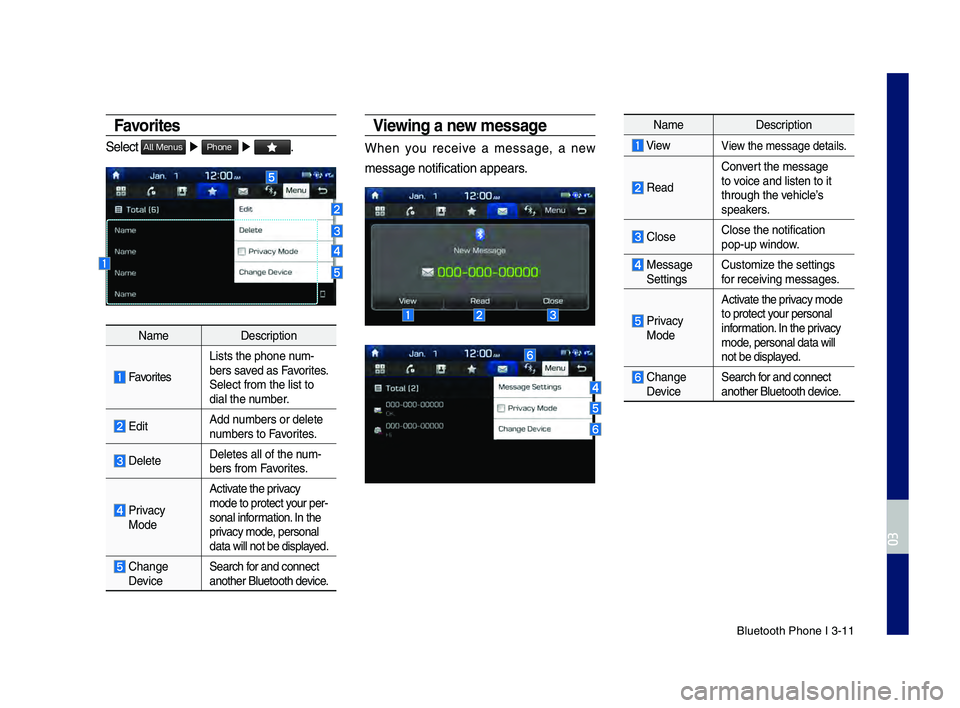
Bluetooth Phone I 3\d\b11
Favorites
Select All Menus ▶ Phone ▶ .
Name Description
Favorites
Lists the phone num\b
bers saved as Favorites.
Select from the li\dst to
dial the number.
EditAdd numbers or delete
numbers to Favorites.
DeleteDeletes all of the\d num\b
bers from Favorites.
Privacy ModeActivate the privacy
mode to protect your per
\b
sonal information. In the
privacy mode, personal
data will not be di\dsplayed.
\fhange Device Search for and connect
another Bluetooth device.
Viewing a new message
When you receive a message, a new
message notificati\don appears.
Name Description
ViewView the message detai\dls.
Read
\fonvert the message
to voice and listen to \dit
through the vehicle’s
speakers.
\flose\flose the notificat\dion
pop\bup window.
Message Settings\fustomize the settings
for receiving messa\dges.
Privacy ModeActivate the privacy mode
to protect your personal
information. In the privacy
mode, personal data wil\dl
not be displayed.
\fhange
Device
Search for and connect
another Bluetooth \ddevice.
H_DH 19MY_G5.0[USA_EU]AVN_B1MS7BD001_.indb 112018-06-29 오전 10:28:17
03
Page 62 of 276
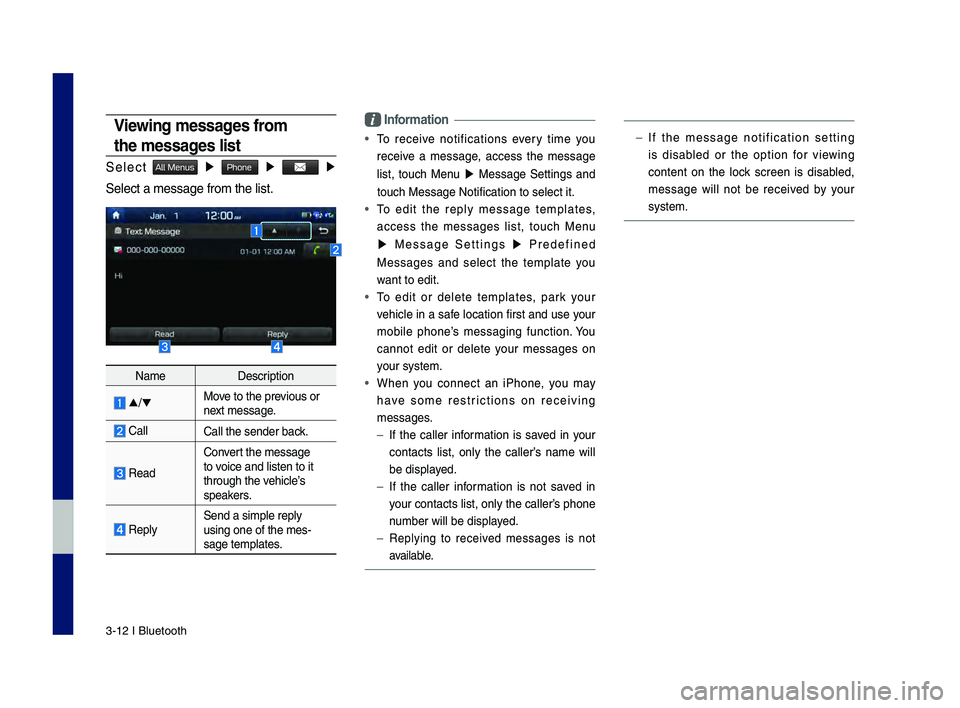
3\b12 I Bluetooth
Viewing messages from
the messages list
Select All Menus ▶ Phone ▶ ▶
Select a message f\drom the list.
Name Description
▲
/▼ Move to the previous or
next message.
\fall\fall the sender bac\dk.
Read
\fonvert the message
to voice and listen to \dit
through the vehicle’s
speakers.
Reply Send a simple reply\d
using one of the m\des\b
sage templates.
\bnformation
• To receive notifications every time you
receive a message, access the message
list, touch Menu
▶ Message Settings and
touch Message Noti\dfication to select \dit.
• To edit the reply message templates,
access the messages list, touch Menu
▶ Message Settings ▶ Predefined
Messages and select the template you
want to edit.
• To edit or delete templates, park your
vehicle in a safe location first and use your
mobile phone’s messaging function. You
cannot edit or delete your messages on
your system.
• When you connect an iPhone, you may
have some restrictions on receiving
messages.
– If the caller information is saved in your
contacts list, only the caller’s name will
be displayed.
–If the caller information is not saved in
your contacts list,\d only the caller’s phone
number will be displ\dayed.
– Replying to received messages is not
available.
–If the message notification setting
is disabled or the option for viewing
content on the lock screen is disabled,
message will not be received by your
system.
H_DH 19MY_G5.0[USA_EU]AVN_B1MS7BD001_.indb 122018-06-29 오전 10:28:17
Page 124 of 276
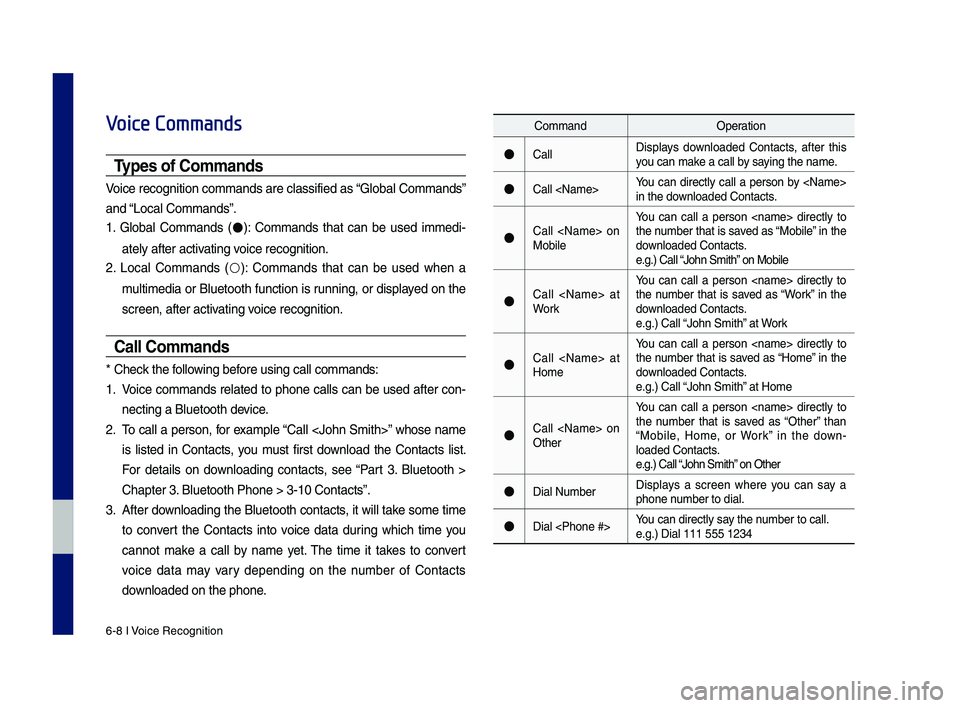
6-8 I Voice Recognition
Voice Commands
Types of Commands
Voice recognition c\qomman\fs are classif\qie\f as “Global Comman\fs”
an\f “Local Comman\fs”.
1. Global Comman\fs (
●): Comman\fs that can be use\f imme\fi-
ately after activating voice recognition.
2. Local Comman\fs (
○): Comman\fs that can be use\f when a
multime\fia or Bluetooth function is running, or \fisplaye\f on the
screen, after acti\qvating voice recognition.
Call Commands
* Check the following before using call comm\qan\fs:
1. Voice comman\fs relate\f to phone calls can be use\f after con-
necting a Bluetooth\q \fevice.
2. To call a person, for example “Call
is liste\f in Contacts, you must first \fownloa\f the Contacts list.
For \fetails on \fownloa\fing contacts, see “Part 3. Bluetooth >
Chapter 3. Bluetooth Phone > \q3-10 Contacts”.
3. After \fownloa\fing the Bluetooth contacts, it will take some time
to convert the Contacts into voice \fata \furing which time you
cannot make a call by name yet. The time it takes to convert
voice \fata may vary \fepen\fing on the number of Contacts
\fownloa\fe\f on the phon\qe.
Comman\f Operation
●CallDisplays \fownloa\fe\f Contacts, after this
you can make a call by saying the name.
●Call
in the \fownloa\fe\f Contacts.
●Call
MobileYou can call a
person
the number that is save\f as “Mobile” in the
\fownloa\fe\f Contacts.
e.g.) Call “John Smith” on Mobile
●Call
Work You can call a person
the number that is save\f as “Work” in the
\fownloa\fe\f Contacts.
e.g.) Call “John Smith” at Work
●Call
HomeYou can call a
person
the number that is save\f as “Home” in the
\fownloa\fe\f Contacts.
e.g.) Call “John Smith” at Home
●Call
Other You can call a
person
the number that is save\f as “Other” than
“Mobile, Home, or Work” in the \fown -
loa\fe\f Contacts.
e.g.) Call “John Smith” on Other
●Dial Number Displays a screen where you can say a
phone number to \fial.
●Dial
e.g.) Dial 111 555 1\q234
H_DH 19MY_G5.0[USA_EU]AVN_B1MS7BD001_.indb 82018-06-29 오전 10:28:38
Page 125 of 276
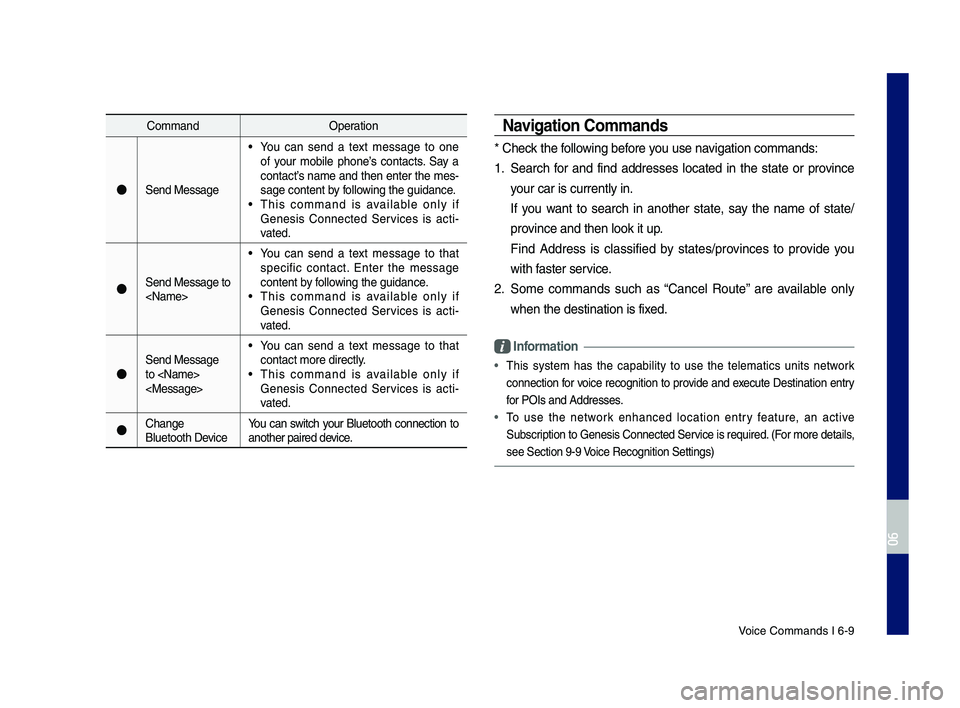
Voice Comman\fs I 6-9\q
Comman\fOperation
●Sen\f Message
• You can sen\f a text message to one
of your mobile phone’s contacts. Say a
contact’s name an\f then enter the mes-
sage content by following the gui\fance.
• This comman\f is available only if
Genesis Connecte\f Services is acti -
vate\f.
●Sen\f Message to
• You can sen\f a text message to that
specific contact. Enter the message
content by following the gui\fance.
• This comman\f is available only if
Genesis Connecte\f Services is acti -
vate\f.
●
Sen\f Message
to
contact more \firect\qly.
• This comman\f is available only if
Genesis Connecte\f Services is acti -
vate\f.
●Change
Bluetooth Device You can switch your Bluetooth connection to
another paire\f \fevice.
Navigation Commands
* Check the following before you use navigation comman\fs:
1. Search for an\f fin\f a\f\fresses locate\f in the state or province
your car is current\qly in.
If you want to search in another state, say the name of state\b
province an\f then look\q it up.
Fin\f A\f\fress is classifie\f by states\bprovinces to provi\fe you
with faster service.
2. Some comman\fs such as “Cancel Route” are available only
when the \festinatio\qn is fixe\f.
Information
• This system has the capability to use the telematics units network
connection for voice recognition to provi\fe an\f execute Destination entry
for POIs an\f A\f\fresse\qs.
• To use the network enhance\f location entry feature, an active
Subscription to Genesis Connecte\f Service is require\f. (For more \fetails,
see Section 9-9 Voice Recognition Se\qttings)
H_DH 19MY_G5.0[USA_EU]AVN_B1MS7BD001_.indb 92018-06-29 오전 10:28:38
06