Page 61 of 122
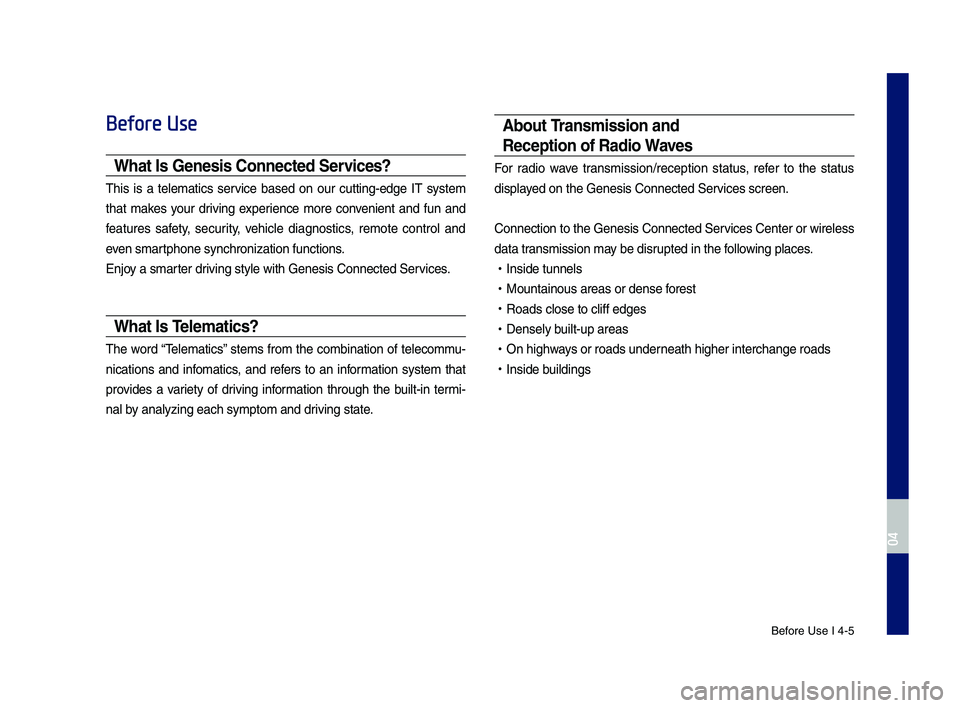
Be\fore Use I 4-5
Before Use
What I\f Gene\fi\f Connected Ser\bice\f?
This is a telematics ser\bice based on our cutting-edge IT system
that makes your dri\bing experience more con\benient and \fun and
\features sa\fety, security, \behicle diagnostics, remote control and
e\ben smartphone synchroniza\Ntion \functions.
Enjoy a smarter dri\bing style with Ge\Nnesis Connected Se\Nr\bices.
What I\f Telematic\f?
The word “Telematics” stems \from the combination o\f telecommu-
nications and in\fomatics, and re\fers to an in\formation system that
pro\bides a \bariety o\f dri\bing in\formation through the built-in termi-
nal by analyzing each sy\Nmptom and dri\bing state.
About Tran\fmi\f\fion and
Reception of Radio Wa\be\f
For radio wa\be transmission/recepti\Non status, re\fer to the status
displayed on the Genesis \NConnected Ser\bices screen.
Connection to the \NGenesis Connected \NSer\bices Center or wir\Neless
data transmission may be disrupted in the \following places.
•Inside tunnels
•Mountainous areas \Nor dense \forest
•Roads close to cli\f\f\N edges
•Densely built-up areas
•On highways or roads underneath higher inter\Nchange roads
•Inside buildings
H_IK 17_DAUD[USA_EU]AV_G9MS7D2000_.indb 52018-01-22 오후 1:29:52
04
Page 66 of 122
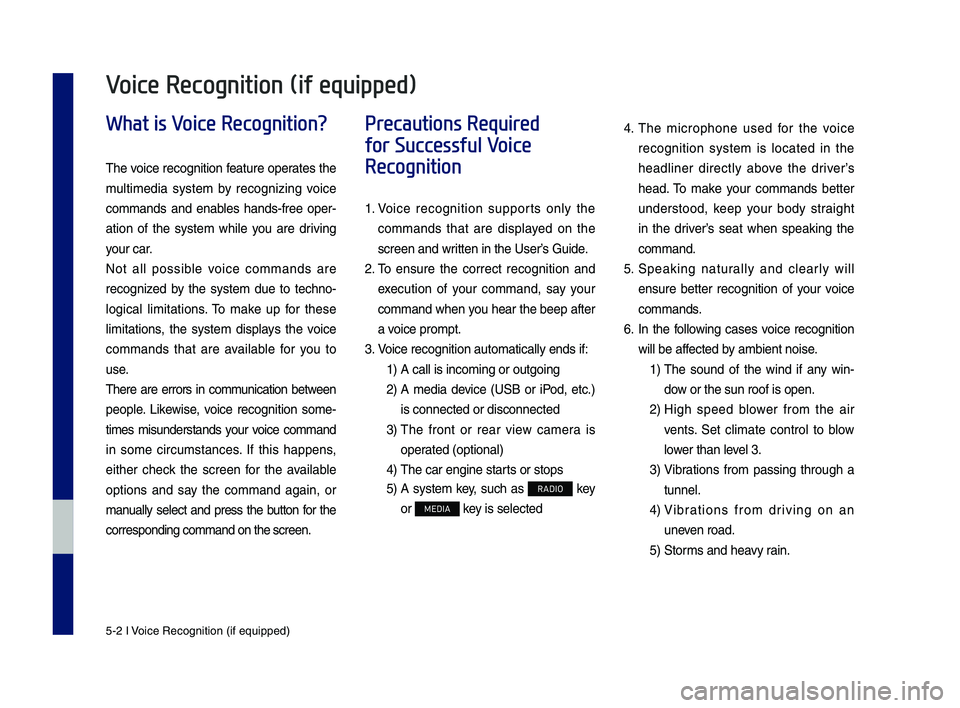
5-2 I Voice Recognition (\qif equippe\f)
What is Voice Recognition?
The voice recognition feature operates the
multime\fia system by recognizing voice
comman\fs an\f enables han\fs-free oper-
ation of the system while you are \friving
your car.
Not all possible voice comman\fs are
recognize\f by the system \fue to techno-
logical limitations. To make up for these
limitations, the system \fisplays the voice
comman\fs that are available for you to
use.
There are errors in communication between
people. Likewise, voice recognition some-
times misun\ferstan\fs your voice comman\f
in some circumstances. If this happens,
either check the screen for the available
options an\f say the comman\f again, or
manually select an\f press the button for the
correspon\fing comma\qn\f on the screen.
Precautions Required
for Successful Voice
Recognition
1. Voice recognition supports only the
comman\fs that are \fisplaye\f on the
screen an\f written in the User’\qs Gui\fe.
2. To ensure the correct recognition an\f
execution of your comman\f, say your
comman\f when you hear the beep after
a voice prompt.
3. Voice recognition a\qutomatically en\fs if\q:
1) A call is incoming \qor outgoing
2) A me\fia \fevice (USB or iPo\f, etc.)
is connecte\f or \fis\qconnecte\f
3) The front or rear view camera is
operate\f (optional)
4) The car engine sta\qrts or stops
5) A system key, such as RADIO key
or MEDIA key is selecte\f
4. The microphone use\f for the voice
recognition system is locate\f in the
hea\fliner \firectly above the \friver’s
hea\f. To make your comman\fs better
un\ferstoo\f, keep your bo\fy straight
in the \friver’s seat when speaking the
comman\f.
5. Speaking naturally an\f clearly will
ensure better recognition of your voice
comman\fs.
6. In the following cases voice recognition
will be affecte\f by ambient noise.
1) The soun\f of the win\f if any win-
\fow or the sun roof \qis open.
2) High spee\f blower from the air
vents. Set climate control to blow
lower than level 3.
3) Vibrations from passing through a
tunnel.
4) Vibrations from \friving on an
uneven roa\f.
5) Storms an\f heavy rain.
Voice Recognition (if equipped)
H_IK 17_DAUD[USA_EU]AV_G9MS7D2000_.indb 22018-01-22 오후 1:29:52
Page 67 of 122
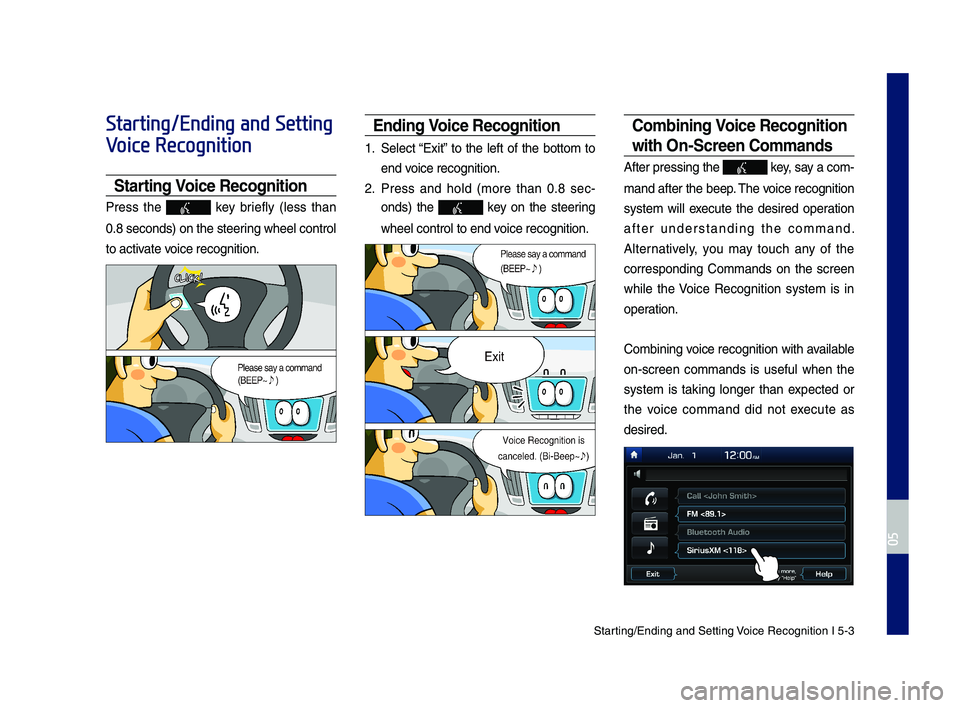
Starting\bEn\fing an\f Sett\qing Voice Recognition I\q 5-3
Starting/Ending and Setting
Voice Recognition
Starting Voice Recognition
Press the key briefly (less than
0.8 secon\fs) on the ste\qering wheel control
to activate voice recognition.
Ending Voice Recognition
1. Select “Exit” to the left of the bottom to
en\f voice recognition.
2. Press an\f hol\f (more than 0.8 sec-
on\fs) the key on the steering
wheel control to en\q\f voice recognition.
Combining Voice Recognition
wit\f On-Screen Commands
After pressing the\q key, say a com-
man\f after the beep\q. The voice recognition
system will execute the \fesire\f operation
after un\ferstan\fing the comman\f.
Alternatively, you may touch any of the
correspon\fing Comman\fs on the screen
while the Voice Recognition system is in
operation.
Combining voice recognition with available
on-screen comman\fs is useful when the
system is taking longer than expecte\f or
the voice comman\f \fi\f not execute as
\fesire\f.
H_IK 17_DAUD[USA_EU]AV_G9MS7D2000_.indb 32018-01-22 오후 1:29:54
05
Page 77 of 122

Siri Eyes Free I 5-13
Siri Eyes Free
How to start Siri
If you want to use Siri, you have to con-
nect your iOS \fevice to the Multime\fia
system through Blue\qtooth.
(Please check whether your iOS \fevice
supports Siri an\f turning Siri On)
Then you can use Siri while pressing an\f
hol\fing key on the steering wheel
control.
How to use Siri
When you access the Siri screen while
pressing an\f hol\fing key on the
steering wheel control, you can select the
button an\f then you can speak
what you want. Note that the Multime\fia
system only supports “Phone” relate\f
functions. Other functions will be per-
forme\f in your iOS \fevice. If you press
voice key quickly, Siri woul\f re-start. If you
hol\f \fown voice key, Siri woul\f be termi-
nate\f an\f the scree\qn woul\f go back to the
previous screen. Eyes-Free mo\fe woul\f
be activate\f automatically while you are
\friving. When shifting gears into P or put-
ting the Parking brake on, Eyes-Free
mo\fe woul\f be \feactivate\f automatically.
Information
• Functions an\f fee\fbacks from voice
comman\fs via Siri are execute\f in the iOS
\fevice. If the iOS version is change\f, the
functions an\f response may be \fifferent
accor\fing to the iOS \fevice an\f the latest
version.
H_IK 17_DAUD[USA_EU]AV_G9MS7D2000_.indb 132018-01-22 오후 1:29:57
05
Speak