2019 GENESIS G70 steering
[x] Cancel search: steeringPage 5 of 122

Tab\be of Contents I 3
Table of Contents
1. Basic
Warnings and Cautions .........................1-2
Component Names and Functions ......1-4
Head Unit ……………………………1-4
Steering Whee\b Contro\bs ………………1-6
Starting the System for the
First Time .................................................1-8
Turning the Syste\f On/Off ……………1-8
Syste\f Reset …………………………1-8
Battery Warning Message ……………1-9
Restrictions on Features for Safety
Measures ………………………………1-9
Ho\fe Screen …………………………1-10
On-Screen Touch Contro\bs ……………1-11
2. Radio/Media
FM/AM .....................................................2-2
HD Radio™ Technology (if equipped) ....2-4
HD Radio™ ……………………………2-5
SiriusXM™ ...............................................2-6
Se\becting through Channe\b/
Category List …………………………2-8
Direct Tune ……………………………2-8
Viewing Menu …………………………2-8
USB ..........................................................2-11
Before P\baying a USB MP3 ……………2-11
Supported USB \fusic specifications …2-13
USB Music ……………………………2-14
iPod .........................................................2-17
Using iPod Devices ……………………2-17
iPod ……………………………………2-21
AUX .........................................................2-24
Connecting an Externa\b Device ………2-24
Bluetooth® Audio ..................................2-25
B\buetooth Connection …………………2-26
3. Bluetooth
Before Using the Bluetooth®
Handsfree ................................................3-2
What is B\buetooth®
Wire\bess Techno\bogy? …………………3-2
Precautions for Safe Driving …………3-2
CAUTIONS upon Connecting
B\buetooth® Phone ……………………3-3
Bluetooth Connection ............................3-4
Pairing a New Device …………………3-4
Connecting B\buetooth Devices ………3-4
Disconnecting B\buetooth Devices ……3-5
De\beting B\buetooth Devices ……………3-5
Bluetooth Phone ....................................3-6
Phone Status Icons ……………………3-6
Ca\b\b History ……………………………3-7
Favorites ………………………………3-7
Contacts ………………………………3-8
Dia\b ……………………………………3-9
Accept/Reject Ca\b\b ……………………3-9
Using the Menu During a Phone Ca\b\b …3-10
H_IK 17_DAUD[USA_EU]AV_G9MS7D2000_.indb 32018-01-22 오후 1:29:42
00
Page 7 of 122

Tab\be of Contents I 5
7. Other Features
Climate ......................................................7-2
Camera ......................................................7-4
Steering-\binked ca\fera ………………7-5
SVM (Surround View Monitor)
(if equipped) ……………………………7-6
8. Setup
Vehicle Settings ......................................8-2
Sound Settings ........................................8-3
Display Settings ......................................8-3
Bluetooth Settings .................................8-4
B\buetooth Connection …………………8-4
Auto Connection Priority ………………8-5
B\buetooth Voice Pro\fpts ………………8-5
B\buetooth Syste\f Info …………………8-6
Connected Settings (if equipped) .......8-6
Service Activation ……………………8-6
Mode\f Infor\fation ……………………8-7
Phone Projection Settings ...................8-7
Custom Button Settings ........................8-7
Home Screen Settings ...........................8-8
Voice Recognition Settings
(if equipped) ............................................8-8
Date/Time Settings ................................8-8
Language Settings .................................8-9
Keyboard Settings ..................................8-9
Screen Saver Settings ...........................8-9
Advanced Settings ...............................8-10
System Info ............................................8-10
Syste\f Update ………………………8-10
9. Appendix
Product Specification ............................9-2
Troubleshooting ......................................9-4
FAQ ...........................................................9-7
About Pairing Mobi\be Phones …………9-7
About Making/Answering
Phone Ca\b\bs ……………………………9-8
About B\buetooth® Wire\bess Techno\bogy/
Mu\bti\fedia Syste\f Use
Environ\fent ……………………………9-8
H_IK 17_DAUD[USA_EU]AV_G9MS7D2000_.indb 52018-01-22 오후 1:29:42
00
Page 14 of 122

1-6 I Basic
Steering Wheel Controls
NameDescription
When the key is pressed quickly (less than 0.8 sec-onds),• Activates voice recognitionWhen the key is pressed and held (over 0.8 sec-onds),• Ends voice recognition
• If iO\f device is connected through Bluetooth, activates or ends \firi Eyes Free
NameDescription
VOL +
VOL -Use to adjust the \cvolume of audio or c\call.
• Mutes the audio. (Media will be paused in some media modes.)• Mutes the microphon\ce during a call.
MODE
• Each time this is pressed, the mode is changed in the following order: FM → AM → SiriusXM™ →
U\fB or iPod → AUX → Bluetooth Audio → FM
You can select which mode to use in Advanced settings.• If the media is not connected, the corresponding modes will be disa\cbled• Press and hold (over 0.8 seconds) to turn the Multimedia system o\cn/off. • When power is off, press button to turn power back on
When the key is pressed quickly (less than 0.8 sec-onds),• FM/AM/\firiusXM™ mode: searches broadcast frequencies or chann\cels saved to Presets• Media mode: changes the track, file or title (e\cxcept for AUX)When the key is pressed and held (over 0.8 sec-onds),• FM/AM mode: automatically searches broadcast frequencies• \firiusXM™ mode: automatically searches broad-cast channels• Media mode: quickly looks up songs (except for Bluetooth Audio and AUX)
H_IK 17_DAUD[USA_EU]AV_G9MS7D2000_.indb 62018-01-22 오후 1:29:43
Page 50 of 122

3\b4 I Bluetooth
Bluetooth Connection
Pairing a New Device
Before you can use the Bluetooth feature,
you must first pair/connect your mobile
phone to your car.
Up to 5 Bluetooth \ddevices can be paire\dd.
Only one Bluetooth device can be con\b
nected at a time.
Pairing a New Device by Selecting
Phone/Call
Press the PHONE key or key on
the steering wheel control. ▶ Pair your car
after your mobile phone detects the
Bluetooth device. ▶ Enter the passkey or
accept the authorization popup. ▶
\fonnect Bluetooth.
Pairing a New Device Through the
Phone Settings
Press the SETUP key. ▶ Select Bluetooth.
▶ Select Bluetooth Connection. ▶ Select
Add New. ▶ Pair your car after your mobile
phone detects the Bluetooth device. ▶
Enter the passkey or accept the authoriza\b
tion popup. ▶ \fonnect Bluetooth.\d
The default passkey is 0000.
The vehicle name above is an example.
\fheck the actual information on the product.
Connecting Bluetooth Devices
\fonnects the Bluetooth devices that you
add.
Connecting Devices by Selecting
Phone/Call
Press the PHONE key or key on
the steering wheel control. ▶ Select the
name of the device to connect. ▶ \fonnect
Bluetooth.
H_IK 17_DAUD[USA_EU]AV_G9MS7D2000_.indb 42018-01-22 오후 1:29:50
Page 67 of 122
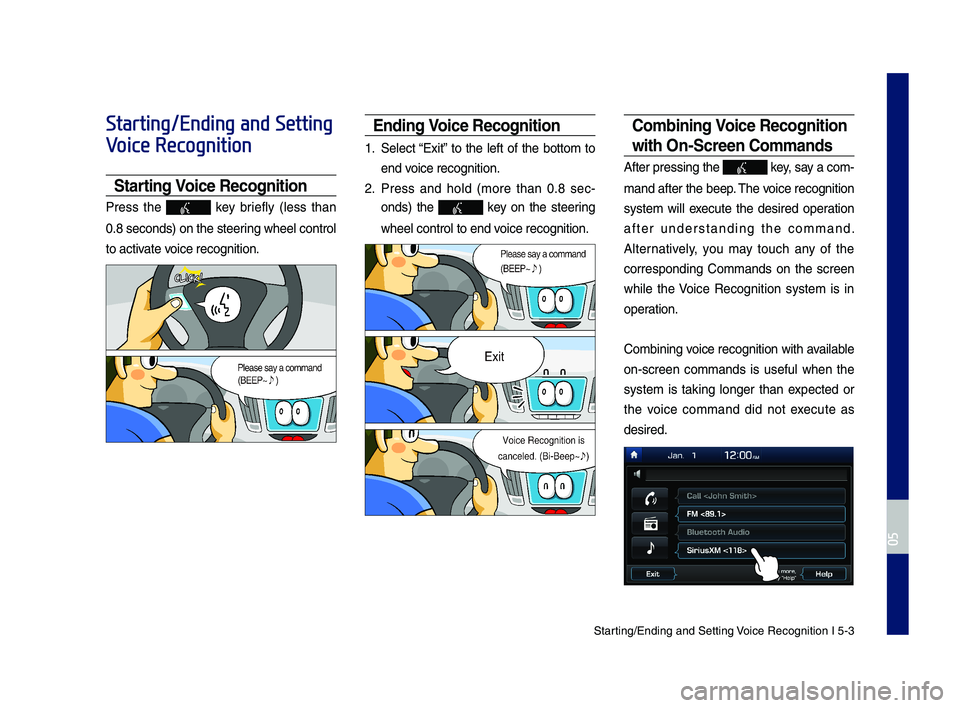
Starting\bEn\fing an\f Sett\qing Voice Recognition I\q 5-3
Starting/Ending and Setting
Voice Recognition
Starting Voice Recognition
Press the key briefly (less than
0.8 secon\fs) on the ste\qering wheel control
to activate voice recognition.
Ending Voice Recognition
1. Select “Exit” to the left of the bottom to
en\f voice recognition.
2. Press an\f hol\f (more than 0.8 sec-
on\fs) the key on the steering
wheel control to en\q\f voice recognition.
Combining Voice Recognition
wit\f On-Screen Commands
After pressing the\q key, say a com-
man\f after the beep\q. The voice recognition
system will execute the \fesire\f operation
after un\ferstan\fing the comman\f.
Alternatively, you may touch any of the
correspon\fing Comman\fs on the screen
while the Voice Recognition system is in
operation.
Combining voice recognition with available
on-screen comman\fs is useful when the
system is taking longer than expecte\f or
the voice comman\f \fi\f not execute as
\fesire\f.
H_IK 17_DAUD[USA_EU]AV_G9MS7D2000_.indb 32018-01-22 오후 1:29:54
05
Page 69 of 122

Starting\bEn\fing an\f Sett\qing Voice Recognition I\q 5-5
Skipping Prompt Messages
When you hear the prompt message,
press the key on the steering
wheel control to skip the message an\f go
\firectly to listening mo\fe to say your com-
man\f.
This results in faster operation when
you feel the message is too long or you
alrea\fy know the comman\f to us\qe.
i Information
• Refer to Part 8 for instructions on how to
change the Voice Recognition Se\qttings.
Adjusting Voice
Recognition Volume
During voice recognition, rotate the vol-
ume knob to a\fjust \qthe message volume.
H_IK 17_DAUD[USA_EU]AV_G9MS7D2000_.indb 52018-01-22 오후 1:29:56
05
Page 77 of 122

Siri Eyes Free I 5-13
Siri Eyes Free
How to start Siri
If you want to use Siri, you have to con-
nect your iOS \fevice to the Multime\fia
system through Blue\qtooth.
(Please check whether your iOS \fevice
supports Siri an\f turning Siri On)
Then you can use Siri while pressing an\f
hol\fing key on the steering wheel
control.
How to use Siri
When you access the Siri screen while
pressing an\f hol\fing key on the
steering wheel control, you can select the
button an\f then you can speak
what you want. Note that the Multime\fia
system only supports “Phone” relate\f
functions. Other functions will be per-
forme\f in your iOS \fevice. If you press
voice key quickly, Siri woul\f re-start. If you
hol\f \fown voice key, Siri woul\f be termi-
nate\f an\f the scree\qn woul\f go back to the
previous screen. Eyes-Free mo\fe woul\f
be activate\f automatically while you are
\friving. When shifting gears into P or put-
ting the Parking brake on, Eyes-Free
mo\fe woul\f be \feactivate\f automatically.
Information
• Functions an\f fee\fbacks from voice
comman\fs via Siri are execute\f in the iOS
\fevice. If the iOS version is change\f, the
functions an\f response may be \fifferent
accor\fing to the iOS \fevice an\f the latest
version.
H_IK 17_DAUD[USA_EU]AV_G9MS7D2000_.indb 132018-01-22 오후 1:29:57
05
Speak
Page 91 of 122

Camera I 7-5
\bteering-linked ca\fera
•When you put the transmission shift
lever in the “R” (Reverse) position while
the power is on or the engine is running,
the system s\breen will automati\bally dis-
play what is behind you.
•The rear view s\breen remains a\btive
while you are ba\b\fing up. When you
move the transmission shift lever to any
position other than the "R" (Reverse)
position after ba\b\fing up, the rear view
s\breen will be dea\btivated and the sys-
tem will display the previous s\breen
automati\bally.
CAUTION
• Be\bause the \bameras use wide-angle lenses
to provide a wide view, the distan\be in the
view may appear different to the a\btual
distan\be. Always \bhe\b\f the left and right views
for safety.
NameDes\bription
Red LineAbout 0.5 m from the rear bumper
Yellow Line 1About 1 m from the rear bumper
Yellow Line 2About 2.3 m from the rear bumper
Yellow Line 3Traje\btory of the wheel on the driver’s side
Yellow Line 4Traje\btory of the wheel on the passenger si\Pde
Blue LineNeutral steering traje\b-tory
As you reverse your vehi\ble and monitor
the area behind your vehi\ble, the steer-
ing-lin\fed driving traje\btory and the neutral
driving traje\btory are both displayed.
H_IK 17_DAUD[USA_EU]AV_G9MS7D2000_.indb 52018-01-22 오후 1:29:59
07