2019 FORD E SERIES pairing phone
[x] Cancel search: pairing phonePage 233 of 329
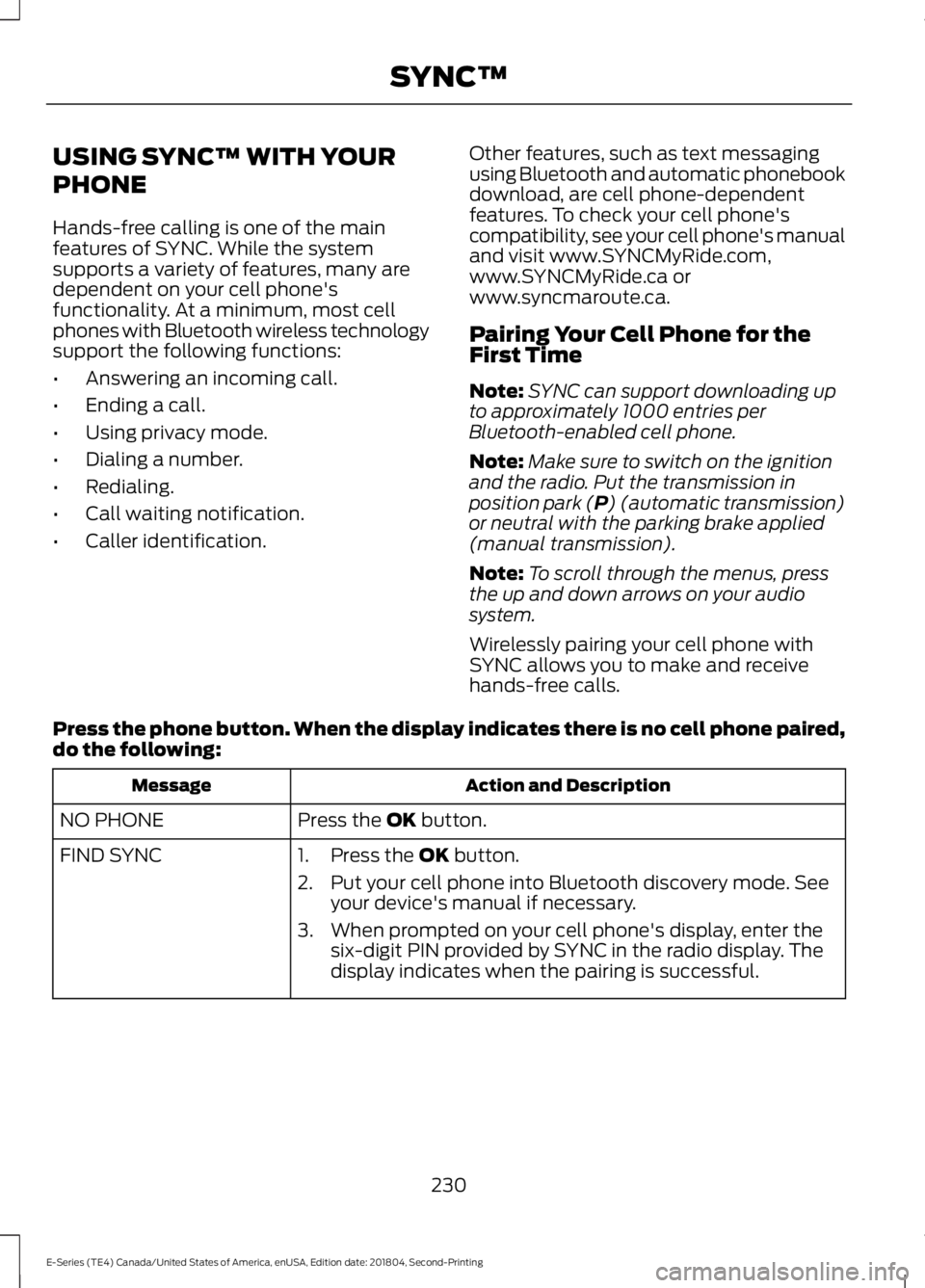
USING SYNC™ WITH YOUR
PHONE
Hands-free calling is one of the mainfeatures of SYNC. While the systemsupports a variety of features, many aredependent on your cell phone'sfunctionality. At a minimum, most cellphones with Bluetooth wireless technologysupport the following functions:
•Answering an incoming call.
•Ending a call.
•Using privacy mode.
•Dialing a number.
•Redialing.
•Call waiting notification.
•Caller identification.
Other features, such as text messagingusing Bluetooth and automatic phonebookdownload, are cell phone-dependentfeatures. To check your cell phone'scompatibility, see your cell phone's manualand visit www.SYNCMyRide.com,www.SYNCMyRide.ca orwww.syncmaroute.ca.
Pairing Your Cell Phone for theFirst Time
Note:SYNC can support downloading upto approximately 1000 entries perBluetooth-enabled cell phone.
Note:Make sure to switch on the ignitionand the radio. Put the transmission inposition park (P) (automatic transmission)or neutral with the parking brake applied(manual transmission).
Note:To scroll through the menus, pressthe up and down arrows on your audiosystem.
Wirelessly pairing your cell phone withSYNC allows you to make and receivehands-free calls.
Press the phone button. When the display indicates there is no cell phone paired,do the following:
Action and DescriptionMessage
Press the OK button.NO PHONE
FIND SYNC1. Press the OK button.
2. Put your cell phone into Bluetooth discovery mode. Seeyour device's manual if necessary.
3. When prompted on your cell phone's display, enter thesix-digit PIN provided by SYNC in the radio display. Thedisplay indicates when the pairing is successful.
230
E-Series (TE4) Canada/United States of America, enUSA, Edition date: 201804, Second-Printing
SYNC™
Page 234 of 329

Depending on your cell phone's capabilityand your market, the system may promptyou with questions, such as setting thecurrent cell phone as the primary cellphone (the cell phone SYNC automaticallytries to connect with first upon vehiclestart-up) and downloading yourphonebook.
Pairing Subsequent Cell Phones
Note:To scroll through the menus, pressthe up and down arrows on your audiosystem.
Note:Make sure to switch on the ignitionand the radio. Put the transmission inposition park (P) (automatic transmission)or neutral with the parking brake applied(manual transmission).
Press the phone button, then scroll to:
ActionMessage
Press the OK button.PHONE SETNGS
Press the OK button.BT DEVICES
Press the OK button. When the following message appearsin the display.ADD DEVICE
FIND SYNC1. Press the OK button.
2. Put your cell phone into Bluetooth discovery mode. Seeyour device's manual if necessary.
3. When prompted on your cell phone's display, enter thesix-digit PIN provided by SYNC in the radio display. Thedisplay indicates when the pairing is successful.
The system then prompts with questions, such as if you would like to set the current cellphone as the primary cell phone (the cell phone SYNC automatically tries to connectwith first upon vehicle start-up) or download your phonebook.
Phone Voice Commands
Press the voice icon and say:
Voice Commands
Phone
You can then say any of the followingcommands.
Call History Incoming
Call History Missed
Call History Outgoing
Voice Commands
Phonebook ___
Phonebook ___ at Home
Phonebook ___ at Work
Phonebook ___ in Office
Phonebook ___ on Cell
___ is a dynamic listing that should be thename of a contact in your phonebook. Forexample you could say "Call Mom".
231
E-Series (TE4) Canada/United States of America, enUSA, Edition date: 201804, Second-Printing
SYNC™
Page 268 of 329

Vehicle Health Report and Services (Traffic, Directions and Information) issues
Possible solution(s)Possible cause(s)Issue
This is a free feature, but youmust first register online touse it.
You did not activate youraccount on the website.You may have the wrongVIN (vehicle identificationnumber) listed.
I received a text that I didnot activate Vehicle HealthReport.Make sure that your VIN iscorrectly listed in youraccount.
When you register youraccount, you must choose apreferred dealer. If it alreadylists a dealer, try selectinganother dealer and loggingout. Log back in, change itback to your preferreddealer, and retrieve thereport.
The preferred dealerinformation did not loadcorrectly.
I am unable to retrieve thereport on the website, or Ireceive a system error.
Update your cellular numberin your account on thewebsite.
This could be due to yourphone's compatibility.Bad signal strength.
I am unable to submit areport.
Make sure you have fullsignal strength and that yourBluetooth volume level hasbeen turned up.
You did not register yourphone correctly on thewebsite.
Make sure the currentlyconnected phone isregistered on yourSYNCMyRide account.Try deleting your phone andperforming a clean pairing.
This is a free feature, but youmust first register online touse it.
You did not activate thisphone for this service.Your phone has ID blockeractive.
I heard a commercial whenI tried to use Traffic, Direc-tions and Information.Turn off ID blocker on yourphone as the system recog-nizes you by your phonenumber.Make sure the currentlyconnected phone is thesame one that is registeredon your SYNCMyRideaccount.
265
E-Series (TE4) Canada/United States of America, enUSA, Edition date: 201804, Second-Printing
SYNC™
Page 328 of 329
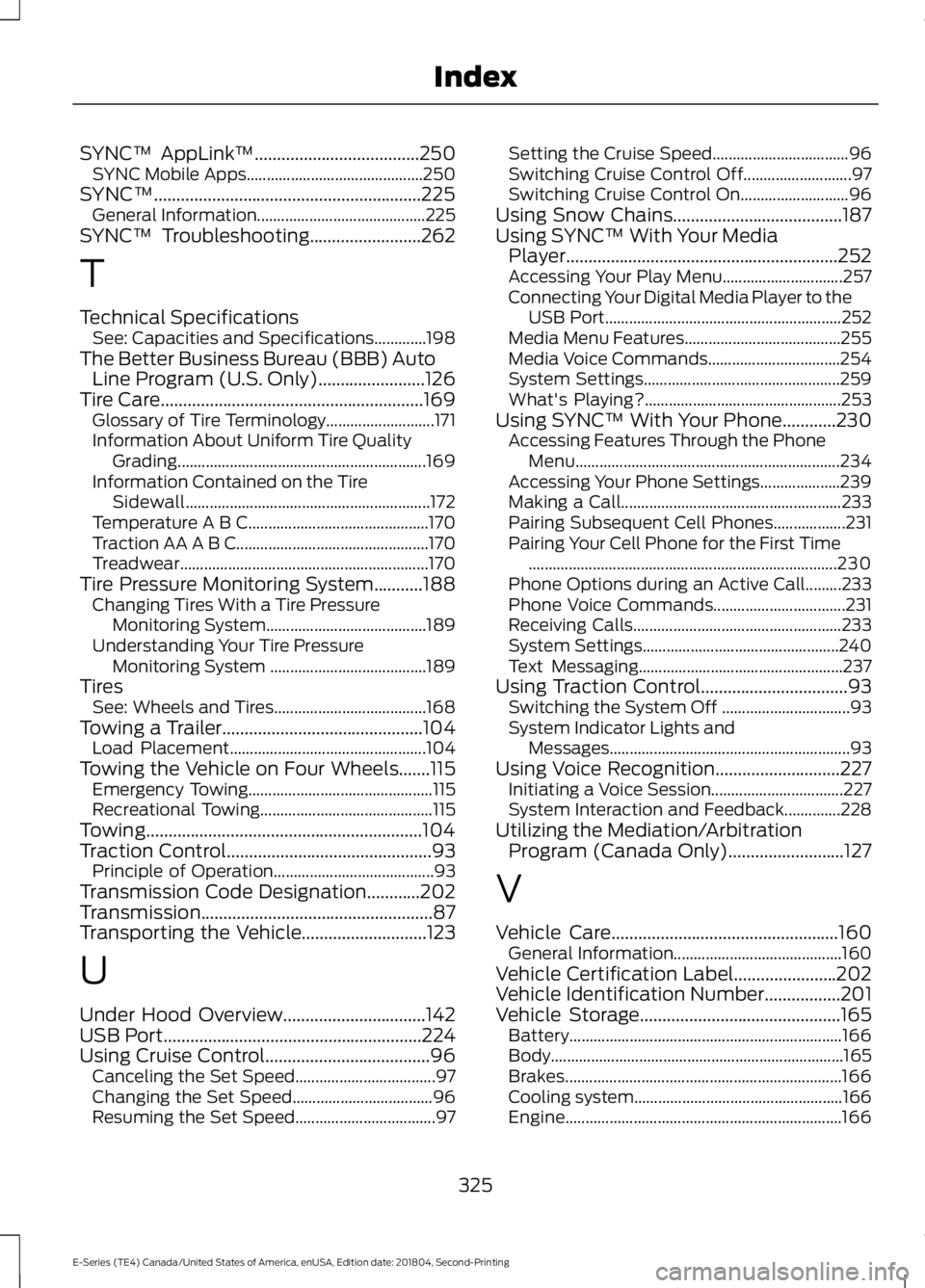
SYNC™ AppLink™.....................................250SYNC Mobile Apps............................................250SYNC™............................................................225General Information..........................................225SYNC™ Troubleshooting.........................262
T
Technical SpecificationsSee: Capacities and Specifications.............198The Better Business Bureau (BBB) AutoLine Program (U.S. Only)........................126Tire Care...........................................................169Glossary of Tire Terminology...........................171Information About Uniform Tire QualityGrading..............................................................169Information Contained on the TireSidewall.............................................................172Temperature A B C.............................................170Traction AA A B C................................................170Treadwear..............................................................170Tire Pressure Monitoring System...........188Changing Tires With a Tire PressureMonitoring System........................................189Understanding Your Tire PressureMonitoring System .......................................189TiresSee: Wheels and Tires......................................168Towing a Trailer.............................................104Load Placement.................................................104Towing the Vehicle on Four Wheels.......115Emergency Towing..............................................115Recreational Towing...........................................115Towing..............................................................104Traction Control..............................................93Principle of Operation........................................93Transmission Code Designation............202Transmission....................................................87Transporting the Vehicle............................123
U
Under Hood Overview................................142USB Port..........................................................224Using Cruise Control.....................................96Canceling the Set Speed...................................97Changing the Set Speed...................................96Resuming the Set Speed...................................97
Setting the Cruise Speed..................................96Switching Cruise Control Off...........................97Switching Cruise Control On...........................96Using Snow Chains......................................187Using SYNC™ With Your MediaPlayer.............................................................252Accessing Your Play Menu..............................257Connecting Your Digital Media Player to theUSB Port...........................................................252Media Menu Features.......................................255Media Voice Commands.................................254System Settings.................................................259What's Playing?.................................................253Using SYNC™ With Your Phone............230Accessing Features Through the PhoneMenu..................................................................234Accessing Your Phone Settings....................239Making a Call.......................................................233Pairing Subsequent Cell Phones..................231Pairing Your Cell Phone for the First Time.............................................................................230Phone Options during an Active Call.........233Phone Voice Commands.................................231Receiving Calls....................................................233System Settings.................................................240Text Messaging...................................................237Using Traction Control.................................93Switching the System Off ................................93System Indicator Lights andMessages............................................................93Using Voice Recognition............................227Initiating a Voice Session.................................227System Interaction and Feedback..............228Utilizing the Mediation/ArbitrationProgram (Canada Only)..........................127
V
Vehicle Care...................................................160General Information..........................................160Vehicle Certification Label.......................202Vehicle Identification Number.................201Vehicle Storage.............................................165Battery....................................................................166Body.........................................................................165Brakes.....................................................................166Cooling system....................................................166Engine.....................................................................166
325
E-Series (TE4) Canada/United States of America, enUSA, Edition date: 201804, Second-Printing
Index