Page 2 of 20
2
INSTRUMENT PANEL
Low Fuel
Traction Control Off
Brake System
Cruise Control
StabiliTrak Active
StabiliTrak Off
Forward Collision Alert
Security
Electric Parking Brake
Electric Parking Brake Service
Lights On Reminder
Airbag Readiness
Engine Oil Pressure
Check Engine
Lane Keep Assist
SYMBOLS
Turn Signal Lever/IntelliBeam ControlF
Driver Information Center
Voice Recognition Buttons/Driver Information Center ControlsWindshield Wipers Lever
Power Mirror/Window Switches
Heated Steering WheelF/Cruise Control/Forward Collision AlertF/Lane Keep AssistF Buttons
Steering Wheel Adjustment Lever
Audio Volume Control (behind steering wheel)
Instrument Panel/Exterior Lamp Controls
Audio Next/Previous Favorite Station Controls (behind steering wheel)
Memory Seat ButtonsFPower Liftgate ControlF
Engine Start/Stop Button
Page 14 of 20
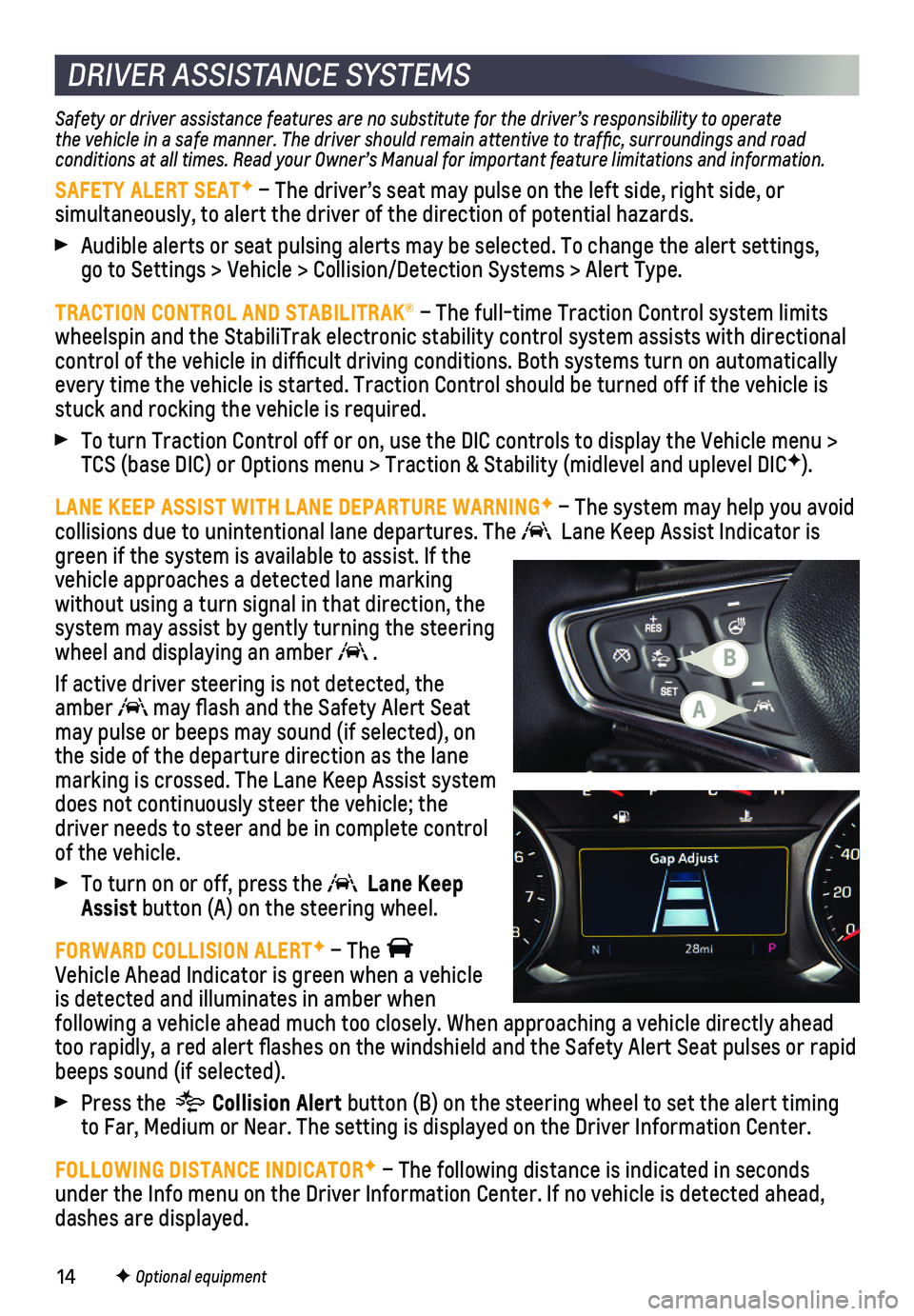
14
Safety or driver assistance features are no substitute for the driver’\
s responsibility to operate the vehicle in a safe manner. The driver should remain attentive to traffic, surroundings and road conditions at all times. Read your Owner’s Manual for important feature limitations and information.
SAFETY ALERT SEATF – The driver’s seat may pulse on the left side, right side, or
simultaneously, to alert the driver of the direction of potential hazard\
s.
Audible alerts or seat pulsing alerts may be selected. To change the ale\
rt settings, go to Settings > Vehicle > Collision/Detection Systems > Alert Type.
TRACTION CONTROL AND STABILITRAK® – The full-time Traction Control system limits wheelspin and the StabiliTrak electronic stability control system assist\
s with directional control of the vehicle in difficult driving conditions. Both systems t\
urn on automatically every time the vehicle is started. Traction Control should be turned off\
if the vehicle is stuck and rocking the vehicle is required.
To turn Traction Control off or on, use the DIC controls to display the \
Vehicle menu > TCS (base DIC) or Options menu > Traction & Stability (midlevel and u\
plevel DICF).
LANE KEEP ASSIST WITH LANE DEPARTURE WARNINGF – The system may help you avoid
collisions due to unintentional lane departures. The Lane Keep Assist Indicator is green if the system is available to assist. If the vehicle approaches a detected lane marking without using a turn signal in that direction, the system may assist by gently turning the steering wheel and displaying an amber .
If active driver steering is not detected, the amber may flash and the Safety Alert Seat may pulse or beeps may sound (if selected), on the side of the departure direction as the lane marking is crossed. The Lane Keep Assist system does not continuously steer the vehicle; the driver needs to steer and be in complete control of the vehicle.
To turn on or off, press the Lane Keep Assist button (A) on the steering wheel.
FORWARD COLLISION ALERTF – The Vehicle Ahead Indicator is green when a vehicle is detected and illuminates in amber when
following a vehicle ahead much too closely. When approaching a vehicle directly ahea\
d too rapidly, a red alert flashes on the windshield and the Safety Aler\
t Seat pulses or rapid beeps sound (if selected).
Press the Collision Alert button (B) on the steering wheel to set the alert timing to Far, Medium or Near. The setting is displayed on the Driver Informati\
on Center.
FOLLOWING DISTANCE INDICATORF – The following distance is indicated in seconds under the Info menu on the Driver Information Center. If no vehicle is d\
etected ahead, dashes are displayed.
F Optional equipment
DRIVER ASSISTANCE SYSTEMS
A
B
Page 16 of 20
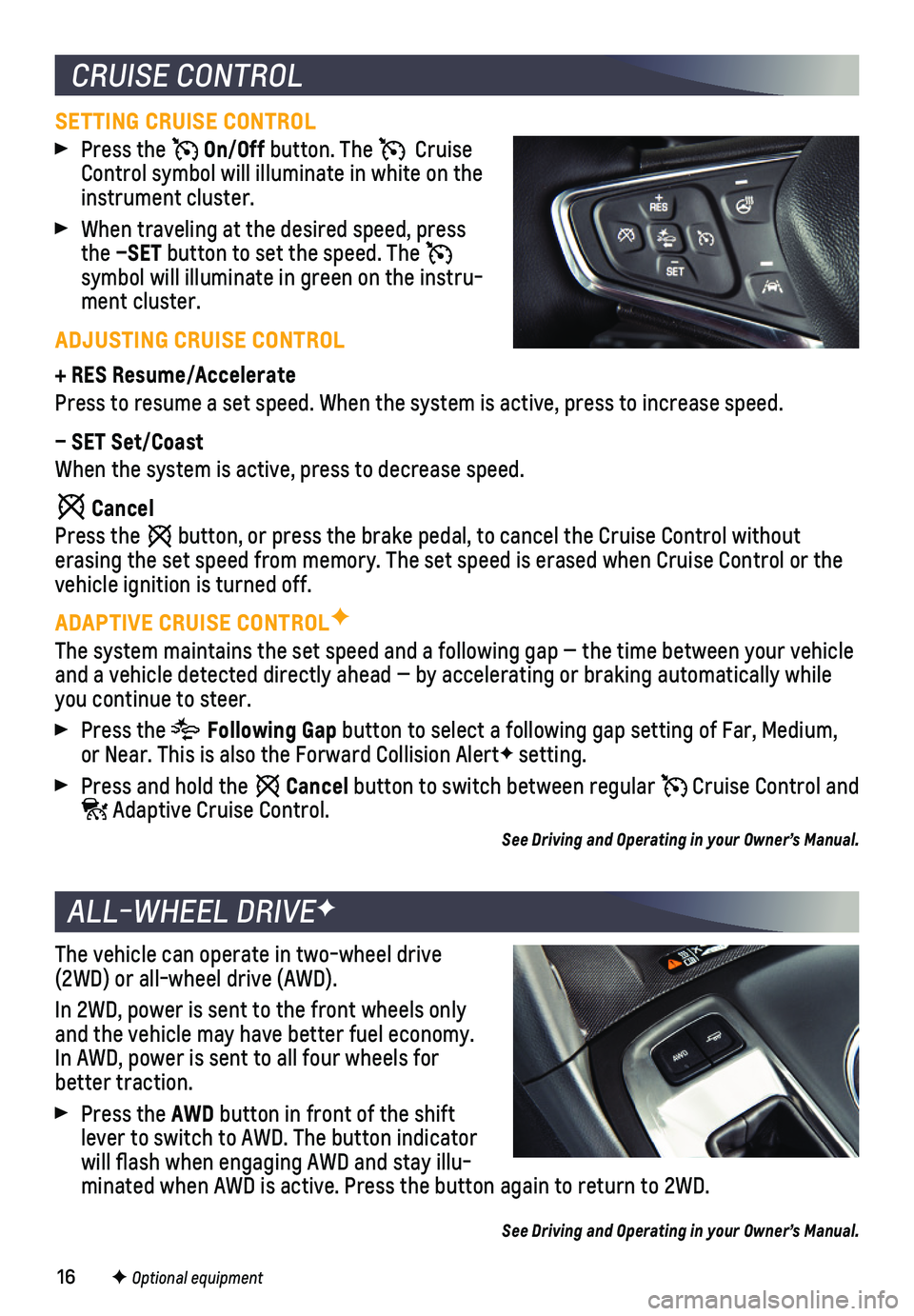
16F Optional equipment
The vehicle can operate in two-wheel drive (2WD) or all-wheel drive (AWD).
In 2WD, power is sent to the front wheels only and the vehicle may have better fuel economy. In AWD, power is sent to all four wheels for better traction.
Press the AWD button in front of the shift lever to switch to AWD. The button indicator will flash when engaging AWD and stay illu-minated when AWD is active. Press the button again to return to 2WD.
See Driving and Operating in your Owner’s Manual.
ALL-WHEEL DRIVEF
CRUISE CONTROL
SETTING CRUISE CONTROL
Press the On/Off button. The Cruise Control symbol will illuminate in white on the instrument cluster.
When traveling at the desired speed, press the –SET button to set the speed. The symbol will illuminate in green on the instru-ment cluster.
ADJUSTING CRUISE CONTROL
+ RES Resume/Accelerate
Press to resume a set speed. When the system is active, press to increas\
e speed.
– SET Set/Coast
When the system is active, press to decrease speed.
Cancel
Press the button, or press the brake pedal, to cancel the Cruise Control without
erasing the set speed from memory. The set speed is erased when Cruise C\
ontrol or the vehicle ignition is turned off.
ADAPTIVE CRUISE CONTROLF
The system maintains the set speed and a following gap — the time bet\
ween your vehicle and a vehicle detected directly ahead — by accelerating or braking au\
tomatically while you continue to steer.
Press the Following Gap button to select a following gap setting of Far, Medium, or Near. This is also the Forward Collision AlertF setting.
Press and hold the Cancel button to switch between regular Cruise Control and Adaptive Cruise Control.
See Driving and Operating in your Owner’s Manual.