2019 CHEVROLET EQUINOX display
[x] Cancel search: displayPage 7 of 20

7F Optional equipment
POWER LIFTGATEF
REAR SEAT REMINDER
OPEN/CLOSE THE POWER LIFTGATE Press the Power Liftgate button on the Remote Keyless Entry (RKE) transmitter twice.
Press the Power Liftgate knob (A) on the driver’s door.
Press the touchpad (B) on the liftgate handle to open the liftgate.
Press the button (C) next to the pull handle to close the liftgate.
PROGRAMMING THE LIFTGATE HEIGHT Turn the Power Liftgate knob (A) to the 3/4 mode position.
Open the liftgate.
Adjust the liftgate manually to the desired height.
To save the setting, press and hold the
button next to the pull handle (C) until the turn signals flash and a beep sounds.
HANDS-FREE OPERATION To open or close the liftgate hands-free, kick your foot straight under the driver’s side of the rear bumper between the exhaust pipe and the license plate. The RKE transmitter must be within 3 feet of the liftgate.
See Keys, Doors and Windows in your Owner’s Manual.
A
B
C
A Rear Seat Reminder message may display on the Driver Information Center when the vehicle is turned off. Check the rear seat before exiting the vehicle. The system does not actually detect objects in the rear seat; instead, under certain conditions, it detects when a rear door has been opened, indicating that there may be something in the rear seat.
See Seats and Restraints in your Owner’s Manual.
Page 8 of 20
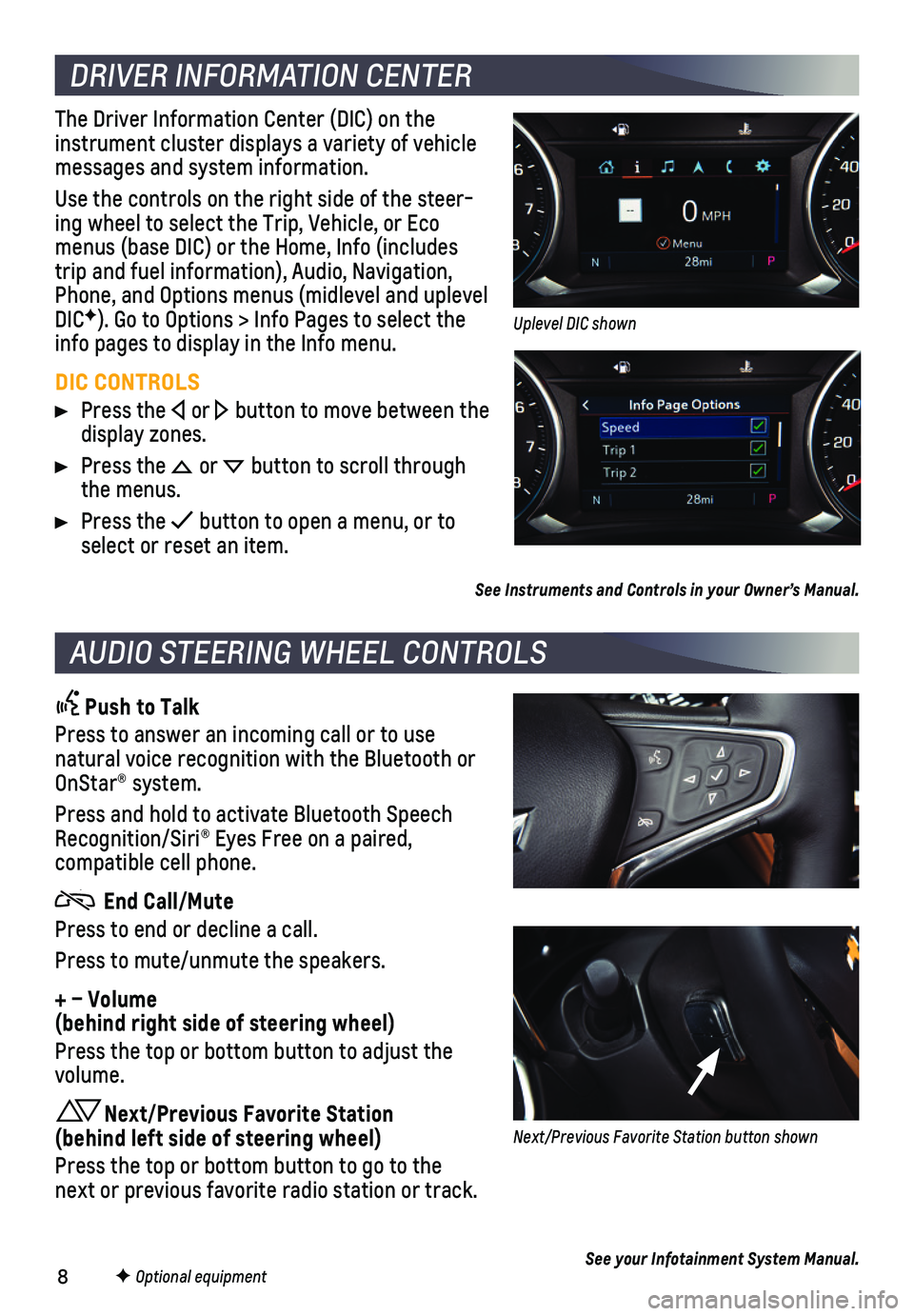
8
DRIVER INFORMATION CENTER
AUDIO STEERING WHEEL CONTROLS
F Optional equipment
The Driver Information Center (DIC) on the instrument cluster displays a variety of vehicle messages and system information.
Use the controls on the right side of the steer-ing wheel to select the Trip, Vehicle, or Eco menus (base DIC) or the Home, Info (includes trip and fuel information), Audio, Navigation, Phone, and Options menus (midlevel and uplevel DICF). Go to Options > Info Pages to select the info pages to display in the Info menu.
DIC CONTROLS
Press the or button to move between the display zones.
Press the or button to scroll through the menus.
Press the button to open a menu, or to select or reset an item.
See Instruments and Controls in your Owner’s Manual.
Push to Talk
Press to answer an incoming call or to use natural voice recognition with the Bluetooth or OnStar® system.
Press and hold to activate Bluetooth Speech Recognition/Siri® Eyes Free on a paired,
compatible cell phone.
End Call/Mute
Press to end or decline a call.
Press to mute/unmute the speakers.
+ – Volume (behind right side of steering wheel)
Press the top or bottom button to adjust the volume.
Next/Previous Favorite Station (behind left side of steering wheel)
Press the top or bottom button to go to the next or previous favorite radio station or track.
See your Infotainment System Manual.
Uplevel DIC shown
Next/Previous Favorite Station button shown
Page 11 of 20
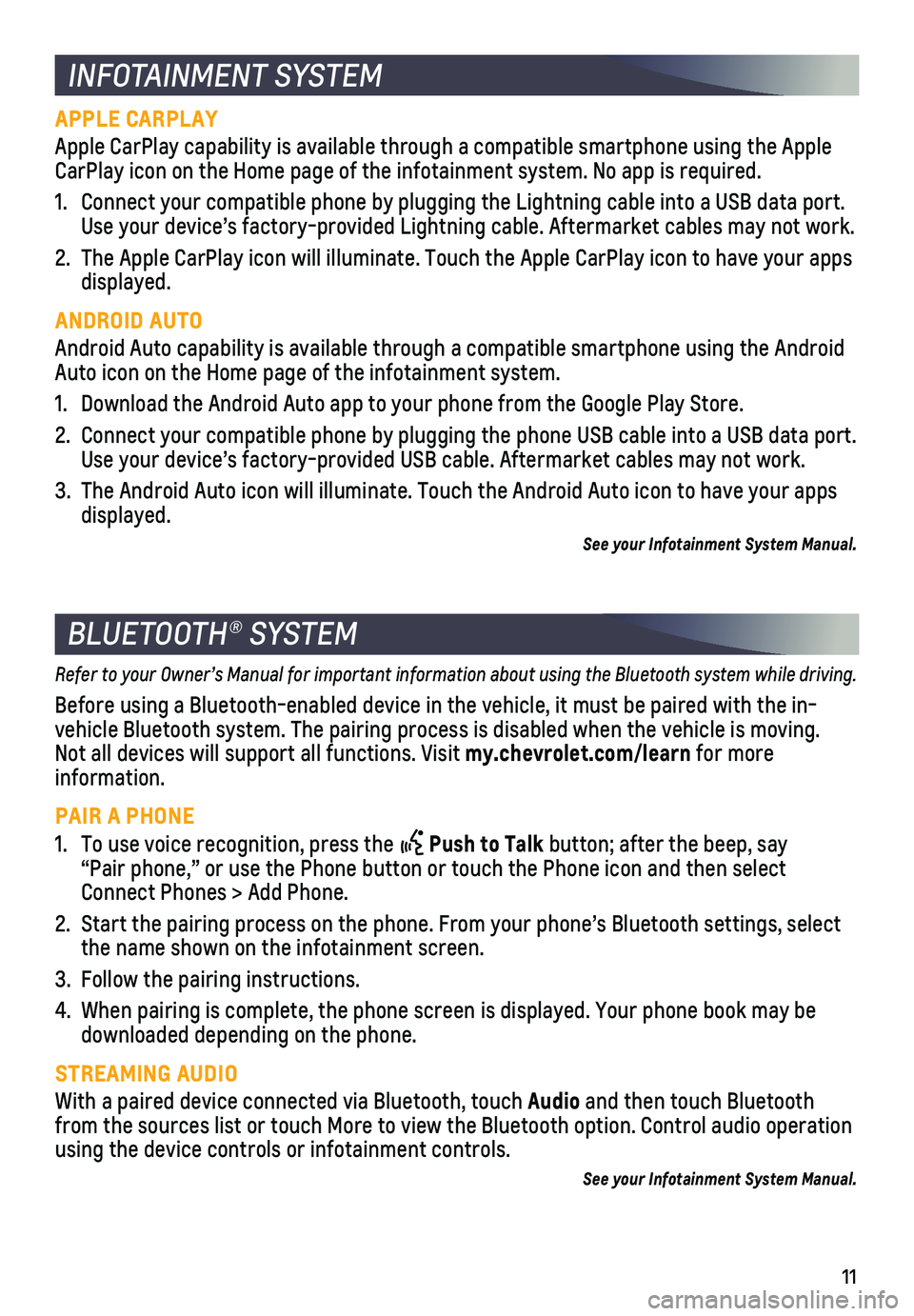
11
INFOTAINMENT SYSTEM
BLUETOOTH® SYSTEM
APPLE CARPLAY
Apple CarPlay capability is available through a compatible smartphone us\
ing the Apple CarPlay icon on the Home page of the infotainment system. No app is requ\
ired.
1. Connect your compatible phone by plugging the Lightning cable into a USB\
data port. Use your device’s factory-provided Lightning cable. Aftermarket cable\
s may not work.
2. The Apple CarPlay icon will illuminate. Touch the Apple CarPlay icon to \
have your apps displayed.
ANDROID AUTO
Android Auto capability is available through a compatible smartphone usi\
ng the Android Auto icon on the Home page of the infotainment system.
1. Download the Android Auto app to your phone from the Google Play Store.
2. Connect your compatible phone by plugging the phone USB cable into a USB\
data port. Use your device’s factory-provided USB cable. Aftermarket cables may \
not work.
3. The Android Auto icon will illuminate. Touch the Android Auto icon to ha\
ve your apps displayed.
See your Infotainment System Manual.
Refer to your Owner’s Manual for important information about using the Bluetooth system while driving.
Before using a Bluetooth-enabled device in the vehicle, it must be paire\
d with the in-vehicle Bluetooth system. The pairing process is disabled when the vehic\
le is moving. Not all devices will support all functions. Visit my.chevrolet.com/learn for more information.
PAIR A PHONE
1. To use voice recognition, press the Push to Talk button; after the beep, say “Pair phone,” or use the Phone button or touch the Phone icon and then sele\
ct Connect Phones > Add Phone.
2. Start the pairing process on the phone. From your phone’s Bluetooth s\
ettings, select the name shown on the infotainment screen.
3. Follow the pairing instructions.
4. When pairing is complete, the phone screen is displayed. Your phone book\
may be downloaded depending on the phone.
STREAMING AUDIO
With a paired device connected via Bluetooth, touch Audio and then touch Bluetooth from the sources list or touch More to view the Bluetooth option. Contro\
l audio operation using the device controls or infotainment controls.
See your Infotainment System Manual.
Page 12 of 20
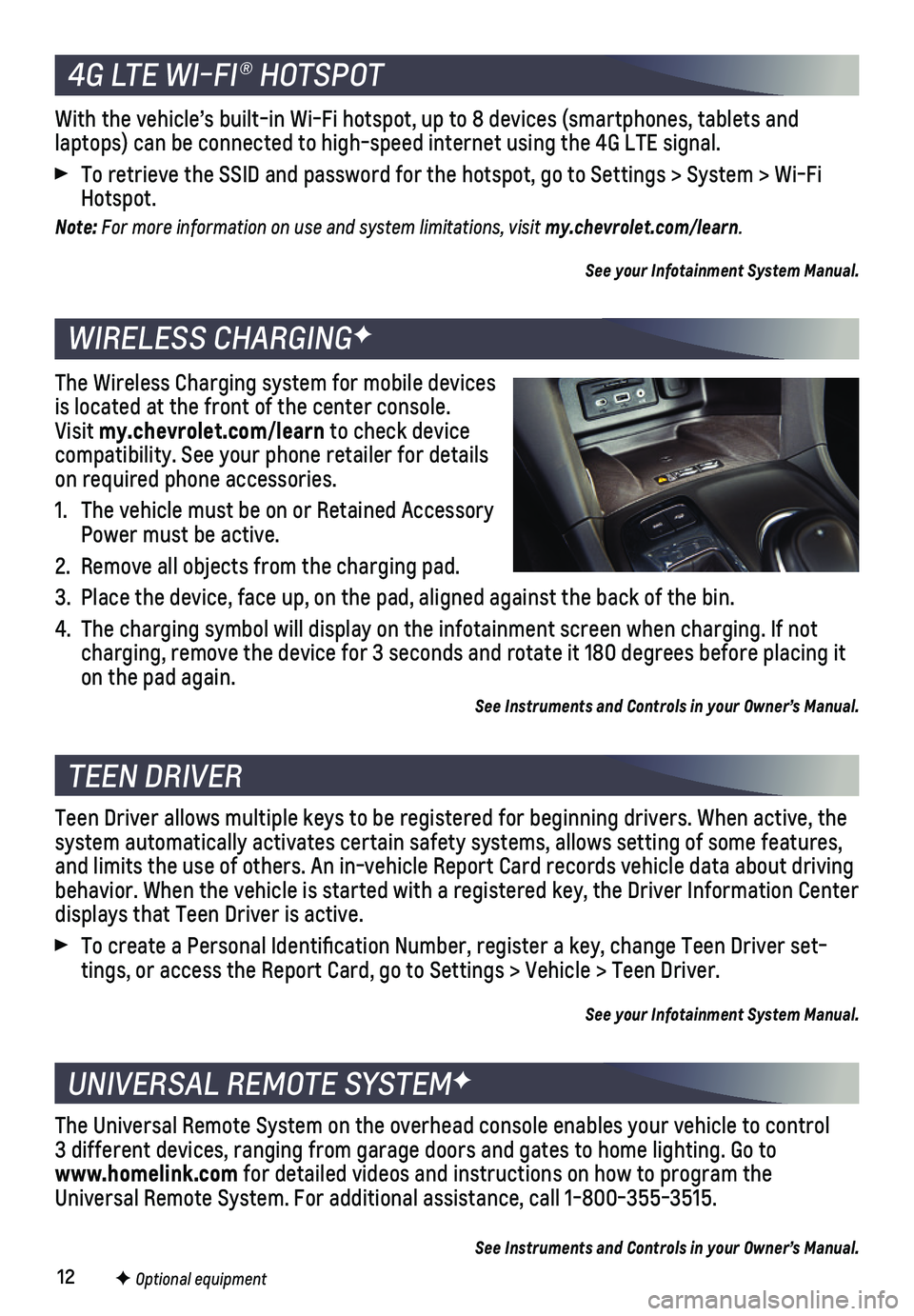
12F Optional equipment
4G LTE WI-FI® HOTSPOT
WIRELESS CHARGINGF
TEEN DRIVER
UNIVERSAL REMOTE SYSTEMF
With the vehicle’s built-in Wi-Fi hotspot, up to 8 devices (smartpho\
nes, tablets and
laptops) can be connected to high-speed internet using the 4G LTE signa\
l.
To retrieve the SSID and password for the hotspot, go to Settings > Syst\
em > Wi-Fi Hotspot.
Note: For more information on use and system limitations, visit my.chevrolet.com/learn.
See your Infotainment System Manual.
The Wireless Charging system for mobile devices is located at the front of the center console. Visit my.chevrolet.com/learn to check device compatibility. See your phone retailer for details on required phone accessories.
1. The vehicle must be on or Retained Accessory Power must be active.
2. Remove all objects from the charging pad.
3. Place the device, face up, on the pad, aligned against the back of the b\
in.
4. The charging symbol will display on the infotainment screen when chargin\
g. If not charging, remove the device for 3 seconds and rotate it 180 degrees befo\
re placing it on the pad again.
See Instruments and Controls in your Owner’s Manual.
Teen Driver allows multiple keys to be registered for beginning drivers.\
When active, the system automatically activates certain safety systems, allows setting of\
some features, and limits the use of others. An in-vehicle Report Card records vehicle \
data about driving behavior. When the vehicle is started with a registered key, the Driver \
Information Center displays that Teen Driver is active.
To create a Personal Identification Number, register a key, change Tee\
n Driver set-tings, or access the Report Card, go to Settings > Vehicle > Teen Driver\
.
See your Infotainment System Manual.
The Universal Remote System on the overhead console enables your vehicle\
to control 3 different devices, ranging from garage doors and gates to home lightin\
g. Go to www.homelink.com for detailed videos and instructions on how to program the Universal Remote System. For additional assistance, call 1-800-355-3515.\
See Instruments and Controls in your Owner’s Manual.
Page 14 of 20
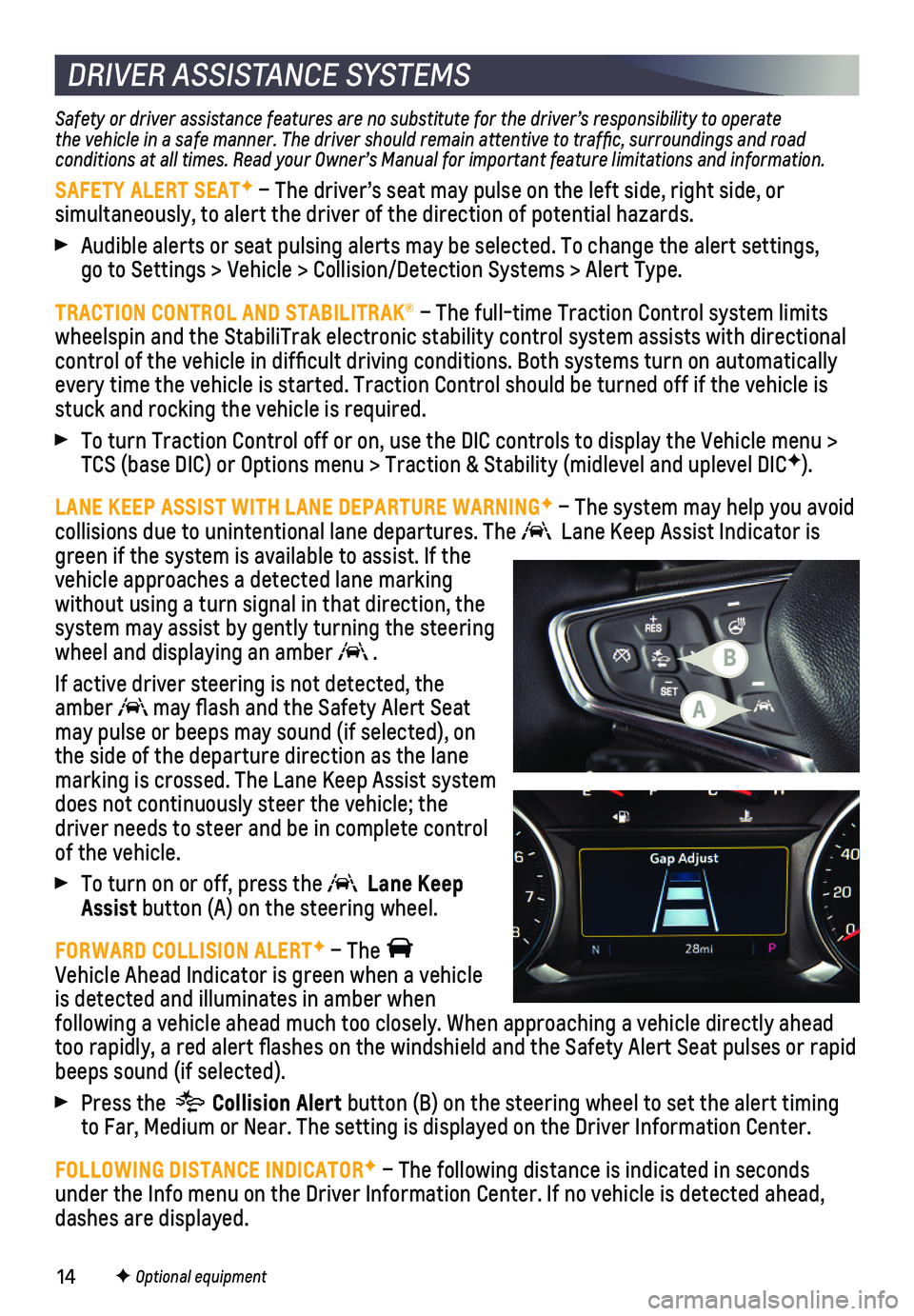
14
Safety or driver assistance features are no substitute for the driver’\
s responsibility to operate the vehicle in a safe manner. The driver should remain attentive to traffic, surroundings and road conditions at all times. Read your Owner’s Manual for important feature limitations and information.
SAFETY ALERT SEATF – The driver’s seat may pulse on the left side, right side, or
simultaneously, to alert the driver of the direction of potential hazard\
s.
Audible alerts or seat pulsing alerts may be selected. To change the ale\
rt settings, go to Settings > Vehicle > Collision/Detection Systems > Alert Type.
TRACTION CONTROL AND STABILITRAK® – The full-time Traction Control system limits wheelspin and the StabiliTrak electronic stability control system assist\
s with directional control of the vehicle in difficult driving conditions. Both systems t\
urn on automatically every time the vehicle is started. Traction Control should be turned off\
if the vehicle is stuck and rocking the vehicle is required.
To turn Traction Control off or on, use the DIC controls to display the \
Vehicle menu > TCS (base DIC) or Options menu > Traction & Stability (midlevel and u\
plevel DICF).
LANE KEEP ASSIST WITH LANE DEPARTURE WARNINGF – The system may help you avoid
collisions due to unintentional lane departures. The Lane Keep Assist Indicator is green if the system is available to assist. If the vehicle approaches a detected lane marking without using a turn signal in that direction, the system may assist by gently turning the steering wheel and displaying an amber .
If active driver steering is not detected, the amber may flash and the Safety Alert Seat may pulse or beeps may sound (if selected), on the side of the departure direction as the lane marking is crossed. The Lane Keep Assist system does not continuously steer the vehicle; the driver needs to steer and be in complete control of the vehicle.
To turn on or off, press the Lane Keep Assist button (A) on the steering wheel.
FORWARD COLLISION ALERTF – The Vehicle Ahead Indicator is green when a vehicle is detected and illuminates in amber when
following a vehicle ahead much too closely. When approaching a vehicle directly ahea\
d too rapidly, a red alert flashes on the windshield and the Safety Aler\
t Seat pulses or rapid beeps sound (if selected).
Press the Collision Alert button (B) on the steering wheel to set the alert timing to Far, Medium or Near. The setting is displayed on the Driver Informati\
on Center.
FOLLOWING DISTANCE INDICATORF – The following distance is indicated in seconds under the Info menu on the Driver Information Center. If no vehicle is d\
etected ahead, dashes are displayed.
F Optional equipment
DRIVER ASSISTANCE SYSTEMS
A
B
Page 15 of 20
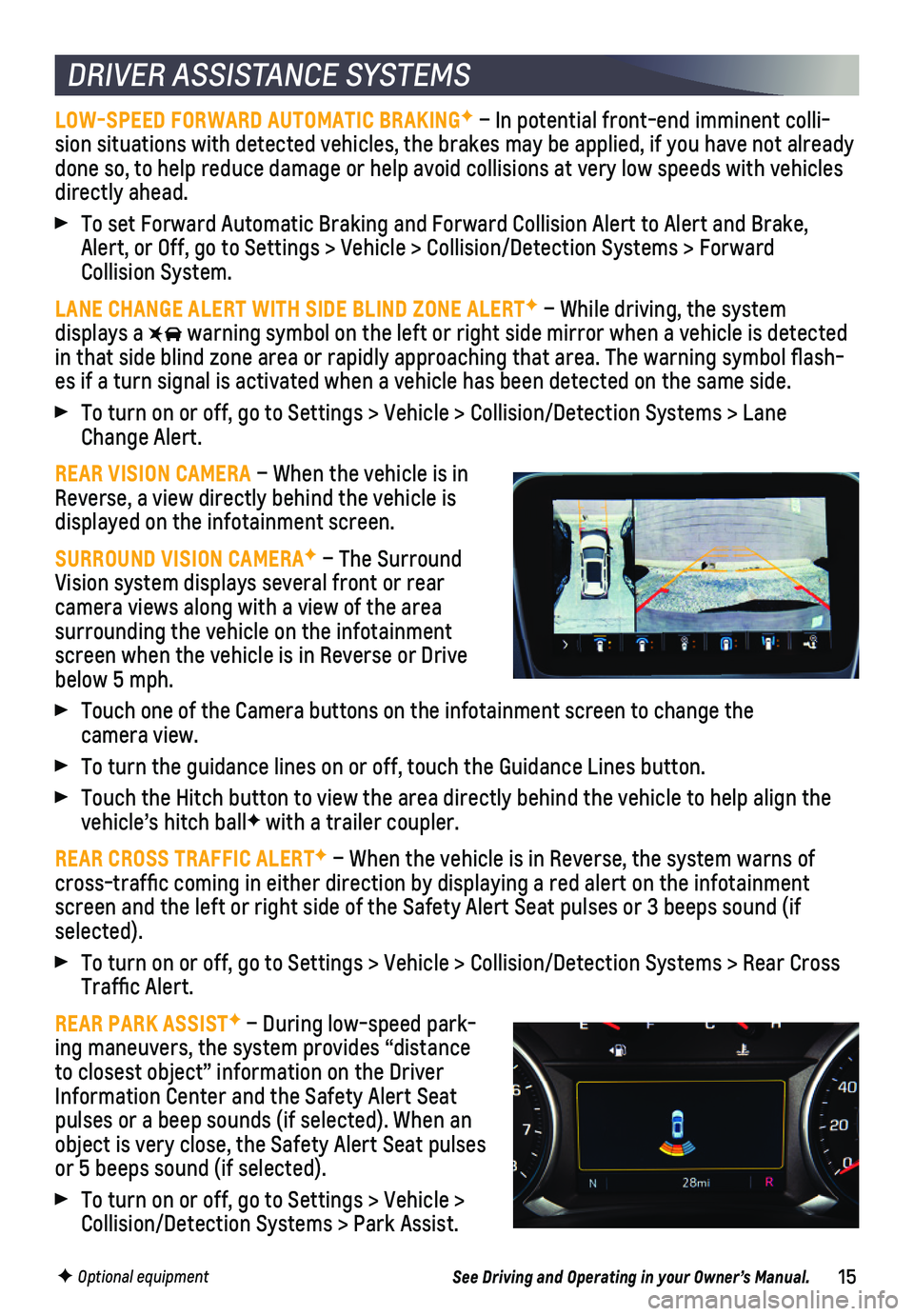
15
DRIVER ASSISTANCE SYSTEMS
LOW-SPEED FORWARD AUTOMATIC BRAKINGF – In potential front-end imminent colli-sion situations with detected vehicles, the brakes may be applied, if yo\
u have not already done so, to help reduce damage or help avoid collisions at very low spee\
ds with vehicles directly ahead.
To set Forward Automatic Braking and Forward Collision Alert to Alert an\
d Brake, Alert, or Off, go to Settings > Vehicle > Collision/Detection Systems > \
Forward Collision System.
LANE CHANGE ALERT WITH SIDE BLIND ZONE ALERTF – While driving, the system displays a warning symbol on the left or right side mirror when a vehicle is detect\
ed in that side blind zone area or rapidly approaching that area. The warni\
ng symbol flash-es if a turn signal is activated when a vehicle has been detected on the\
same side.
To turn on or off, go to Settings > Vehicle > Collision/Detection System\
s > Lane Change Alert.
REAR VISION CAMERA – When the vehicle is in Reverse, a view directly behind the vehicle is
displayed on the infotainment screen.
SURROUND VISION CAMERAF – The Surround Vision system displays several front or rear camera views along with a view of the area
surrounding the vehicle on the infotainment screen when the vehicle is in Reverse or Drive below 5 mph.
Touch one of the Camera buttons on the infotainment screen to change the\
camera view.
To turn the guidance lines on or off, touch the Guidance Lines button.
Touch the Hitch button to view the area directly behind the vehicle to h\
elp align the vehicle’s hitch ballF with a trailer coupler.
REAR CROSS TRAFFIC ALERTF – When the vehicle is in Reverse, the system warns of cross-traffic coming in either direction by displaying a red alert on \
the infotainment screen and the left or right side of the Safety Alert Seat pulses or 3 b\
eeps sound (if selected).
To turn on or off, go to Settings > Vehicle > Collision/Detection System\
s > Rear Cross Traffic Alert.
REAR PARK ASSISTF – During low-speed park-ing maneuvers, the system provides “distance to closest object” information on the Driver Information Center and the Safety Alert Seat pulses or a beep sounds (if selected). When an object is very close, the Safety Alert Seat pulses or 5 beeps sound (if selected).
To turn on or off, go to Settings > Vehicle > Collision/Detection Systems > Park Assist.
F Optional equipmentSee Driving and Operating in your Owner’s Manual.
Page 17 of 20

17
REAR WINDOW WIPER
Turn the end of the wiper lever.
OFF
INT Intermittent Wipes
ON
Rear Washer Fluid
Push the lever away from you to spray washer fluid on the rear window.
See Instruments and Controls in your Owner’s Manual.
EXTERIOR LIGHTING
EXTERIOR LAMP CONTROLS
Off/On
AUTO
Automatically activates the exterior lamps depending on outside lighting conditions.
Parking Lamps
Headlamps
Fog LampsF
INTELLIBEAM SYSTEMF
The IntelliBeam system automatically turns the high-beam headlamps on/off based on traffic conditions. A green indicator displays on the instrument cluster when the system is on; a blue indicator displays when the high-beam
headlamps are on.
Press the button on the turn signal lever with the lamp control in the AUTO or Headlamps position to turn the IntelliBeam system on or off.
Note: IntelliBeam activates the high-beam headlamps only when driving over 25 mph. The system is turned off if the fog lamps are turned on.
See Lighting in your Owner’s Manual.
WIPERS AND WASHERS
WINDSHIELD WIPERS
Raise or lower the wiper lever.
HI Fast Wipes
LO Slow Wipes
INT Intermittent Wipes
Rotate the band up for more frequent wipes or down for less frequent wipes.
OFF
1x Single Wipe
Washer Fluid
Pull the lever toward you to spray washer fluid on the windshield.
F Optional equipment
Page 19 of 20

19
DIESEL EXHAUST FLUID (DEF)
DEF causes a chemical reaction that reduces the amount of regulated emis\
sions pro-duced. It is not a fuel additive and does not come into contact with the\
diesel fuel. The DEF level must be maintained for the vehicle to run properly. The DEF fi\
ll port is located behind the fuel fill door.
DEF FILL WARNINGS
As the DEF level becomes low, refill warnings will be displayed on the\
Driver Information Center. If the DEF tank is empty, the maximum vehicle speed will be redu\
ced at various mileage intervals. To avoid speed limitations, the DEF tank should be re\
filled after a low fluid warning appears.
DIESEL PARTICULATE FILTER (DPF)
The DPF filters the diesel exhaust gases. Occasionally, the DPF needs \
to be cleaned. When needed, the system will automatically initiate a self-cleaning func\
tion once driving conditions are met.
See Driving and Operating in your Owner’s Manual.
DIESEL FEATURES (IF EQUIPPED)
REFUELING THE VEHICLE
To open the fuel door, press and release the center of the rear edge of \
the door. It will pop out slightly. Pull the door open.
The vehicle’s capless fuel system does not have a fuel cap. Fully ins\
ert the fuel pump nozzle before starting to fill the tank.
Note: When using a portable gas can, insert the funnel adapter, stored under the spare tire, into the capless fuel fill.
See Driving and Operating in your Owner’s Manual.
ELECTRIC PARKING BRAKE
To apply the parking brake, pull the Parking Brake switch on the center console.
To release the parking brake, turn on the
ignition, press the brake pedal, and then press the switch.
Note: The parking brake will release automatically if the vehicle is running, placed into gear and an attempt is made to drive.
See Driving and Operating in your Owner’s Manual.