Page 9 of 20
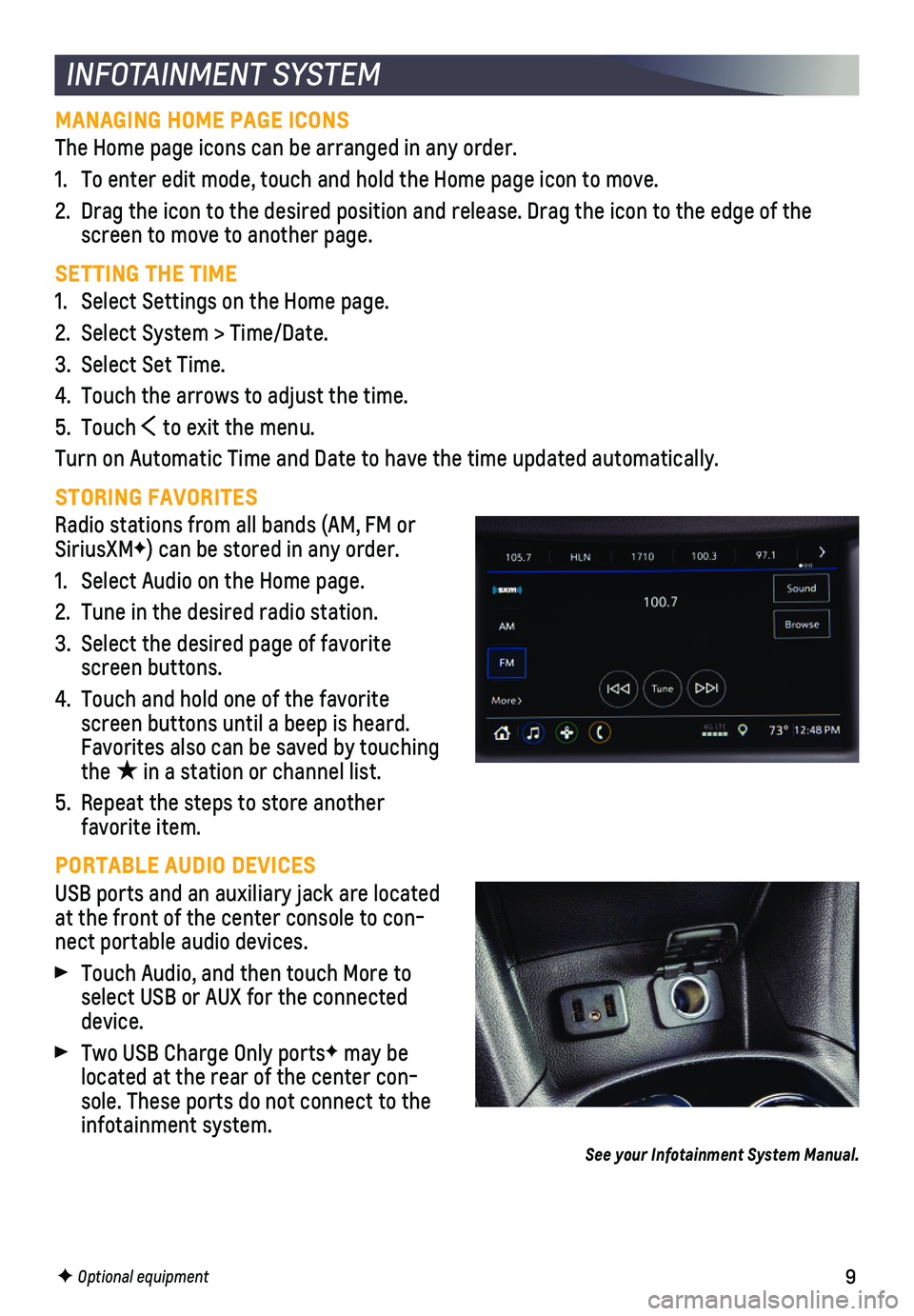
9
INFOTAINMENT SYSTEM
MANAGING HOME PAGE ICONS
The Home page icons can be arranged in any order.
1. To enter edit mode, touch and hold the Home page icon to move.
2. Drag the icon to the desired position and release. Drag the icon to the \
edge of the screen to move to another page.
SETTING THE TIME
1. Select Settings on the Home page.
2. Select System > Time/Date.
3. Select Set Time.
4. Touch the arrows to adjust the time.
5. Touch to exit the menu.
Turn on Automatic Time and Date to have the time updated automatically.
STORING FAVORITES
Radio stations from all bands (AM, FM or SiriusXMF) can be stored in any order.
1. Select Audio on the Home page.
2. Tune in the desired radio station.
3. Select the desired page of favorite screen buttons.
4. Touch and hold one of the favorite screen buttons until a beep is heard. Favorites also can be saved by touching the ★ in a station or channel list.
5. Repeat the steps to store another favorite item.
PORTABLE AUDIO DEVICES
USB ports and an auxiliary jack are located at the front of the center console to con-nect portable audio devices.
Touch Audio, and then touch More to select USB or AUX for the connected device.
Two USB Charge Only portsF may be located at the rear of the center con-sole. These ports do not connect to the infotainment system.
See your Infotainment System Manual.
F Optional equipment
Page 10 of 20

10
Refer to your Owner’s Manual for important information about using the Bluetooth system while driving.
Before using a Bluetooth-enabled device in the vehicle, it must be paire\
d with the in- vehicle Bluetooth system. The pairing process is disabled when the vehic\
le is moving. Not all devices will support all functions. Visit my.chevrolet.com/learn for more information.
PAIR A PHONE
1. To use voice recognition, press the
Push to Talk button; after the beep, say “Pair phone,” or use the Phone but-ton or touch the Phone icon and then select Connect Phones > Add Phone.
2. Start the pairing process on the phone. From your phone’s Bluetooth settings, select the name shown on the infotain-ment screen.
3. Confirm the codes that appear on the infotainment screen and the phone\
.
4. When pairing is complete, the phone screen is displayed on the infotainm\
ent system. Depending on the phone, the phone book is downloaded automatically.
See your Infotainment System Manual.
BLUETOOTH® SYSTEM
APPLE CARPLAY
Apple CarPlay capability is available through a compatible smartphone us\
ing the Apple CarPlay icon on the Home page of the infotainment system. No app is requ\
ired.
1. Connect your compatible phone by plugging the Lightning cable into a USB\
data port. Use your device’s factory-provided Lightning cable. Aftermarket cable\
s may not work.
2. The Apple CarPlay icon will illuminate. Touch the Apple CarPlay icon to \
have your apps displayed.
ANDROID AUTO
Android Auto capability is available through a compatible smartphone usi\
ng the Android Auto icon on the Home page of the infotainment system.
1. Download the Android Auto app to your phone from the Google Play Store.
2. Connect your compatible phone by plugging the phone USB cable into a USB\
data port. Use your device’s factory-provided USB cable. Aftermarket cables may \
not work.
3. The Android Auto icon will illuminate. Touch the Android Auto icon to ha\
ve your apps displayed.
See your Infotainment System Manual.
INFOTAINMENT SYSTEM
F Optional equipment
Page 11 of 20
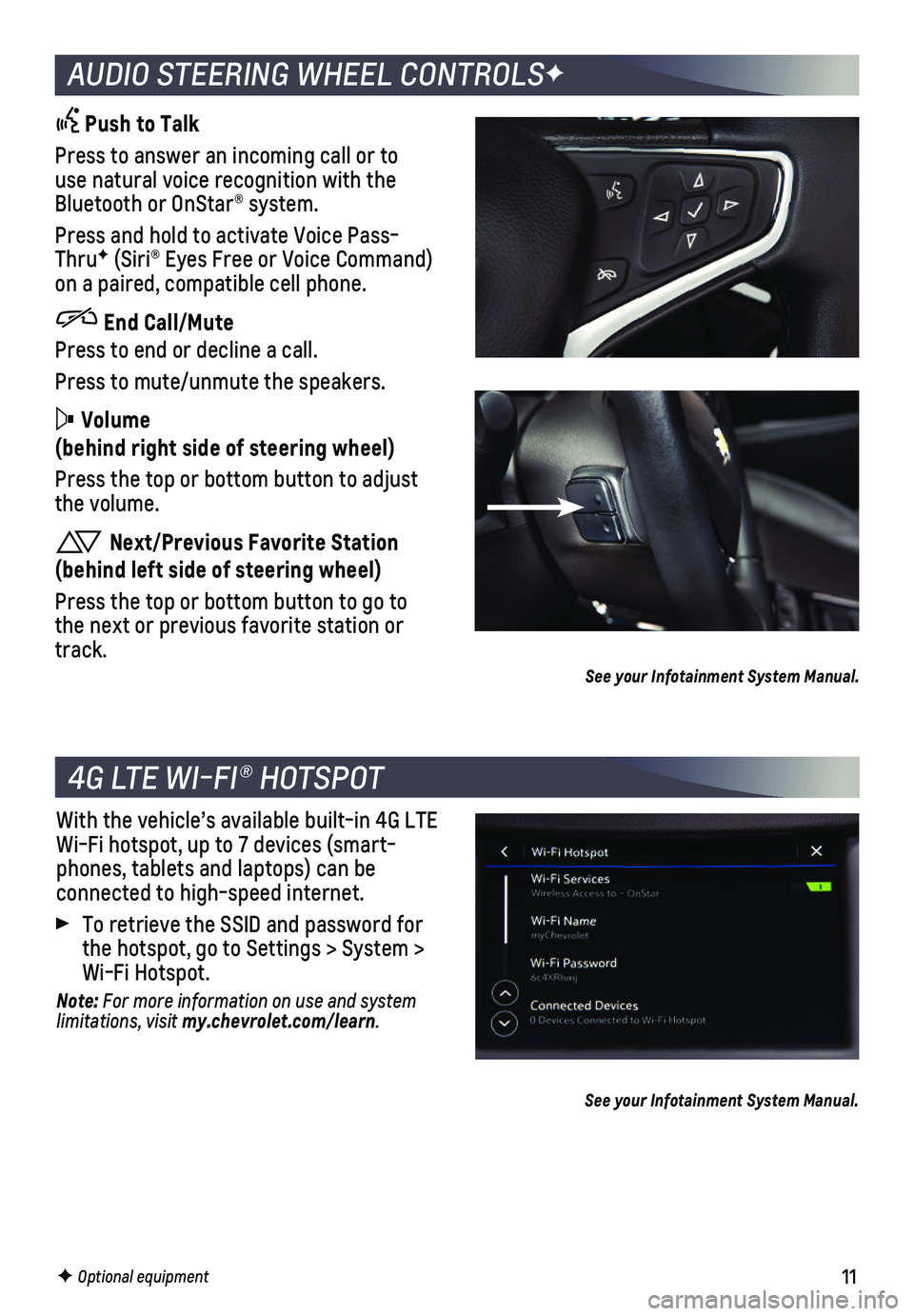
11F Optional equipment
AUDIO STEERING WHEEL CONTROLSF
Push to Talk
Press to answer an incoming call or to use natural voice recognition with the Bluetooth or OnStar® system.
Press and hold to activate Voice Pass-ThruF (Siri® Eyes Free or Voice Command) on a paired, compatible cell phone.
End Call/Mute
Press to end or decline a call.
Press to mute/unmute the speakers.
Volume
(behind right side of steering wheel)
Press the top or bottom button to adjust the volume.
Next/Previous Favorite Station
(behind left side of steering wheel)
Press the top or bottom button to go to the next or previous favorite station or track.See your Infotainment System Manual.
4G LTE WI-FI® HOTSPOT
With the vehicle’s available built-in 4G LTE Wi-Fi hotspot, up to 7 devices (smart-phones, tablets and laptops) can be
connected to high-speed internet.
To retrieve the SSID and password for the hotspot, go to Settings > System > Wi-Fi Hotspot.
Note: For more information on use and system limitations, visit my.chevrolet.com/learn.
See your Infotainment System Manual.
Page 12 of 20

12
Some vehicle features can be customized using the Settings menus and the infotain-ment screen icons. The Settings menus include System, Apps, and Vehicle.
1. Select Settings on the Home screen.
2. Select the desired menu tab.
3. Select the desired feature and setting.
4. Press to exit each menu.
VEHICLE PERSONALIZATION
F Optional equipment
See Instruments and Controls in your Owner’s Manual.
TEEN DRIVER
Teen Driver allows multiple keys to be registered for beginning drivers.\
When active, the system mutes the audio of the radio or any device paired with the vehicl\
e if front seat occupants aren’t wearing their safety belts. It also provides audible\
and visual warnings when the vehicle is traveling over predetermined speeds. An in-vehicle \
Report Card is produced at the end of every driving cycle with data about driving behav\
ior.
When the vehicle is started with a registered key, a Driver Information \
Center message displays that Teen Driver is active.
To create a Personal Identification Number, register a key, change Tee\
n Driver
settings, or access the Report Card, go to Settings > Vehicle > Teen Dri\
ver.
See your Infotainment System Manual.
The sunroof controls are located on the overhead console.
A. Open/Close
To express-open the sunroof, fully press and release the rear of the switch. To express-close the sunroof, fully press and release the front of the switch.
To open the sunroof, press and hold the rear of the switch. To close the sunroof, press and hold the front of th\
e switch.
B. Vent/Close To vent the sunroof from the closed position, press the rear of the swit\
ch. To close the sunroof, press the front of the switch.
See Keys, Doors and Windows in your Owner’s Manual.
SUNROOFF
BA
Page 13 of 20
13F Optional equipment
LIGHTING
EXTERIOR LAMPS
Rotate the knob to activate the exterior lamps.
Off/On
AUTO Automatic Headlamp System
Automatically activates the exterior lamps depending on outside light conditions.
Parking Lamps
Headlamps
Front Fog LampsF
Press to turn the fog lamps on or off.
INSTRUMENT PANEL LIGHTING
Instrument Panel Brightness
Rotate and hold the thumbwheel to adjust the instrument panel lighting.
INTELLIBEAM® SYSTEMF
The IntelliBeam system turns the high-beam headlamps on or off automatically according to surrounding traffic conditions. The exterior lamps control must be in the AUTO or Headlamps position to activate the system.
Press the IntelliBeam button on the turn signal lever to turn the system on or off.
Note: IntelliBeam activates the high-beam headlamps only when driving over 25 mph.
See Lighting in your Owner’s Manual.
Page 14 of 20
14
CLIMATE CONTROLS
F Optional equipment
ECO MODE (MODELS WITH AUTO ENGINE STOP/START)
Press the A/C control until the indicator is green to select the Eco air conditioning setting. This setting will maximize the frequency and duration of Auto S\
tops.
Press the A/C control until the indicator is amber to select the Comfort air conditio\
n-ing setting. Auto Stops will be reduced in both frequency and duration.
See Climate Controls in your Owner’s Manual.
A/C Temperature Control/Air Conditioning Control Defog Mode
Vent Mode
Recirculation Mode
Floor Mode Bi-level Mode Rear Window Defogger
Driver’s Heated Seat ButtonF
Defrost Mode
Fan Speed Control/Off
AUTO Automatic OperationF
Passenger’s Heated Seat ButtonF
Page 15 of 20
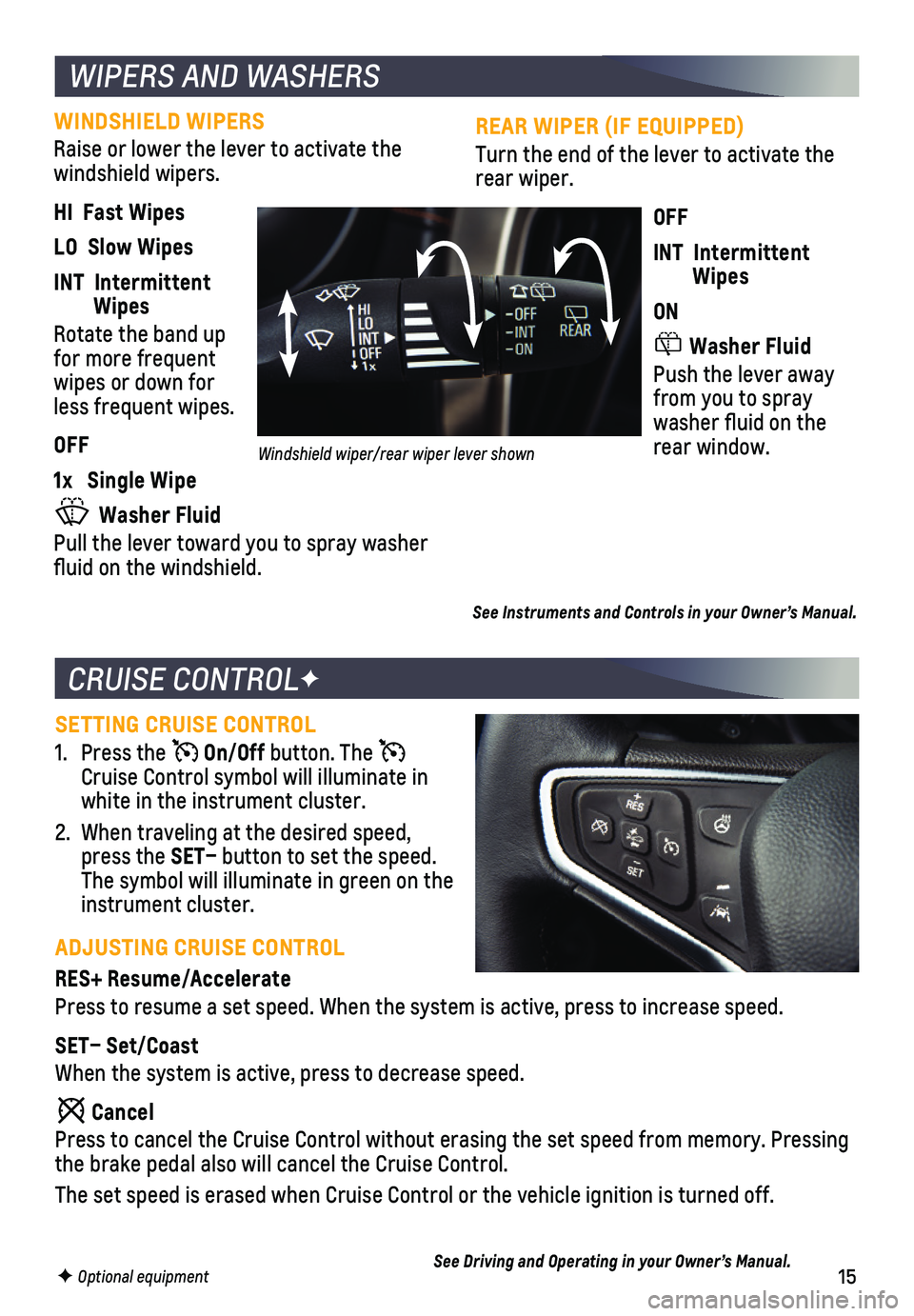
15
REAR WIPER (IF EQUIPPED)
Turn the end of the lever to activate the rear wiper.
OFF
INT Intermittent Wipes
ON
Washer Fluid
Push the lever away from you to spray washer fluid on the rear window.
WINDSHIELD WIPERS
Raise or lower the lever to activate the windshield wipers.
HI Fast Wipes
LO Slow Wipes
INT Intermittent Wipes
Rotate the band up for more frequent wipes or down for less frequent wipes.
OFF
1x Single Wipe
Washer Fluid
Pull the lever toward you to spray washer fluid on the windshield.
F Optional equipment
WIPERS AND WASHERS
See Instruments and Controls in your Owner’s Manual.
Windshield wiper/rear wiper lever shown
CRUISE CONTROLF
SETTING CRUISE CONTROL
1. Press the On/Off button. The Cruise Control symbol will illuminate in white in the instrument cluster.
2. When traveling at the desired speed, press the SET– button to set the speed. The symbol will illuminate in green on the instrument cluster.
ADJUSTING CRUISE CONTROL
RES+ Resume/Accelerate
Press to resume a set speed. When the system is active, press to increase speed.
SET– Set/Coast
When the system is active, press to decrease speed.
Cancel
Press to cancel the Cruise Control without erasing the set speed from me\
mory. Pressing the brake pedal also will cancel the Cruise Control.
The set speed is erased when Cruise Control or the vehicle ignition is t\
urned off.
See Driving and Operating in your Owner’s Manual.
Page 16 of 20

16
Safety or driver assistance features are no substitute for the driver’\
s responsibility to operate the vehicle in a safe manner. The driver should remain attentive to traffic, surroundings and road conditions at all times. Read your Owner’s Manual for important feature limitations and information.
REAR VISION CAMERA – When the vehicle is in Reverse, a view directly behind the vehicle\
is displayed on the infotainment screen. Vehicle speed must be below 8 m\
ph.
REAR CROSS TRAFFIC ALERTF – When the vehicle is in Reverse, the system warns of cross traffic coming from either direction by displaying a red alert o\
n the infotainment screen and sounding beeps.
REAR PARK ASSISTF – During low-speed parking maneuvers, the system provides
“distance to closest object” information on the Driver Information Center. A beep sounds when an object is detected and 5 beeps sound when an object is very close.
To turn the Rear Park Assist and Rear Cross Traffic Alert systems on or off, press the Rear Park Assist button on the center console.
LANE CHANGE ALERT WITH SIDE BLIND ZONE ALERTF – While driving, the system displays a warning symbol on the left or right side mirror when a vehicle is detected in that side blind zone area or rapidly approaching that area. The warning symbol flashes if a turn signal is activated when a vehicle has been detected on the same side.
To turn the system on or off, go to Settings > Vehicle > Collision/Detection Systems > Lane Change Alert.
DRIVER ASSISTANCE SYSTEMS
F Optional equipment