2019 CHEVROLET CORVETTE display
[x] Cancel search: displayPage 2 of 16

2
Turn Signal Lever/ Exterior Lamps Control
Engine Start/Stop Button
INSTRUMENT PANEL
Stability Control Off
Low Tire Pressure
Brake System
Antilock Brake System
Stability Control Active
Door Ajar
Cruise Control Set
BRAKE Electric Parking Brake Set
Charging System
Oil Pressure
Engine Coolant Temperature
Tilt/Telescopic Steering Wheel Control
Audio Next/Previous Favorite Station Controls
Interior Lighting Control
Head-Up Display ControlsFWindshield Wipers Lever
Trunk/Hatch Release Button/Advanced Theft Protection ButtonF
Audio Volume Controls
Bluetooth Controls/Driver Information Center Controls
Cruise Control Buttons
Manual Shift Paddles or Active Rev Match On/Off
Power Mirror Controls
SYMBOLS
Page 4 of 16
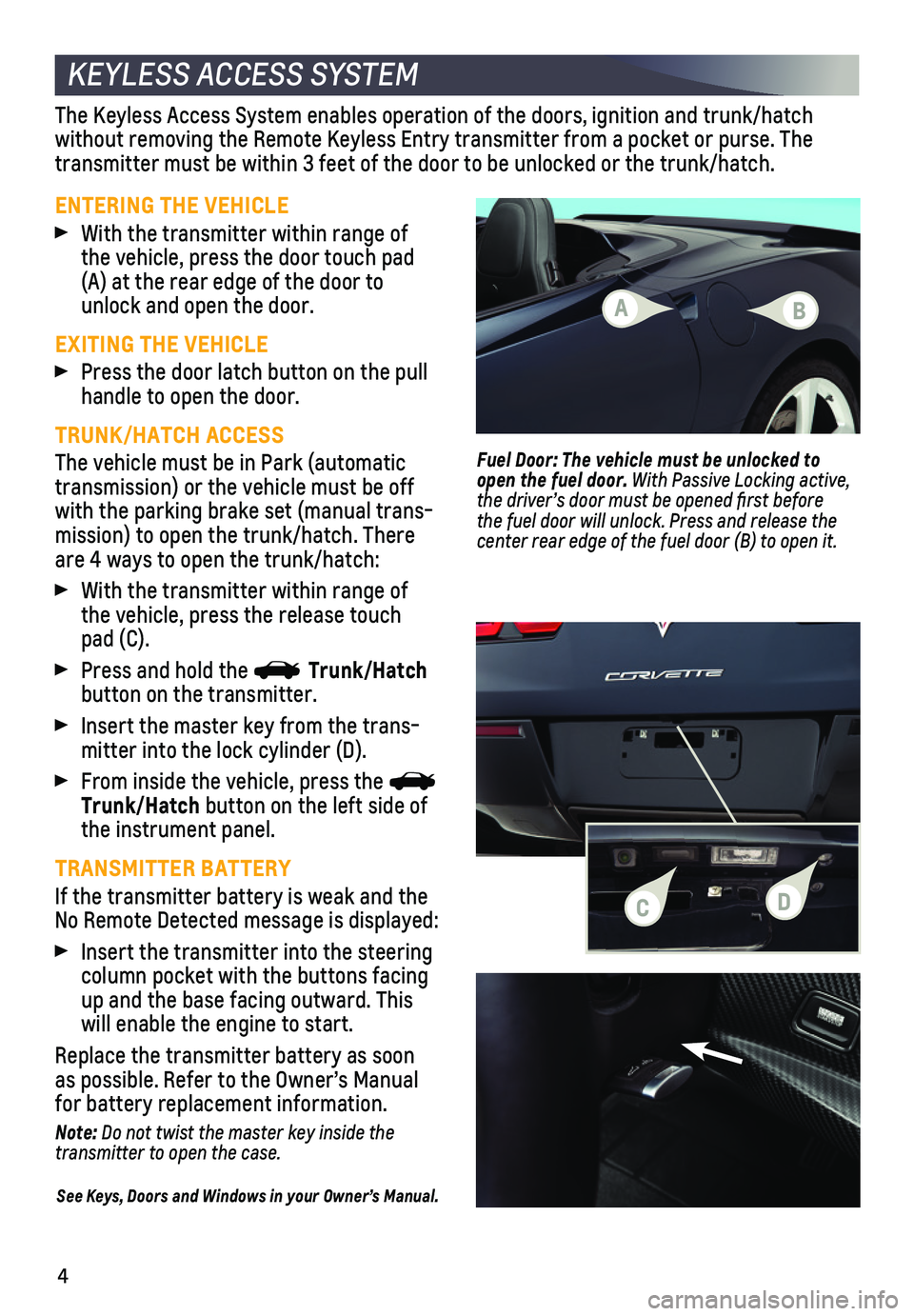
4
KEYLESS ACCESS SYSTEM
ENTERING THE VEHICLE
With the transmitter within range of the vehicle, press the door touch pad (A) at the rear edge of the door to unlock and open the door.
EXITING THE VEHICLE
Press the door latch button on the pull handle to open the door.
TRUNK/HATCH ACCESS
The vehicle must be in Park (automatic transmission) or the vehicle must be off with the parking brake set (manual trans-mission) to open the trunk/hatch. There are 4 ways to open the trunk/hatch:
With the transmitter within range of the vehicle, press the release touch pad (C).
Press and hold the Trunk/Hatch button on the transmitter.
Insert the master key from the trans-mitter into the lock cylinder (D).
From inside the vehicle, press the Trunk/Hatch button on the left side of the instrument panel.
TRANSMITTER BATTERY
If the transmitter battery is weak and the No Remote Detected message is displayed:
Insert the transmitter into the steering column pocket with the buttons facing up and the base facing outward. This will enable the engine to start.
Replace the transmitter battery as soon as possible. Refer to the Owner’s Manual for battery replacement information.
Note: Do not twist the master key inside the transmitter to open the case.
See Keys, Doors and Windows in your Owner’s Manual.
The Keyless Access System enables operation of the doors, ignition and t\
runk/hatch
without removing the Remote Keyless Entry transmitter from a pocket or p\
urse. The transmitter must be within 3 feet of the door to be unlocked or the trun\
k/hatch.
Fuel Door: The vehicle must be unlocked to open the fuel door. With Passive Locking active, the driver’s door must be opened first before the fuel door will unlock. Press and release the
center rear edge of the fuel door (B) to open it.
A
CD
B
Page 7 of 16
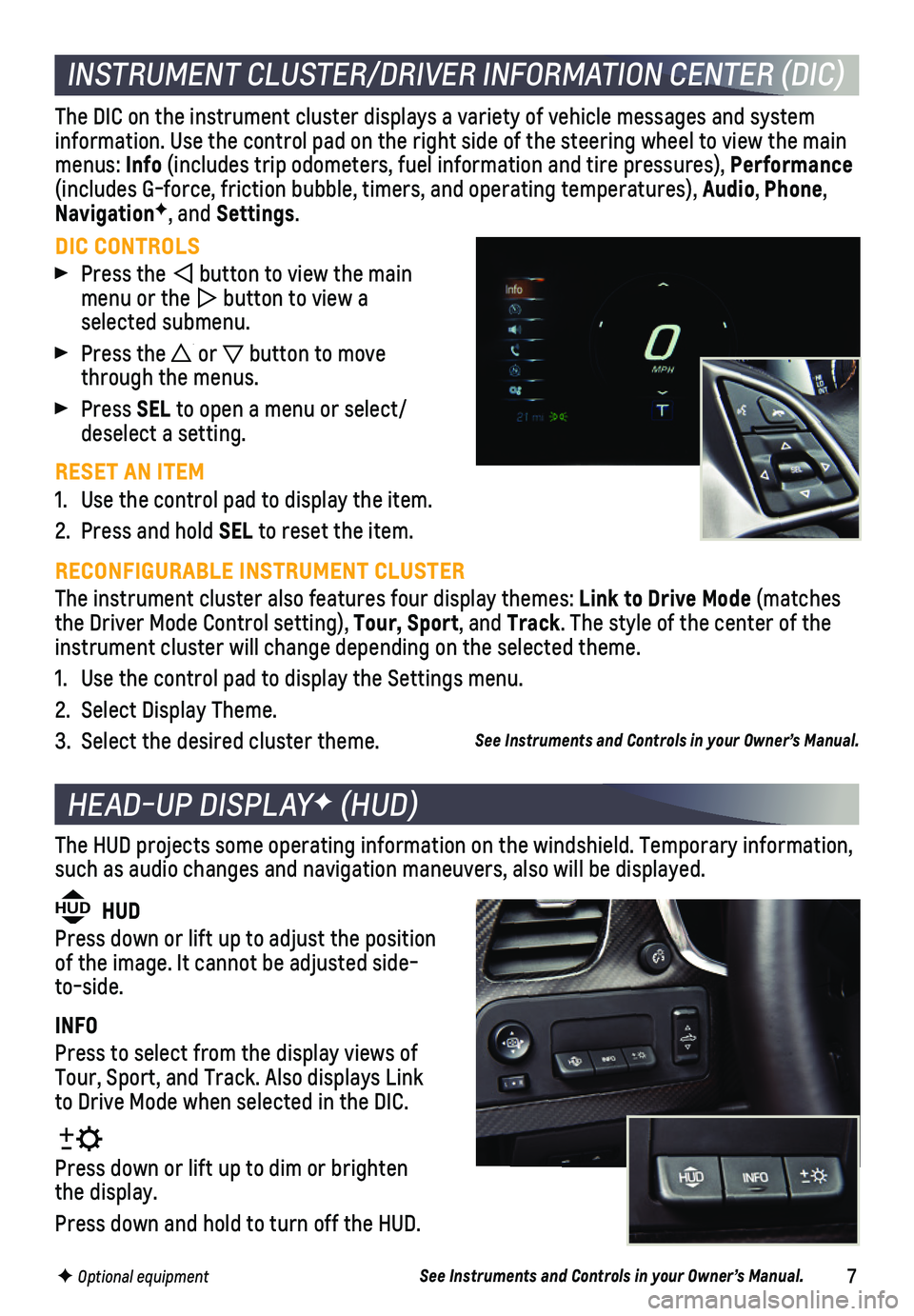
7
INSTRUMENT CLUSTER/DRIVER INFORMATION CENTER (DIC)
DIC CONTROLS
Press the button to view the main menu or the button to view a selected submenu.
Press the or button to move through the menus.
Press SEL to open a menu or select/deselect a setting.
RESET AN ITEM
1. Use the control pad to display the item.
2. Press and hold SEL to reset the item.
The DIC on the instrument cluster displays a variety of vehicle messages\
and system information. Use the control pad on the right side of the steering wheel\
to view the main menus: Info (includes trip odometers, fuel information and tire pressures), Performance (includes G-force, friction bubble, timers, and operating temperatures)\
, Audio, Phone, NavigationF, and Settings.
RECONFIGURABLE INSTRUMENT CLUSTER
The instrument cluster also features four display themes: Link to Drive Mode (matches the Driver Mode Control setting), Tour, Sport, and Track. The style of the center of the instrument cluster will change depending on the selected theme.
1. Use the control pad to display the Settings menu.
2. Select Display Theme.
3. Select the desired cluster theme.
HEAD-UP DISPLAYF (HUD)
HUD HUD
Press down or lift up to adjust the position of the image. It cannot be adjusted side-to-side.
INFO
Press to select from the display views of Tour, Sport, and Track. Also displays Link to Drive Mode when selected in the DIC.
Press down or lift up to dim or brighten the display.
Press down and hold to turn off the HUD.
The HUD projects some operating information on the windshield. Temporary\
information, such as audio changes and navigation maneuvers, also will be displayed.
See Instruments and Controls in your Owner’s Manual.
See Instruments and Controls in your Owner’s Manual.
F Optional equipment
Page 8 of 16
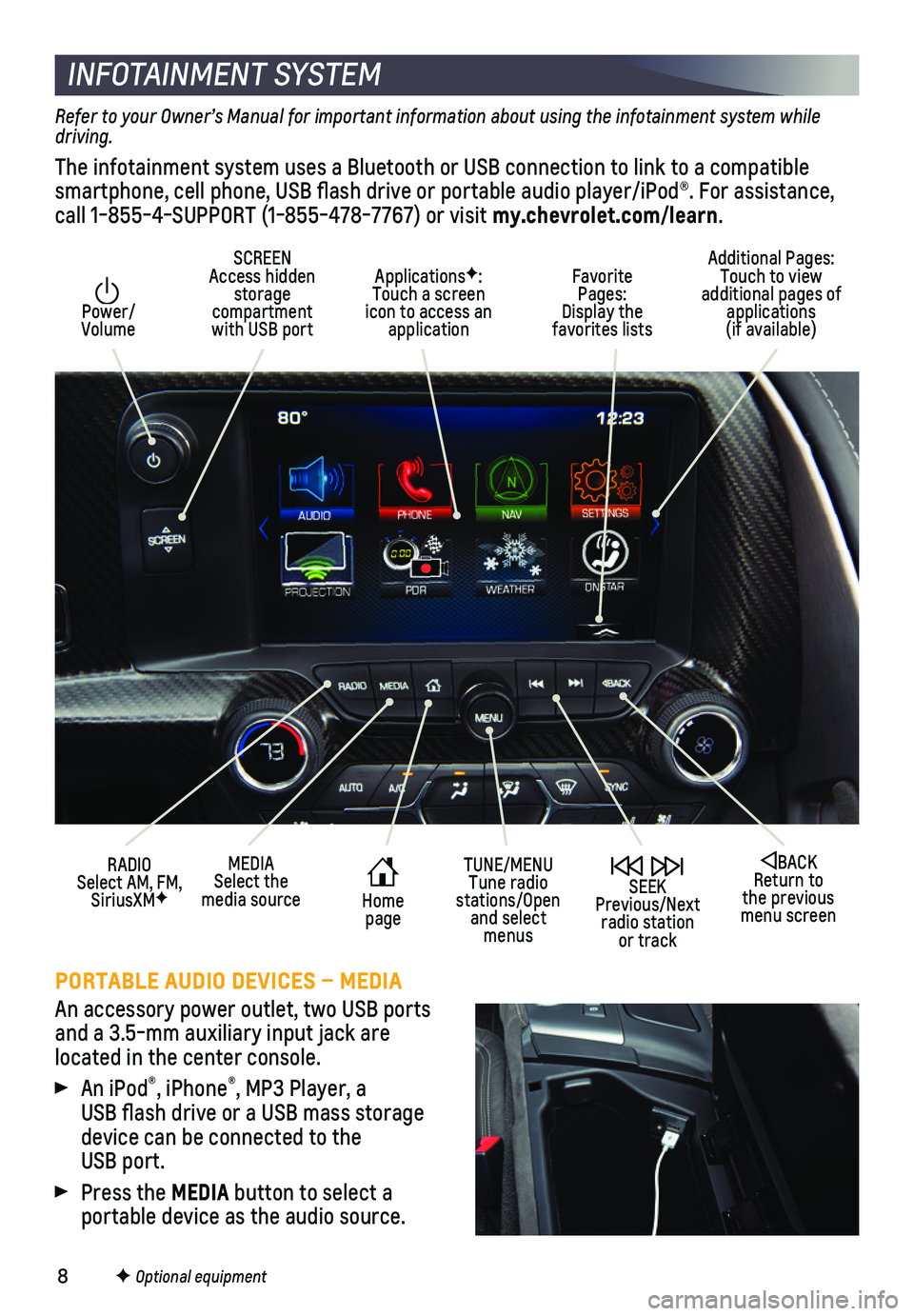
8
INFOTAINMENT SYSTEM
Power/ Volume
Additional Pages: Touch to view additional pages of applications (if available)
SCREEN Access hidden storage compartment with USB port
ApplicationsF: Touch a screen icon to access an application
SEEK Previous/Next radio station or track
BACK Return to the previous menu screen
MEDIASelect the media sourceHome page
TUNE/MENUTune radio stations/Open and select menus
Favorite Pages: Display the favorites lists
RADIO Select AM, FM, SiriusXMF
PORTABLE AUDIO DEVICES – MEDIA
An accessory power outlet, two USB ports and a 3.5-mm auxiliary input jack are located in the center console.
An iPod®, iPhone®, MP3 Player, a USB flash drive or a USB mass storage device can be connected to the USB port.
Press the MEDIA button to select a
portable device as the audio source.
F Optional equipment
Refer to your Owner’s Manual for important information about using the infotainment system while driving.
The infotainment system uses a Bluetooth or USB connection to link to a \
compatible smartphone, cell phone, USB flash drive or portable audio player/iPod®\
. For assistance, call 1-855-4-SUPPORT (1-855-478-7767) or visit my.chevrolet.com/learn.
Page 9 of 16
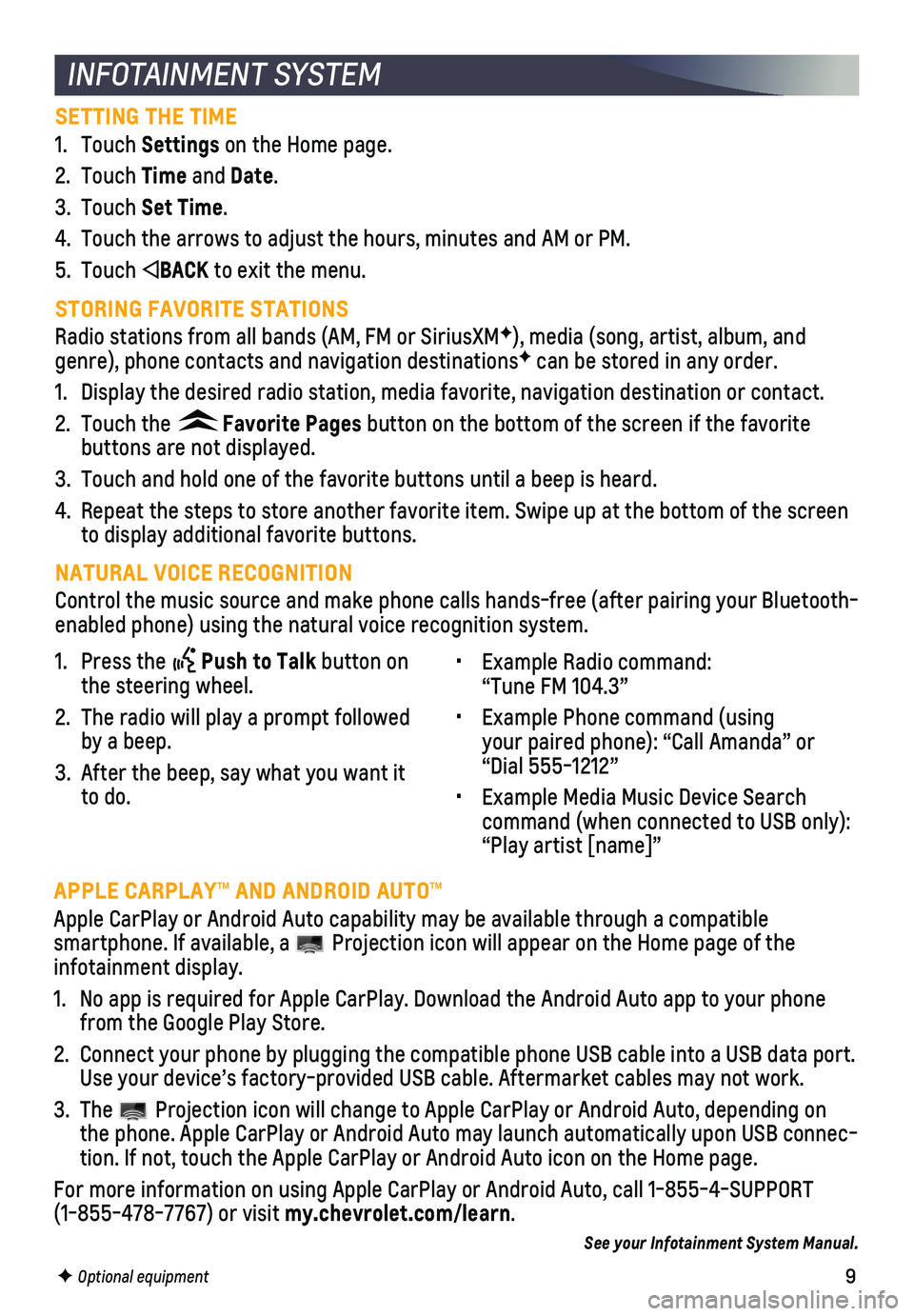
9
INFOTAINMENT SYSTEM
SETTING THE TIME
1. Touch Settings on the Home page.
2. Touch Time and Date.
3. Touch Set Time.
4. Touch the arrows to adjust the hours, minutes and AM or PM.
5. Touch BACK to exit the menu.
STORING FAVORITE STATIONS
Radio stations from all bands (AM, FM or SiriusXMF), media (song, artist, album, and genre), phone contacts and navigation destinationsF can be stored in any order.
1. Display the desired radio station, media favorite, navigation destinatio\
n or contact.
2. Touch the Favorite Pages button on the bottom of the screen if the favorite
buttons are not displayed.
3. Touch and hold one of the favorite buttons until a beep is heard.
4. Repeat the steps to store another favorite item. Swipe up at the bottom \
of the screen to display additional favorite buttons.
NATURAL VOICE RECOGNITION
Control the music source and make phone calls hands-free (after pairing\
your Bluetooth-enabled phone) using the natural voice recognition system.
• Example Radio command: “Tune FM 104.3”
• Example Phone command (using your paired phone): “Call Amanda” or “Dial 555-1212”
• Example Media Music Device Search command (when connected to USB only): “Play artist [name]”
1. Press the Push to Talk button on the steering wheel.
2. The radio will play a prompt followed by a beep.
3. After the beep, say what you want it to do.
F Optional equipment
APPLE CARPLAY™ AND ANDROID AUTO™
Apple CarPlay or Android Auto capability may be available through a comp\
atible
smartphone. If available, a Projection icon will appear on the Home page of the infotainment display.
1. No app is required for Apple CarPlay. Download the Android Auto app to y\
our phone from the Google Play Store.
2. Connect your phone by plugging the compatible phone USB cable into a USB\
data port. Use your device’s factory-provided USB cable. Aftermarket cables may \
not work.
3. The Projection icon will change to Apple CarPlay or Android Auto, depending \
on the phone. Apple CarPlay or Android Auto may launch automatically upon U\
SB connec-tion. If not, touch the Apple CarPlay or Android Auto icon on the Home p\
age.
For more information on using Apple CarPlay or Android Auto, call 1-855-\
4-SUPPORT (1-855-478-7767) or visit my.chevrolet.com/learn.
See your Infotainment System Manual.
Page 10 of 16
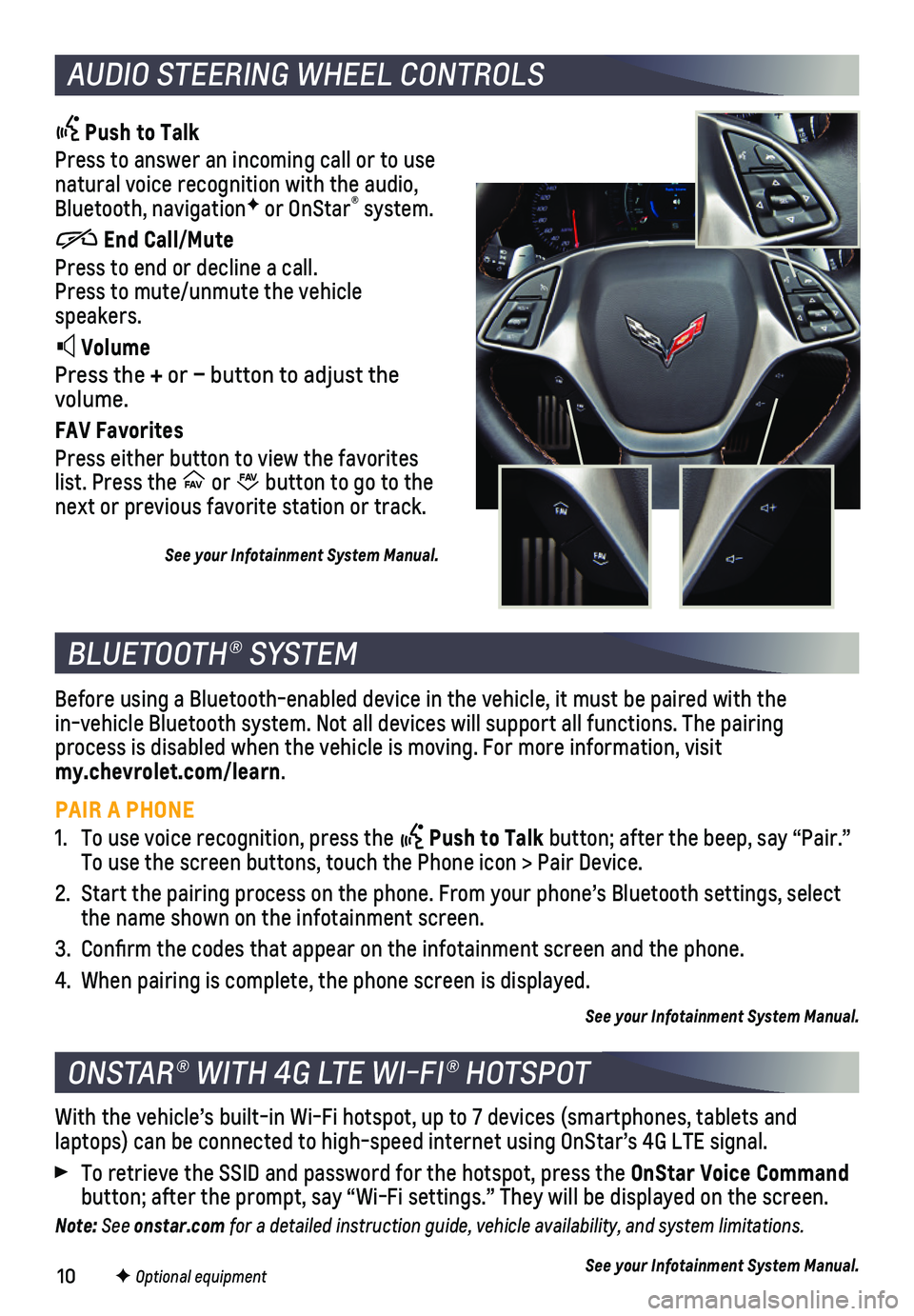
10
AUDIO STEERING WHEEL CONTROLS
Push to Talk
Press to answer an incoming call or to use natural voice recognition with the audio, Bluetooth, navigationF or OnStar® system.
End Call/Mute
Press to end or decline a call. Press to mute/unmute the vehicle speakers.
Volume
Press the + or – button to adjust the volume.
FAV Favorites
Press either button to view the favorites list. Press the FAV FA
V or FAV FA
V button to go to the next or previous favorite station or track.
See your Infotainment System Manual.
BLUETOOTH® SYSTEM
ONSTAR® WITH 4G LTE WI-FI® HOTSPOT
Before using a Bluetooth-enabled device in the vehicle, it must be paire\
d with the in-vehicle Bluetooth system. Not all devices will support all functions.\
The pairing process is disabled when the vehicle is moving. For more information, vi\
sit my.chevrolet.com/learn.
PAIR A PHONE
1. To use voice recognition, press the Push to Talk button; after the beep, say “Pair.” To use the screen buttons, touch the Phone icon > Pair Device.
2. Start the pairing process on the phone. From your phone’s Bluetooth s\
ettings, select the name shown on the infotainment screen.
3. Confirm the codes that appear on the infotainment screen and the phone\
.
4. When pairing is complete, the phone screen is displayed.
See your Infotainment System Manual.
With the vehicle’s built-in Wi-Fi hotspot, up to 7 devices (smartpho\
nes, tablets and
laptops) can be connected to high-speed internet using OnStar’s 4G L\
TE signal.
To retrieve the SSID and password for the hotspot, press the OnStar Voice Command button; after the prompt, say “Wi-Fi settings.” They will be displ\
ayed on the screen.
Note: See onstar.com for a detailed instruction guide, vehicle availability, and system limitations.
See your Infotainment System Manual.F Optional equipment
Page 13 of 16
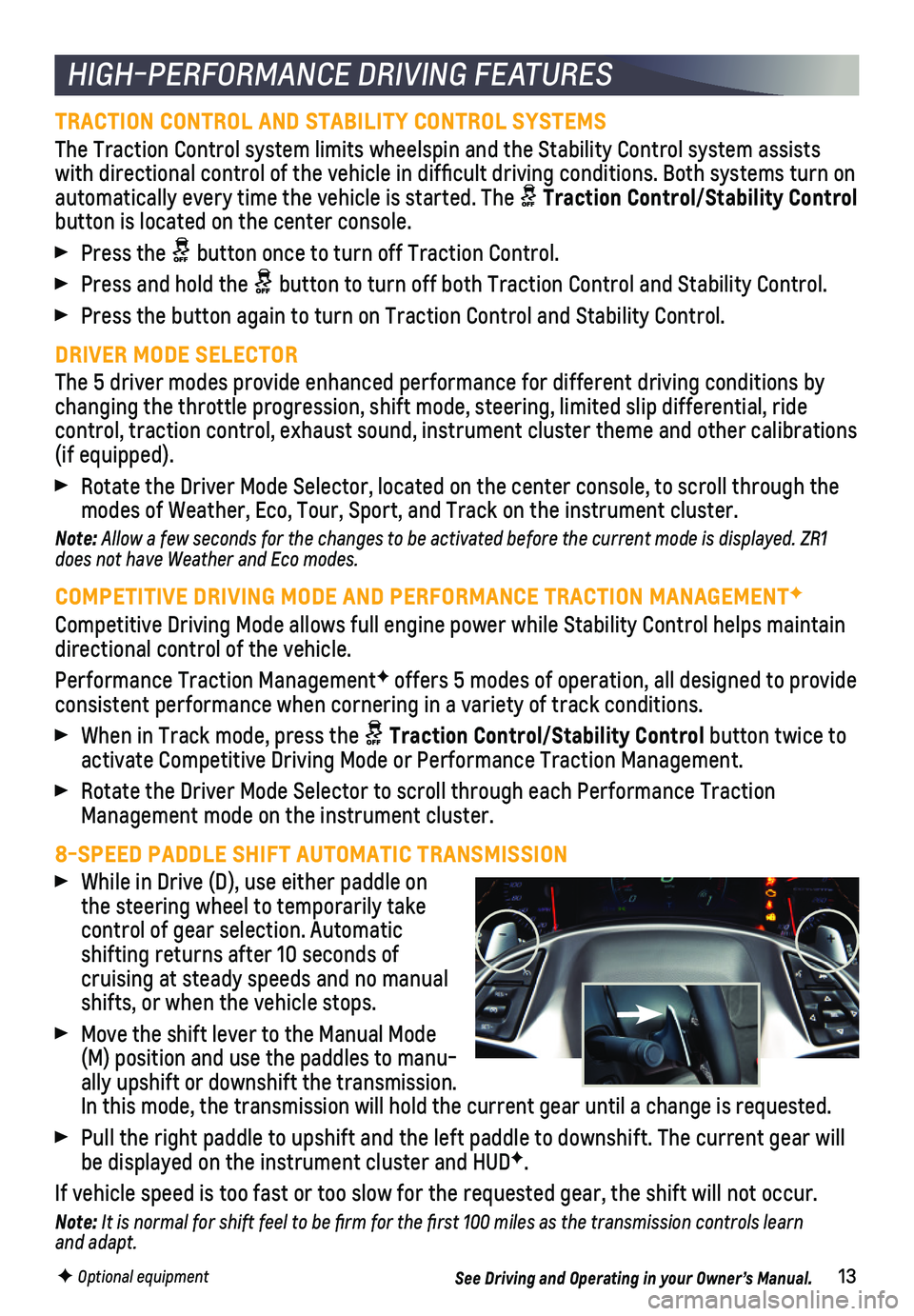
13
HIGH-PERFORMANCE DRIVING FEATURES
TRACTION CONTROL AND STABILITY CONTROL SYSTEMS
The Traction Control system limits wheelspin and the Stability Control s\
ystem assists with directional control of the vehicle in difficult driving condition\
s. Both systems turn on
automatically every time the vehicle is started. The Traction Control/Stability Control button is located on the center console.
Press the button once to turn off Traction Control.
Press and hold the button to turn off both Traction Control and Stability Control.
Press the button again to turn on Traction Control and Stability Control\
.
DRIVER MODE SELECTOR
The 5 driver modes provide enhanced performance for different driving co\
nditions by changing the throttle progression, shift mode, steering, limited slip di\
fferential, ride
control, traction control, exhaust sound, instrument cluster theme and o\
ther calibrations (if equipped).
Rotate the Driver Mode Selector, located on the center console, to scrol\
l through the modes of Weather, Eco, Tour, Sport, and Track on the instrument cluster.\
Note: Allow a few seconds for the changes to be activated before the current mode is displayed. ZR1 does not have Weather and Eco modes.
COMPETITIVE DRIVING MODE AND PERFORMANCE TRACTION MANAGEMENTF
Competitive Driving Mode allows full engine power while Stability Contro\
l helps maintain directional control of the vehicle.
Performance Traction ManagementF offers 5 modes of operation, all designed to provide consistent performance when cornering in a variety of track conditions.
When in Track mode, press the Traction Control/Stability Control button twice to activate Competitive Driving Mode or Performance Traction Management.
Rotate the Driver Mode Selector to scroll through each Performance Tract\
ion Management mode on the instrument cluster.
8-SPEED PADDLE SHIFT AUTOMATIC TRANSMISSION
While in Drive (D), use either paddle on the steering wheel to temporarily take control of gear selection. Automatic shifting returns after 10 seconds of cruising at steady speeds and no manual shifts, or when the vehicle stops.
Move the shift lever to the Manual Mode (M) position and use the paddles to manu-ally upshift or downshift the transmission. In this mode, the transmission will hold the current gear until a change\
is requested.
Pull the right paddle to upshift and the left paddle to downshift. The current gear will be displayed on the instrument cluster and HUDF.
If vehicle speed is too fast or too slow for the requested gear, the shi\
ft will not occur.
Note: It is normal for shift feel to be firm for the first 100 miles as the transmission controls learn and adapt.
See Driving and Operating in your Owner’s Manual.F Optional equipment
Page 14 of 16
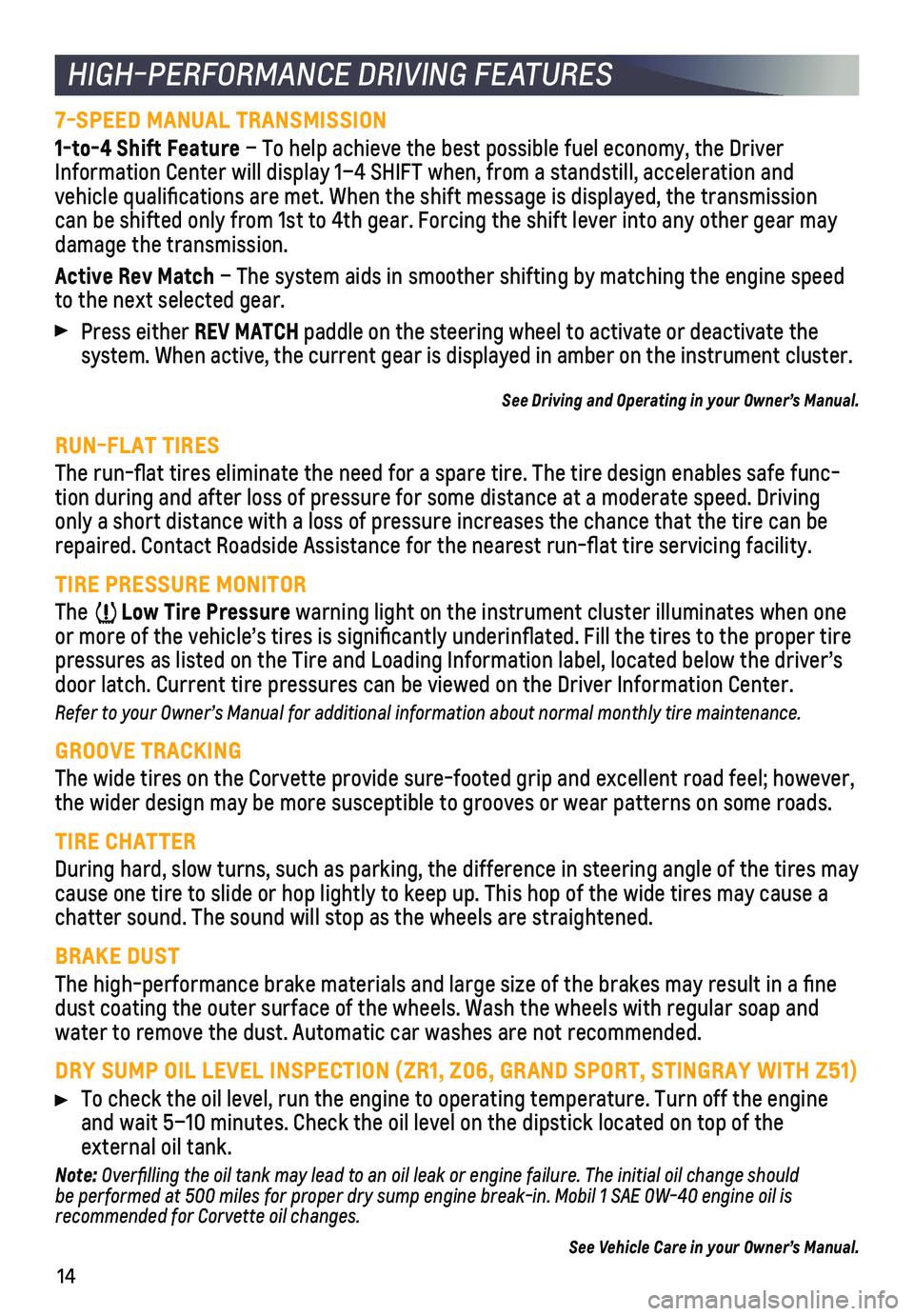
14
HIGH-PERFORMANCE DRIVING FEATURES
7-SPEED MANUAL TRANSMISSION
1-to-4 Shift Feature – To help achieve the best possible fuel economy, the Driver Information Center will display 1–4 SHIFT when, from a standstill, acceleration and
vehicle qualifications are met. When the shift message is displayed, t\
he transmission can be shifted only from 1st to 4th gear. Forcing the shift lever into any o\
ther gear may damage the transmission.
Active Rev Match – The system aids in smoother shifting by matching the engine speed to the next selected gear.
Press either REV MATCH paddle on the steering wheel to activate or deactivate the
system. When active, the current gear is displayed in amber on the instr\
ument cluster.
See Driving and Operating in your Owner’s Manual.
RUN-FLAT TIRES
The run-flat tires eliminate the need for a spare tire. The tire desig\
n enables safe func-tion during and after loss of pressure for some distance at a moderate s\
peed. Driving only a short distance with a loss of pressure increases the chance that \
the tire can be repaired. Contact Roadside Assistance for the nearest run-flat tire se\
rvicing facility.
TIRE PRESSURE MONITOR
The Low Tire Pressure warning light on the instrument cluster illuminates when one or more of the vehicle’s tires is significantly underinflated. Fi\
ll the tires to the proper tire pressures as listed on the Tire and Loading Information label, located b\
elow the driver’s door latch. Current tire pressures can be viewed on the Driver Informati\
on Center.
Refer to your Owner’s Manual for additional information about normal monthly tire maintenance.\
GROOVE TRACKING
The wide tires on the Corvette provide sure-footed grip and excellent ro\
ad feel; however, the wider design may be more susceptible to grooves or wear patterns on \
some roads.
TIRE CHATTER
During hard, slow turns, such as parking, the difference in steering ang\
le of the tires may cause one tire to slide or hop lightly to keep up. This hop of the wide \
tires may cause a chatter sound. The sound will stop as the wheels are straightened.
BRAKE DUST
The high-performance brake materials and large size of the brakes may re\
sult in a fine dust coating the outer surface of the wheels. Wash the wheels with regul\
ar soap and water to remove the dust. Automatic car washes are not recommended.
DRY SUMP OIL LEVEL INSPECTION (ZR1, Z06, GRAND SPORT, STINGRAY WITH Z51\
)
To check the oil level, run the engine to operating temperature. Turn of\
f the engine and wait 5–10 minutes. Check the oil level on the dipstick located on\
top of the
external oil tank.
Note: Overfilling the oil tank may lead to an oil leak or engine failure. The initial oil change should be performed at 500 miles for proper dry sump engine break-in. Mobil 1 SAE 0W-40 engine oil is recommended for Corvette oil changes.
See Vehicle Care in your Owner’s Manual.