Page 2 of 16
2
Turn Signal Lever/ Exterior Lamps Control
Engine Start/Stop Button
INSTRUMENT PANEL
Stability Control Off
Low Tire Pressure
Brake System
Antilock Brake System
Stability Control Active
Door Ajar
Cruise Control Set
BRAKE Electric Parking Brake Set
Charging System
Oil Pressure
Engine Coolant Temperature
Tilt/Telescopic Steering Wheel Control
Audio Next/Previous Favorite Station Controls
Interior Lighting Control
Head-Up Display ControlsFWindshield Wipers Lever
Trunk/Hatch Release Button/Advanced Theft Protection ButtonF
Audio Volume Controls
Bluetooth Controls/Driver Information Center Controls
Cruise Control Buttons
Manual Shift Paddles or Active Rev Match On/Off
Power Mirror Controls
SYMBOLS
Page 4 of 16
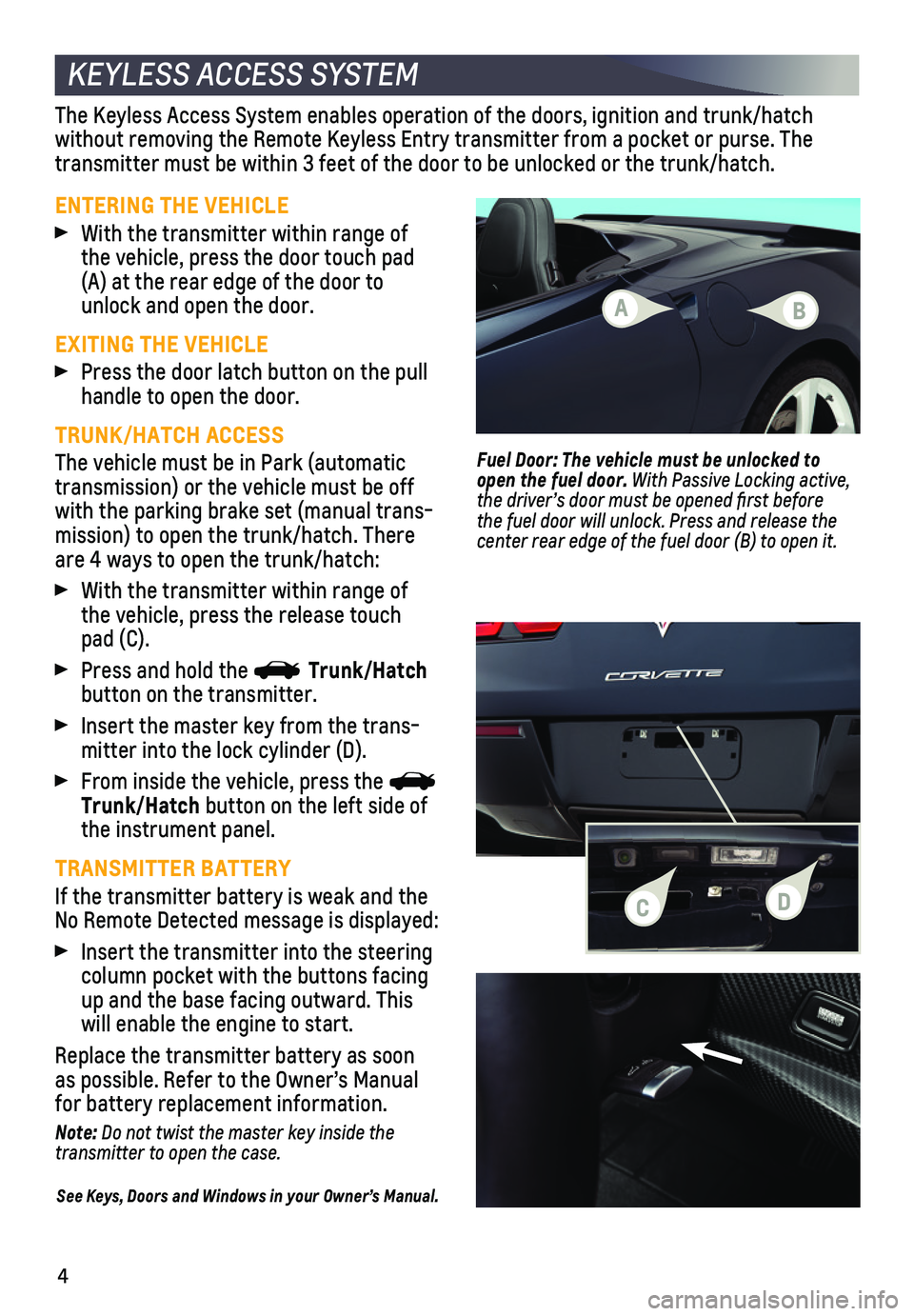
4
KEYLESS ACCESS SYSTEM
ENTERING THE VEHICLE
With the transmitter within range of the vehicle, press the door touch pad (A) at the rear edge of the door to unlock and open the door.
EXITING THE VEHICLE
Press the door latch button on the pull handle to open the door.
TRUNK/HATCH ACCESS
The vehicle must be in Park (automatic transmission) or the vehicle must be off with the parking brake set (manual trans-mission) to open the trunk/hatch. There are 4 ways to open the trunk/hatch:
With the transmitter within range of the vehicle, press the release touch pad (C).
Press and hold the Trunk/Hatch button on the transmitter.
Insert the master key from the trans-mitter into the lock cylinder (D).
From inside the vehicle, press the Trunk/Hatch button on the left side of the instrument panel.
TRANSMITTER BATTERY
If the transmitter battery is weak and the No Remote Detected message is displayed:
Insert the transmitter into the steering column pocket with the buttons facing up and the base facing outward. This will enable the engine to start.
Replace the transmitter battery as soon as possible. Refer to the Owner’s Manual for battery replacement information.
Note: Do not twist the master key inside the transmitter to open the case.
See Keys, Doors and Windows in your Owner’s Manual.
The Keyless Access System enables operation of the doors, ignition and t\
runk/hatch
without removing the Remote Keyless Entry transmitter from a pocket or p\
urse. The transmitter must be within 3 feet of the door to be unlocked or the trun\
k/hatch.
Fuel Door: The vehicle must be unlocked to open the fuel door. With Passive Locking active, the driver’s door must be opened first before the fuel door will unlock. Press and release the
center rear edge of the fuel door (B) to open it.
A
CD
B
Page 9 of 16
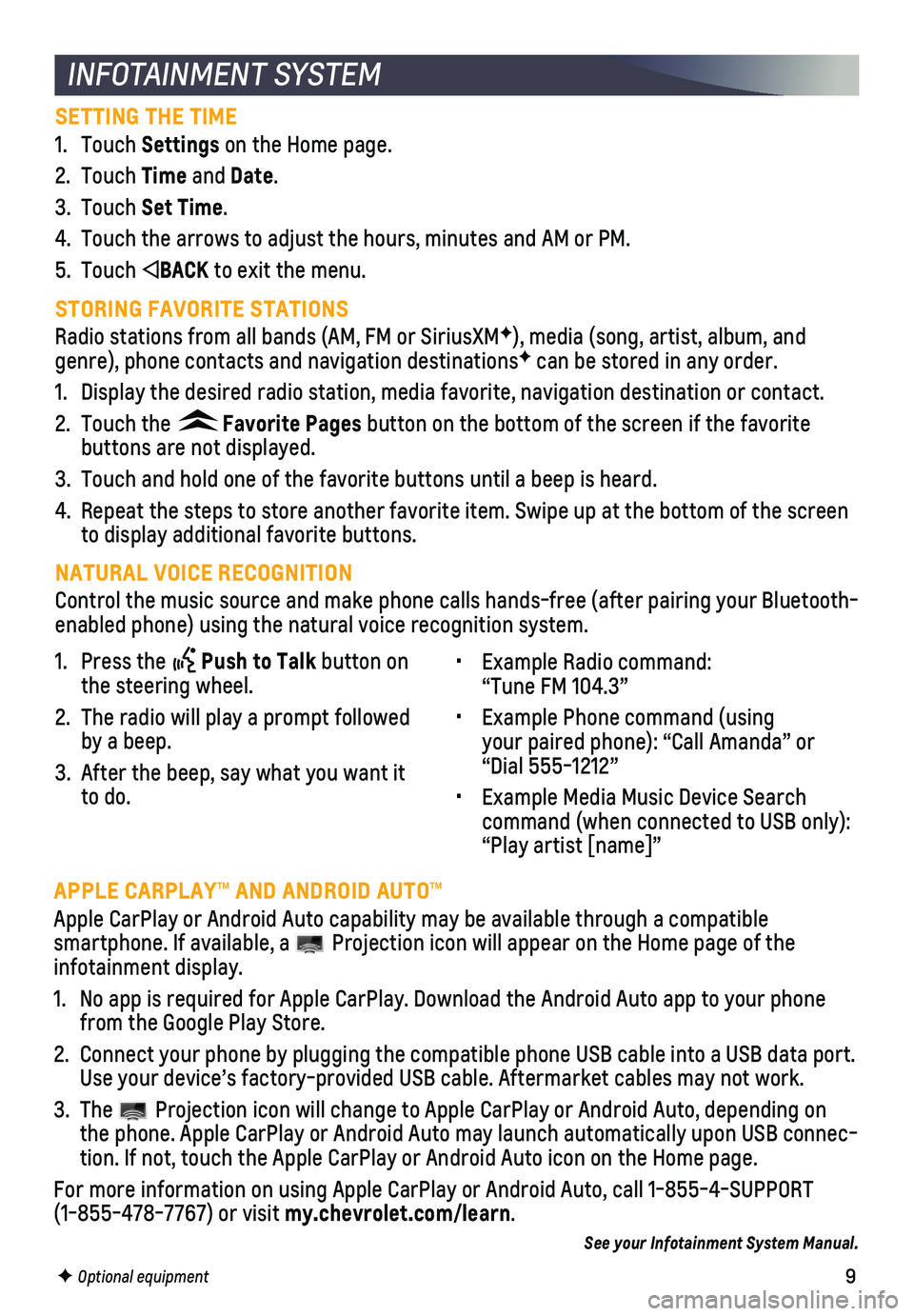
9
INFOTAINMENT SYSTEM
SETTING THE TIME
1. Touch Settings on the Home page.
2. Touch Time and Date.
3. Touch Set Time.
4. Touch the arrows to adjust the hours, minutes and AM or PM.
5. Touch BACK to exit the menu.
STORING FAVORITE STATIONS
Radio stations from all bands (AM, FM or SiriusXMF), media (song, artist, album, and genre), phone contacts and navigation destinationsF can be stored in any order.
1. Display the desired radio station, media favorite, navigation destinatio\
n or contact.
2. Touch the Favorite Pages button on the bottom of the screen if the favorite
buttons are not displayed.
3. Touch and hold one of the favorite buttons until a beep is heard.
4. Repeat the steps to store another favorite item. Swipe up at the bottom \
of the screen to display additional favorite buttons.
NATURAL VOICE RECOGNITION
Control the music source and make phone calls hands-free (after pairing\
your Bluetooth-enabled phone) using the natural voice recognition system.
• Example Radio command: “Tune FM 104.3”
• Example Phone command (using your paired phone): “Call Amanda” or “Dial 555-1212”
• Example Media Music Device Search command (when connected to USB only): “Play artist [name]”
1. Press the Push to Talk button on the steering wheel.
2. The radio will play a prompt followed by a beep.
3. After the beep, say what you want it to do.
F Optional equipment
APPLE CARPLAY™ AND ANDROID AUTO™
Apple CarPlay or Android Auto capability may be available through a comp\
atible
smartphone. If available, a Projection icon will appear on the Home page of the infotainment display.
1. No app is required for Apple CarPlay. Download the Android Auto app to y\
our phone from the Google Play Store.
2. Connect your phone by plugging the compatible phone USB cable into a USB\
data port. Use your device’s factory-provided USB cable. Aftermarket cables may \
not work.
3. The Projection icon will change to Apple CarPlay or Android Auto, depending \
on the phone. Apple CarPlay or Android Auto may launch automatically upon U\
SB connec-tion. If not, touch the Apple CarPlay or Android Auto icon on the Home p\
age.
For more information on using Apple CarPlay or Android Auto, call 1-855-\
4-SUPPORT (1-855-478-7767) or visit my.chevrolet.com/learn.
See your Infotainment System Manual.
Page 10 of 16
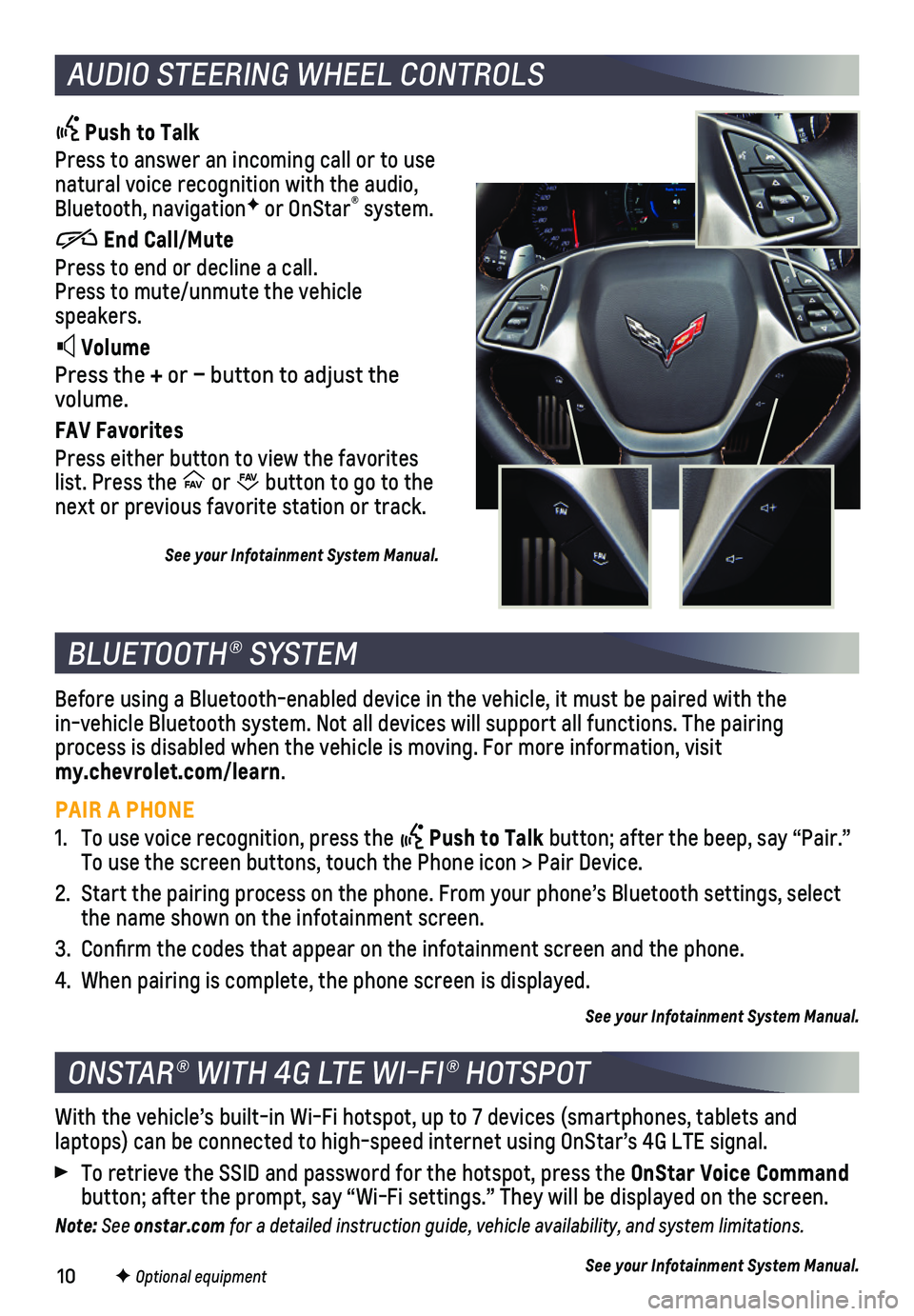
10
AUDIO STEERING WHEEL CONTROLS
Push to Talk
Press to answer an incoming call or to use natural voice recognition with the audio, Bluetooth, navigationF or OnStar® system.
End Call/Mute
Press to end or decline a call. Press to mute/unmute the vehicle speakers.
Volume
Press the + or – button to adjust the volume.
FAV Favorites
Press either button to view the favorites list. Press the FAV FA
V or FAV FA
V button to go to the next or previous favorite station or track.
See your Infotainment System Manual.
BLUETOOTH® SYSTEM
ONSTAR® WITH 4G LTE WI-FI® HOTSPOT
Before using a Bluetooth-enabled device in the vehicle, it must be paire\
d with the in-vehicle Bluetooth system. Not all devices will support all functions.\
The pairing process is disabled when the vehicle is moving. For more information, vi\
sit my.chevrolet.com/learn.
PAIR A PHONE
1. To use voice recognition, press the Push to Talk button; after the beep, say “Pair.” To use the screen buttons, touch the Phone icon > Pair Device.
2. Start the pairing process on the phone. From your phone’s Bluetooth s\
ettings, select the name shown on the infotainment screen.
3. Confirm the codes that appear on the infotainment screen and the phone\
.
4. When pairing is complete, the phone screen is displayed.
See your Infotainment System Manual.
With the vehicle’s built-in Wi-Fi hotspot, up to 7 devices (smartpho\
nes, tablets and
laptops) can be connected to high-speed internet using OnStar’s 4G L\
TE signal.
To retrieve the SSID and password for the hotspot, press the OnStar Voice Command button; after the prompt, say “Wi-Fi settings.” They will be displ\
ayed on the screen.
Note: See onstar.com for a detailed instruction guide, vehicle availability, and system limitations.
See your Infotainment System Manual.F Optional equipment