2019 CHEVROLET CORVETTE ad blue
[x] Cancel search: ad bluePage 2 of 16

2
Turn Signal Lever/ Exterior Lamps Control
Engine Start/Stop Button
INSTRUMENT PANEL
Stability Control Off
Low Tire Pressure
Brake System
Antilock Brake System
Stability Control Active
Door Ajar
Cruise Control Set
BRAKE Electric Parking Brake Set
Charging System
Oil Pressure
Engine Coolant Temperature
Tilt/Telescopic Steering Wheel Control
Audio Next/Previous Favorite Station Controls
Interior Lighting Control
Head-Up Display ControlsFWindshield Wipers Lever
Trunk/Hatch Release Button/Advanced Theft Protection ButtonF
Audio Volume Controls
Bluetooth Controls/Driver Information Center Controls
Cruise Control Buttons
Manual Shift Paddles or Active Rev Match On/Off
Power Mirror Controls
SYMBOLS
Page 8 of 16
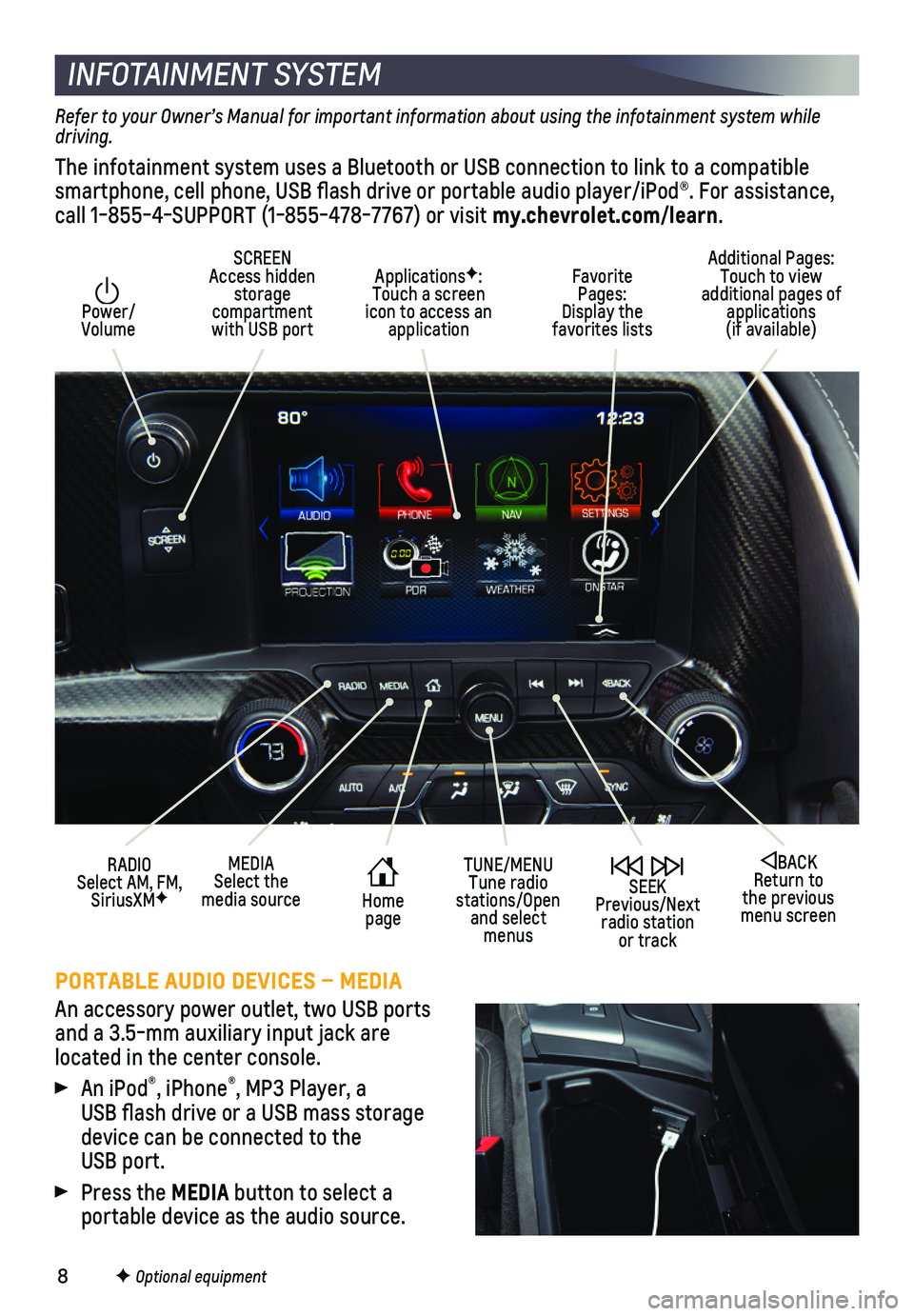
8
INFOTAINMENT SYSTEM
Power/ Volume
Additional Pages: Touch to view additional pages of applications (if available)
SCREEN Access hidden storage compartment with USB port
ApplicationsF: Touch a screen icon to access an application
SEEK Previous/Next radio station or track
BACK Return to the previous menu screen
MEDIASelect the media sourceHome page
TUNE/MENUTune radio stations/Open and select menus
Favorite Pages: Display the favorites lists
RADIO Select AM, FM, SiriusXMF
PORTABLE AUDIO DEVICES – MEDIA
An accessory power outlet, two USB ports and a 3.5-mm auxiliary input jack are located in the center console.
An iPod®, iPhone®, MP3 Player, a USB flash drive or a USB mass storage device can be connected to the USB port.
Press the MEDIA button to select a
portable device as the audio source.
F Optional equipment
Refer to your Owner’s Manual for important information about using the infotainment system while driving.
The infotainment system uses a Bluetooth or USB connection to link to a \
compatible smartphone, cell phone, USB flash drive or portable audio player/iPod®\
. For assistance, call 1-855-4-SUPPORT (1-855-478-7767) or visit my.chevrolet.com/learn.
Page 9 of 16
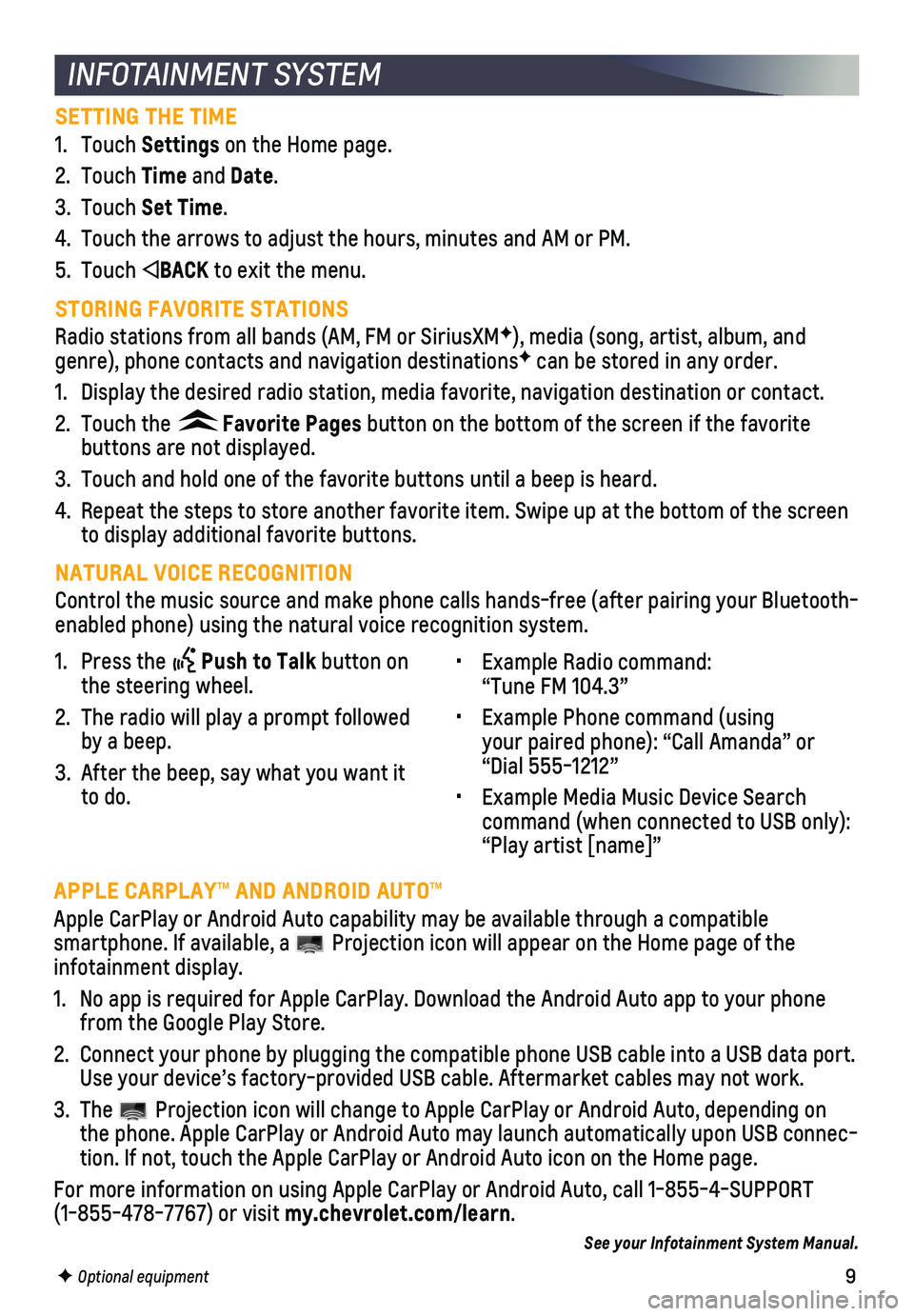
9
INFOTAINMENT SYSTEM
SETTING THE TIME
1. Touch Settings on the Home page.
2. Touch Time and Date.
3. Touch Set Time.
4. Touch the arrows to adjust the hours, minutes and AM or PM.
5. Touch BACK to exit the menu.
STORING FAVORITE STATIONS
Radio stations from all bands (AM, FM or SiriusXMF), media (song, artist, album, and genre), phone contacts and navigation destinationsF can be stored in any order.
1. Display the desired radio station, media favorite, navigation destinatio\
n or contact.
2. Touch the Favorite Pages button on the bottom of the screen if the favorite
buttons are not displayed.
3. Touch and hold one of the favorite buttons until a beep is heard.
4. Repeat the steps to store another favorite item. Swipe up at the bottom \
of the screen to display additional favorite buttons.
NATURAL VOICE RECOGNITION
Control the music source and make phone calls hands-free (after pairing\
your Bluetooth-enabled phone) using the natural voice recognition system.
• Example Radio command: “Tune FM 104.3”
• Example Phone command (using your paired phone): “Call Amanda” or “Dial 555-1212”
• Example Media Music Device Search command (when connected to USB only): “Play artist [name]”
1. Press the Push to Talk button on the steering wheel.
2. The radio will play a prompt followed by a beep.
3. After the beep, say what you want it to do.
F Optional equipment
APPLE CARPLAY™ AND ANDROID AUTO™
Apple CarPlay or Android Auto capability may be available through a comp\
atible
smartphone. If available, a Projection icon will appear on the Home page of the infotainment display.
1. No app is required for Apple CarPlay. Download the Android Auto app to y\
our phone from the Google Play Store.
2. Connect your phone by plugging the compatible phone USB cable into a USB\
data port. Use your device’s factory-provided USB cable. Aftermarket cables may \
not work.
3. The Projection icon will change to Apple CarPlay or Android Auto, depending \
on the phone. Apple CarPlay or Android Auto may launch automatically upon U\
SB connec-tion. If not, touch the Apple CarPlay or Android Auto icon on the Home p\
age.
For more information on using Apple CarPlay or Android Auto, call 1-855-\
4-SUPPORT (1-855-478-7767) or visit my.chevrolet.com/learn.
See your Infotainment System Manual.
Page 10 of 16
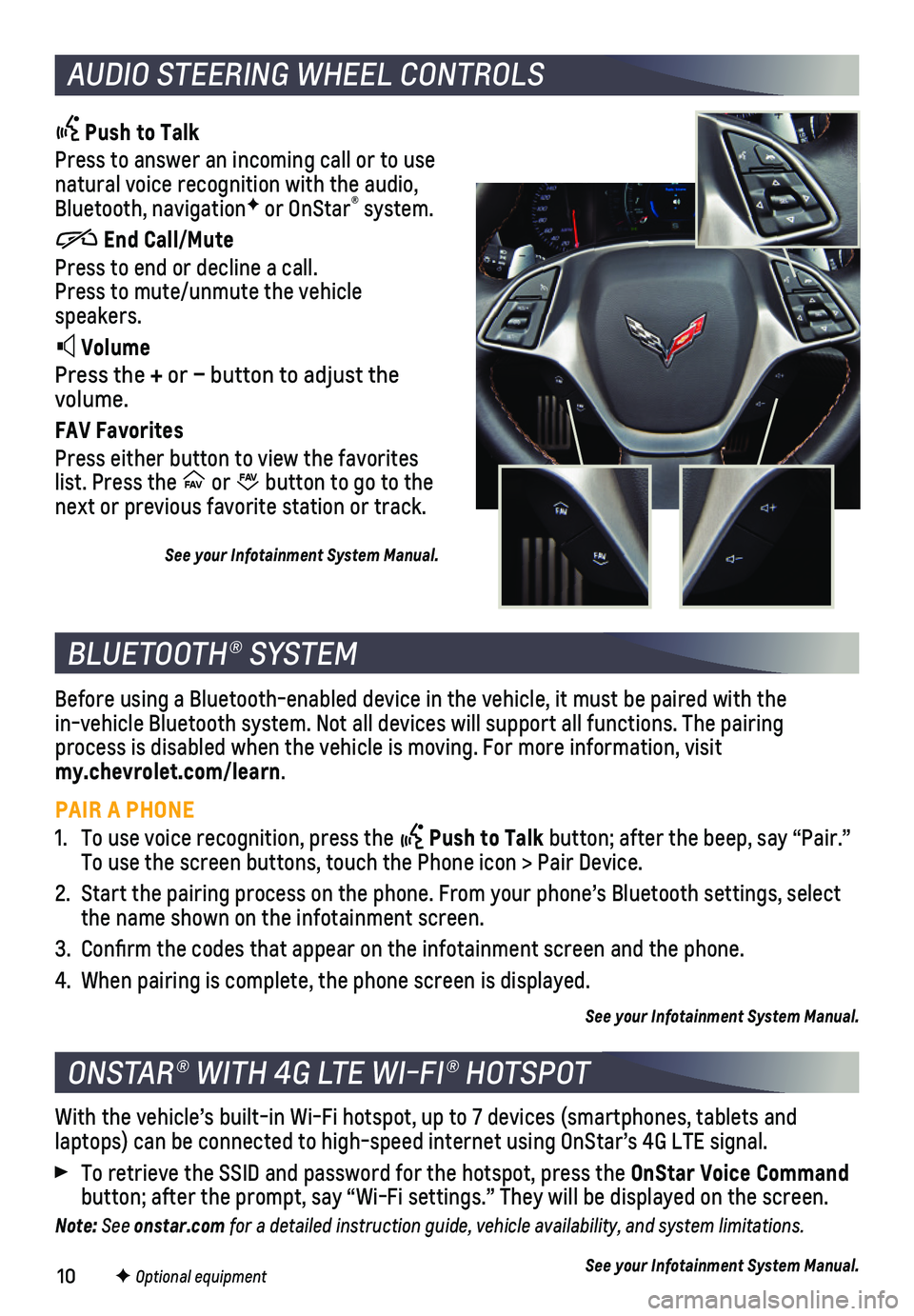
10
AUDIO STEERING WHEEL CONTROLS
Push to Talk
Press to answer an incoming call or to use natural voice recognition with the audio, Bluetooth, navigationF or OnStar® system.
End Call/Mute
Press to end or decline a call. Press to mute/unmute the vehicle speakers.
Volume
Press the + or – button to adjust the volume.
FAV Favorites
Press either button to view the favorites list. Press the FAV FA
V or FAV FA
V button to go to the next or previous favorite station or track.
See your Infotainment System Manual.
BLUETOOTH® SYSTEM
ONSTAR® WITH 4G LTE WI-FI® HOTSPOT
Before using a Bluetooth-enabled device in the vehicle, it must be paire\
d with the in-vehicle Bluetooth system. Not all devices will support all functions.\
The pairing process is disabled when the vehicle is moving. For more information, vi\
sit my.chevrolet.com/learn.
PAIR A PHONE
1. To use voice recognition, press the Push to Talk button; after the beep, say “Pair.” To use the screen buttons, touch the Phone icon > Pair Device.
2. Start the pairing process on the phone. From your phone’s Bluetooth s\
ettings, select the name shown on the infotainment screen.
3. Confirm the codes that appear on the infotainment screen and the phone\
.
4. When pairing is complete, the phone screen is displayed.
See your Infotainment System Manual.
With the vehicle’s built-in Wi-Fi hotspot, up to 7 devices (smartpho\
nes, tablets and
laptops) can be connected to high-speed internet using OnStar’s 4G L\
TE signal.
To retrieve the SSID and password for the hotspot, press the OnStar Voice Command button; after the prompt, say “Wi-Fi settings.” They will be displ\
ayed on the screen.
Note: See onstar.com for a detailed instruction guide, vehicle availability, and system limitations.
See your Infotainment System Manual.F Optional equipment
Page 16 of 16
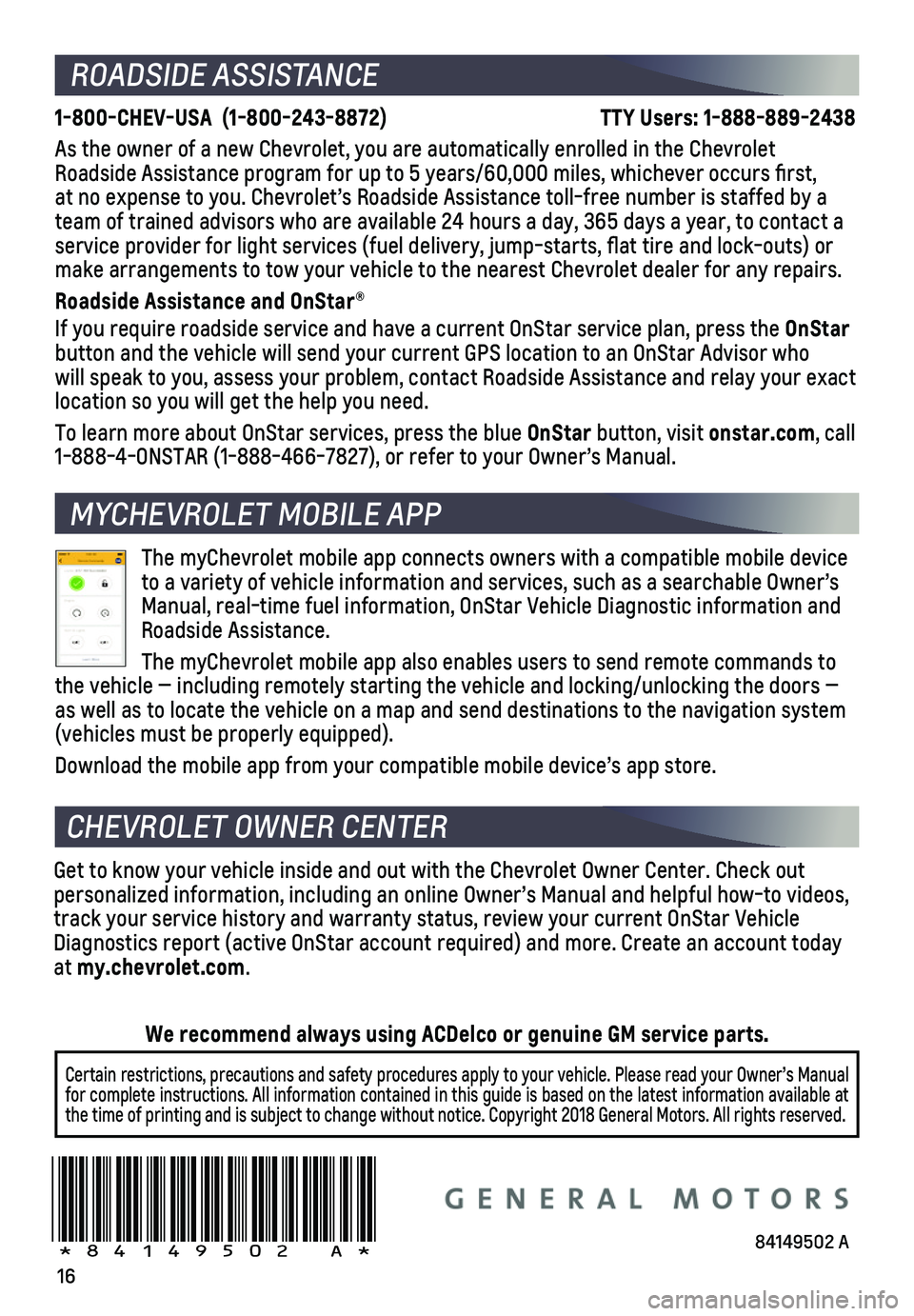
16
!84149502=A!
ROADSIDE ASSISTANCE
1-800-CHEV-USA (1-800-243-8872) TTY Users: 1-888-889-2438
As the owner of a new Chevrolet, you are automatically enrolled in the C\
hevrolet Roadside Assistance program for up to 5 years/60,000 miles, whichever oc\
curs first, at no expense to you. Chevrolet’s Roadside Assistance toll-free numbe\
r is staffed by a team of trained advisors who are available 24 hours a day, 365 days a ye\
ar, to contact a
service provider for light services (fuel delivery, jump-starts, flat\
tire and lock-outs) or make arrangements to tow your vehicle to the nearest Chevrolet dealer fo\
r any repairs.
Roadside Assistance and OnStar®
If you require roadside service and have a current OnStar service plan, \
press the OnStar button and the vehicle will send your current GPS location to an OnStar \
Advisor who will speak to you, assess your problem, contact Roadside Assistance and relay\
your exact location so you will get the help you need.
To learn more about OnStar services, press the blue OnStar button, visit onstar.com, call 1-888-4-ONSTAR (1-888-466-7827), or refer to your Owner’s Manual.
CHEVROLET OWNER CENTER
Get to know your vehicle inside and out with the Chevrolet Owner Center.\
Check out personalized information, including an online Owner’s Manual and help\
ful how-to videos, track your service history and warranty status, review your current OnSt\
ar Vehicle Diagnostics report (active OnStar account required) and more. Create a\
n account today at my.chevrolet.com.
The myChevrolet mobile app connects owners with a compatible mobile devi\
ce to a variety of vehicle information and services, such as a searchable O\
wner’s Manual, real-time fuel information, OnStar Vehicle Diagnostic informatio\
n and Roadside Assistance.
The myChevrolet mobile app also enables users to send remote commands to\
the vehicle — including remotely starting the vehicle and locking/unl\
ocking the doors — as well as to locate the vehicle on a map and send destinations to the n\
avigation system
(vehicles must be properly equipped).
Download the mobile app from your compatible mobile device’s app stor\
e.
MYCHEVROLET MOBILE APP
Certain restrictions, precautions and safety procedures apply to your ve\
hicle. Please read your Owner’s Manual for complete instructions. All information contained in this guide is ba\
sed on the latest information available at the time of printing and is subject to change without notice. Copyright \
2018 General Motors. All rights reserved.
We recommend always using ACDelco or genuine GM service parts.
84149502 A