Page 9 of 16
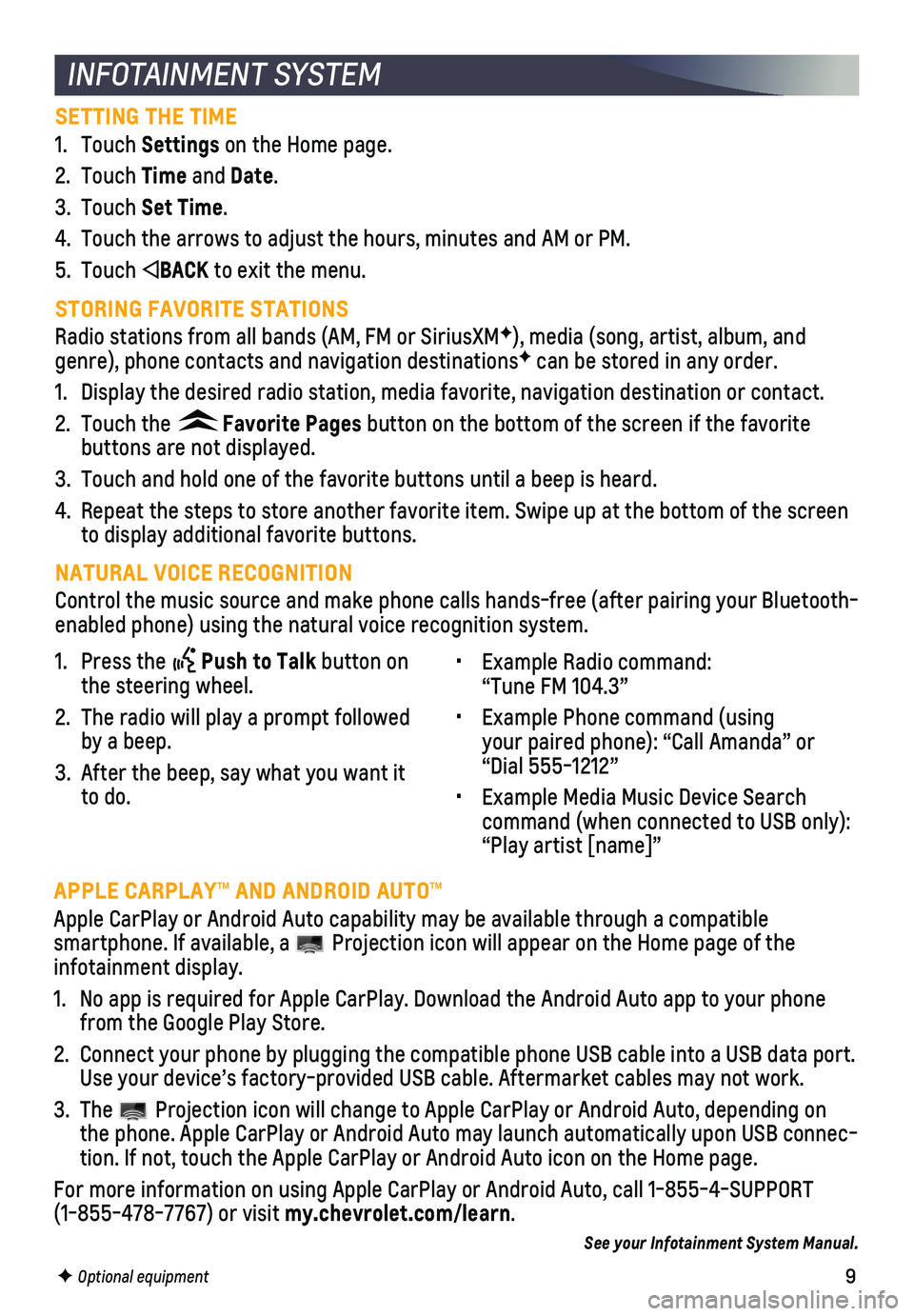
9
INFOTAINMENT SYSTEM
SETTING THE TIME
1. Touch Settings on the Home page.
2. Touch Time and Date.
3. Touch Set Time.
4. Touch the arrows to adjust the hours, minutes and AM or PM.
5. Touch BACK to exit the menu.
STORING FAVORITE STATIONS
Radio stations from all bands (AM, FM or SiriusXMF), media (song, artist, album, and genre), phone contacts and navigation destinationsF can be stored in any order.
1. Display the desired radio station, media favorite, navigation destinatio\
n or contact.
2. Touch the Favorite Pages button on the bottom of the screen if the favorite
buttons are not displayed.
3. Touch and hold one of the favorite buttons until a beep is heard.
4. Repeat the steps to store another favorite item. Swipe up at the bottom \
of the screen to display additional favorite buttons.
NATURAL VOICE RECOGNITION
Control the music source and make phone calls hands-free (after pairing\
your Bluetooth-enabled phone) using the natural voice recognition system.
• Example Radio command: “Tune FM 104.3”
• Example Phone command (using your paired phone): “Call Amanda” or “Dial 555-1212”
• Example Media Music Device Search command (when connected to USB only): “Play artist [name]”
1. Press the Push to Talk button on the steering wheel.
2. The radio will play a prompt followed by a beep.
3. After the beep, say what you want it to do.
F Optional equipment
APPLE CARPLAY™ AND ANDROID AUTO™
Apple CarPlay or Android Auto capability may be available through a comp\
atible
smartphone. If available, a Projection icon will appear on the Home page of the infotainment display.
1. No app is required for Apple CarPlay. Download the Android Auto app to y\
our phone from the Google Play Store.
2. Connect your phone by plugging the compatible phone USB cable into a USB\
data port. Use your device’s factory-provided USB cable. Aftermarket cables may \
not work.
3. The Projection icon will change to Apple CarPlay or Android Auto, depending \
on the phone. Apple CarPlay or Android Auto may launch automatically upon U\
SB connec-tion. If not, touch the Apple CarPlay or Android Auto icon on the Home p\
age.
For more information on using Apple CarPlay or Android Auto, call 1-855-\
4-SUPPORT (1-855-478-7767) or visit my.chevrolet.com/learn.
See your Infotainment System Manual.
Page 10 of 16
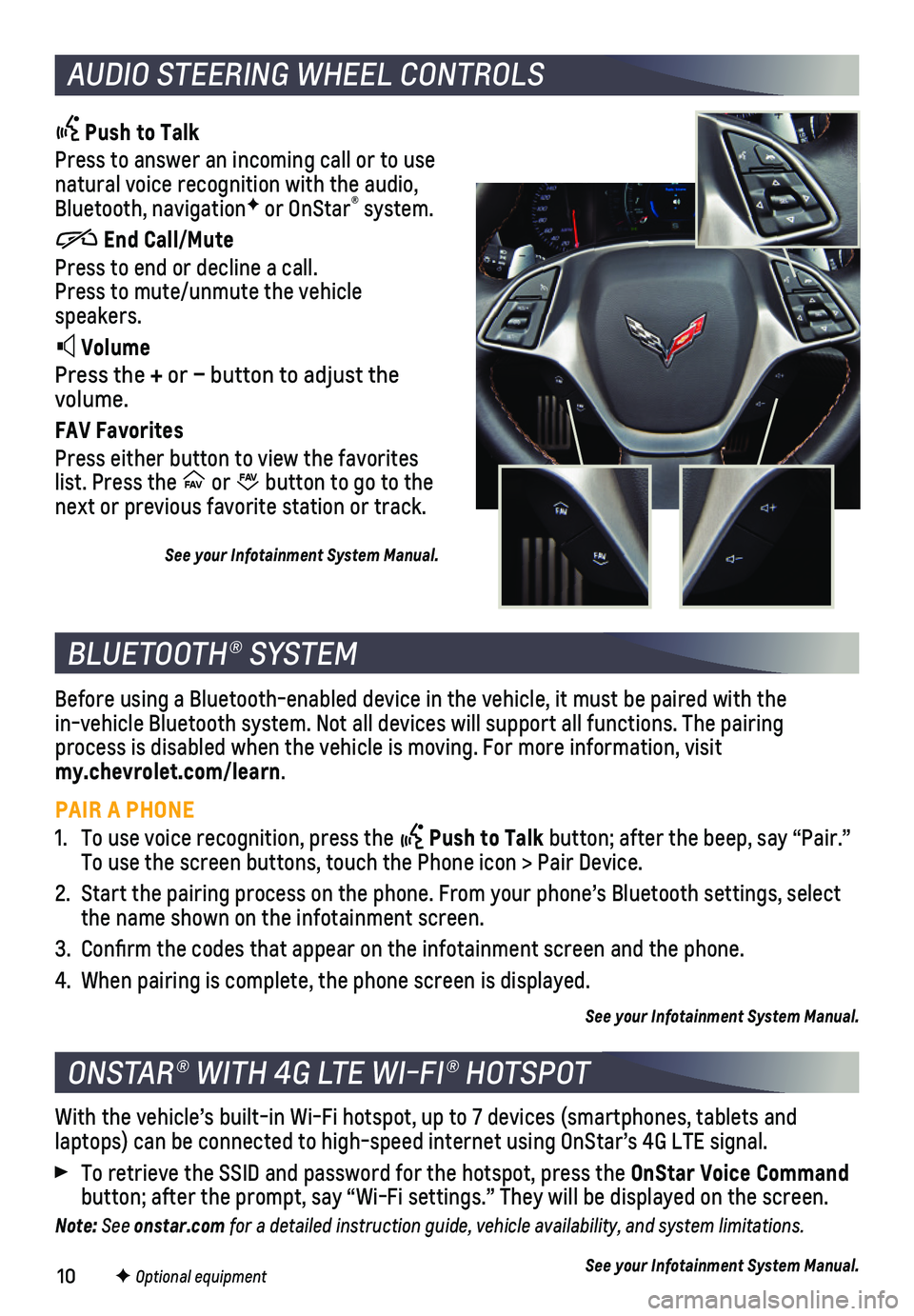
10
AUDIO STEERING WHEEL CONTROLS
Push to Talk
Press to answer an incoming call or to use natural voice recognition with the audio, Bluetooth, navigationF or OnStar® system.
End Call/Mute
Press to end or decline a call. Press to mute/unmute the vehicle speakers.
Volume
Press the + or – button to adjust the volume.
FAV Favorites
Press either button to view the favorites list. Press the FAV FA
V or FAV FA
V button to go to the next or previous favorite station or track.
See your Infotainment System Manual.
BLUETOOTH® SYSTEM
ONSTAR® WITH 4G LTE WI-FI® HOTSPOT
Before using a Bluetooth-enabled device in the vehicle, it must be paire\
d with the in-vehicle Bluetooth system. Not all devices will support all functions.\
The pairing process is disabled when the vehicle is moving. For more information, vi\
sit my.chevrolet.com/learn.
PAIR A PHONE
1. To use voice recognition, press the Push to Talk button; after the beep, say “Pair.” To use the screen buttons, touch the Phone icon > Pair Device.
2. Start the pairing process on the phone. From your phone’s Bluetooth s\
ettings, select the name shown on the infotainment screen.
3. Confirm the codes that appear on the infotainment screen and the phone\
.
4. When pairing is complete, the phone screen is displayed.
See your Infotainment System Manual.
With the vehicle’s built-in Wi-Fi hotspot, up to 7 devices (smartpho\
nes, tablets and
laptops) can be connected to high-speed internet using OnStar’s 4G L\
TE signal.
To retrieve the SSID and password for the hotspot, press the OnStar Voice Command button; after the prompt, say “Wi-Fi settings.” They will be displ\
ayed on the screen.
Note: See onstar.com for a detailed instruction guide, vehicle availability, and system limitations.
See your Infotainment System Manual.F Optional equipment
Page 11 of 16
11
LIGHTING
EXTERIOR LAMPS
Rotate the band to operate the exterior lamps.
Off/On
AUTO Automatic Headlamp System
Automatically activates the Daytime Running Lamps (DRLs) or the headlamps and other exterior lamps depending on
outside light conditions.
Parking Lamps
Headlamps
INTERIOR LIGHTING
Instrument Brightness Control
Rotate the knob to brighten or dim the instrument panel lighting.
Turn the knob completely clockwise to turn on the interior lights.
WINDSHIELD WIPERS
HI Fast Wipes
LO Slow Wipes
INT Intermittent
Rotate the band up for more frequent wipes or down for less frequent wipes.
OFF
1x Single Wipe
Washer Fluid
Pull the lever toward you to spray washer fluid on the windshield.
Move the lever to activate the wipers.
See Lighting in your Owner’s Manual.
See Instruments and Controls in your Owner’s Manual.
Page 12 of 16
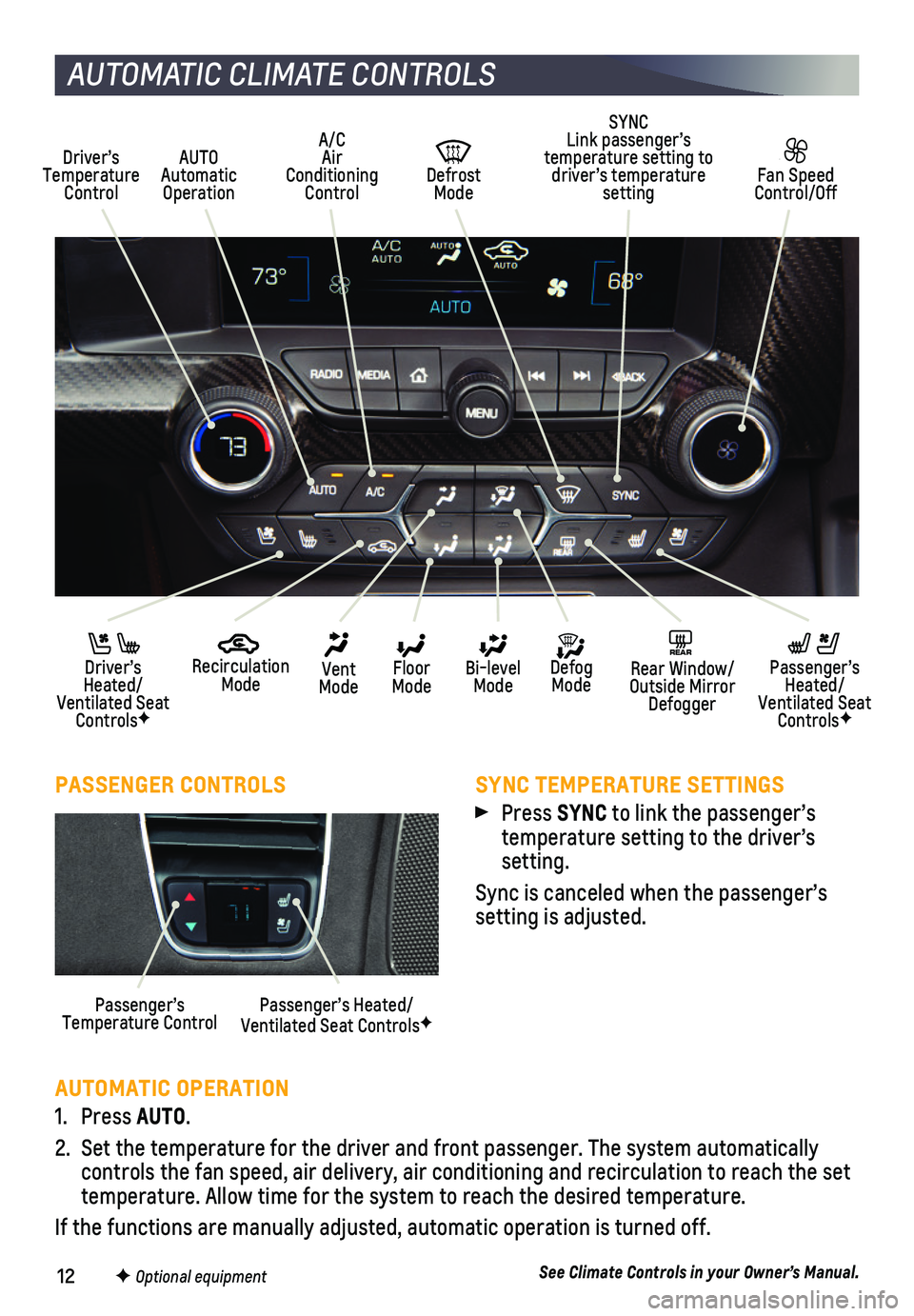
12
AUTOMATIC CLIMATE CONTROLS
AUTOMATIC OPERATION
1. Press AUTO.
2. Set the temperature for the driver and front passenger. The system autom\
atically
controls the fan speed, air delivery, air conditioning and recirculation\
to reach the set temperature. Allow time for the system to reach the desired temperature.
If the functions are manually adjusted, automatic operation is turned \
off.
See Climate Controls in your Owner’s Manual.
AUTO Automatic Operation
SYNC Link passenger’s temperature setting to driver’s temperature setting
Defrost Mode
Driver’s Temperature Control
Fan Speed Control/Off
REAR Rear Window/ Outside Mirror Defogger
Recirculation Mode
A/C Air Conditioning Control
Passenger’s Heated/Ventilated Seat ControlsF
Driver’s Heated/Ventilated Seat ControlsF
Defog Mode
Floor Mode
Bi-level Mode
Vent Mode
PASSENGER CONTROLS
Passenger’s Temperature ControlPassenger’s Heated/ Ventilated Seat ControlsF
SYNC TEMPERATURE SETTINGS
Press SYNC to link the passenger’s
temperature setting to the driver’s setting.
Sync is canceled when the passenger’s setting is adjusted.
F Optional equipment
Page 13 of 16
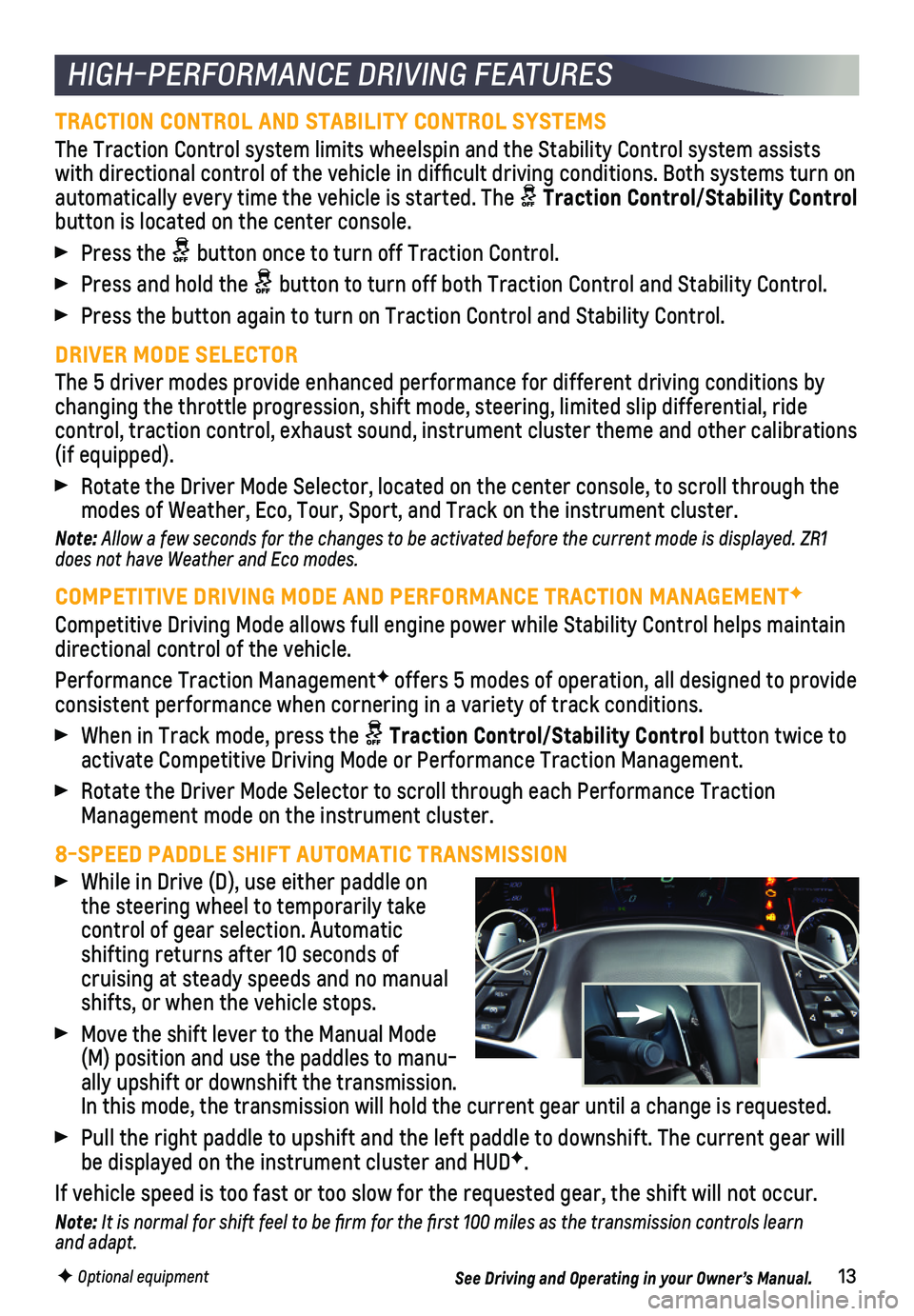
13
HIGH-PERFORMANCE DRIVING FEATURES
TRACTION CONTROL AND STABILITY CONTROL SYSTEMS
The Traction Control system limits wheelspin and the Stability Control s\
ystem assists with directional control of the vehicle in difficult driving condition\
s. Both systems turn on
automatically every time the vehicle is started. The Traction Control/Stability Control button is located on the center console.
Press the button once to turn off Traction Control.
Press and hold the button to turn off both Traction Control and Stability Control.
Press the button again to turn on Traction Control and Stability Control\
.
DRIVER MODE SELECTOR
The 5 driver modes provide enhanced performance for different driving co\
nditions by changing the throttle progression, shift mode, steering, limited slip di\
fferential, ride
control, traction control, exhaust sound, instrument cluster theme and o\
ther calibrations (if equipped).
Rotate the Driver Mode Selector, located on the center console, to scrol\
l through the modes of Weather, Eco, Tour, Sport, and Track on the instrument cluster.\
Note: Allow a few seconds for the changes to be activated before the current mode is displayed. ZR1 does not have Weather and Eco modes.
COMPETITIVE DRIVING MODE AND PERFORMANCE TRACTION MANAGEMENTF
Competitive Driving Mode allows full engine power while Stability Contro\
l helps maintain directional control of the vehicle.
Performance Traction ManagementF offers 5 modes of operation, all designed to provide consistent performance when cornering in a variety of track conditions.
When in Track mode, press the Traction Control/Stability Control button twice to activate Competitive Driving Mode or Performance Traction Management.
Rotate the Driver Mode Selector to scroll through each Performance Tract\
ion Management mode on the instrument cluster.
8-SPEED PADDLE SHIFT AUTOMATIC TRANSMISSION
While in Drive (D), use either paddle on the steering wheel to temporarily take control of gear selection. Automatic shifting returns after 10 seconds of cruising at steady speeds and no manual shifts, or when the vehicle stops.
Move the shift lever to the Manual Mode (M) position and use the paddles to manu-ally upshift or downshift the transmission. In this mode, the transmission will hold the current gear until a change\
is requested.
Pull the right paddle to upshift and the left paddle to downshift. The current gear will be displayed on the instrument cluster and HUDF.
If vehicle speed is too fast or too slow for the requested gear, the shi\
ft will not occur.
Note: It is normal for shift feel to be firm for the first 100 miles as the transmission controls learn and adapt.
See Driving and Operating in your Owner’s Manual.F Optional equipment
Page 14 of 16
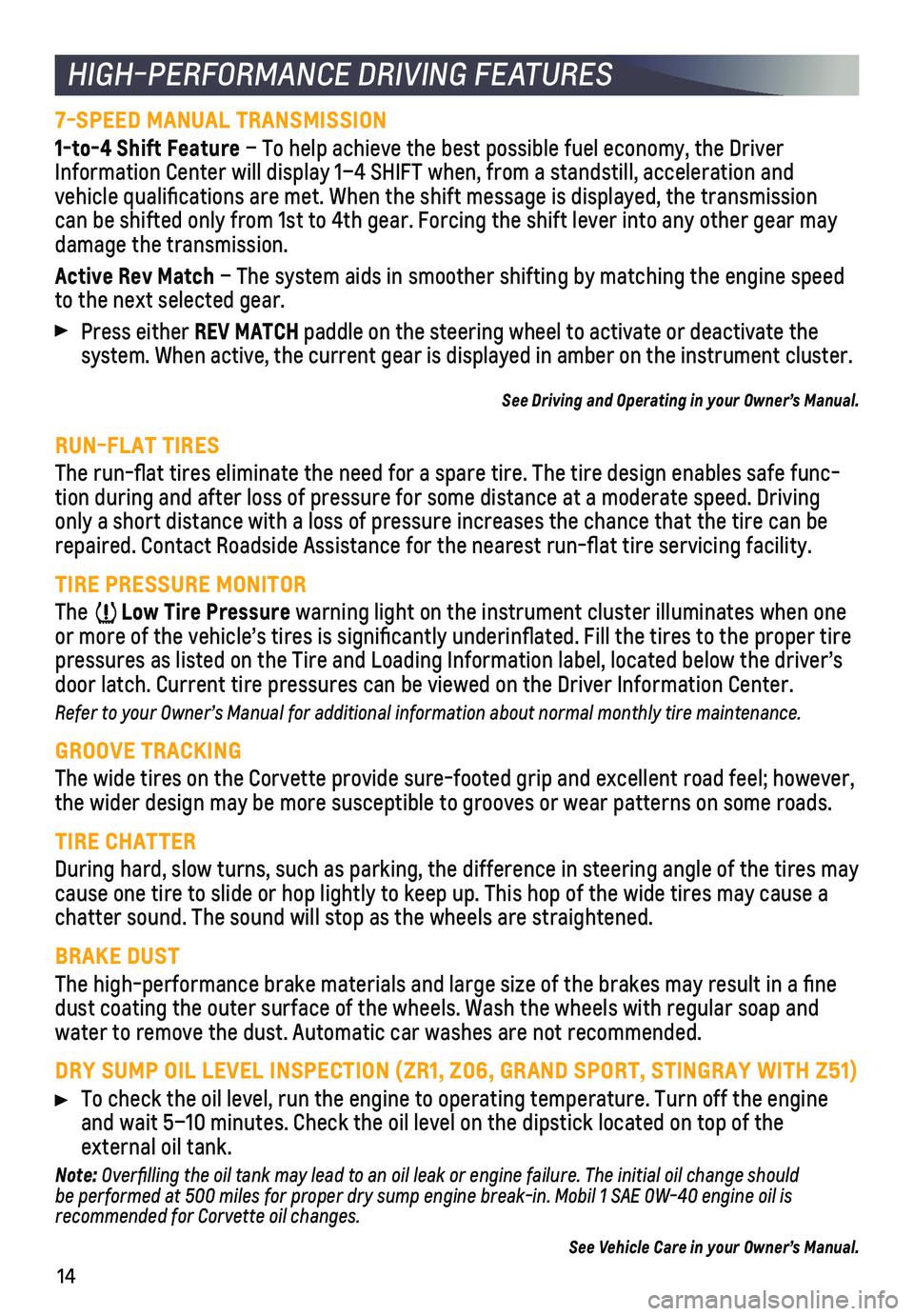
14
HIGH-PERFORMANCE DRIVING FEATURES
7-SPEED MANUAL TRANSMISSION
1-to-4 Shift Feature – To help achieve the best possible fuel economy, the Driver Information Center will display 1–4 SHIFT when, from a standstill, acceleration and
vehicle qualifications are met. When the shift message is displayed, t\
he transmission can be shifted only from 1st to 4th gear. Forcing the shift lever into any o\
ther gear may damage the transmission.
Active Rev Match – The system aids in smoother shifting by matching the engine speed to the next selected gear.
Press either REV MATCH paddle on the steering wheel to activate or deactivate the
system. When active, the current gear is displayed in amber on the instr\
ument cluster.
See Driving and Operating in your Owner’s Manual.
RUN-FLAT TIRES
The run-flat tires eliminate the need for a spare tire. The tire desig\
n enables safe func-tion during and after loss of pressure for some distance at a moderate s\
peed. Driving only a short distance with a loss of pressure increases the chance that \
the tire can be repaired. Contact Roadside Assistance for the nearest run-flat tire se\
rvicing facility.
TIRE PRESSURE MONITOR
The Low Tire Pressure warning light on the instrument cluster illuminates when one or more of the vehicle’s tires is significantly underinflated. Fi\
ll the tires to the proper tire pressures as listed on the Tire and Loading Information label, located b\
elow the driver’s door latch. Current tire pressures can be viewed on the Driver Informati\
on Center.
Refer to your Owner’s Manual for additional information about normal monthly tire maintenance.\
GROOVE TRACKING
The wide tires on the Corvette provide sure-footed grip and excellent ro\
ad feel; however, the wider design may be more susceptible to grooves or wear patterns on \
some roads.
TIRE CHATTER
During hard, slow turns, such as parking, the difference in steering ang\
le of the tires may cause one tire to slide or hop lightly to keep up. This hop of the wide \
tires may cause a chatter sound. The sound will stop as the wheels are straightened.
BRAKE DUST
The high-performance brake materials and large size of the brakes may re\
sult in a fine dust coating the outer surface of the wheels. Wash the wheels with regul\
ar soap and water to remove the dust. Automatic car washes are not recommended.
DRY SUMP OIL LEVEL INSPECTION (ZR1, Z06, GRAND SPORT, STINGRAY WITH Z51\
)
To check the oil level, run the engine to operating temperature. Turn of\
f the engine and wait 5–10 minutes. Check the oil level on the dipstick located on\
top of the
external oil tank.
Note: Overfilling the oil tank may lead to an oil leak or engine failure. The initial oil change should be performed at 500 miles for proper dry sump engine break-in. Mobil 1 SAE 0W-40 engine oil is recommended for Corvette oil changes.
See Vehicle Care in your Owner’s Manual.
Page 15 of 16
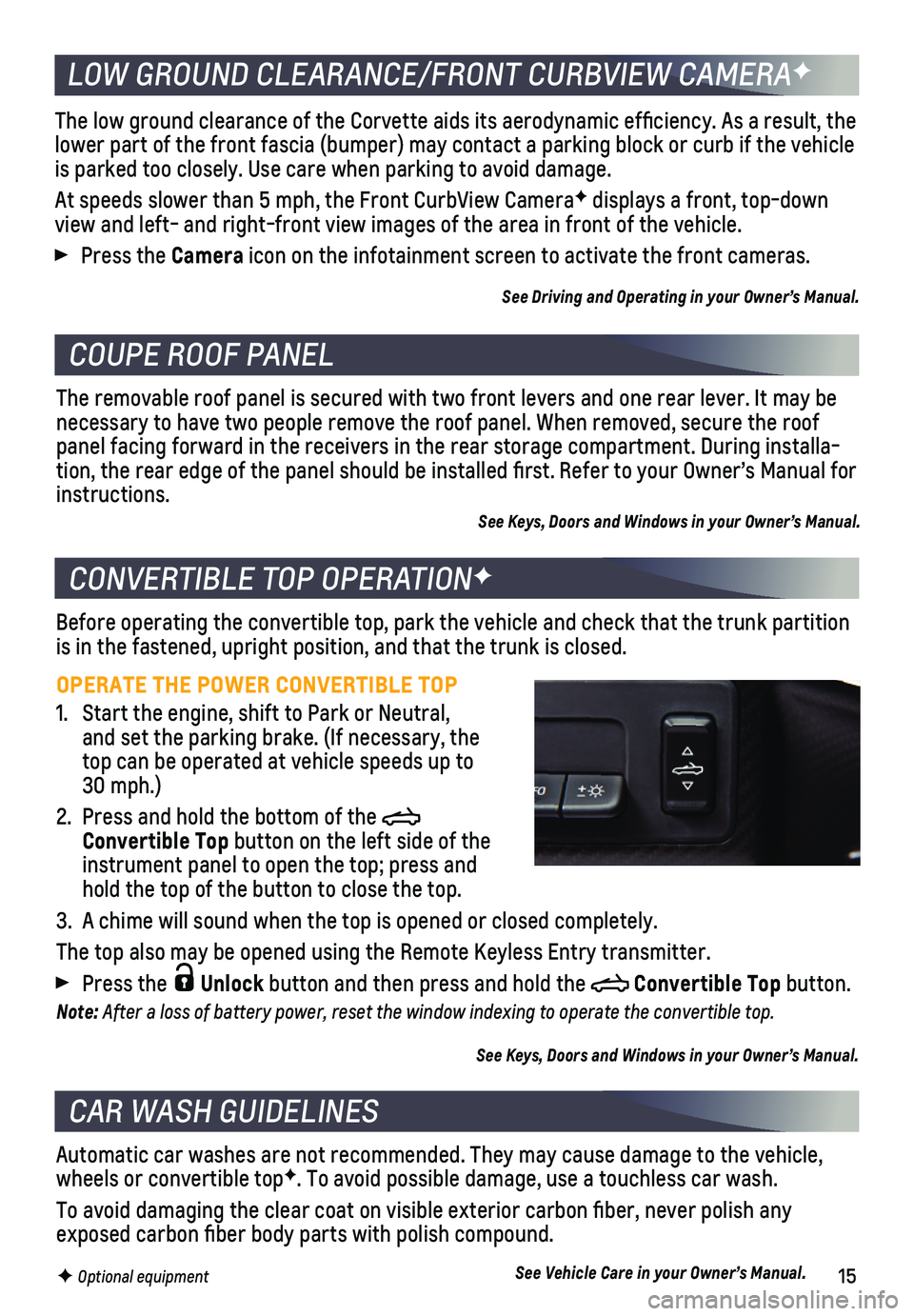
15
COUPE ROOF PANEL
CONVERTIBLE TOP OPERATIONF
Before operating the convertible top, park the vehicle and check that th\
e trunk partition is in the fastened, upright position, and that the trunk is closed.
OPERATE THE POWER CONVERTIBLE TOP
1. Start the engine, shift to Park or Neutral, and set the parking brake. (If necessary, the top can be operated at vehicle speeds up to 30 mph.)
2. Press and hold the bottom of the Convertible Top button on the left side of the instrument panel to open the top; press and hold the top of the button to close the top.
3. A chime will sound when the top is opened or closed completely.
The top also may be opened using the Remote Keyless Entry transmitter.
Press the Unlock button and then press and hold the Convertible Top button.
Note: After a loss of battery power, reset the window indexing to operate the convertible top.
See Keys, Doors and Windows in your Owner’s Manual.
The removable roof panel is secured with two front levers and one rear l\
ever. It may be necessary to have two people remove the roof panel. When removed, secure\
the roof panel facing forward in the receivers in the rear storage compartment. D\
uring installa-tion, the rear edge of the panel should be installed first. Refer to y\
our Owner’s Manual for instructions. See Keys, Doors and Windows in your Owner’s Manual.
CAR WASH GUIDELINES
LOW GROUND CLEARANCE/FRONT CURBVIEW CAMERAF
Automatic car washes are not recommended. They may cause damage to the v\
ehicle, wheels or convertible topF. To avoid possible damage, use a touchless car wash.
To avoid damaging the clear coat on visible exterior carbon fiber, nev\
er polish any exposed carbon fiber body parts with polish compound.
The low ground clearance of the Corvette aids its aerodynamic efficien\
cy. As a result, the lower part of the front fascia (bumper) may contact a parking block or\
curb if the vehicle is parked too closely. Use care when parking to avoid damage.
At speeds slower than 5 mph, the Front CurbView CameraF displays a front, top-down view and left- and right-front view images of the area in front of the v\
ehicle.
Press the Camera icon on the infotainment screen to activate the front cameras.
See Driving and Operating in your Owner’s Manual.
See Vehicle Care in your Owner’s Manual.F Optional equipment
Page 16 of 16
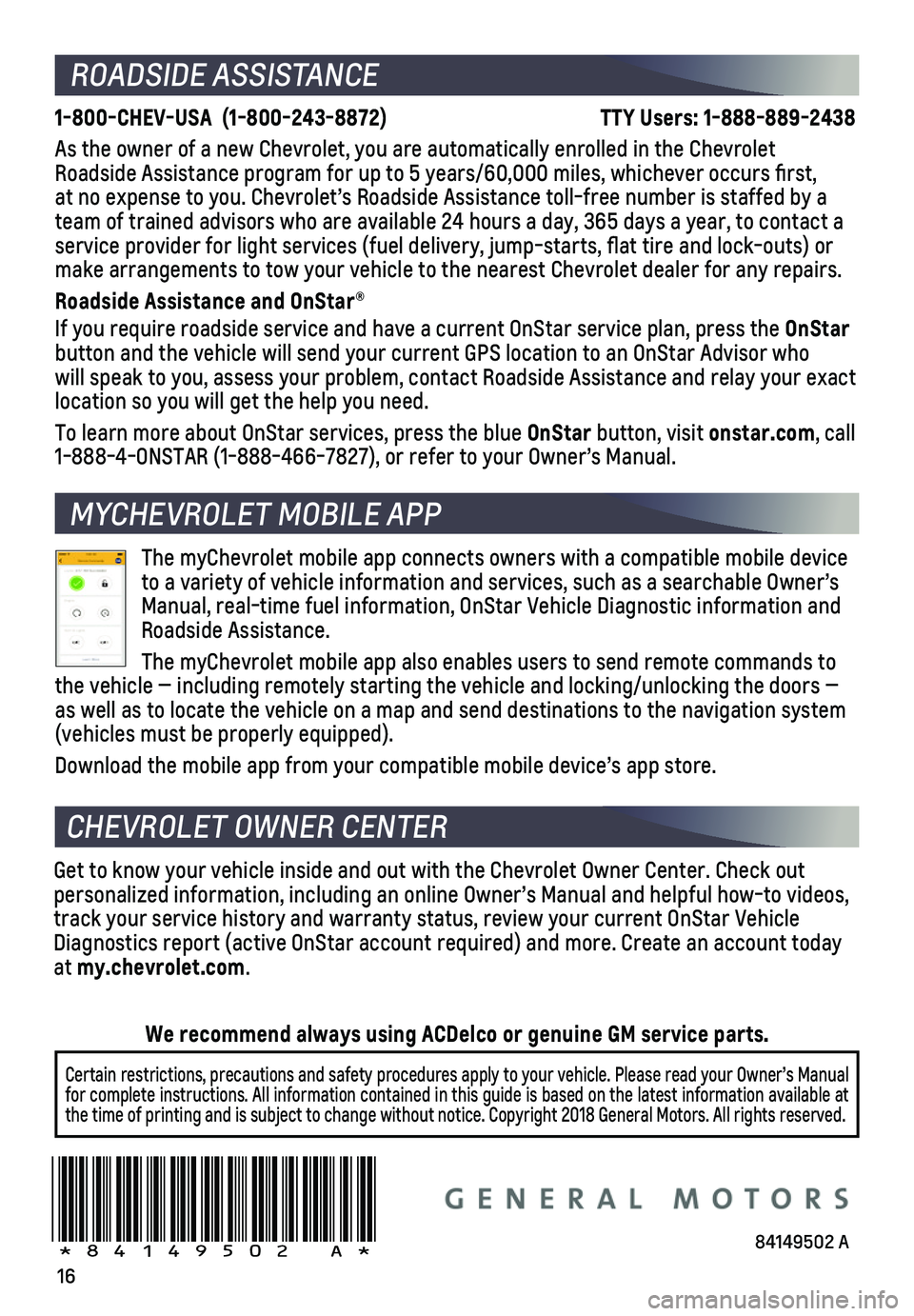
16
!84149502=A!
ROADSIDE ASSISTANCE
1-800-CHEV-USA (1-800-243-8872) TTY Users: 1-888-889-2438
As the owner of a new Chevrolet, you are automatically enrolled in the C\
hevrolet Roadside Assistance program for up to 5 years/60,000 miles, whichever oc\
curs first, at no expense to you. Chevrolet’s Roadside Assistance toll-free numbe\
r is staffed by a team of trained advisors who are available 24 hours a day, 365 days a ye\
ar, to contact a
service provider for light services (fuel delivery, jump-starts, flat\
tire and lock-outs) or make arrangements to tow your vehicle to the nearest Chevrolet dealer fo\
r any repairs.
Roadside Assistance and OnStar®
If you require roadside service and have a current OnStar service plan, \
press the OnStar button and the vehicle will send your current GPS location to an OnStar \
Advisor who will speak to you, assess your problem, contact Roadside Assistance and relay\
your exact location so you will get the help you need.
To learn more about OnStar services, press the blue OnStar button, visit onstar.com, call 1-888-4-ONSTAR (1-888-466-7827), or refer to your Owner’s Manual.
CHEVROLET OWNER CENTER
Get to know your vehicle inside and out with the Chevrolet Owner Center.\
Check out personalized information, including an online Owner’s Manual and help\
ful how-to videos, track your service history and warranty status, review your current OnSt\
ar Vehicle Diagnostics report (active OnStar account required) and more. Create a\
n account today at my.chevrolet.com.
The myChevrolet mobile app connects owners with a compatible mobile devi\
ce to a variety of vehicle information and services, such as a searchable O\
wner’s Manual, real-time fuel information, OnStar Vehicle Diagnostic informatio\
n and Roadside Assistance.
The myChevrolet mobile app also enables users to send remote commands to\
the vehicle — including remotely starting the vehicle and locking/unl\
ocking the doors — as well as to locate the vehicle on a map and send destinations to the n\
avigation system
(vehicles must be properly equipped).
Download the mobile app from your compatible mobile device’s app stor\
e.
MYCHEVROLET MOBILE APP
Certain restrictions, precautions and safety procedures apply to your ve\
hicle. Please read your Owner’s Manual for complete instructions. All information contained in this guide is ba\
sed on the latest information available at the time of printing and is subject to change without notice. Copyright \
2018 General Motors. All rights reserved.
We recommend always using ACDelco or genuine GM service parts.
84149502 A