2019 CADILLAC ATS park assist
[x] Cancel search: park assistPage 2 of 20
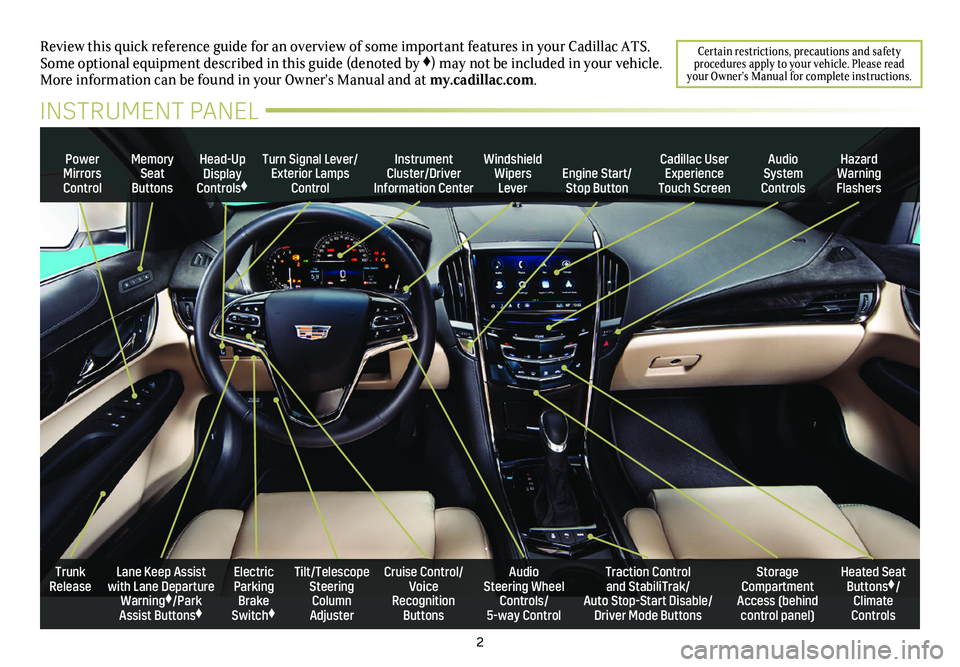
2
Review this quick reference guide for an overview of some important feat\
ures in your Cadillac ATS. Some optional equipment described in this guide (denoted by ♦) may not be included in your vehicle. More information can be found in your Owner's Manual and at my.cadillac.com.
Certain restrictions, precautions and safety procedures apply to your vehicle. Please read your Owner’s Manual for complete instructions.
INSTRUMENT PANEL
Power Mirrors Control
Turn Signal Lever/Exterior Lamps Control
Instrument Cluster/Driver Information Center
Windshield Wipers Lever
Head-Up Display Controls♦
Memory Seat Buttons
Cadillac User Experience Touch ScreenEngine Start/Stop Button
Audio System Controls
Hazard Warning Flashers
Electric Parking Brake Switch♦
Cruise Control/ Voice Recognition Buttons
Tilt/Telescope Steering Column Adjuster
Audio Steering Wheel Controls/ 5-way Control
Trunk ReleaseTraction Control and StabiliTrak/ Auto Stop-Start Disable/Driver Mode Buttons
Heated Seat Buttons♦/Climate Controls
Storage Compartment Access (behind control panel)
Lane Keep Assist with Lane Departure Warning♦/Park Assist Buttons♦
Page 6 of 20

6
INSTRUMENT CLUSTER
Refer to your Owner’s Manual to learn about the information being relayed by the lights, gauges and indicators of the instrument cluster.
StabiliTrak Off
Low Tire Pressure
Service Electric Parking Brake
Antilock Brake System Warning
Airbag Readiness
Brake System Warning
High Beam Headlamps
Lane Keep Assist/ Lane Departure Warning
Forward Collision Alert
StabiliTrak/Traction Control Engaged
Engine Oil Pressure Warning
Security Notification
Lights On Reminder
Charging System Warning
Low Fuel Warning
Engine Coolant Temperature
Safety Belt Reminder
Adaptive Forward Lighting Activated
PARK Electric Parking Brake Set
Check Engine Warning
Traction Control Off
Cruise Control Activated
Adaptive Cruise Control Activated
�$ AutoStop
Symbols
See Instruments and Controls in your Owner’s Manual.
Page 16 of 20
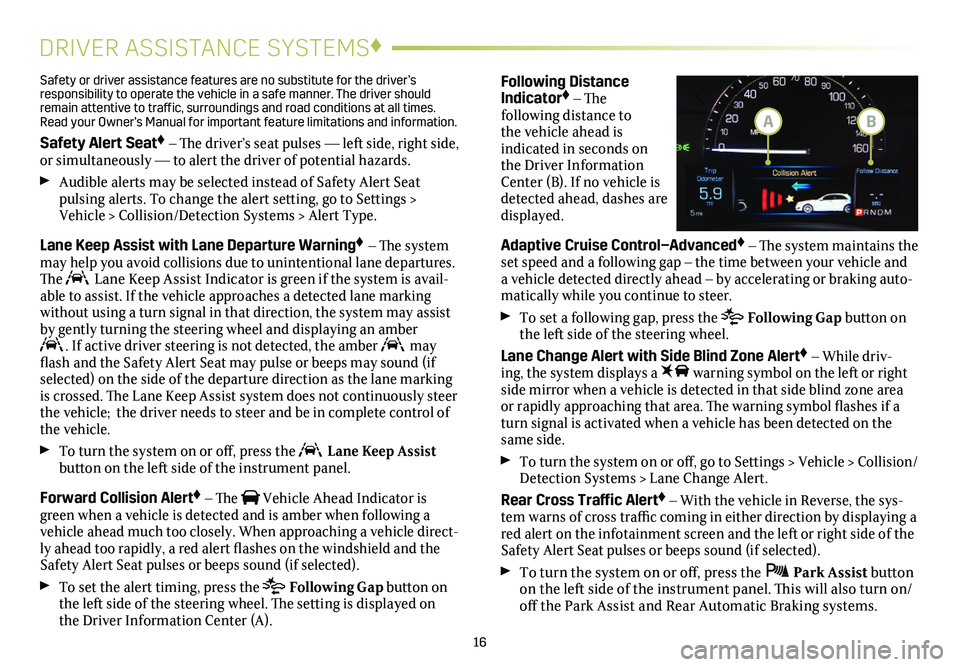
16
DRIVER ASSISTANCE SYSTEMS♦
Safety or driver assistance features are no substitute for the driver’s responsibility to operate the vehicle in a safe manner. The driver should remain attentive to traffic, surroundings and road conditions at all times. Read your Owner’s Manual for important feature limitations and information\
.
Safety Alert Seat♦ – The driver’s seat pulses — left side, right side, or simultaneously — to alert the driver of potential hazards.
Audible alerts may be selected instead of Safety Alert Seat
pulsing alerts. To change the alert setting, go to Settings > Vehicle > Collision/Detection Systems > Alert Type.
Lane Keep Assist with Lane Departure Warning♦ – The system may help you avoid collisions due to unintentional lane departures. The Lane Keep Assist Indicator is green if the system is avail-able to assist. If the vehicle approaches a detected lane marking without using a turn signal in that direction, the system may assist by gently turning the steering wheel and displaying an amber . If active driver steering is not detected, the amber may flash and the Safety Alert Seat may pulse or beeps may sound (if selected) on the side of the departure direction as the lane marking is crossed. The Lane Keep Assist system does not continuously steer the vehicle; the driver needs to steer and be in complete control of the vehicle.
To turn the
system on or off, press the Lane Keep Assist button on the left side of the instrument panel.
Forward Collision Alert♦ – The Vehicle Ahead Indicator is green when a vehicle is detected and is amber when following a vehicle ahead much too closely. When approaching a vehicle direct-ly ahead too rapidly, a red alert flashes on the windshield and the Safety Alert Seat pulses or beeps sound (if selected).
To set the alert timing, press the Following Gap button on the left side of the steering wheel. The setting is displayed on the Driver Information Center (A).
Following Distance Indicator♦ – The
following distance to the vehicle ahead is indicated in seconds on the Driver Information Center (B). If no vehicle is detected ahead, dashes are displayed.
Adaptive Cruise Control–Advanced♦ – The system maintains the set speed and a following gap – the time between your vehicle and a vehicle detected directly ahead – by accelerating or braking auto-matically while you continue to steer.
To set a following gap, press the Following Gap button on the left side of the steering wheel.
Lane Change Alert with Side Blind Zone Alert♦ – While driv-ing, the system displays a warning symbol on the left or right side mirror when a vehicle is detected in that side blind zone area or
rapidly approaching that area. The warning symbol flashes if a turn signal is activated when a vehicle has been detected on the same side.
To turn the
system on or off, go to Settings > Vehicle > Collision/Detection Systems > Lane Change Alert.
Rear Cross Traffic Alert♦ – With the vehicle in Reverse, the sys-tem warns of cross traffic coming in either direction by displaying a red alert on the infotainment screen and the left or right side of the Safety Alert Seat pulses or beeps sound (if selected).
To turn the system on or off, press the Park Assist
button on the left side of the instrument panel. This will also turn on/off the Park Assist and Rear Automatic Braking systems.
BA
Page 17 of 20

17
Forward/Reverse Automatic Braking♦ – In potential front- and rear-end imminent collision situations with vehicles directly ahead or behind, and with some objects behind your vehicle, the brakes may be applied, if you have not already done so, to help reduce the collision's severity or help avoid collisions at very low speeds.
To set Forward Automatic Braking to Alert and Brake, Alert, or Off, go to Settings > Vehicle > Collision/Detection Systems > Forward Collision System.
To set Reverse Automatic Braking to on or off, press the Park Assist button on the left side of the instrument panel. This will also turn on/off the Park Assist and Rear Cross Traffic Alert systems.
Automatic Safety Belt Tightening♦ – The front safety belts auto-matically tighten during emergency braking or steering maneuvers, and release when driving conditions return to normal.
See Driving and Operating in your Owner’s Manual.
ADAPTIVE REMOTE START♦
STARTING THE VEHICLE
1. Press and release the Lock button on the Remote Keyless Entry transmitter.
2. Immediately press and hold the Remote Start button until the turn signal lamps flash.
When the vehicle starts, the parking lamps will light and remain on while the engine is running. The engine will continue
running for 15 minutes. Repeat these steps for a 15-minute time extension. Remote start can be extended only once.
3. Before driving, simultaneously press the brake pedal and the ENGINE START/STOP button to turn on the ignition.
CANCELING A REMOTE START Press and hold the Remote Start button until the parking lamps turn off.
CLIMATE CONTROL OPERATION
During a remote start, the automatic climate control system will operate at the same setting as when the vehicle was last turned off.
HEATED SEAT OPERATION
Select the Remote Start Auto Heat Seats option in the Settings menu to have the heated seats turn on during a remote start on cold days. The heated seat button indicators do not illuminate and the temperature performance of the unoccupied heated seat may be reduced during the remote start. The heated seats turn off when the ignition is turned on.
See Keys, Doors and Windows in your Owner’s Manual.
AUTO HEATED SEATS/
STEERING WHEEL♦
When the vehicle is on, the automatic heated seats and automatic heated steering wheel will be activated based on the vehicle's interior temperature. The heated seat level is shown on the heated seat control indicators. Turn off the heated seats using the heated seat controls. Turn off the heated steering wheel using the steering wheel control.
To turn the features on or off, go to Settings > Vehicle > Climate and Air Quality.
See Seats and Restraints in your Owner’s Manual.
♦ Optional equipment
DRIVER ASSISTANCE SYSTEMS♦
Page 20 of 20

OWNER PRIVILEGES™
MYCADILLAC MOBILE APP
Download the myCadillac app to your compatible smartphone (or device) and, if your vehicle is properly equipped, you can start or turn off your engine, lock or unlock your doors, view key diagnostic information, set parking information and more.
The app is available on select Apple and Android devices. Service availability, features and functionality vary by vehicle, device and data plan. Device data connection required. Visit onstar.com for more details. Download the mobile app from your compatible mobile device’s app store.
CADILLAC ONLINE OWNER CENTER
Create an account at my.cadillac.com to access an online Owner’s Manual and helpful how-to videos, track your service history and warranty status, manage your OnStar and Connected Services vehicle plans, review your current Vehicle Diagnostics report (active service account required) and more.
ROADSIDE ASSISTANCE 1-800-224-1400 TTY Users: 1-888-889-2438
Roadside Assistance provides every Cadillac owner with the
advantage of contacting a Cadillac advisor and, when appropriate, a Cadillac-trained dealer technician who can provide on-site services, including towing service, battery jump-starting, lock-out service, fuel delivery and flat tire assistance. Services are provided for up to 6 years/70,000 miles, whichever occurs first.
OnStar Roadside Assistance: If you have a current OnStar Safety & Security plan, push the blue OnStar button or red Emergency button to get the help you need. An OnStar advisor will use GPS technology to pinpoint your vehicle location and contact the near-est service provider.
To learn more about OnStar services, press the blue OnStar
button, call 1-888-466-7827, visit onstar.com or refer to your Owner’s Manual.
CUSTOMER ASSISTANCE 1-800-458-8006
Cadillac Customer Assistance is available anytime to answer
questions or provide additional information.
!84156148=A!
Certain restrictions, precautions and safety procedures apply to your ve\
hicle. Please read your Owner’s Manual for complete instructions. All information c\
ontained in this guide is based on the latest information available at the time of printing and is subject to change without notice. Copyright 2018 by General Motors. All rights reserved.
We recommend always using ACDelco or genuine GM service parts.