Page 7 of 20
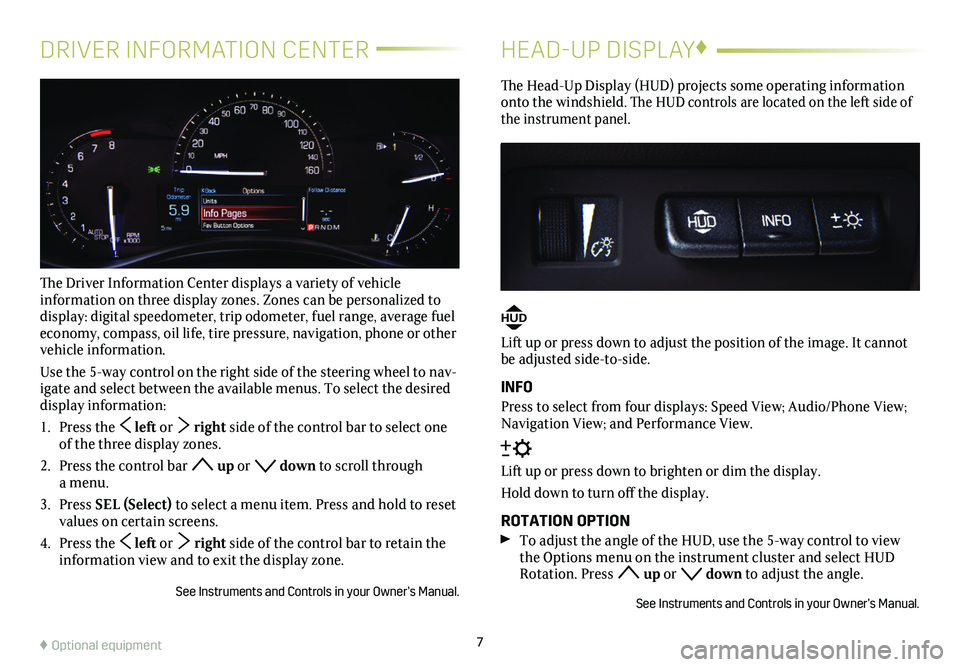
7
DRIVER INFORMATION CENTER
The Driver Information Center displays a variety of vehicle
information on three display zones. Zones can be personalized to display: digital speedometer, trip odometer, fuel range, average fuel economy, compass, oil life, tire pressure, navigation, phone or other vehicle information.
Use the 5-way control on the right side of the steering wheel to nav-igate and select between the available menus. To select the desired display information:
1. Press the left or right side of the control bar to select one of the three display zones.
2. Press the control bar up or down to scroll through a menu.
3. Press SEL (Select) to select a menu item. Press and hold to reset values on certain screens.
4. Press the left or right side of the control bar to retain the information view and to exit the display zone.
See Instruments and Controls in your Owner’s Manual.
HEAD-UP DISPLAY♦
The Head-Up Display (HUD) projects some operating information onto the windshield. The HUD controls are located on the left side of the instrument panel.
HUD
Lift up or press down to adjust the position of the image. It cannot be adjusted side-to-side.
INFO
Press to select from four displays: Speed View; Audio/Phone View; Navigation View; and Performance View.
Lift up or press down to brighten or dim the display.
Hold down to turn off the display.
ROTATION OPTION
To adjust the angle of the HUD, use the 5-way control to view the Options menu on the instrument cluster and select HUD Rotation. Press up or down to adjust the angle.
See Instruments and Controls in your Owner’s Manual.
♦ Optional equipment
Page 9 of 20
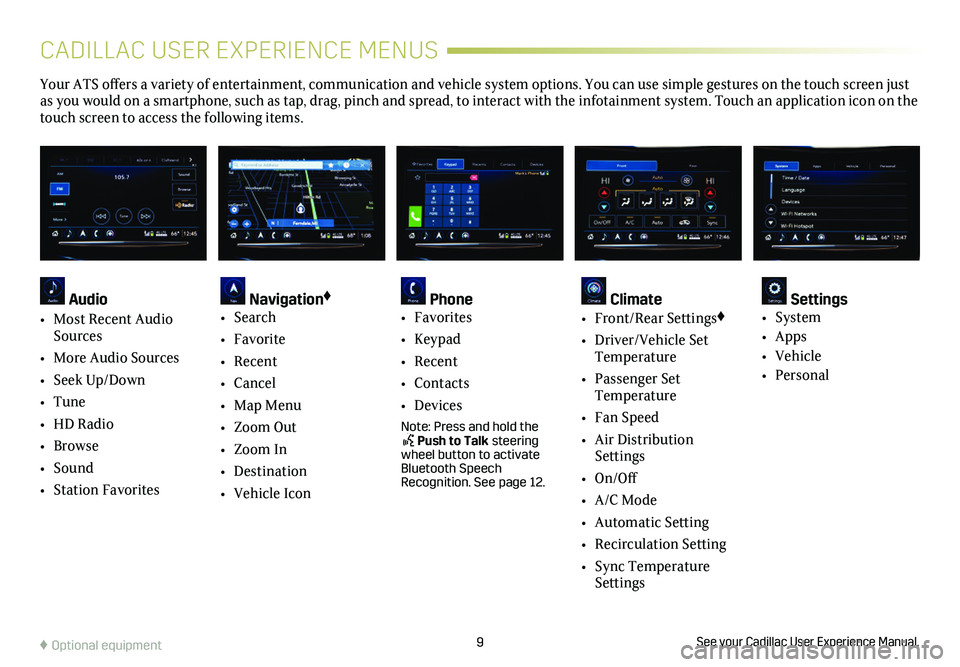
9See your Cadillac User Experience Manual.♦ Optional equipment
CADILLAC USER EXPERIENCE MENUS
Your ATS offers a variety of entertainment, communication and vehicle system options. You can use simple gestures on the touch screen just as you would on a smartphone, such as tap, drag, pinch and spread, to in\
teract with the infotainment system. Touch an application icon on the touch screen to access the following items.
Audio
• Most Recent Audio Sources
• More Audio Sources
• Seek Up/Down
• Tune
• HD Radio
• Browse
• Sound
• Station Favorites
Navigation♦
• Search
• Favorite
• Recent
• Cancel
• Map Menu
• Zoom Out
• Zoom In
• Destination
• Vehicle Icon
Phone • Favorites
• Keypad
• Recent
• Contacts
• Devices
Note: Press and hold the Push to Talk steering wheel button to activate Bluetooth Speech Recognition. See page 12.
Climate • Front/Rear Settings♦
• Driver/Vehicle Set Temperature
• Passenger Set Temperature
• Fan Speed
• Air Distribution Settings
• On/Off
• A/C Mode
• Automatic Setting
• Recirculation Setting
• Sync Temperature Settings
Settings • System
• Apps
• Vehicle
• Personal
Page 12 of 20
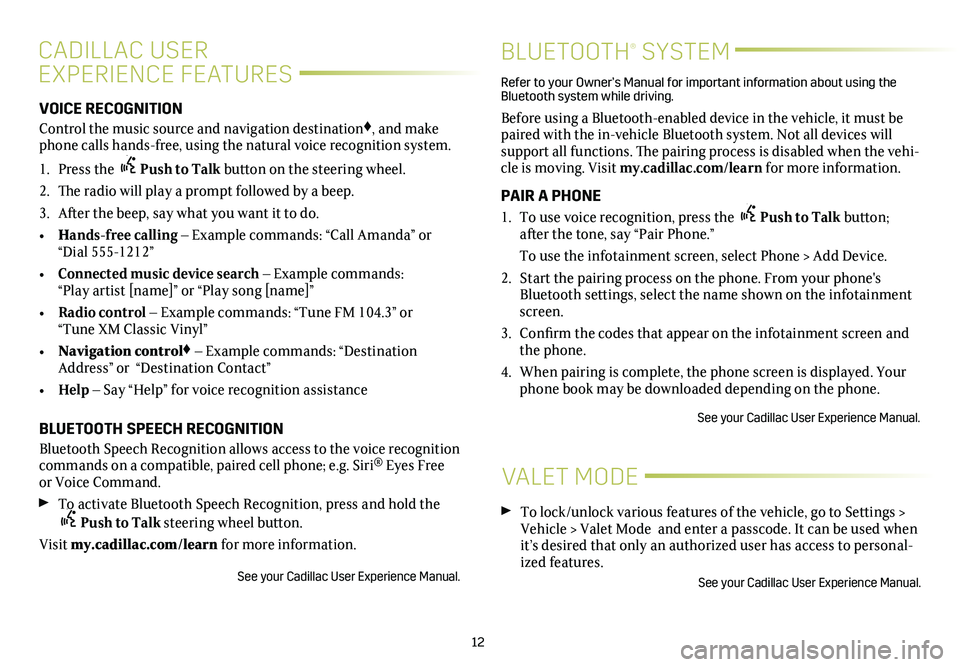
12
CADILLAC USER
EXPERIENCE FEATURES
BLUETOOTH® SYSTEM
VOICE RECOGNITION
Control the music source and navigation destination♦, and make phone calls hands-free, using the natural voice recognition system.
1. Press the Push to Talk button on the steering wheel.
2. The radio will play a prompt followed by a beep.
3. After the beep, say what you want it to do.
• Hands-free calling – Example commands: “Call Amanda” or “Dial 555-1212”
• Connected music device search – Example commands: “Play artist [name]” or “Play song [name]”
• Radio control – Example commands: “Tune FM 104.3” or “Tune XM Classic Vinyl”
• Navigation control♦ – Example commands: “Destination Address” or “Destination Contact”
• Help – Say “Help” for voice recognition assistance
BLUETOOTH SPEECH RECOGNITION
Bluetooth Speech Recognition allows access to the voice recognition commands on a compatible, paired cell phone; e.g. Siri® Eyes Free or Voice Command.
To activate Bluetooth Speech Recognition, press and hold thePush to Talk steering wheel button.
Visit my.cadillac.com/learn for more information.
See your Cadillac User Experience Manual.
Refer to your Owner’s Manual for important information about using the Bluetooth system while driving.
Before using a Bluetooth-enabled device in the vehicle, it must be paired with the in-vehicle Bluetooth system. Not all devices will support all functions. The pairing process is disabled when the vehi-cle is moving. Visit my.cadillac.com/learn for more information.
PAIR A PHONE
1. To use voice recognition, press the Push to Talk button; after the tone, say “Pair Phone.”
To use the infotainment screen, select Phone > Add Device.
2. Start the pairing process on the phone. From your phone's Bluetooth settings, select the name shown on the infotainment screen.
3. Confirm the codes that appear on the infotainment screen and the phone.
4. When pairing is complete, the phone screen is displayed. Your phone book may be downloaded depending on the phone.
See your Cadillac User Experience Manual.
VALET MODE
To lock/unlock various features of the vehicle, go to Settings > Vehicle > Valet Mode and enter a passcode. It can be used when it’s desired that only an authorized user has access to personal-ized features.
See your Cadillac User Experience Manual.