2019 AUDI TT ROADSTER navigation
[x] Cancel search: navigationPage 135 of 304
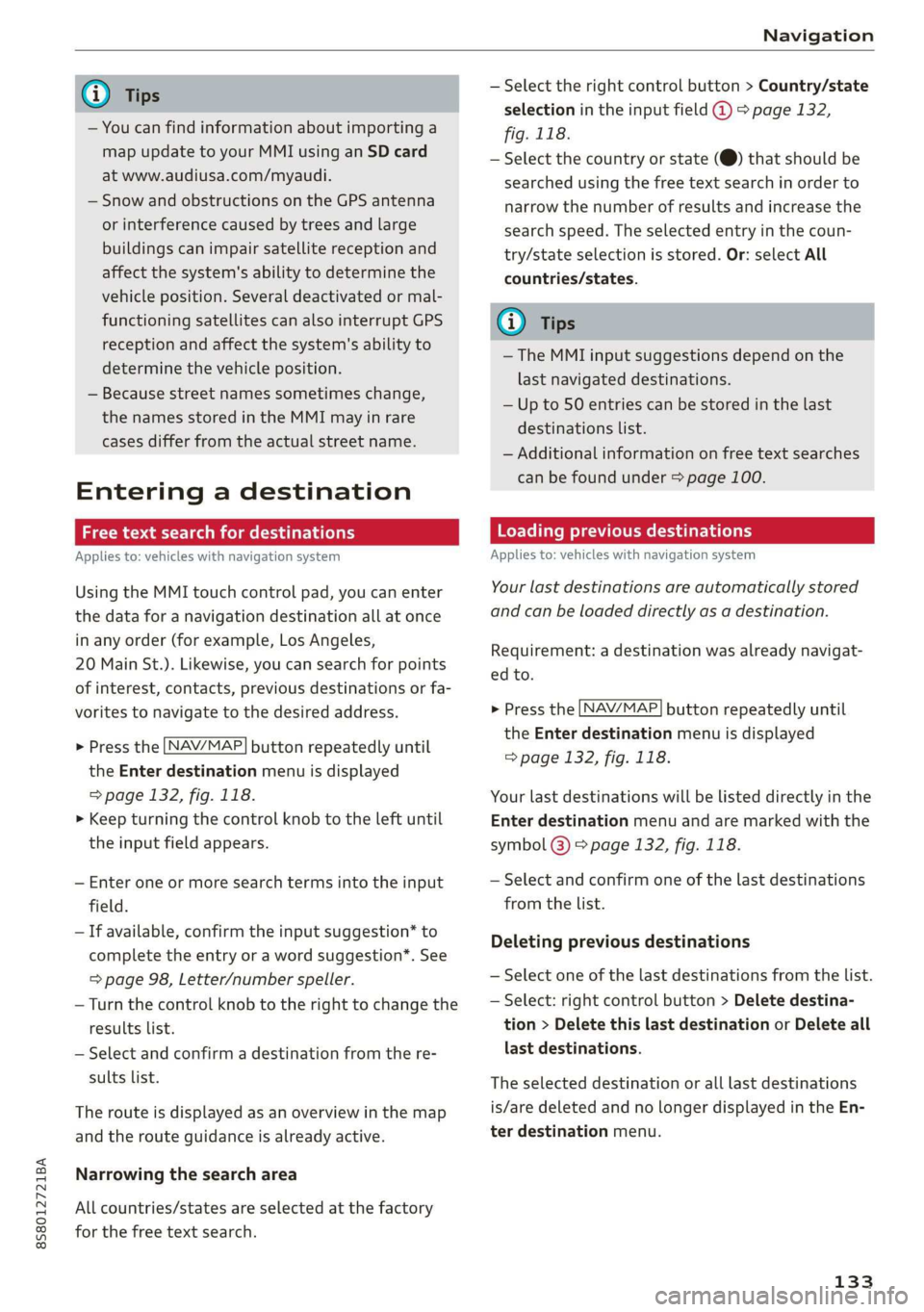
8S8012721BA
Navigation
@) Tips
— You can find information about importing a
map update to your MMI using an SD card
at www.audiusa.com/myaudi.
— Snow and obstructions on the GPS antenna
or interference caused by trees and large
buildings can impair satellite reception and
affect the system's ability to determine the
vehicle position. Several deactivated or mal-
functioning satellites can also interrupt GPS
reception and affect the system's ability to
determine the vehicle position.
— Because street names sometimes change,
the names stored in the MMI may in rare
cases differ from the actual street name.
Entering a destination
aaa ae Tm (dle acy
Applies to: vehicles with navigation system
Using the MMI touch control pad, you can enter
the data for a navigation destination all at once
in any order (for example, Los Angeles,
20 Main St.). Likewise, you can search for points
of interest, contacts, previous destinations or fa-
vorites to navigate to the desired address.
> Press the [NAV/MAP] button repeatedly until
the Enter destination menu is displayed
=> page 132, fig. 118.
> Keep turning the control knob to the left until
the input field appears.
— Enter one or more search terms into the input
field.
— If available, confirm the input suggestion* to
complete the entry or a word suggestion”. See
=> page 98, Letter/number speller.
— Turn the control knob to the right to change the
results list.
— Select and confirm a destination from the re-
sults list.
The route is displayed as an overview in the map
and the route guidance is already active.
Narrowing the search area
All countries/states are selected at the factory
for the free text search.
— Select the right control button > Country/state
selection in the input field @ > page 132,
fig. 118.
— Select the country or state (@) that should be
searched using the free text search in order to
narrow the number of results and increase the
search speed. The selected entry in the coun-
try/state selection is stored. Or: select All
countries/states.
@ Tips
—The MMI input suggestions depend on the
last navigated destinations.
— Up to 50 entries can be stored in the last
destinations list.
— Additional information on free text searches
can be found under > page 100.
Loading previous destinations
Applies to: vehicles with navigation system
Your last destinations are automatically stored
and can be loaded directly as a destination.
Requirement: a destination was already navigat-
ed to.
> Press the [NAV/MAP] button repeatedly until
the Enter destination menu is displayed
=> page 132, fig. 118.
Your last destinations will be listed directly in the
Enter destination menu and are marked with the
symbol @) > page 132, fig. 118.
— Select and confirm one of the last destinations
from the list.
Deleting previous destinations
— Select one of the last destinations from the list.
— Select: right control button > Delete destina-
tion > Delete this last destination or Delete all
last destinations.
The selected destination or all last destinations
is/are deleted and no longer displayed in the En-
ter destination menu.
133
Page 136 of 304
![AUDI TT ROADSTER 2019 Owners Manual Navigation
Entering an address
Applies to: vehicles with navigation system
As an alternative to free text search, you can al-
so enter an address in stages.
> Press the LNAV/MAP] button AUDI TT ROADSTER 2019 Owners Manual Navigation
Entering an address
Applies to: vehicles with navigation system
As an alternative to free text search, you can al-
so enter an address in stages.
> Press the LNAV/MAP] button](/manual-img/6/57667/w960_57667-135.png)
Navigation
Entering an address
Applies to: vehicles with navigation system
As an alternative to free text search, you can al-
so enter an address in stages.
> Press the LNAV/MAP] button repeatedly until
the Enter destination menu is displayed
=> page 132, fig. 118.
> Select: left control button > Enter address.
— Select and confirm a line (such as Street, House
number or Country/state) and enter the de-
sired information.
— Select and confirm Start route guidance.
Tae eRe Medellin the map
Applies to: vehicles with navigation system
A point on the map can be used as the destina-
tion.
> Press the LNAV/MAP] button repeatedly until
the map is displayed.
— Adjusting the scale: turn the control knob to
the left or right.
— Activating crosshairs: press the control knob.
The
crosshairs are shown on the map.
— Moving the crosshairs: move the crosshairs to
the destination using the MMI touch control
pad.
— Hiding the crosshairs: press the [BACK] button.
— Setting as destination: press the control knob
when the crosshairs are shown. Select and con-
firm
Start route guidance.
Additional information about the location of
the crosshairs: if you select map content with
crosshairs, the available information is displayed
(such as the name of the city or points of inter-
est) © > page 140, fig. 123.
134
Setting a home address/favorite as the
Odea)
Applies to: vehicles with navigation system
You can quickly and easily start route guidance
to your home address using the home address
function. Favorites allow easier access to fre-
quently used destinations.
> Press the [NAV/MAP| button repeatedly until
the Enter destination menu is displayed
=> page 132, fig. 118.
Setting a home address as the destination
Requirement: a home address must be stored
=> page 138.
Your
Home address is shown directly in the Enter
destination menu @) > page 132, fig. 118.
— Select: Home address.
Setting a favorite as the destination
Requirement: a destination must be stored as a
favorite > page 138.
— Enter one or more letters into the free text
search input field. The favorites that are found
are shown in the Infotainment system display
and
marked with the symbol @) > page 132,
fig. 118.
— Select and confirm the desired favorite.
G) Tips
— Additional settings for the home address
can be found under = page 138.
— Additional settings for the favorites can be
found under > page 138.
Page 137 of 304
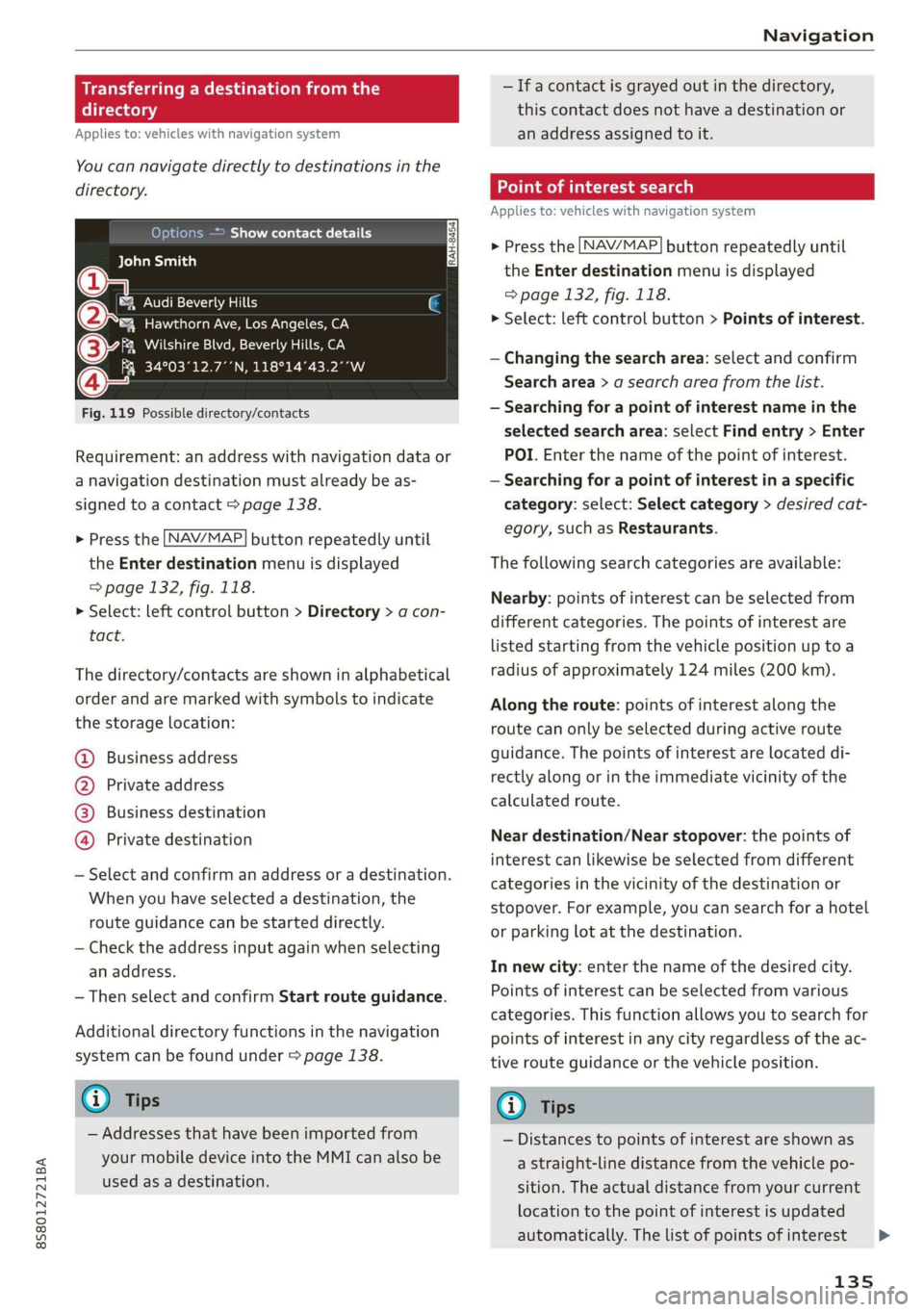
8S8012721BA
Navigation
Transferring a destination from the
directory
Applies to: vehicles with navigation system
You can navigate directly to destinations in the
directory.
Options — Show contact details
Bayelsa)
PAN RTO a aL
Hawthorn Ave, Los Angeles, CA
® Wilshire Blvd, Beverly Hills, CA
34°03°12.7°°N, 118°14°43.2°°W
Fig. 119 Possible directory/contacts
Requirement: an address with navigation data or
a navigation destination must already be as-
signed to a contact > page 138.
> Press the LNAV/MAP] button repeatedly until
the Enter destination menu is displayed
=> page 132, fig. 118.
> Select: left control button > Directory > a con-
tact.
The directory/contacts are shown in alphabetical
order and are marked with symbols to indicate
the storage location:
@ Business address
@ Private address
@® Business destination
@ Private destination
— Select and confirm an address or a destination.
When you have selected a destination, the
route guidance can be started directly.
— Check the address input again when selecting
an address.
— Then select and confirm Start route guidance.
Additional directory functions in the navigation
system can be found under > page 138.
@ Tips
— Addresses that have been imported from
your mobile device into the MMI can also be
used as a destination.
— Ifa contact is grayed out in the directory,
this contact does not have a destination or
an address assigned to it.
meats)
Applies to: vehicles with navigation system
> Press the [NAV/MAP] button repeatedly until
the Enter destination menu is displayed
=> page 132, fig. 118.
> Select: left control button > Points of interest.
— Changing the search area: select and confirm
Search area > a search area from the list.
— Searching for a point of interest name in the
selected search area: select Find entry > Enter
POI. Enter the name of the point of interest.
— Searching for a point of interest in a specific
category: select: Select category > desired cat-
egory, such as Restaurants.
The following search categories are available:
Nearby: points of interest can be selected from
different categories. The points of interest are
listed starting from the vehicle position up toa
radius of approximately 124 miles (200 km).
Along the route: points of interest along the
route can only be selected during active route
guidance. The points of interest are located di-
rectly along or in the immediate vicinity of the
calculated route.
Near destination/Near stopover: the points of
interest can likewise be selected from different
categories in the vicinity of the destination or
stopover. For example, you can search for a hotel
or parking lot at the destination.
In new city: enter the name of the desired city.
Points of interest can be selected from various
categories. This function allows you to search for
points of interest in any city regardless of the ac-
tive route guidance or the vehicle position.
@) Tips
— Distances to points of interest are shown as
a straight-line distance from the vehicle po-
sition. The actual distance from your current
location to the point of interest is updated
automatically. The list of points of interest
135
>
Page 138 of 304
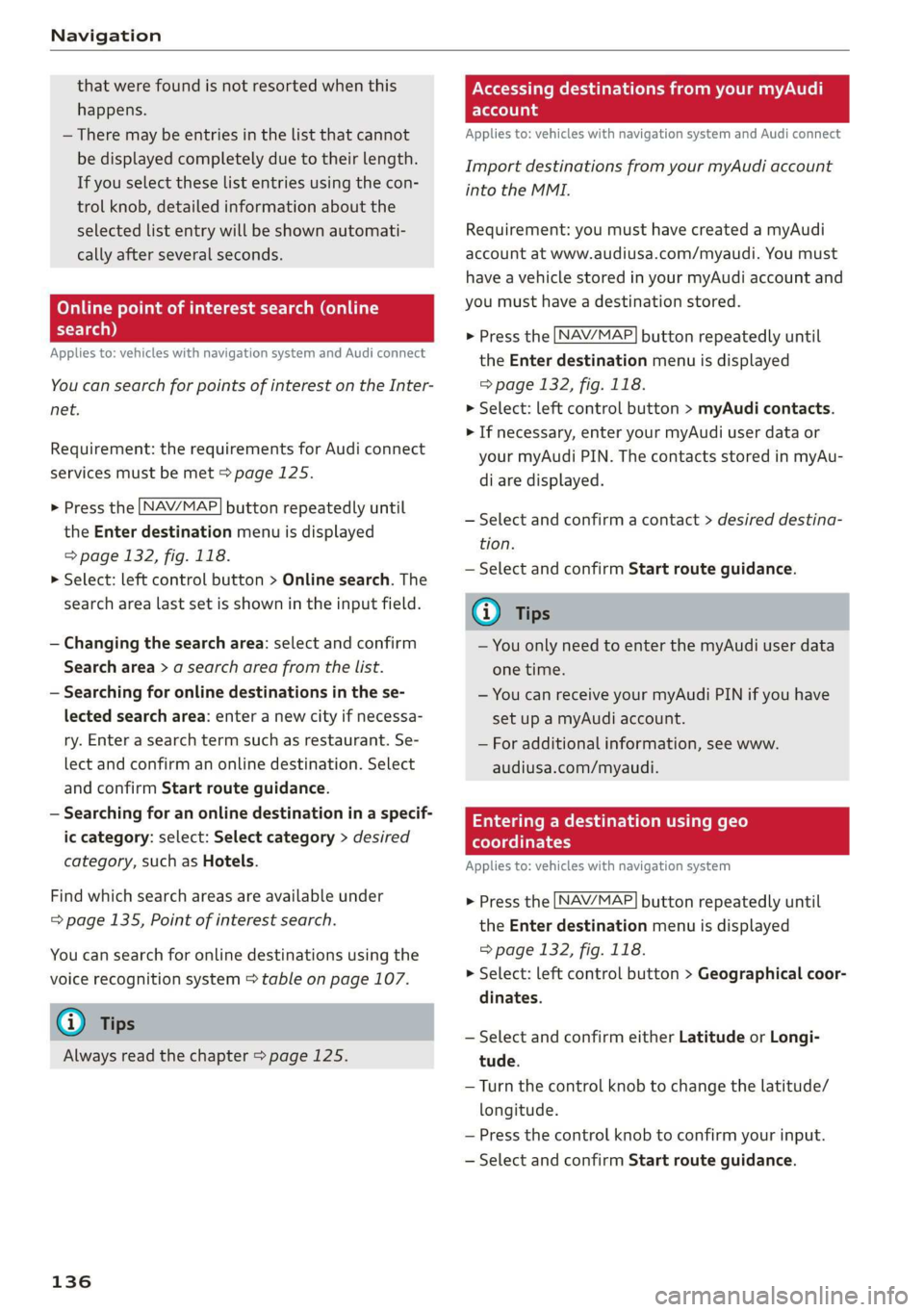
Navigation
that were found is not resorted when this
happens.
— There may be entries in the list that cannot
be displayed completely due to their length.
If you select these list entries using the con-
trol knob, detailed information about the
selected list entry will be shown automati-
cally after several seconds.
Online point of interest sear
search)
Applies to: vehicles with navigation system and Audi connect
(online
You can search for points of interest on the Inter-
net.
Requirement: the requirements for Audi connect
services must be met > page 125.
> Press the LNAV/MAP] button repeatedly until
the Enter destination menu is displayed
=> page 132, fig. 118.
> Select: left control button > Online search. The
search area last set is shown in the input field.
— Changing the search area: select and confirm
Search area > a search area from the list.
— Searching for online destinations in the se-
lected search area: enter a new city if necessa-
ry. Enter a search term such as restaurant. Se-
lect and confirm an online destination. Select
and confirm Start route guidance.
— Searching for an online destination in a specif-
ic category: select: Select category > desired
category, such as Hotels.
Find which search areas are available under
=> page 135, Point of interest search.
You can search for online destinations using the
voice recognition system = table on page 107.
G) Tips
Always read the chapter > page 125.
136
OXee Te Melee el mA e |
account
Applies to: vehicles with navigation system and Audi connect
Import destinations from your myAudi account
into the MMI.
Requirement: you must have created a myAudi
account at www.audiusa.com/myaudi. You must
have a vehicle stored in your myAudi account and
you must have a destination stored.
> Press the [NAV/MAP] button repeatedly until
the Enter destination menu is displayed
=> page 132, fig. 118.
> Select: left control button > myAudi contacts.
> If necessary, enter your myAudi user data or
your myAudi PIN. The contacts stored in myAu-
di are displayed.
— Select and confirm a contact > desired destina-
tion.
— Select and confirm Start route guidance.
(i) Tips
— You only need to enter the myAudi user data
one time.
— You can receive your myAudi PIN if you have
set up a myAudi account.
— For additional information, see www.
audiusa.com/myaudi.
Entering a destination using geo
coordinates
Applies to: vehicles with navigation system
> Press the [NAV/MAP] button repeatedly until
the Enter destination menu is displayed
=> page 132, fig. 118.
> Select: left control button > Geographical coor-
dinates.
— Select and confirm either Latitude or Longi-
tude.
— Turn the control knob to change the latitude/
longitude.
— Press the control knob to confirm your input.
— Select and confirm Start route guidance.
Page 139 of 304
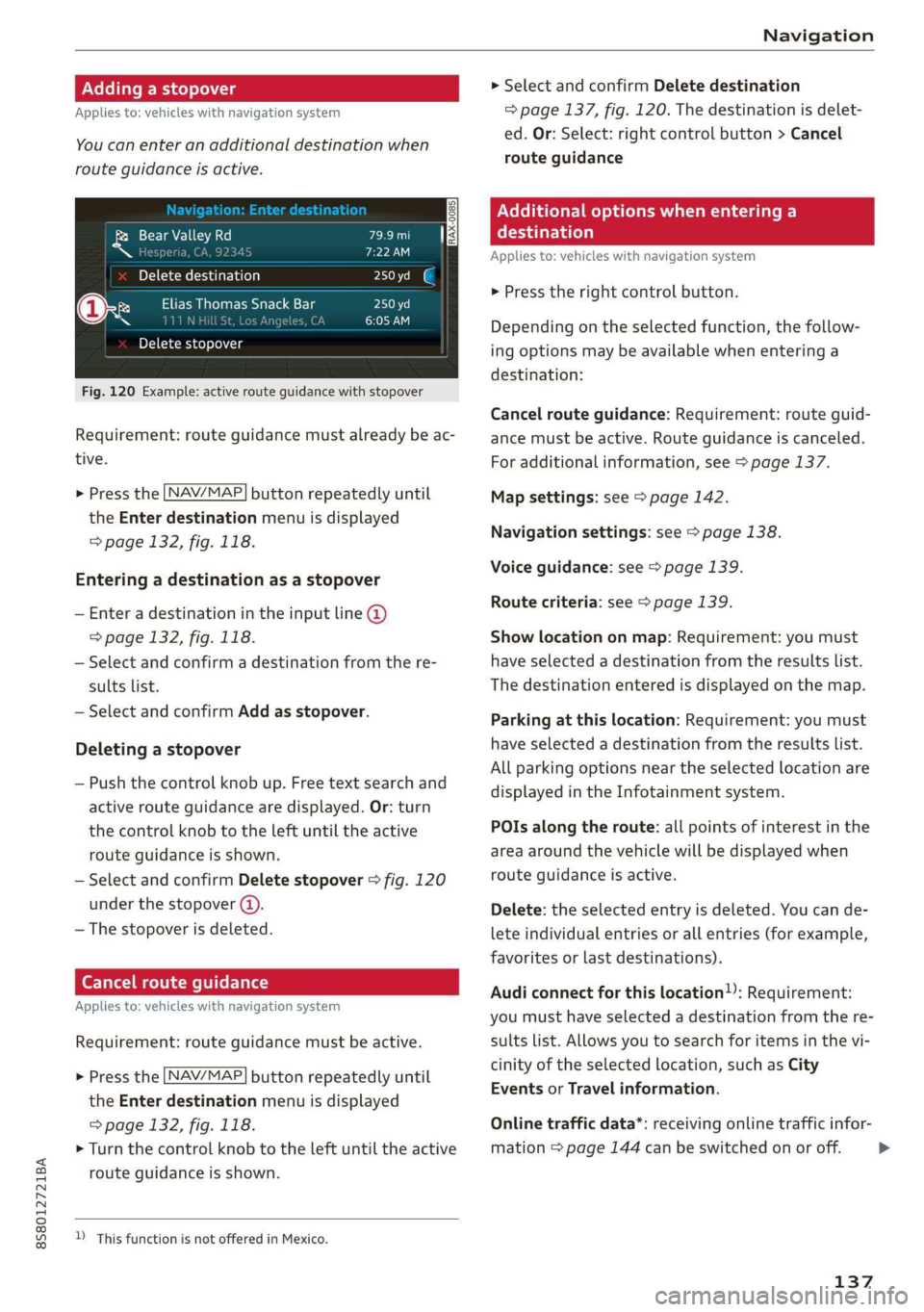
8S8012721BA
Navigation
Adding a stopover
Applies to: vehicles with navigation system
You can enter an additional destination when
route guidance is active.
& Bear Valley Rd
Ss i
Delete destination
@x Cae eal acre
in am) it
Delete stopover
Fig. 120 Example: active route guidance with stopover
Requirement: route guidance must already be ac-
tive.
> Press the [NAV/MAP| button repeatedly until
the Enter destination menu is displayed
=> page 132, fig. 118.
Entering a destination as a stopover
— Enter a destination in the input line @
=> page 132, fig. 118.
— Select and confirm a destination from the re-
sults list.
— Select and confirm Add as stopover.
Deleting a stopover
— Push the control knob up. Free text search and
active route guidance are displayed. Or: turn
the control knob to the left until the active
route guidance is shown.
— Select and confirm Delete stopover > fig. 120
under the stopover (4).
— The stopover is deleted.
Ce Te mlm Tia
Applies to: vehicles with navigation system
Requirement: route guidance must be active.
> Press the [NAV/MAP| button repeatedly until
the Enter destination menu is displayed
=> page 132, fig. 118.
> Turn the control knob to the left until the active
route guidance is shown.
D_ This function is not offered in Mexico.
> Select and confirm Delete destination
=> page 137, fig. 120. The destination is delet-
ed. Or: Select: right control button > Cancel
route guidance
Nellie me) eee Cela lal Be)
eaten)
Applies to: vehicles with navigation system
> Press the right control button.
Depending on the selected function, the follow-
ing options may be available when entering a
destination:
Cancel route guidance: Requirement: route guid-
ance must be active. Route guidance is canceled.
For additional information, see > page 137.
Map settings: see > page 142.
Navigation settings: see > page 138.
Voice guidance: see > page 139.
Route criteria: see > page 139.
Show location on map: Requirement: you must
have selected a destination from the results list.
The destination entered is displayed on the map.
Parking at this location: Requirement: you must
have selected a destination from the results list.
All parking options near the selected location are
displayed in the Infotainment system.
POIs along the route: all points of interest in the
area around the vehicle will be displayed when
route guidance is active.
Delete: the selected entry is deleted. You can de-
lete individual entries or all entries (for example,
favorites or last destinations).
Audi connect for this location): Requirement:
you must have selected a destination from the re-
sults list. Allows you to search for items in the vi-
cinity of the selected location, such as City
Events or Travel information.
Online traffic data*: receiving online traffic infor-
mation > page 144 can be switched on or off.
137
>
Page 140 of 304
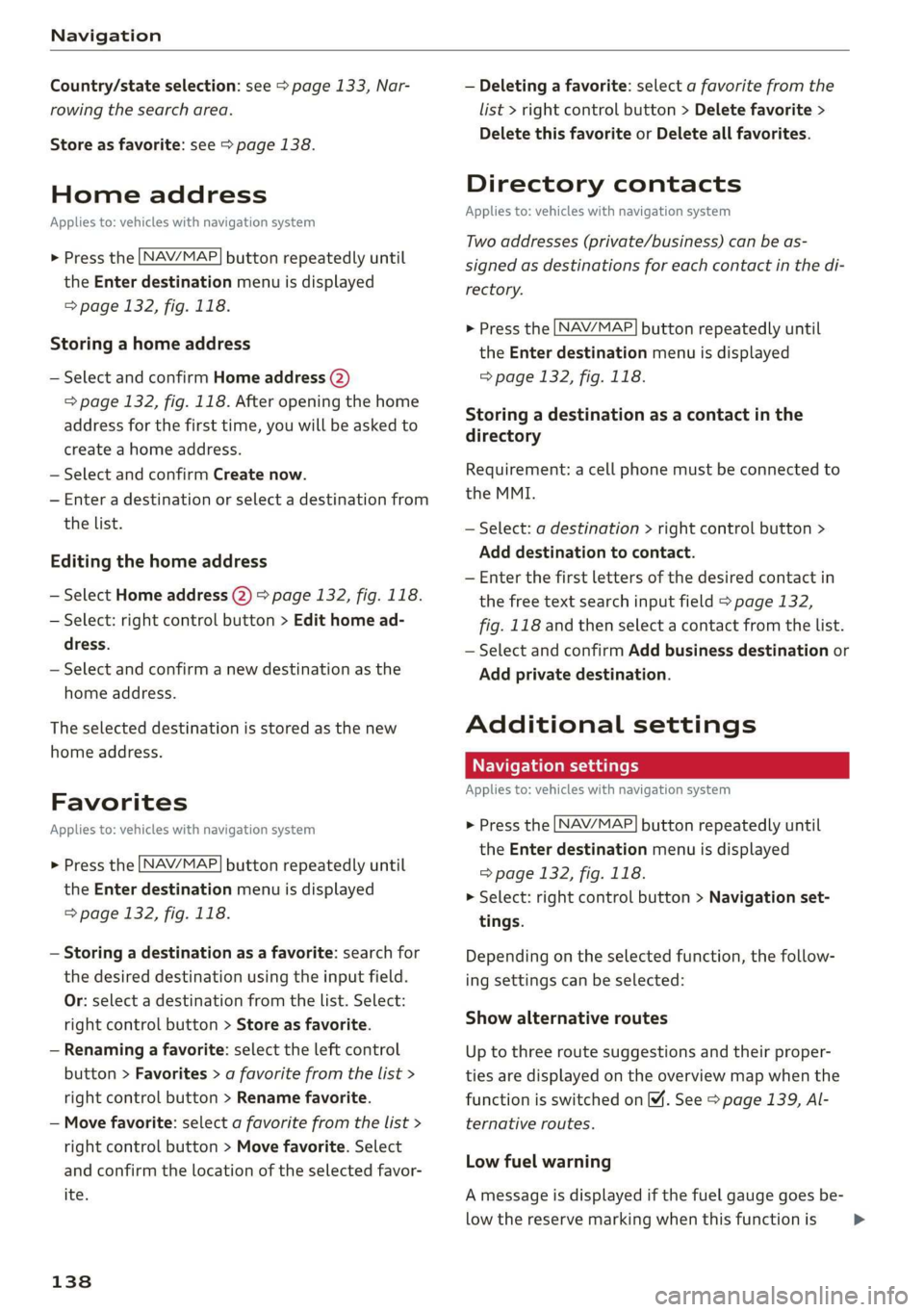
Navigation
Country/state selection: see > page 133, Nar-
rowing the search area.
Store as favorite: see > page 138.
Home address
Applies to: vehicles with navigation system
NAV/MAP. > Press the button repeatedly until
the Enter destination menu is displayed
=> page 132, fig. 118.
Storing a home address
— Select and confirm Home address (2)
=> page 132, fig. 118. After opening the home
address for the first time, you will be asked to
create a home address.
— Select and confirm Create now.
— Enter a destination or select a destination from
the list.
Editing the home address
— Select Home address (2) > page 132, fig. 118.
— Select: right control button > Edit home ad-
dress.
— Select and confirm a new destination as the
home address.
The selected destination is stored as the new
home address.
Favorites
Applies to: vehicles with navigation system
NAV/MAP > Press the button repeatedly until
the Enter destination menu is displayed
=> page 132, fig. 118.
— Storing a destination as a favorite: search for
the desired destination using the input field.
Or: select a destination from the list. Select:
right control button > Store as favorite.
— Renaming a favorite: select the left control
button > Favorites > a favorite from the list >
right control button > Rename favorite.
— Move favorite: select a favorite from the list >
right control button > Move favorite. Select
and confirm the location of the selected favor-
ite.
138
— Deleting a favorite: select a favorite from the
list > right control button > Delete favorite >
Delete this favorite or Delete all favorites.
Directory contacts
Applies to: vehicles with navigation system
Two addresses (private/business) can be as-
signed as destinations for each contact in the di-
rectory.
NAV/MAP > Press the button repeatedly until
the Enter destination menu is displayed
=> page 132, fig. 118.
Storing a destination as a contact in the
directory
Requirement: a cell phone must be connected to
the MMI.
— Select: a destination > right control button >
Add destination to contact.
— Enter the first letters of the desired contact in
the free text search input field > page 132,
fig. 118 and then select a contact from the list.
— Select and confirm Add business destination or
Add private destination.
Additional settings
Navigation settings
Applies
to: vehicles with navigation system
> Press the [NAV/MAP button repeatedly until
the Enter destination menu is displayed
=> page 132, fig. 118.
> Select: right control button > Navigation set-
tings.
Depending on the selected function, the follow-
ing settings can be selected:
Show alternative routes
Up to three route suggestions and their proper-
ties are displayed on the overview map when the
function is switched on 4. See > page 139, Al-
ternative routes.
Low fuel warning
A message is displayed if the fuel gauge goes be-
low the reserve marking when this function is >
Page 141 of 304
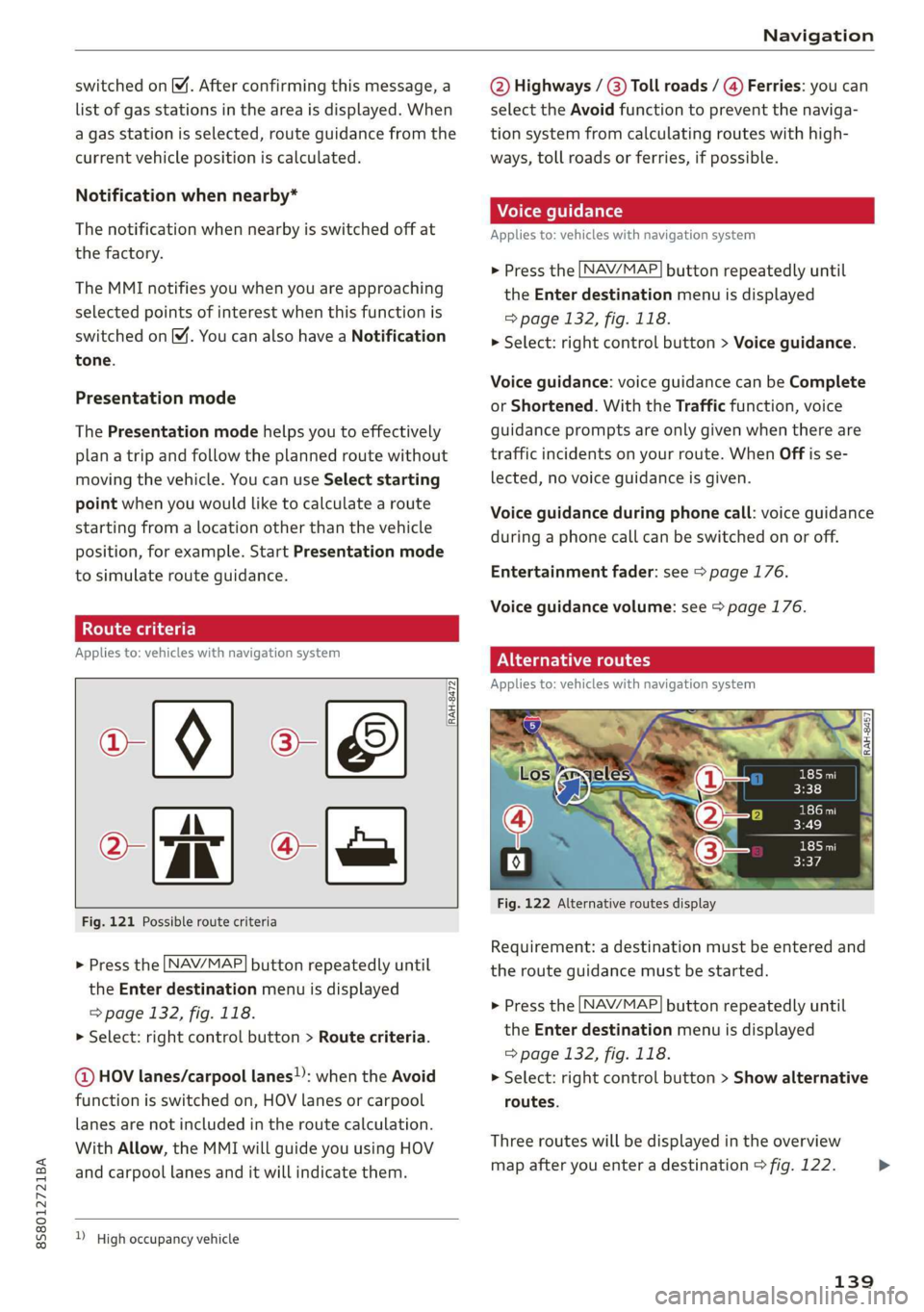
8S58012721BA
Navigation
switched on M. After confirming this message, a
list of gas stations in the area is displayed. When
a gas station is selected, route guidance from the
current vehicle position is calculated.
Notification when nearby*
The notification when nearby is switched off at
the factory.
The MMI notifies you when you are approaching
selected points of interest when this function is
switched on. You can also have a Notification
tone.
Presentation mode
The Presentation mode helps you to effectively
plan a trip and follow the planned route without
moving the vehicle. You can use Select starting
point when you would like to calculate a route
starting
from a location other than the vehicle
position, for example. Start Presentation mode
to simulate route guidance.
ol eter]
Applies to: vehicles with navigation system
10) [8
|e
Fig. 121 Possible route criteria
RAH-8472|
Q-
> Press the LNAV/MAP] button repeatedly until
the Enter destination menu is displayed
=> page 132, fig. 118.
> Select: right control button > Route criteria.
@ HOV lanes/carpool lanes): when the Avoid
function is switched on, HOV lanes or carpool
lanes are not included in the route calculation.
With Allow, the MMI will guide you using HOV
and carpool lanes and it will indicate them.
) High occupancy vehicle
@ Highways / (3) Toll roads / @) Ferries: you can
select the Avoid function to prevent the naviga-
tion system from calculating routes with high-
ways, toll roads or ferries, if possible.
Applies to: vehicles with navigation system
> Press the [NAV/MAP] button repeatedly until
the Enter destination menu is displayed
=> page 132, fig. 118.
> Select: right control button > Voice guidance.
Voice guidance: voice guidance can be Complete
or Shortened. With the Traffic function, voice
guidance prompts are only given when there are
traffic incidents on your route. When Off is se-
lected, no voice guidance is given.
Voice guidance during phone call: voice guidance
during a phone call can be switched on or off.
Entertainment fader: see > page 176.
Voice guidance volume: see > page 176.
PNG Tree)
Applies to: vehicles with navigation system
Fig. 122 Alternative routes display
Requirement: a destination must be entered and
the route guidance must be started.
> Press the [NAV/MAP] button repeatedly until
the Enter destination menu is displayed
=> page 132, fig. 118.
> Select: right control button > Show alternative
routes.
Three routes will be displayed in the overview
map after you enter a destination > fig. 122. >
139
Page 142 of 304

Navigation
If available, the following information will ap- The route that was calculated according to the
pear on the route suggestions: route criteria you selected is shown on the map.
— Route type (fast (, fast alternative (2), eco-
nomic route @))
— Distance to the destination and the calculated
arrival time
The special properties of the route (such as ferry
connections) may be displayed (4) > fig. 122. Ad-
ditional information about individual route crite-
ria can be found in > page 139.
— Traffic congestion along the route including
time
delays
Map
Operating the map
Applies to: vehicles with navigation system
Fig. 124 Diagram: map with crosshairs turned off
> Press the
NAV/MAP button repeatedly until the map using the MMI touch > page 96. Or:
the map is displayed > fig. 124. turn the left thumbwheel on the multifunction
steering wheel* > page 12.
Zooming in/out on the map
Turning the crosshairs on/off
— Turn the control knob to the left or to the right.
As an alternative, you can also zoom in/out on
140