Page 40 of 399
38
uuPersonal Information uAddress Book
System Setup
Address Book
H SETTINGS buttonuNavigation Settings uPersonal Info uAddress Book
Store up to 200 address entries in two a ddress books (Driver 1 and Driver 2). You
can add, edit, and delete info rmation in the address books.
Move or to display only the
addresses in the selected category.
To change the user address book
(Driver 1 or Driver 2 ), rotate to
select Options . Press . Rotate
to select Driver 1 or Driver 2 . Press
. 1 Address Book
Up to 200 addresses can be stored to each address
book of Driver 1 and Driver 2 separately.
If you have PIN-protecte d your address book, enter
your PIN when prompted. Press to select OK.
PINs are optional. 2 PIN Numbers P. 45
Any address book categories you create are also
displayed. 2 Selecting an Address Book Category P. 42
19 ACURA TLX NAVI-31TZ38400.book 38 ページ 2018年3月7日 水曜日 午後4時23分
Page 41 of 399
Continued39
uuPersonal Information uAddress Book
System SetupH SETTINGS buttonuNavigation Settings uPersonal Info uAddress Book
u Options
This section explains how to enter the name and address.
1.Rotate to select Add New
Address . Press .
2. Rotate to select an item. Press
.
The following items are available:
• Name: Edits the name of the entry.
• Address : Edits the address of the entry.
• Phone No. : Edits the phone number of the entry.
• Category : Specifies the category of the entry.
■Adding an Address Book Entry1
Adding an Address Book Entry
If you do not give the address a name, one is
automatically assigned (e.g., Address 001). You can
re-enter, edit, or make changes to any entry.
“Address” is the only required field.
19 ACURA TLX NAVI-31TZ38400.book 39 ページ 2018年3月7日 水曜日 午後4時23分
Page 44 of 399
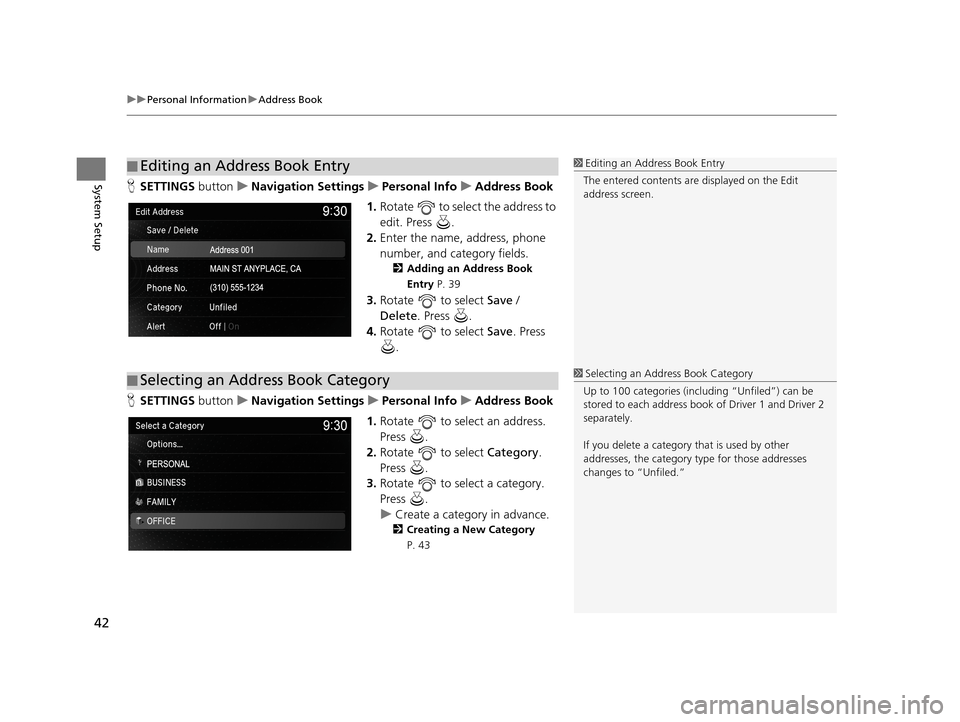
uuPersonal Information uAddress Book
42
System SetupH SETTINGS buttonuNavigation Settings uPersonal Info uAddress Book
1. Rotate to select the address to
edit. Press .
2. Enter the name, address, phone
number, and category fields.
2 Adding an Address Book
Entry P. 39
3.Rotate to select Save /
Delete. Press .
4. Rotate to select Save. Press
.
H SETTINGS buttonuNavigation Settings uPersonal Info uAddress Book
1. Rotate to select an address.
Press .
2. Rotate to select Category.
Press .
3. Rotate to select a category.
Press .
u Create a category in advance.
2 Creating a New Category
P. 43
■ Editing an Address Book Entry1
Editing an Address Book Entry
The entered contents are displayed on the Edit
address screen.
■ Selecting an Address Book Category1
Selecting an Addr ess Book Category
Up to 100 categories (incl uding “Unfiled”) can be
stored to each address book of Driver 1 and Driver 2
separately.
If you delete a category that is used by other
addresses, the category type for those addresses
changes to “Unfiled.”
19 ACURA TLX NAVI-31TZ38400.book 42 ページ 2018年3月7日 水曜日 午後4時23分
Page 45 of 399
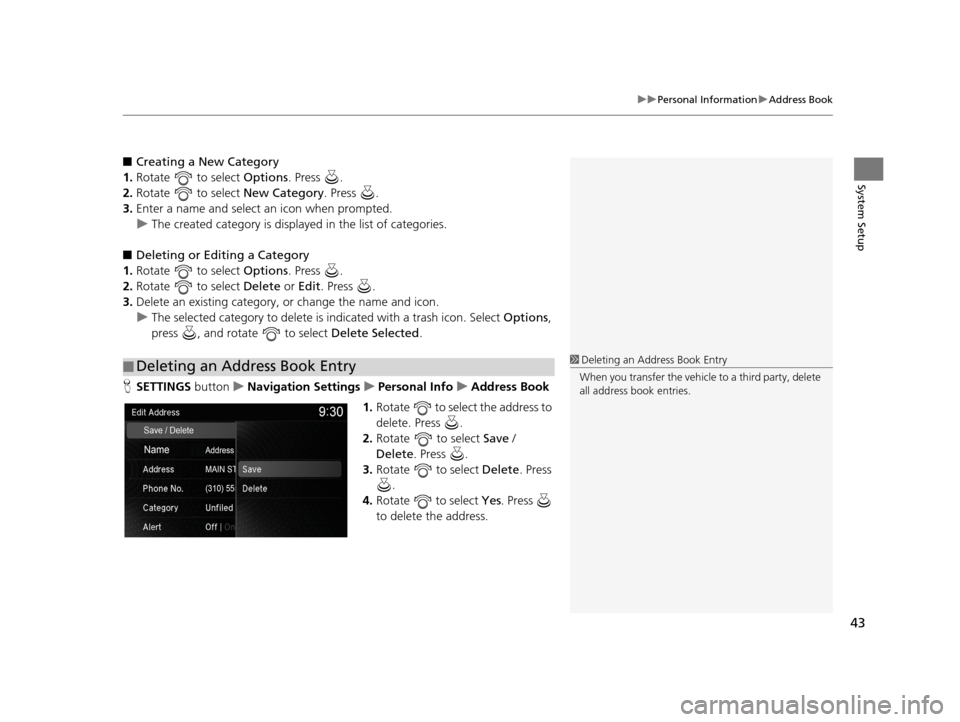
43
uuPersonal Information uAddress Book
System Setup
■ Creating a New Category
1. Rotate to select Options. Press .
2. Rotate to select New Category. Press .
3. Enter a name and select an icon when prompted.
u The created category is displaye d in the list of categories.
■ Deleting or Editing a Category
1. Rotate to select Options. Press .
2. Rotate to select Delete or Edit. Press .
3. Delete an existing category, or change the name and icon.
u The selected category to delete is indicated with a trash icon. Select Options,
press , and rotate to select Delete Selected.
H SETTINGS buttonuNavigation Settings uPersonal Info uAddress Book
1. Rotate to select the address to
delete. Press .
2. Rotate to select Save /
Delete . Press .
3. Rotate to select Delete. Press
.
4. Rotate to select Yes. Press
to delete the address.
■ Deleting an Address Book Entry1
Deleting an Address Book Entry
When you transfer the vehicle to a third party, delete
all address book entries.
19 ACURA TLX NAVI-31TZ38400.book 43 ページ 2018年3月7日 水曜日 午後4時23分
Page 46 of 399
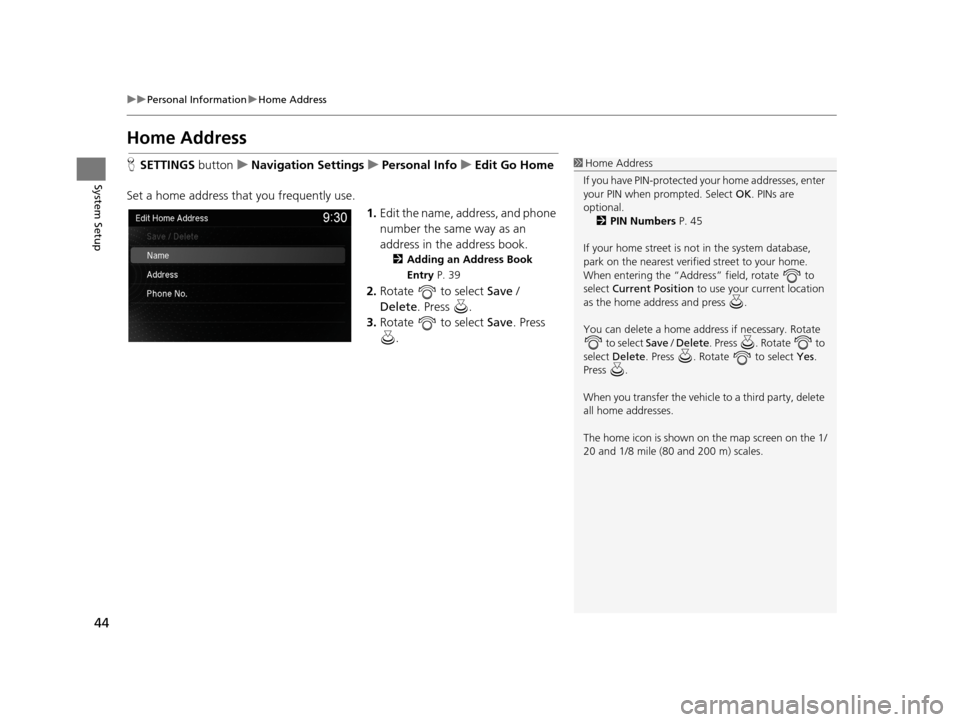
44
uuPersonal Information uHome Address
System Setup
Home Address
H SETTINGS buttonuNavigation Settings uPersonal Info uEdit Go Home
Set a home address that you frequently use. 1.Edit the name, address, and phone
number the same way as an
address in the address book.
2 Adding an Address Book
Entry P. 39
2.Rotate to select Save /
Delete. Press .
3. Rotate to select Save. Press
.
1 Home Address
If you have PIN-pr otected your home addresses, enter
your PIN when prompted. Select OK. PINs are
optional. 2 PIN Numbers P. 45
If your home street is not in the system database,
park on the nearest verified street to your home.
When entering the “Address” field, rotate to
select Current Position to use your current location
as the home address and press .
You can delete a home addr ess if necessary. Rotate
to select Save / Delete . Press . Rotate to
select Delete . Press . Rotate to select Yes.
Press .
When you transfer the vehicle to a third party, delete
all home addresses.
The home icon is shown on the map screen on the 1/
20 and 1/8 mile (80 and 200 m) scales.
19 ACURA TLX NAVI-31TZ38400.book 44 ページ 2018年3月7日 水曜日 午後4時23分
Page 47 of 399
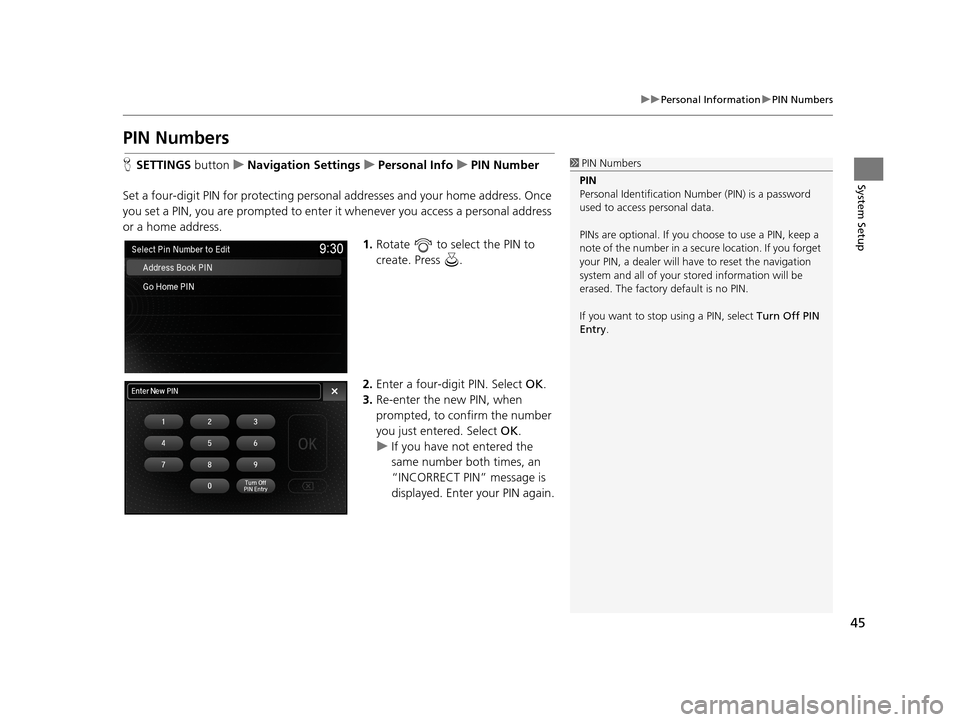
45
uuPersonal Information uPIN Numbers
System Setup
PIN Numbers
H SETTINGS buttonuNavigation Settings uPersonal Info uPIN Number
Set a four-digit PIN for protecting personal addresses and your home address. Once
you set a PIN, you are prompted to enter it whenever you access a personal address
or a home address.
1.Rotate to select the PIN to
create. Press .
2. Enter a four-digit PIN. Select OK.
3. Re-enter the new PIN, when
prompted, to confirm the number
you just entered. Select OK.
u If you have not entered the
same number both times, an
“INCORRECT PIN” message is
displayed. Enter your PIN again.1PIN Numbers
PIN
Personal Identification Nu mber (PIN) is a password
used to access personal data.
PINs are optional. If you choose to use a PIN, keep a
note of the number in a secure location. If you forget
your PIN, a dealer will ha ve to reset the navigation
system and all of your st ored information will be
erased. The factory default is no PIN.
If you want to stop using a PIN, select Turn Off PIN
Entry .
19 ACURA TLX NAVI-31TZ38400.book 45 ページ 2018年3月7日 水曜日 午後4時23分
Page 48 of 399
46
uuPersonal Information uPrevious Destination
System Setup
Previous Destination
H SETTINGS buttonuNavigation Settings uPersonal Info uPrevious
Destination
The navigation system maintain s a list of your previously routed destinations as a
shortcut for entering the same destination in the future. You can delete some or all
of your previous destinations from the list.
1.Rotate to select the
destination to delete. Press .
u Repeat the procedure as
necessary.
u Items to be deleted are
indicated with a trash icon.
2. Rotate to select Options.
Press .
3. Rotate to select Delete
Selected . Press .
u The confirmation message will
appear.
4. Rotate to select Yes . Press .1Previous Destination
Up to 50 destinations can be stored.
To cancel the selection of a previous destination,
rotate to highlight the destination again. Press to de-select it.
Trash icon
19 ACURA TLX NAVI-31TZ38400.book 46 ページ 2018年3月7日 水曜日 午後4時23分
Page 49 of 399
47
uuPersonal Information uCategory History
System Setup
Category History
H SETTINGS buttonuNavigation Settings uPersonal Info uCategory
History
The navigation system maintains a list of your recently used place categories as a
shortcut for selecting the same categories in the future. You can delete some or all
of your recently used categories from the list.
1.Rotate to select the category
to delete. Press .
u Repeat the procedure as
necessary.
u Items to be deleted are
indicated with a trash icon.
2. Rotate to select Options.
Press .
3. Rotate to select Delete
Selected . Press .
u The confirmation message will
appear.
4. Rotate to select Yes . Press .1Category History
Up to 50 categories can be stored.
To cancel the selection of a category, rotate to
highlight the category again. Press to de-select it.
Trash icon
19 ACURA TLX NAVI-31TZ38400.book 47 ページ 2018年3月7日 水曜日 午後4時23分