Page 12 of 399
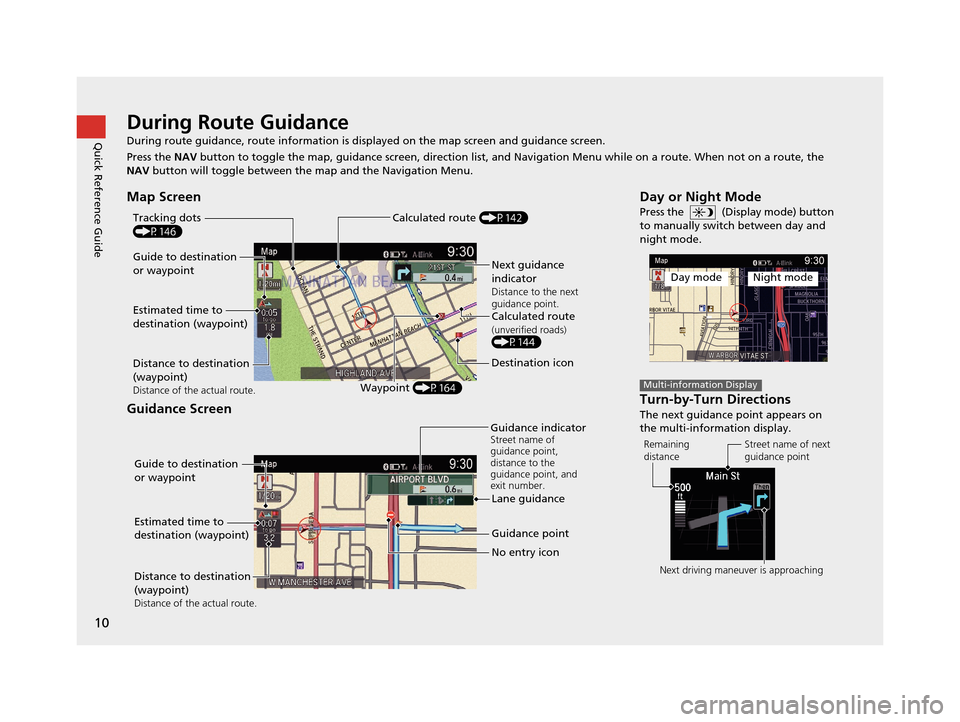
10
Quick Reference GuideDuring Route Guidance
During route guidance, route information is displayed on the map screen and guidance screen.
Press the NAV button to toggle the map, guidance screen, direction list, and Navigation Menu while on a route. When not on a route, the
NAV button will toggle between the map and the Navigation Menu.
Map Screen
Guidance Screen
Guide to destination
or waypoint
Estimated time to
destination (waypoint)
Distance to destination
(waypoint)
Distance of the actual route.Waypoint (P164)
Tracking dots
(P146)
Next guidance
indicator
Distance to the next
guidance point.
Calculated route(unverified roads)(P144)
Destination icon
Calculated route (P142)
Guide to destination
or waypoint
Estimated time to
destination (waypoint)
Distance to destination
(waypoint)
Distance of the actual route.
Guidance point
No entry icon
Guidance indicator
Street name of
guidance point,
distance to the
guidance point, and
exit number.
Lane guidance
Day or Night Mode
Press the (Display mode) button
to manually switch between day and
night mode.
Turn-by-Turn Directions
The next guidance point appears on
the multi-information display.
Day modeNight mode
Multi-information Display
Remaining
distance
Street name of next
guidance point
Next driving maneuver is approaching
19 ACURA TLX NAVI-31TZ38400.book 10 ページ 2018年3月7日 水曜日 午後4時23分
Page 13 of 399
11
Quick Reference GuideNavigation—Home Address and Going Home
The “Home” feature automatically routes you to your home address from any location simply by selecting Go Home.
Storing Your Home Address
aPress the SETTINGS
button.
b Rotate to select Navigation
Settings . Press .
cRotate to select Edit Go Home.
Press .
d Rotate to select Name. Press .
eEnter a name. Select OK.
f Rotate to select Address. Press
.
g Enter an address. Select OK.
h Rotate to select Phone No. Press
.
i Enter a phone number. Select OK .
jRotate to select Save / Delete.
Press .
k Rotate to select Save. Press .
Going Home
aFrom the map screen,
press .
bRotate to select Go Home. Press
.
c Rotate to select Set as
Destination . Press .
19 ACURA TLX NAVI-31TZ38400.book 11 ページ 2018年3月7日 水曜日 午後4時23分
Page 14 of 399
12
Quick Reference GuideNavigation—Entering a Destination
Enter your destination using one of several methods, follow the route guidance on the map or the guidance screen to your destination.
aFrom the map screen,
press .
bRotate to select Address. Press .
cRotate to select Street. Press .
dEnter the name of your destination
street. Select Search.
eRotate to select your destination
street from the list. Press .
fEnter the street number. Select Search.
gRotate to select your destination
street number from the list. Press .
hIf there is more than one city with the
specified street, a list of cities will be
displayed. Rotate to select the
desired city from the list. Press .
iRotate to select Set as
Destination . Press .
Route guidance to the destination
begins.
View Routes : Choose one of three
routes.
Route Preference : Choose Max or Min
for the five settings.
19 ACURA TLX NAVI-31TZ38400.book 12 ページ 2018年3月7日 水曜日 午後4時23分
Page 15 of 399
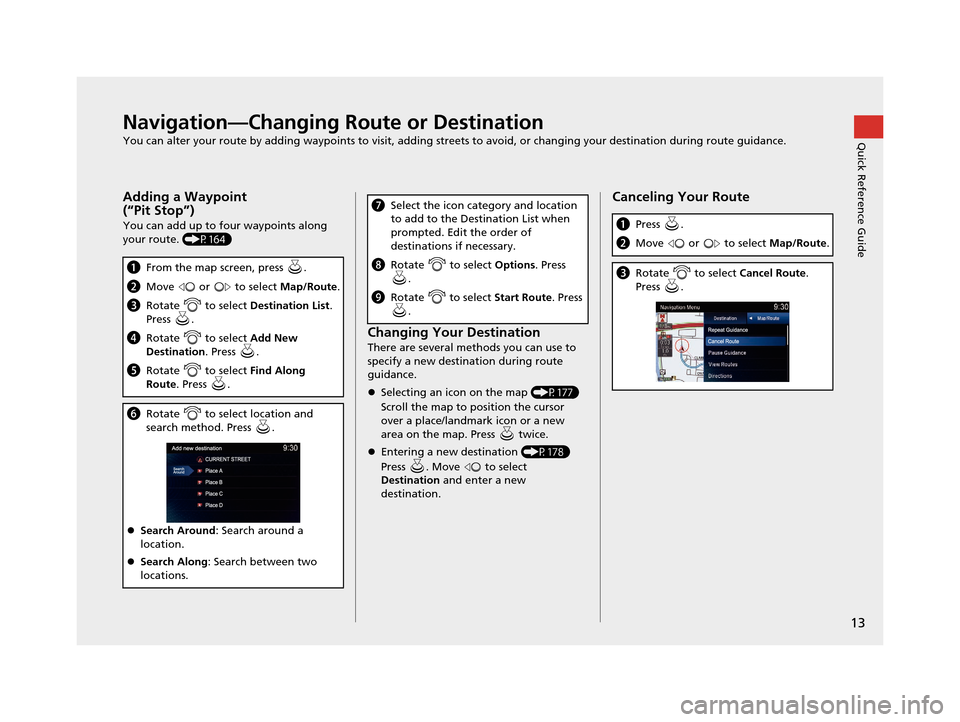
13
Quick Reference GuideNavigation—Changing Route or Destination
You can alter your route by adding waypoints to visit, adding streets to avoid, or changing your destination during route guidance.
Adding a Waypoint
(“Pit Stop”)
You can add up to four waypoints along
your route. (P164)
aFrom the map screen, press .
bMove or to select Map/Route.
cRotate to select Destination List.
Press .
d Rotate to select Add New
Destination . Press .
eRotate to select Find Along
Route . Press .
fRotate to select location and
search method. Press .
Search Around : Search around a
location.
Search Along : Search between two
locations.
Changing Your Destination
There are several methods you can use to
specify a new destination during route
guidance.
Selecting an icon on the map (P177)
Scroll the map to position the cursor
over a place/landmark icon or a new
area on the map. Press twice.
Entering a new destination (P178)
Press . Move to select
Destination and enter a new
destination.
g Select the icon category and location
to add to the Destination List when
prompted. Edit the order of
destinations if necessary.
hRotate to select Options. Press
.
i Rotate to select Start Route. Press
.
Canceling Your Route
a Press .
bMove or to select Map/Route.
cRotate to select Cancel Route.
Press .
19 ACURA TLX NAVI-31TZ38400.book 13 ページ 2018年3月7日 水曜日 午後4時23分
Page 17 of 399
15
Quick Reference GuideVoice Help
This navigation system comes with voice help, which shows you what command to say when using the voice command functions.
Command Help
aPress and release the (Talk)
button.
bSay “Voice Help .”
The voice help screen is displayed.
The “Voice Help ” command is
available on most screens.
c Say one of the options from the list of
list of available commands by
category (e.g., “ Navigation
Commands ”).
dThe system displays a list of all
available commands for the category.
Press to hear the list read aloud.Voice Recognition Guide
aSay “ Voice Recognition Guide ” on the
voice help screen.
For “Voice Settings.” (P390)
bThe system reads the tips for the voice
control.
Rotate to read the tips.
Move or to display the
previous/next page.
* Not available on all models
19 ACURA TLX NAVI-31TZ38400.book 15 ページ 2018年3月7日 水曜日 午後4時23分
Page 18 of 399
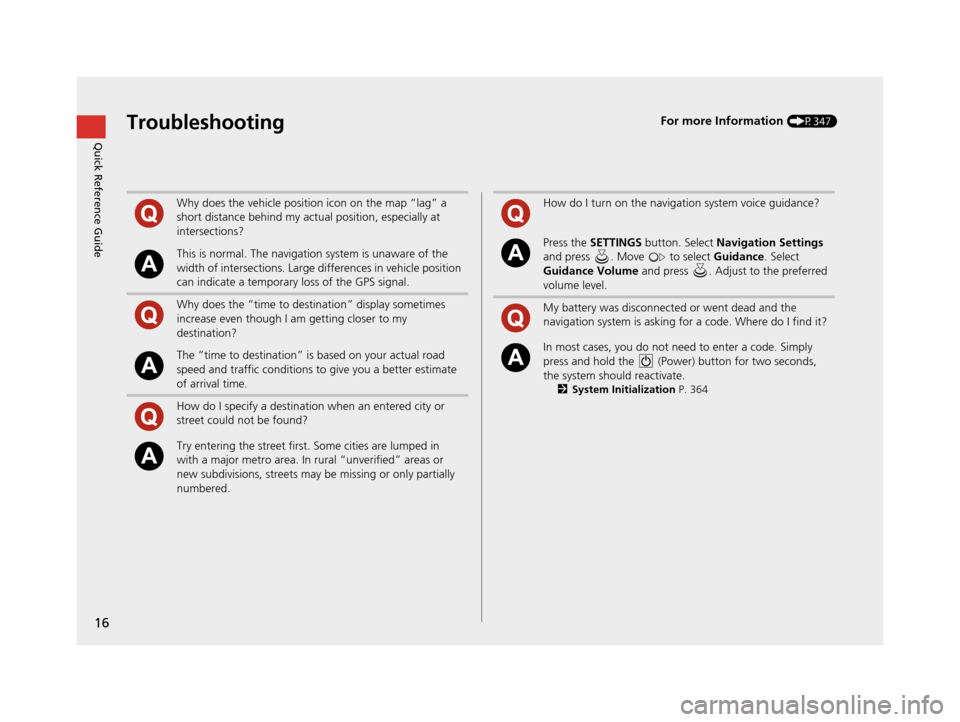
16
Quick Reference GuideTroubleshootingFor more Information (P347)
Why does the vehicle position icon on the map “lag” a
short distance behind my actual position, especially at
intersections?
This is normal. The navigation system is unaware of the
width of intersections. Large differences in vehicle position
can indicate a temporary loss of the GPS signal.
Why does the “time to destination” display sometimes
increase even though I am getting closer to my
destination?
The “time to destination” is based on your actual road
speed and traffic conditions to give you a better estimate
of arrival time.
How do I specify a destination when an entered city or
street could not be found?
Try entering the street first. Some cities are lumped in
with a major metro area. In rural “unverified” areas or
new subdivisions, streets may be missing or only partially
numbered.
How do I turn on the navigation system voice guidance?
Press the SETTINGS button. Select Navigation Settings
and press . Move to select Guidance. Select
Guidance Volume and press . Adjust to the preferred
volume level.
My battery was disconnected or went dead and the
navigation system is asking for a code. Where do I find it?
In most cases, you do not need to enter a code. Simply
press and hold the (Power) button for two seconds,
the system should reactivate.
2 System Initialization P. 364
19 ACURA TLX NAVI-31TZ38400.book 16 ページ 2018年3月7日 水曜日 午後4時23分
Page 19 of 399
17
How to Use This Manual
This section explains different methods on how you can easily find information in this manual.
Searching the Table of Contents
(P1)Find the general chapter related to
what you are looking for (e.g., entering
a destination from the Address Book).
Go to that chapter to view a more
specific table of contents.
Searching the Index (P393) This more detailed
table of contents
shows you exactly what information is
listed by section and title.
The Index consists of main
terms and sub-entries. The
sub-entries help you get to
the desired page depending
on what you are looking
for.
Table of Contents Chapter Contents
Navigation Screen Index
There is a Table of Contents and a
more detailed Chapter Contents to
help find the desired information.
Menu items displayed on the
navigation screen (e.g., Address Book)
can be found individually in the Index. More Detailed
Contents
Go t o t
h e
N ext p ag e
19 ACURA TLX NAVI-31TZ38400.book 17 ページ 2018年3月7日 水曜日 午後4時23分
Page 21 of 399
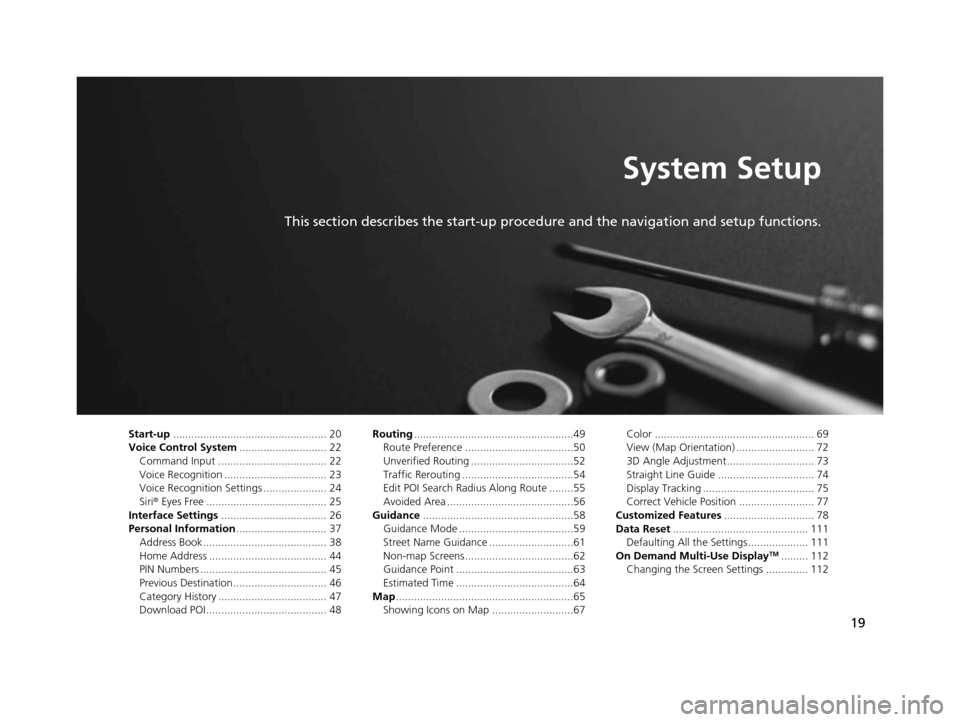
19
System Setup
This section describes the start-up procedure and the navigation and setup functions.
Start-up................................................... 20
Voice Control System ............................. 22
Command Input .................................... 22
Voice Recognition .................................. 23
Voice Recognition Settings ..................... 24
Siri® Eyes Free ........................................ 25
Interface Settings ................................... 26
Personal Information .............................. 37
Address Book ......................................... 38
Home Address ....................................... 44
PIN Numbers .......................................... 45
Previous Destination ............................... 46
Category History .................................... 47
Download POI ........................................ 48 Routing
.....................................................49
Route Preference ....................................50
Unverified Routing ..................................52
Traffic Rerouting .....................................54
Edit POI Search Radius Along Route ........55
Avoided Area ..........................................56
Guidance ..................................................58
Guidance Mode ......................................59
Street Name Guidance ............................61
Non-map Screens ....................................62
Guidance Point .......................................63
Estimated Time .......................................64
Map ...........................................................65
Showing Icons on Map ...........................67 Color ..................................................... 69
View (Map Orientation) .......................... 72
3D Angle Adjustment............................. 73
Straight Line Guide ................................ 74
Display Tracking ..................................... 75
Correct Vehicle Position ......................... 77
Customized Features .............................. 78
Data Reset ............................................. 111
Defaulting All the Settings.................... 111
On Demand Multi-Use Display
TM......... 112
Changing the Screen Settings .............. 112
19 ACURA TLX NAVI-31TZ38400.book 19 ページ 2018年3月7日 水曜日 午後4時23分