2019 Acura TLX phone
[x] Cancel search: phonePage 326 of 399
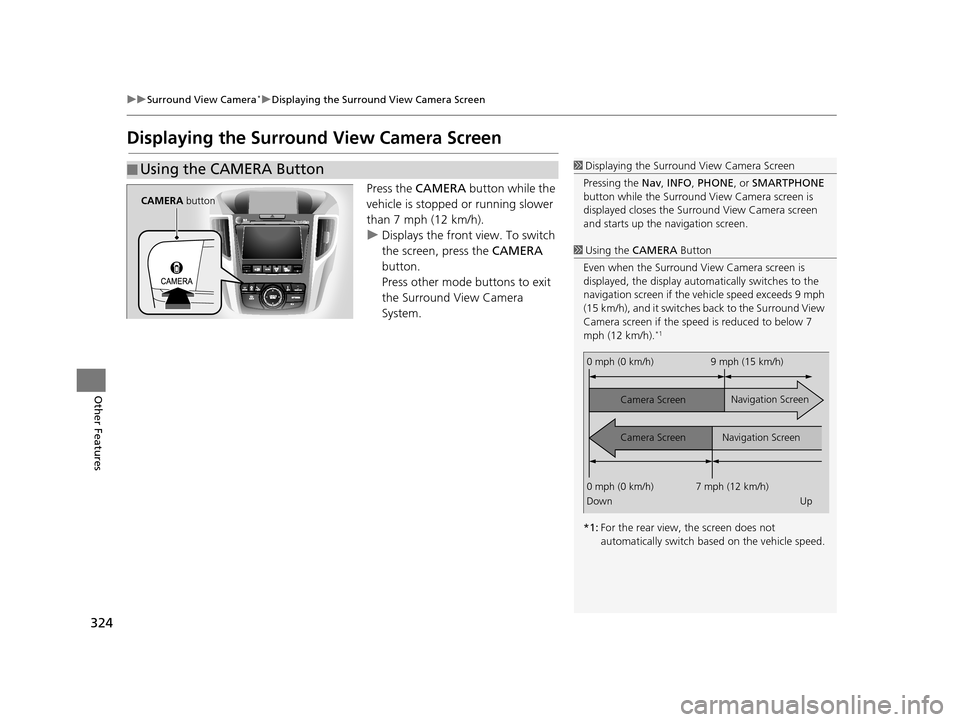
324
uuSurround View Camera*uDisplaying the Surround View Camera Screen
Other Features
Displaying the Surround View Camera Screen
Press the CAMERA button while the
vehicle is stopped or running slower
than 7 mph (12 km/h).
u Displays the front view. To switch
the screen, press the CAMERA
button.
Press other mode buttons to exit
the Surround View Camera
System.
■ Using the CAMERA Button1
Displaying the Surround View Camera Screen
Pressing the Nav, INFO , PHONE, or SMARTPHONE
button while the Surround View Camera screen is
displayed closes the Surro und View Camera screen
and starts up the navigation screen.
1 Using the CAMERA Button
Even when the Surround Vi ew Camera screen is
displayed, the display auto matically switches to the
navigation screen if the ve hicle speed exceeds 9 mph
(15 km/h), and it switches back to the Surround View
Camera screen if the speed is reduced to below 7
mph (12 km/h).
*1
*1: For the rear view, the screen does not
automatically switch ba sed on the vehicle speed.
0 mph (0 km/h) 9 mph (15 km/h)
Camera Screen
Camera Screen Navigation Screen
Navigation Screen
0 mph (0 km/h) 7 mph (12 km/h)
Down Up
CAMERA button
19 ACURA TLX NAVI-31TZ38400.book 324 ページ 2018年3月7日 水曜日 午後4時23分
Page 350 of 399

348
Troubleshooting
Troubleshooting
Map, Voice, Entering Destinations
ProblemSolution
The Startup Confirmation screen is displayed
every time I start the vehicle.This is normal. The Startup Confirmati on screen reminds you and your guest
drivers to always operate the navigation system in a safe manner. The Startup
Confirmation screen goes off after a certain period of time and the top screen of
the last mode is displayed.
The navigation system reboots by itself
(returns to the opening screen).A reboot can be caused by extreme temperatures or shock from bumpy roads, and
does not necessarily indicate a problem. If this happens frequently, please see a
dealer.
How do I specify a de stination when an
entered city or street could not be found?●Try entering the street first. Some cities are lumped in with a major metro area.
In rural “unverified” areas or new subdivisions, streets may be missing or only
partially numbered.
●Try selecting the destination directly from the map.
2 Select using Map P. 136
How do I delete Personal Addresses,
Previous Destinations, or the Home Address?1.Press the SETTINGS button. Select Navigation Settings > Personal Info to
display the types of information.
2. Select the type of address to delete.
2 Address Book P. 38
2 Home Address P. 44
2 Previous Destination P. 46
I cannot hear the navigation system voice.1.Press the SETTINGS button. Select System Settings > Feedback and check
that Guidance Volume is not set to 0.
2. Select System Settings > Voice Reco. and set Voice Prompt to On.
Why is Call grayed out on the Calculate
Route screen?Your phone is not paired to Bluetooth® HandsFreeLink ® or, if paired, your phone
is in use.
2 Bluetooth ® HandsFreeLink ® P. 264
19 ACURA TLX NAVI-31TZ38400.book 348 ページ 2018年3月7日 水曜日 午後4時23分
Page 351 of 399
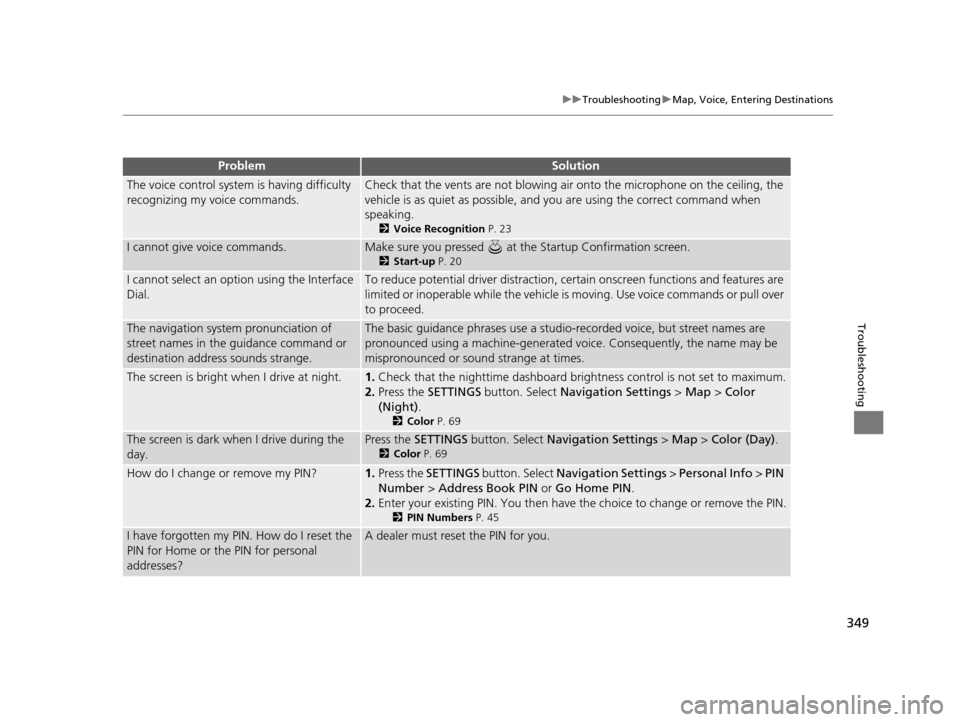
349
uuTroubleshooting uMap, Voice, Entering Destinations
Troubleshooting
The voice control system is having difficulty
recognizing my voice commands.Check that the vents are not blowing air onto the microphone on the ceiling, the
vehicle is as quiet as po ssible, and you are using the correct command when
speaking.
2 Voice Recognition P. 23
I cannot give voice commands.Make sure you pressed at the Startup Confirmation screen.
2Start-up P. 20
I cannot select an option using the Interface
Dial.To reduce potential driver distraction, ce rtain onscreen functions and features are
limited or inoperable while the vehicle is moving. Use voice commands or pull over
to proceed.
The navigation system pronunciation of
street names in the guidance command or
destination address sounds strange.The basic guidance phrases use a studio-recorded voice, but street names are
pronounced using a machine-generated voice. Consequently, the name may be
mispronounced or sound strange at times.
The screen is bright when I drive at night.1.Check that the nighttime dashboard bri ghtness control is not set to maximum.
2. Press the SETTINGS button. Select Navigation Settings > Map > Color
(Night) .
2Color P. 69
The screen is dark when I drive during the
day.Press the SETTINGS button. Select Navigation Settings > Map > Color (Day) .
2Color P. 69
How do I change or remove my PIN?1.Press the SETTINGS button. Select Navigation Settings > Personal Info > PIN
Number > Address Book PIN or Go Home PIN .
2. Enter your existing PIN. You then have the choice to change or remove the PIN.
2 PIN Numbers P. 45
I have forgotten my PIN. How do I reset the
PIN for Home or the PIN for personal
addresses?A dealer must reset the PIN for you.
ProblemSolution
19 ACURA TLX NAVI-31TZ38400.book 349 ページ 2018年3月7日 水曜日 午後4時23分
Page 353 of 399
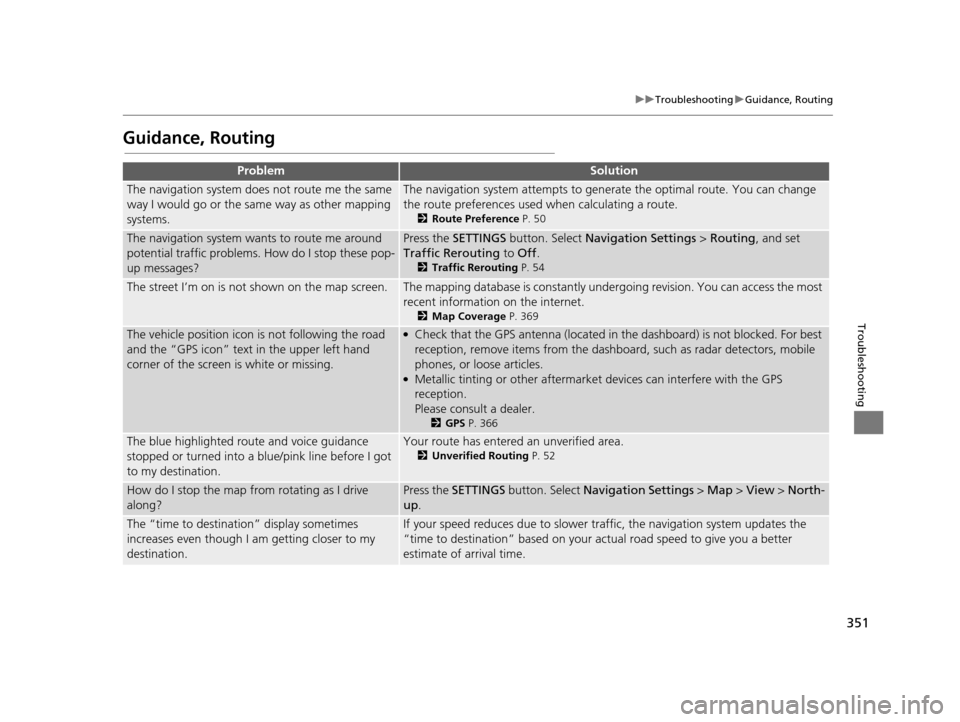
351
uuTroubleshooting uGuidance, Routing
Troubleshooting
Guidance, Routing
ProblemSolution
The navigation system does not route me the same
way I would go or the same way as other mapping
systems.The navigation system attempts to generate the optimal route. You can change
the route preferences used when calculating a route.
2 Route Preference P. 50
The navigation system wants to route me around
potential traffic problems. How do I stop these pop-
up messages?Press the SETTINGS button. Select Navigation Settings > Routing, and set
Traffic Rerouting to Off .
2Traffic Rerouting P. 54
The street I’m on is not shown on the map screen.The mapping database is constantly under going revision. You can access the most
recent information on the internet.
2 Map Coverage P. 369
The vehicle position icon is not following the road
and the “GPS icon” text in the upper left hand
corner of the screen is white or missing.●Check that the GPS antenna (located in the dashboard) is not blocked. For best
reception, remove items from the dashboard, such as radar detectors, mobile
phones, or loose articles.
●Metallic tinting or other aftermarket devices can interfere with the GPS
reception.
Please consult a dealer.
2GPS P. 366
The blue highlighted route and voice guidance
stopped or turned into a blue/pink line before I got
to my destination.Your route has entered an unverified area.
2Unverified Routing P. 52
How do I stop the map from rotating as I drive
along?Press the SETTINGS button. Select Navigation Settings > Map > View > North-
up .
The “time to destination” display sometimes
increases even though I am getting closer to my
destination.If your speed reduces due to slower tra ffic, the navigation system updates the
“time to destination” based on your actual road speed to give you a better
estimate of arrival time.
19 ACURA TLX NAVI-31TZ38400.book 351 ページ 2018年3月7日 水曜日 午後4時23分
Page 368 of 399

366
Reference Information
System Limitations
GPS
The signals received from the GPS satellites
are extremely weak (less than a millionth of
the strength of a local FM station) and
require an unobstructed view of the sky.
The GPS antenna is located in the
dashboard. The signal reception can easily
be interrupted or interfered with by the
following:
• Metallic window tint on the front or side windows
• Mobile phones, PDAs, or other electronic devices docked in a cradle or lying loose
on the dashboard
• Remote starters or “hidden” vehicle tracking systems mounted near the
navigation unit
• Audio electronic devices mounted near the navigation unit
• Trees, tall buildin gs, freeway/highway
overpasses, tunnels, or overhead
electrical power wires
GPS is operated by the U.S. Department of
Defense. For security reasons, there are
certain inaccuracies bui lt into GPS for which
the navigation system must constantly
compensate. This can cause occasional positioning errors of up to several hundred
feet or tens of meters.
Address Calculation
The destination icon shows only the
approximate location of a destination
address. This occurs if the number of
possible addresses is different from the
number of actual addr
esses on a block. For
example, the address 1425 on a 1400 block
with 100 possible addresses (because it is
followed by the 1500 block) will be shown a
quarter of the way down the block by the
system. If there are only 25 actual addresses
on the block, the actual location of address
1425 would be at the end of the block.
Database
The digitized map database reflects
conditions as they existed at various points
in time before production. Accordingly,
your database may contain inaccurate or
incomplete data or information due to the
passage of time, road construction,
changing conditions, or other causes.
For example, some places/landmarks may
be missing when you search the database
because the name was misspelled, the place
was improperly categorized, or a place/
landmark is not yet in the database. This is
also true for police stat ions, hospitals, and
other public institutions. Do not rely on the
navigation system if you need law
enforcement or hospital services. Always
check with local information sources.
In addition, the map database contains
verified and unverifie d areas. Unverified
streets may be missing from the map, in the
wrong location, or have an incorrect name
or address range. A message will warn you
if your route includes unverified streets.
Exercise additional caution when driving in
unverified areas.
19 ACURA TLX NAVI-31TZ38400.book 366 ページ 2018年3月7日 水曜日 午後4時23分
Page 370 of 399

368
Reference Information
Client Assistance
Resolving Problems
If you run into a specific issue that you
cannot resolve, consult the following help
resources:
• For navigation system issues:
2Troubleshooting P. 348
• There are also FAQs available online at
acuranavi.navigation.com/acura-na (U.S.)
or www.acuranavi.ca (Canada).
• For traffic-related issues:
2 Traffic P. 350
• For reporting issues with the database or
places/landmarks:
2 Visiting Your Dealer P. 368
• Call Acura Client Relations.
2Acura Client Relations Contact
Information P. 368
Acura Client Relations
Contact Information
Acura Navi
American Honda Motor Co., Inc.
Acura Client Services
Mail Stop 100-5E-8F
1919 Torrance Blvd.
Torrance, CA 90501-2746
Telephone: (800) 382-2238
Honda Canada Inc.
Acura Client Services
180 Honda Boulevard
Markham, L6C 0H9, ON
E-Mail: [email protected]
Telephone: (888) 9-ACURA-9
Hours: 8:00 am to 7:30 pm
Monday to Friday (Eastern time)
Visiting Your Dealer
If you have a question that you cannot
resolve using the available help resources,
you can consult a dealer . Please identify the
specific issue (e.g., error occurs when you
enter a specific addre ss, when driving on a
certain road, or just when it’s cold) so that
the service technician can refer the issue to
the factory so that a solution can be found.
Be patient, the service technician may be
unfamiliar with your specific issue.
19 ACURA TLX NAVI-31TZ38400.book 368 ページ 2018年3月7日 水曜日 午後4時23分
Page 382 of 399

380
uuLegal Information uHonda App License Agreement
Reference Information
SERVICES and subject to this AGREEMENT.
WE reserve the right at any time and from
time to time to interrupt, restrict, modify,
suspend, discontinue, temporarily or
permanently, the SOFTWARE or SERVICES
(or any portion thereof), with or without
notice to you, and you agree that HONDA
shall not be liable to you or to any third
party for any modification, suspension or
discontinuance of the SOFTWARE or
SERVICES.
M. ARBITRATION:
PLEASE READ THIS ARBITRATION
PROVISION CAREFULLY TO UNDERSTAND
YOUR RIGHTS. YOU AGREE THAT ANY
CLAIM THAT YOU MAY HAVE IN THE
FUTURE MUST BE RESOLVED THROUGH
BINDING ARBITRATION. YOU WAIVE THE
RIGHT TO HAVE YOUR DISPUTE HEARD IN
COURT AND WAIVE THE RIGHT TO BRING
CLASS CLAIMS. YOU UNDERSTAND THAT
DISCOVERY AND APPEAL RIGHTS ARE
MORE LIMITED IN ARBITRATION.
Arbitration is a method of resolving a claim,
dispute or controversy without filing a
lawsuit. By agreeing to arbitrate, the right
to go to court is waiv ed and instead claims, disputes or controversies are submitted to
binding arbitration. This provision sets forth
the terms and conditions of our agreement.
YOU and HONDA agree and acknowledge
that this Agreement affects interstate
commerce and the Federal Arbitration Act
(“FAA”) applies. By
using the Software,
Vehicle, or Services, YOU elect to have
disputes resolved by arbitration. YOU,
HONDA or any involved third party may
pursue a Claim. “Claim” means any dispute
between YOU, HONDA, or any involved
third party relating to your use of the
Software, the Vehicle, or the Services, this
Agreement, or our re lationship, including
any representations, omissions or
warranties. “Claim” does not include
personal injury or wrongful death claims.
YOU or HONDA may seek remedies in small
claims court or provisional judicial remedies
without arbitrating. In addition,
notwithstanding anything herein to the
contrary, YOU or HONDA may seek
equitable relief in a court of competent
jurisdiction.
YOU or HONDA may select arbitration with
American Arbitration Association, JAMS or
National Arbitration and Mediation. Contact these sponsors for their rules. The
hearing will be in the federal district where
YOU reside. If agreed, it may be by
telephone or written submissions. Filing and
arbitrator fees to be paid per the sponsor
rules. You may contact
the sponsor for a fee
waiver. If no fee waivers, HONDA will pay
filing and arbitrator fees up to $5,000,
unless law requires more. Each party is
responsible for other fees. Arbitrator may
award costs or fees to prevailing party, if
permitted by law. HONDA will not seek
fees, unless the claims are frivolous.
Arbitrator shall be an attorney or current or
retired judge familiar with automotive or
consumer software. The arbitrator shall
follow substantive law, statute of limitations
and decide all issues relating to the
interpretation, construction, enforceability
and applicability of this provision. The
arbitrator may order relief permitted by law.
This provision is governed and enforceable
by the FAA. An award shall include a
written opinion and be final, subject to
appeal by the FAA.
This provision survives termination of this
Agreement or relationship, bankruptcy,
19 ACURA TLX NAVI-31TZ38400.book 380 ページ 2018年3月7日 水曜日 午後4時23分
Page 392 of 399

390
Voice Commands
Voice Commands
Voice Portal Screen
When the (Talk) button is pressed,
available voice commands appear on the
screen.
For a complete list of commands, say “Voice
Help ” after the beep.
*1: U.S. models only
The screen changes th e navigation screen.
Address (English only)*1
Place Name (English only)*1
Find Nearest
Go Home
Previous Destination
Back
Cancel
When the system recognizes the Audio
command, the screen will change the
dedicated screen for the voice recognition
of the audio. Tune to FM <87.7-107.9>
Tune to AM <530-1710>
SiriusXM Channel <0-999>
SiriusXM <0-999>
More
Back
Cancel
Play Artist
Play
Play Album
Play
Play Song
Play
Play Composer
■ Navigation
■Audio
Play
Play Genre
Play
Play Playlist
Play
List Artist
List
List Album
List
List Composer
List
List Genre
List
List Playlist
List
This can be only used when the phone is
connected. When the system recognizes the
Phone command, the screen will change
the dedicated screen for the voice
recognition of the phone. Dial by Number
Redial
Back
Cancel
Call
Dial
Call
■ Phone
19 ACURA TLX NAVI-31TZ38400.book 390 ページ 2018年3月7日 水曜日 午後4時23分