2018 VOLVO XC90 TWIN ENGINE audio
[x] Cancel search: audioPage 250 of 686

KEY, LOCKS AND ALARM
* Option/accessory.
248 Ordering additional remote keys
Two remote keys are provided with the vehicle.
One Key Tag is also included if the vehicle is
equipped with keyless locking/unlocking*. Addi-
tional keys can be ordered.
A total of 12 keys can be programmed and used
for the same vehicle. An additional driver profile
will be added for each new remote key. This also
applies to the key tag.
Loss of a remote keyIf you lose your remote key, you can order a
replacement from a workshop - an authorized
Volvo workshop is recommended. Bring the other
remaining remote keys to the workshop. As an
anti-theft measure, the code of the lost remote
key must be erased from the system.
The current number of keys registered for the
vehicle can be checked via driver profiles in the
center display's Top view. Select SettingsSystem Driver Profiles.
NOTE Volvo recommends that you order a new or
duplicate remote control key from an author-
ized Volvo workshop.
You can also obtain additional or duplicate
remote control keys from certain independent
repair facilities and locksmiths that are quali-
fied to make remote control keys. Each key
must be programmed to work with your vehi-
cle.
A list of independent repair facilities and/or
locksmiths known to Volvo that can cut and
code replacement keys can be found:
•
on Volvo's website www.volvocars.com/us
• by calling Volvo Customer Care
1-800-458-1552.
Related information
• Remote key (p. 239) Red Key - restricted remote key*
A Red Key makes it possible for the vehicle
owner to set limitations for certain vehicle prop-
erties. The limitations are intended to promote
safe use of the vehicle, e.g. when it is loaned
out. For a Red Key, it is possible to define the vehi-
cle's maximum speed, set speed reminders and
limit the audio system's volume. Several of the
driver support systems will also always be active.
Otherwise, the Red Key functions in the same
way as a standard remote key.
One or more Red Keys can be ordered from a
Volvo retailer. A total of twelve keys can be pro-
grammed and used for the same vehicle. Up to
ten may be restricted keys, but at least two must
be standard remote keys.
These restrictions are intended to help reduce
the risk of accidents and help the driver feel more
Page 266 of 686

||KEY, LOCKS AND ALARM
* Option/accessory.
264
Related information
• Setting a maximum height for the power tail-
gate* (p. 264)
• Foot movement tailgate operation* (p. 265)
• Remote key range (p. 243) Setting a maximum height for the
power tailgate*
The tailgate can be set to stop opening at a cer-
tain height, for example if the tailgate needs to
be opened in a garage with a low ceiling.
Setting maximum opening height:
1.
Open the tailgate to the desired opening
height.
NOTE It is not possible to program an opening posi-
tion lower than half-open tailgate.
2.
Press the button on the lower edge of
the tailgate and hold for at least 3 seconds.
>
Two brief audio signals will sound to indi-
cate that the position has been stored.
Resetting to maximum opening position:
– Move the tailgate manually to its highest
possible position and press the button
on the tailgate for at least 3 seconds.
>
Two audio signals will sound to indicate
that the stored position has been erased.
The tailgate can then be opened to its
maximum position.
NOTE •
If the system has been working continu-
ously for a prolonged period of time, it will
be switched off to avoid overload. It can
be used again after approximately
2 minutes.
Related information
•
Opening and closing the power tailgate*
(p. 261)
Page 339 of 686
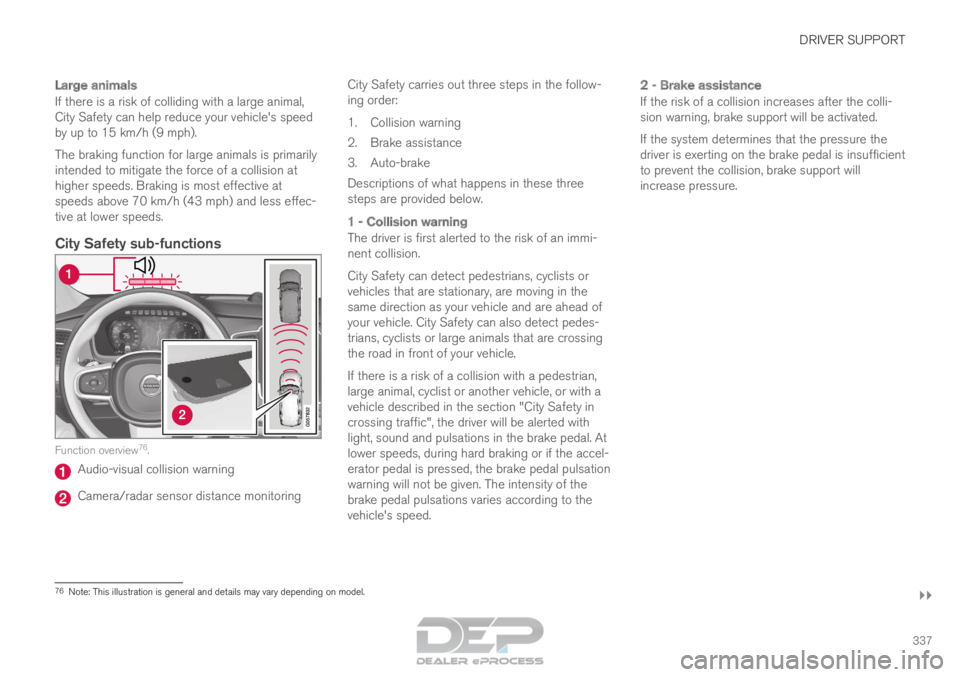
DRIVER SUPPORT
}}
337
Large animals
If there is a risk of colliding with a large animal,
City Safety can help reduce your vehicle's speed
by up to 15 km/h (9 mph).
The braking function for large animals is primarily
intended to mitigate the force of a collision at
higher speeds. Braking is most effective at
speeds above 70 km/h (43 mph) and less effec-
tive at lower speeds.
City Safety sub-functions Function overview
76
. Audio-visual collision warning
Camera/radar sensor distance monitoring City Safety carries out three steps in the follow-
ing order:
1.
Collision warning
2. Brake assistance
3. Auto-brake
Descriptions of what happens in these three
steps are provided below.
1 - Collision warning
The driver is first alerted to the risk of an immi-
nent collision.
City Safety can detect pedestrians, cyclists or
vehicles that are stationary, are moving in the
same direction as your vehicle and are ahead of
your vehicle. City Safety can also detect pedes-
trians, cyclists or large animals that are crossing
the road in front of your vehicle.
If there is a risk of a collision with a pedestrian,
large animal, cyclist or another vehicle, or with a
vehicle described in the section "City Safety in
crossing traffic", the driver will be alerted with
light, sound and pulsations in the brake pedal. At
lower speeds, during hard braking or if the accel-
erator pedal is pressed, the brake pedal pulsation
warning will not be given. The intensity of the
brake pedal pulsations varies according to the
vehicle's speed.
2 - Brake assistance
If the risk of a collision increases after the colli-
sion warning, brake support will be activated.
If the system determines that the pressure the
driver is exerting on the brake pedal is insufficient
to prevent the collision, brake support will
increase pressure. 76
Note: This illustration is general and details may vary depending on mod\
el.
Page 362 of 686

||DRIVER SUPPORT
* Option/accessory.
360
Settings
Adjusting the Speed Warning limit
The driver can adjust the settings to be alerted at
a higher speed than the posted speed limit.
To adjust the Speed Warning limit:
1. Select Settings My Car IntelliSafe
Road Sign Information
in the center
display's Top view.
2. Mark Speed Limit Warning.
>
The function is activated and a speed limit
selector is displayed.
3. Tap the up/down arrows on the screen to adjust the speed at which the Speed Warn-
ing will be given.
Please note that the set warn-
ing limit will not be used when
a speed camera symbol is dis-
played in the instrument panel.
Audible alert On/Off
An audible alert can also be given along with the
Speed Warning.
To adjust the audible alert settings:
1. Select Settings My Car IntelliSafe
Road Sign Information
in the center
display's Top view. 2.
Select/deselect Road Sign Audio Warning
to activate/deactivate the audible alert.
When
Road Sign Audio Warning is activated,
the driver will also be alerted if the vehicle is
approaching a one-way/"no-entry" road or
entrance.
Related information
• Road Sign Information* (p. 357) Activating/deactivating Speed
Warning in Road Sign Information
To activate the
Speed Limit Warning sub-func-
tion:
1.
Select Settings My Car IntelliSafe
Road Sign Information
in the center
display's Top view.
2. Mark Speed Limit Warning.
>
The function is activated and a speed limit
selector is displayed.
(see description for "selecting speed
limit" in section "Road Sign Information
with Speed warning and Settings")
Related information
• Road Sign Information* (p. 357)
• Road Sign Information with Speed Warning
and Settings (p. 359)
Page 363 of 686

DRIVER SUPPORT
}}
* Option/accessory. 361
Road Sign Information with speed
camera information
Vehicles equipped with RSI 102
and Sensus
Navigation* can provide information on upcom-
ing speed cameras in the instrument panel. Speed camera information in the instrument panel
103
.
If the vehicle exceeds a
detected speed limit with the
Speed Warning function acti-
vated, the driver is given a
speed warning when the vehi-
cle is approaching a speed
camera if the navigation map
for the vehicle's current location contains infor-
mation on speed cameras. For more information on Speed Warnings in con-
junction with speed cameras, see "Road Sign
Information with Speed Warning and settings"
and "Road Sign Information limitations".
NOTE
•
For an audible alert to be provided if the
speed is exceeded, the
Speed Limit
Warning function must be activated and
the Road Sign Audio Warning sub- function must be On. Audible alerts are
provided if the vehicle's speed exceeds
the speed displayed by RSI in the instru-
ment panel.
• Information about speed cameras on the
navigation map is not available for all
markets/areas.
Related information
•
Road Sign Information* (p. 357)
• Road Sign Information with Speed Warning
and Settings (p. 359)
• Road Sign Information limitations (p. 361) Road Sign Information limitations
Road Sign Information (RSI 104
) functionality may
be reduced in certain situations.
RSI could have reduced functionality due to e.g.:
• faded road signs
• signs located in a curve in the road
• twisted or damaged signs
• signs positioned high above the road
• fully/partially obstructed or poorly positioned
signs 102
Road Sign Information
103 Note: This illustration is general and details may vary depending on mod\
el and market/region.
104 Road Sign Information
Page 383 of 686

DRIVER SUPPORT
* Option/accessory.381
Park Assist*
The Park Assist function can help the driver
when maneuvering in tight spaces by indicating
distances to obstacles using audible signals and
graphics in the center display. Display view showing obstacle zones and sensor sec-
tors.
The center display shows an overview of the vehi-
cle in relation to objects that have been detected.
The marked sector indicates where the obstacle
is located. The closer the vehicle symbol is to a
marked sector, the closer the detected obstacle
is to your vehicle.
The audible signals will also speed up the closer
the obstacle is to the vehicle. The volume of the
audio system will be automatically lowered.
Audible signals for obstacles in front and to the
sides of the vehicle are active when the vehicle is moving but will cease after the vehicle has been
stationary for approx. 2 seconds. Audible signals
for obstacles behind the vehicle will remain active
even when the vehicle is stationary.
If a detected obstacle is within 30 cm (1 ft) from
the front or rear of the vehicle, the tone will
become constant and the active sensor's field
closest to the vehicle symbol will be filled in.
The volume of the Park Assist audible signals
can be adjusted while the signal is being given
using the >II knob or in the center display's Top
view under Settings.
NOTE •
Acoustic warnings are only given for
objects directly in front of the vehicle's
path.
WARNING •
The Parking Assist function is supple-
mentary driver support intended to facili-
tate driving and help make it safer – it
cannot handle all situations in all traffic,
weather and road conditions.
• The parking sensors have dead/blind
spots where objects cannot be detected.
• Pay particular attention to people and
animals near the vehicle.
• Parking Assist is not a substitute for the
driver's attention and judgment. The driver
is always responsible for ensuring the
vehicle is driven in a safe manner, at the
appropriate speed, with an appropriate
distance to other vehicles, and in accord-
ance with current traffic rules and regula-
tions.
Related information
•Park Assist front, rear and sides (p. 382)
• Activating/deactivating Park Assist (p. 383)
• Park Assist limitations (p. 383)
• Recommended maintenance for Park Assist
(p. 384)
• Park Assist symbols and messages (p. 385)
Page 471 of 686

STARTING AND DRIVING
}}
469
Battery drain
The electrical functions in the vehicle drain the
battery to varying degrees. Avoid using ignition
mode II when the engine is switched off. Use
ignition mode I instead, as this uses less electri-
cal current.
Note that certain accessories may also drain
power from the electrical system. Do not use
functions that use a lot of electrical current when
the engine is turned off. Examples of such func-
tions are: • blower
• headlights
• windshield wipers
• audio system (especially at high volume).
If the starter battery voltage is low, a message is
shown in the driver display. The vehicle's energy-
saving function will then turn off or reduce certain
functions, such as the blower and/or the audio
system.
– Charge the battery by starting the engine
and let it run for at least 15 minutes (driving
charges the battery faster than letting the
engine idle).
Related information
• Start battery (p. 615)
• Ignition modes (p. 427) Jump starting using another battery
If the start battery is discharged, current from
another battery can be used to start the vehicle. Jumper cable connecting points.
CAUTION
The charging point of the vehicle is only
intended for jump starting the vehicle in ques-
tion. The charging point is not intended for
jump-starting another vehicle. Using the
charging point to start another vehicle could
cause a fuse to blow, which would cause the
charging point to stop working.
If a fuse has blown, 12 V Battery Fuse failure
Service required will be displayed in the instru-
ment panel. Volvo recommends contacting an
authorized Volvo workshop. To avoid short circuits or other damage, the fol-
lowing steps are recommended when jump star-
ting the battery:
Page 488 of 686

AUDIO, MEDIA AND INTERNET
* Option/accessory.
486 Audio, media and Internet
The audio and media system consists of a media
player and a radio. A cellular phone can also be
connected through Bluetooth to use hands-free
functions or play music in the vehicle. When the
vehicle is connected to the Internet, it is also
possible to use apps to play media. Audio and media overview
The functions can be controlled using voice com-
mands, the steering wheel keypad or the center
display. The number of speakers and amplifiers
varies depending on the audio system installed in
the vehicle.
System updates
The audio and media system is continuously
improved. When the vehicle has an Internet con-
nection, system updates can be downloaded for
optimal functionality; see support.volvocars.com.
Related information
•
Media player (p. 507)
• Radio (p. 490)
• Phone (p. 520)
• Internet-connected vehicle* (p. 529)
• Apps (p. 487)
• Voice control (p. 145)
• Ignition modes (p. 427)
• Driver distraction (p. 39)
• Handling system updates via Download Cen-
ter (p. 601)
• License agreement for audio and media
(p. 539) Sound settings
The audio system is precalibrated for optimal
sound reproduction but these settings can be
personalized.
The system's volume is normally adjusted using
the volume control below the center display or
the right-side steering wheel keypad. This
applies, for example, when playing music or the
radio or during phone calls and active traffic mes-
sages.
Optimal sound reproductionThe audio system is precalibrated for optimal
sound reproduction using digital signal process-
ing. This calibration takes into account speakers,
amplifiers, passenger compartment acoustics, lis-
tener position, etc. for each combination of vehi-
cle model and audio system. There is also a
dynamic calibration that takes into account the
volume control setting and the vehicle's speed.
Sound settings as needed
In Top view under Settings Sound, the fol-
lowing settings can be selected:
• Tone — personal preference for bass, treble,
equalizer for example.
• Balance - balance between right/left and
front/rear speakers.
• System Volumes – adjusts volume in the
various systems of the car, e.g.
Voice
Control, Park Assist and Phone Ringtone.