2018 VOLVO XC90 T8 android auto
[x] Cancel search: android autoPage 13 of 686

11
AUDIO, MEDIA AND INTERNET
Audio, media and Internet486
Sound settings 486
Apps 487
Download apps 488
Updating apps 489
Deleting apps 490
Radio 490
Starting the radio 491
Changing waveband and radio station 491
Searching for a radio station 492
Storing radio favorites 493
Radio settings 493
RBDS 494
HD Radio ™
494
Activating and deactivating the HD Radio ™ 496
HD Radio ™ sub-channels
496
HD Radio ™ limitations
497
SiriusXM ®
Satellite radio * 498
Using SiriusXM ®
Satellite radio *499
Settings for SiriusXM ®
Satellite radio *500
SiriusXM Travel Link ®
* 502
SiriusXM Travel Link ®
* - Weather 503
SiriusXM Travel Link ®
* - Notifications 504
SiriusXM Travel Link®
* - Fuel 505
SiriusXM Travel Link ®
* - Sports 506
Media player 507
Playing media 508
Controlling and changing media 509
Media searches 510
Gracenote ®
511
CD player *
511
Video 512
Playing video 512
Playing DivX ®
512
Video settings 513
Streaming media via Bluetooth ®
513
Connecting a device via Bluetooth ®
513
Playing media via the USB port 514
Connecting a device via the USB port 514
Apple ®
CarPlay ®
* 515
Using Apple ®
CarPlay ®
* 515
Settings for Apple ®
CarPlay ®
* 516
Tips for using Apple ®
CarPlay ®
* 517
Android Auto *
518
Using Android Auto *
518
Settings for Android Auto *
519
Tips for using Android Auto *
520
Phone 520
Connecting a phone to the car via Bluetooth for the first time 521
Connecting a phone to the car viaBluetooth automatically 523
Connecting a phone to the car viaBluetooth manually 523
Disconnecting a Bluetooth-con-nected phone 524
Switch between phones connectedvia Bluetooth 524
Removing a Bluetooth-connected phone 525
Handling phone calls 525
Handling text messages 526
Text message settings 527
Managing the phone book 527
Phone settings 528
Settings for Bluetooth devices 529
Internet-connected vehicle *
529
Connecting the car to the Internetvia a mobile device (Bluetooth) 531
Connecting the car to the Internetvia a mobile device (Wi-Fi) 531
Connect the car to the Internet viacar modem (SIM card) 532
Vehicle modem settings 533
Page 139 of 686

DISPLAYS AND VOICE CONTROL
}}
* Option/accessory.137
Sub-categories
Gracenote®
Video
Communication
Sub-categories
Phone Text Messages Android Auto
*
Apple CarPlay*
Bluetooth Devices Wi-FiVehicle Wi-Fi HotspotVehicle Modem Internet Volvo On Call Volvo Service Networks
ClimateThe Climate main category does not have any
sub-categories.
System
Sub-categories
Driver Profile Date and TimeSystem Languages and UnitsPrivacy and dataKeyboard Layouts Voice Control
*
Factory Reset System Information
Related information
• Center display overview (p. 109)
• Changing settings in the center display (p. 134)
• Resetting center display settings (p. 135)
Driver profiles
Many of the vehicle's settings can be custom- ized to the driver's personal preferences andsaved in one or more driver profiles.
These personal settings are automatically saved in the active driver profile. Each key can be linkedto one driver profile. When the linked key is used,the vehicle is customized to the specific settingsof that driver profile.
Which settings are saved in driver profiles?
The vehicle has settings that can be made eitherpersonal or global. The personal settings aresaved in driver profiles. Settings that can be saved in a driver profile include, among other things, screens, mirrors, front seats, navigation *, audio and media system,
language and voice control. Some settings are global settings. These settings can be changed but are not saved to a specificdriver profile. Changes to global settings affect allprofiles.
Page 490 of 686

||
AUDIO, MEDIA AND INTERNET
* Option/accessory.
488 Swipe the center display screen from right to left
1
to access the App view from the Home view.
This view displays downloaded apps (third-party apps) as well as apps for integrated functions, such as
FM radio.
App view. (generic illustration; basic apps vary depend- ing on market and model)
Several basic apps are always available. More apps such as web radio and music services can be downloaded when the car is connected to theInternet. Some apps can only be used when the vehicle is connected to the Internet. Start an app by pressing the app in the center display's app view.
Related information
•
Download apps (p. 488)
• Updating apps (p. 489)
• Deleting apps (p. 490)
• Apple ®
CarPlay ®
* (p. 515)
• Android Auto
* (p. 518)
• Internet-connected vehicle
* (p. 529)
• Hard disk storage space (p. 538)
• Terms of use and data sharing (p. 536)
Download apps
New apps can be downloaded when the vehicle is connected to the Internet.
NOTE
Data downloading can affect other services such as transfer data, e.g. web radio. If theaffect on other services is experienced asproblematic, the download can be interrupted.Alternatively, it may be appropriate to switchoff or cancel other services.
NOTE
When downloading using a phone, pay extra attention to the data traffic costs.
1. Open the Download Center app in App
view.
2. Select New apps to open a list of apps that
are available but are not installed in the vehi- cle.
1 Applies for left-hand drive vehicles. For right-hand drive vehicles, swipe in the other direction.
Page 510 of 686
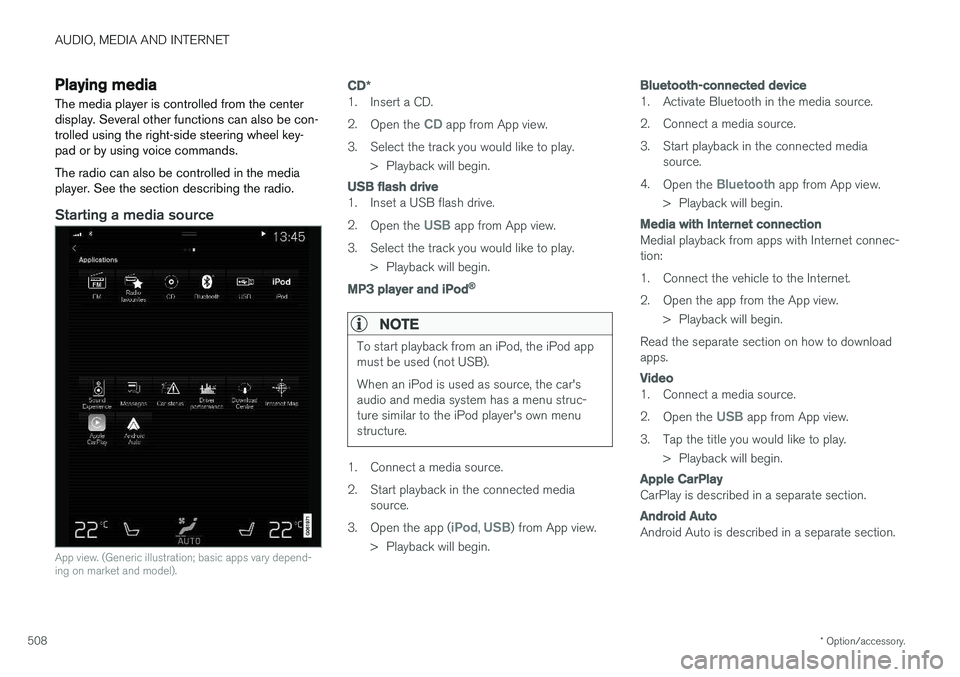
AUDIO, MEDIA AND INTERNET
* Option/accessory.
508
Playing media The media player is controlled from the center display. Several other functions can also be con-trolled using the right-side steering wheel key-pad or by using voice commands. The radio can also be controlled in the media player. See the section describing the radio.
Starting a media source
App view. (Generic illustration; basic apps vary depend- ing on market and model).
CD *
1. Insert a CD. 2.
Open the
CD app from App view.
3. Select the track you would like to play. > Playback will begin.
USB flash drive
1. Inset a USB flash drive. 2.Open the
USB app from App view.
3. Select the track you would like to play. > Playback will begin.
MP3 player and iPod®
NOTE
To start playback from an iPod, the iPod app must be used (not USB). When an iPod is used as source, the car's audio and media system has a menu struc-ture similar to the iPod player's own menustructure.
1. Connect a media source.
2. Start playback in the connected mediasource.
3. Open the app (
iPod, USB) from App view.
> Playback will begin.
Bluetooth-connected device
1. Activate Bluetooth in the media source.
2. Connect a media source.
3. Start playback in the connected media source.
4. Open the
Bluetooth app from App view.
> Playback will begin.
Media with Internet connection
Medial playback from apps with Internet connec- tion:
1. Connect the vehicle to the Internet.
2. Open the app from the App view. > Playback will begin.
Read the separate section on how to download apps.
Video
1. Connect a media source. 2. Open the
USB app from App view.
3. Tap the title you would like to play. > Playback will begin.
Apple CarPlay
CarPlay is described in a separate section.
Android Auto
Android Auto is described in a separate section.
Page 511 of 686

AUDIO, MEDIA AND INTERNET
}}
* Option/accessory.509
Related information
•Handling the App menu in the instrument panel (p. 104)
• Radio (p. 490)
• Controlling and changing media (p. 509)
• Connecting a device via the USB port(p. 514)
• Connecting a device via Bluetooth ®
(p. 513)
• Download apps (p. 488)
• Internet-connected vehicle
* (p. 529)
• Video (p. 512)
• Apple ®
CarPlay ®
* (p. 515)
• Android Auto
* (p. 518)
• Voice control for radio and media (p. 148)
• Compatible file formats for media (p. 536)
Controlling and changing media
Media playback can be controlled using voice commands, the steering wheel keypad or thecenter display.
The media player can be con- trolled using voice commands,the right-side steering wheelkeypad or the center display.
Volume - turn the knob under the center display or tap
on the right-side steering wheel
keypad to raise or lower the volume. Play/pause - tap the image for the track you would like to play, or press the button below the center display or
on the right-side steering
wheel keypad. Changing track/song - tap the desired track in the center display, or press
or below
the center display or on the right-side steering wheel keypad. Rewinding/fast-forwarding - tap the time axis in the center display and drag it sideways, or press and hold
or below the center display or
on the right-side steering wheel keypad. Changing media source - select from among pre- vious sources in the app, tap the desired app inApp view or use the right-side steering wheel keypad to select the app in the app menu
.
Library - tap the button to play
from the library.
Shuffle - tap the button to play
tracks in a random order.
Page 516 of 686

AUDIO, MEDIA AND INTERNET
* Option/accessory.
514
Playing media via the USB port External audio sources, such as an iPod ® or
MP3 player, can be connected to the audio sys- tem via the vehicle's USB port.
Devices with rechargeable batteries can be charged when they are connected via the USB port and the ignition is in mode I, II or the engine
is running. The content on the external source can be read faster if it only contains data of a compatible for-mat. Video files can also be played via the USBport. Some MP3 players have their own file system that the vehicle has support for.
Related information
• Connecting a device via the USB port(p. 514)
• Playing media (p. 508)
• Video (p. 512)
• Ignition modes (p. 427)
• Technical specifications for USB devices(p. 537)
• Apple ®
CarPlay ®
* (p. 515)
• Android Auto
* (p. 518)
Connecting a device via the USBport
External audio sources, such as an iPod ®
or
MP3 player, can be connected to the audio sys- tem via any of the vehicle's USB ports.
If the vehicle has two USB ports, the phone must be connected to the port with the white frame to use Apple CarPlay * or Android Auto *.
USB ports (type A) in the tunnel console. Route the cable forward to help avoid pinching when the cover isclosed.
Related information
• Playing media (p. 508)
• Playing media via the USB port (p. 514)
• Media player (p. 507)
• Technical specifications for USB devices (p. 537) •
Technical specifications for USB devices(p. 537)
• Apple ®
CarPlay ®
* (p. 515)
• Android Auto
* (p. 518)
Page 520 of 686

AUDIO, MEDIA AND INTERNET
* Option/accessory.
518
Android Auto *
Android Auto lets you listen to music, make calls, get driving directions and use apps customizedfor your vehicle from an Android device.Android Auto can be used with selected Androiddevices.
For information on supported apps and compati- ble devices, please go to www.android.com/auto/. For third-party apps, see Google Play.Please note that Volvo is not responsible for thecontent of Android Auto. Android Auto is started from App view. After Android Auto has been initially started, the appwill start automatically the next time the device isconnected. The automatic start setting can bedeactivated in Settings.
NOTE
When a phone is connected to Android Auto, it is possible to steam to another media playervia Bluetooth. Bluetooth is active whileAndroid Auto is in use.
When using navigation guidance provided by Android Auto, navigation will only be shown onthe center display and not in the instrumentpanel or head-up display. Android Auto can be controlled from the center display, with the right-side steering wheel keypador by using voice commands. Press and hold the
button to activate voice control and tap the
same button to deactivate.
By using Android Auto, you acknowledge the following: Android Auto is a serviceprovided by Google Inc. under its terms andconditions. Volvo Cars is not responsible forAndroid Auto or its features or applications.When you use Android Auto, your cartransfers certain information (including itslocation) to your connected Android phone.You are fully responsible for your and anyother person
Page 521 of 686

AUDIO, MEDIA AND INTERNET
* Option/accessory.519
From a previously connected Android device
1. Connect the device to the USB port.
>If the auto start setting is selected -
the name of the phone will be displayed.
2. Tap the name of the phone - the Android Auto tile will open and compatible apps will be displayed.
3. If the automatic start setting is not acti- vated - open the
Android Auto app from
App view.
> The Android Auto tile will open and com- patible apps will be displayed.
4. Tap the desired app. > The app will start up.
Android Auto will run in the background if another app is started in the same tile. To displayAndroid Auto in the tile, tap the Android Autoicon in App view.
Related information
• Android Auto
* (p. 518)
• Settings for Android Auto
* (p. 519)
• Connecting a device via the USB port(p. 514)
• Voice control (p. 145)
Settings for Android Auto
*
Settings for phones initially connected with Android Auto.
Automatic start1. Tap Settings in the Top view.
2. Tap
CommunicationAndroid Auto and
select setting:
• Check the box - Android Auto will start automatically when the USB cable is con-nected.
• Uncheck the box - Android Auto will notstart automatically when the USB cable isconnected.
A maximum of 20 Android devices can be storedin the list. When the list is full and a new device isconnected, the oldest one will be deleted. A factory reset must be performed to delete the list.
System Volumes1. Tap Settings in the Top view.
2. Tap
SoundSystem Volumes to change
the settings for the following:
•
Voice Control
•Navi Voice Guidance
•Phone Ringtone
Related information
• Android Auto
* (p. 518)
• Using Android Auto
* (p. 518)
• Resetting center display settings (p. 135)