2018 VOLVO XC60 T8 climate settings
[x] Cancel search: climate settingsPage 7 of 674

5
SEATS AND STEERING WHEEL
Manual front seats180
Power front seats *
181
Adjusting the power front seats *
181
Storing memory settings in power front seats * 182
Using stored memory in a powered front seat 183
Front seat massage settings *
184
Adjusting front seat massage settings *
184
Adjusting front seat cushion length 185
Adjusting front seat side bolster settings *
186
Adjusting front seat lumbar support *
186
Adjusting the passenger seat from the driver's seat * 187
Folding down the rear seat backrests 188
Adjusting the rear seat head restraints 191
Steering wheel controls and horn 192
Adjusting the steering wheel 193
CLIMATE CONTROL
Climate196
Climate zones 196
Climate control sensors 196
Perceived temperature 197
Climate control system voice commands 197
Air quality 198
Clean Zone *
199
Clean Zone Interior Package *
200
Interior Air Quality System *
200
Activating and deactivating the air quality sensor * 201
Passenger compartment air filter 201
Air distribution 201
Adjusting air distribution 202
Opening, closing and directing air vents 203
Air distribution options 205
Climate system controls 208
Activating and deactivating powerfront seats * 209
Activating and deactivating theheated front seat * 210
Activating and deactivating theheated rear seats * 210
Activating and deactivating front seatventilation * 211
Activating and deactivating the heated steering wheel
*211
Activating and deactivating automaticsteering wheel heating *212
Activating auto climate control 212
Activating and deactivating recirculation 213
Activating and deactivating the recir- culation timer setting 214
Activating and deactivating max defroster 214
Activating and deactivating the heated windshield * 215
Activating and deactivating automaticwindshield heating * 216
Activating and deactivating the heated rear window and door mirrors 217
Automatically activating and deacti-vating the heated rear window anddoor mirrors 217
Setting the blower speed for thefront seats 218
Setting the temperature for the frontseats 218
Synchronize temperature 219
Activating and deactivating air condi-tioning 220
Parking climate 220
Preconditioning 221
Starting and stopping preconditioning 222
Page 8 of 674

6
Preconditioning timer settings223
Adding and editing timer setting for preconditioning 223
Activating and deactivating precondi-tioning timer settings 224
Deleting preconditioning timer settings 224
Climate comfort retaining function 225
Switching on and off the climateretaining function when parking 225
Parking climate symbols and messages 226
KEY, LOCKS AND ALARM
Lock indication228
Lock confirmation settings 229
Remote key 229
Locking and unlocking using the remote key 231
Settings for remote and inside doorunlock 232
Unlocking the tailgate using theremote key 233
Remote key range 233
Replacing the remote key's battery 234
Ordering additional remote keys 238
Red Key - restricted remote key *
238
Red Key * settings
239
Detachable key blade 240
Locking and unlocking with detacha-ble key blade 241
Electronic immobilizer 242
Start and lock system type designations 242
Keyless and touch-sensitive surfaces *
243
Keyless locking and unlocking *
244
Keyless unlock settings *
246
Keyless tailgate unlock *
246
Antenna locations for the start andlock system 247
Locking and unlocking from inside the vehicle247
Unlocking the tailgate from insidethe vehicle 249
Activating and deactivating childsafety locks 249
Automatic locking when driving 251
Opening and closing the power tailgate *
251
Setting a maximum height for the power tailgate * 254
Foot movement tailgate operation *
255
Private Locking 256
Activating and deactivating private locking 257
Alarm 258
Arming and disarming the alarm 259
Foreign Component Detection *
260
Page 87 of 674

DISPLAYS AND VOICE CONTROL
}}
85
Trip computer The vehicle's trip computer registers and calcu- lates data while driving such as mileage, fuelconsumption and average speed.
To help promote fuel-efficient driving, data is recorded on both current and average fuel con-sumption. Data from the trip computer can bedisplayed in the instrument panel.
Trip computer information in the instrument panel1
.
The trip computer includes the following gauges:
• Trip odometer
• Odometer
• Current fuel consumption
• Distance to empty tank
• Distance to discharged battery
• Tourist - alternative speedometer Unit standards for distance, speed, etc. can be changed via system settings in the center display.
Trip odometerThere are two trip odometers: TM and TA. TM can be reset manually and TA is reset auto- matically if the vehicle is not used for four hours. During a drive, the trip odometer registers data on:
• Mileage
• Driving time
• Average speed
• Average fuel consumption
The readings since the trip odometer's last resetare displayed.
OdometerThe odometer records the vehicle's total mileage.This reading cannot be reset.
Current fuel consumptionThis gauge shows the vehicle's fuel consumptionat that moment. The reading is updated aboutonce a second.
Distance to empty tankThe trip computer calculates the distance thatcan be driven on the fuel remaining in the tank. This calculation is based on average fuel con-sumption during the last 30 km (20 miles) andthe amount of fuel remaining in the tank. When the gauge displays "----", there is not enough fuel remaining to calculate the remainingmileage. Refuel as soon as possible.
NOTE
This may vary if your driving style changes.
An economical driving style will generally increase how far you can drive on a certainamount of fuel.
Distance to discharged batteryThe gauge shows the approximate dis-tance that can be driven with theremaining current in the hybrid battery.
When the gauge displays "----", there is little charge remaining in the battery and distancecannot be reliably calculated. This calculation is based on average consump- tion with a normally loaded vehicle in normal driv-ing conditions, and takes into account whetherthe air conditioning is on or off. Changing drive modes from
Hybrid to Pure may increase the
calculated distance because Pure mode has
reduced climate control settings (ECO Climate).
1 The illustration is generic - details may vary according to vehicle model.
Page 109 of 674

DISPLAYS AND VOICE CONTROL
* Option/accessory.107
adjusted using the right-side steering wheel keypad.
Home view
‒ the initial view displayed when
the screen is turned on.
App view ‒ shows downloaded apps (third-
party apps) as well as apps for integrated functions, such as
FM radio. Tap an app icon
to open that app.
Status bar ‒ current vehicle activities are
shown at the top of the screen. Network and connection information is shown to the left ofthe status bar. Media-related information, theclock and information about backgroundactivities are shown to the right.
Top view ‒ pull the tab down to open Top
view. From here, you can access Settings,Owner's manual, Profile and messages
stored in the vehicle. In certain cases, con- textual setting (e.g.
Navigation Settings)
and the contextual Owner's Manual (e.g.
Navigation Manual) can also be accessed
in Top view.
Navigation ‒ takes you to map navigation
with e.g. Sensus Navigation *. Tap the tile to
expand it.
Media ‒ most recently used media-related
apps. Tap the tile to expand it.
Phone ‒ used to access phone-related func-
tions. Tap the tile to expand it.
Fourth tile ‒ most recently used apps or
vehicle functions not associated with the other tiles. Tap the tile to expand it.
Climate row - information and direct interac- tion to set temperature and seat heating for example *. Tap the symbol in the center of the
climate bar to open Climate view and addi- tional setting options.
Related information
• Handling the center display (p. 108)
• Navigating in the center display's views(p. 111)
• Function view in the center display (p. 118)
• Apps (p. 477)
• Symbols in the center display status bar(p. 120)
• Opening settings in the center display(p. 128)
• Opening contextual setting in the center dis-play (p. 129)
• Owner's Manual in the center display (p. 17)
• Media player (p. 497)
• Phone (p. 510)
• Climate system controls (p. 208)
• Turning off and adjusting the volume of thecenter display system sounds (p. 127)
• Changing the appearance of the center dis-play (p. 127) •
Changing system language (p. 128)
• Changing system units of measurement(p. 128)
• Cleaning the center display (p. 623)
• Messages in the center display (p. 136)
Page 110 of 674
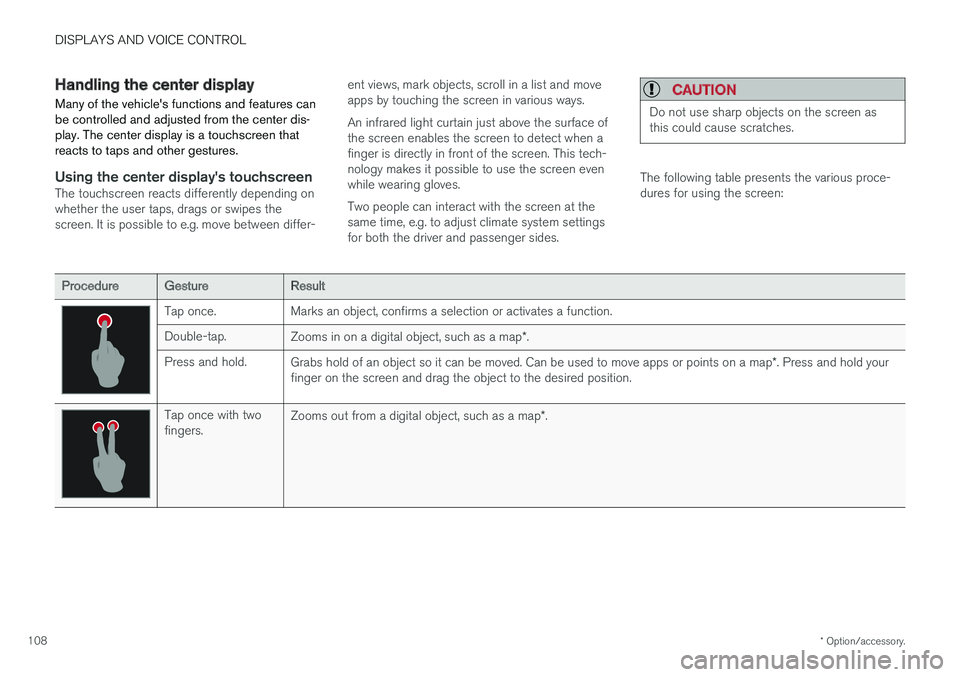
DISPLAYS AND VOICE CONTROL
* Option/accessory.
108
Handling the center display
Many of the vehicle's functions and features can be controlled and adjusted from the center dis-play. The center display is a touchscreen thatreacts to taps and other gestures.
Using the center display's touchscreenThe touchscreen reacts differently depending on whether the user taps, drags or swipes thescreen. It is possible to e.g. move between differ- ent views, mark objects, scroll in a list and moveapps by touching the screen in various ways. An infrared light curtain just above the surface of the screen enables the screen to detect when afinger is directly in front of the screen. This tech-nology makes it possible to use the screen evenwhile wearing gloves. Two people can interact with the screen at the same time, e.g. to adjust climate system settingsfor both the driver and passenger sides.
CAUTION
Do not use sharp objects on the screen as this could cause scratches.
The following table presents the various proce- dures for using the screen:
ProcedureGestureResult
Tap once. Marks an object, confirms a selection or activates a function. Double-tap.
Zooms in on a digital object, such as a map *.
Press and hold. Grabs hold of an object so it can be moved. Can be used to move apps or points on a map *. Press and hold your
finger on the screen and drag the object to the desired position.
Tap once with two fingers. Zooms out from a digital object, such as a map
*.
Page 114 of 674

||
DISPLAYS AND VOICE CONTROL
* Option/accessory.
112
NOTE
In Home view's standard mode – short press on the Home button. An animation describingaccess to the various views is shown on thescreen.
NOTE
When the vehicle is moving:
• Certain functions (e.g. using the center display's keyboard) may be deactivated.
• Certain texts (e.g. those generated byapps) will be shortened to three rows. Tap the
Read out button to have the
entire message read aloud.
• The message will be shortened to one row. Tap the
Read out button to have
the entire message read aloud.
Status barCurrent vehicle activities are shown at the top of the screen in the status bar. Network and con-nection information is shown to the left of thestatus bar. Media-related information, the clockand information about background activities areshown to the right.
Top view
Top view when expanded.
There is a tab in the center of the status bar at the top of the screen. Open Top view by tappingthe tab or by dragging/swiping from the top ofthe screen downward. Top view always provides access to:
•
Settings
•Owner's manual
•Profile
• The vehicle's stored messages.
In certain cases, Top view provides access to:
• Contextual setting (e.g.
Navigation
Settings). Change settings directly in Top view when an app (e.g. navigation) is being used.
• Contextual Owner's Manual (e.g.
Navigation
Manual). Access articles in the digital
Owner's Manual related to the content shown on the screen, directly in Top view.
To exit Top view, tap the screen outside Top view,press the Home button or tap the screen at thebottom of Top view and swipe upward. The viewsbehind will become visible again and can beused.
NOTE
The top view is not available at start-up/shut- down or when a message is being shown onthe screen. Similarly, it is not available whenthe climate view is shown.
Climate viewThe climate bar is always visible at the bottom of the screen. The most common climate settingscan be made directly there, such as setting tem- perature and seat heating *.
Tap the symbol in the center of the cli- mate bar to open Climate view andaccess additional climate system set-tings.
Tap the symbol to close Climate view and return to a previous view.
Page 116 of 674
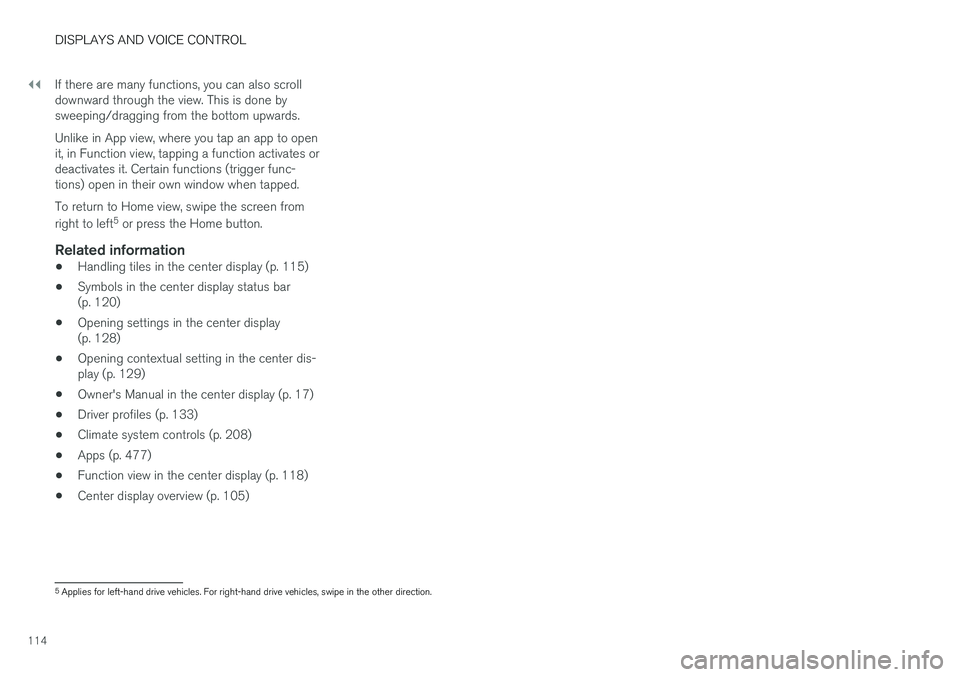
||
DISPLAYS AND VOICE CONTROL
114If there are many functions, you can also scroll downward through the view. This is done bysweeping/dragging from the bottom upwards. Unlike in App view, where you tap an app to open it, in Function view, tapping a function activates ordeactivates it. Certain functions (trigger func-tions) open in their own window when tapped. To return to Home view, swipe the screen from right to left
5
or press the Home button.
Related information
• Handling tiles in the center display (p. 115)
• Symbols in the center display status bar (p. 120)
• Opening settings in the center display(p. 128)
• Opening contextual setting in the center dis-play (p. 129)
• Owner's Manual in the center display (p. 17)
• Driver profiles (p. 133)
• Climate system controls (p. 208)
• Apps (p. 477)
• Function view in the center display (p. 118)
• Center display overview (p. 105)
5
Applies for left-hand drive vehicles. For right-hand drive vehicles, swipe in the other direction.
Page 134 of 674

||
DISPLAYS AND VOICE CONTROL
* Option/accessory.
132
Type ofsettingDescription
Slider Select a level for a function by pressing and dragging the slider control, e.g. to set volume level.
Informa-tion dis-play This is not an actual setting, butinstead displays information suchas the vehicle's VIN number.
Related information
•
Center display overview (p. 105)
Table of settings in the centerdisplay The center display's Settings menu has a num- ber of main categories and sub-categories thatcontain settings and information for many of thevehicle's features and functions.
There are seven main categories: My Car,Sound, Navigation, Media, Communication,Climate and System.
Each category, in turn, contains a number of sub- categories and possible settings. The table belowshows the first level of sub-categories. The possi-ble settings for a function or an area are descri-bed in more detail in their respective sections ofthe Owner's Manual. Some settings are personal, which means that they can be saved to a
Driver Profiles. Others
are global, which means that they are not linked to a driver profile.
My Car
Sub-categories
Displays IntelliSafe Drive Preferences
/Individual Drive Mode*
Lights and Lighting Mirrors and Convenience
Sub-categories
Locking Parking Brake and SuspensionWipers
Sound
Sub-categories
Tone BalanceSystem Volumes
Navigation
Sub-categories
Map Route and GuidanceTraffic
Media
Sub-categories
AM/FM Radio SiriusXM SiriusXM Travel Link