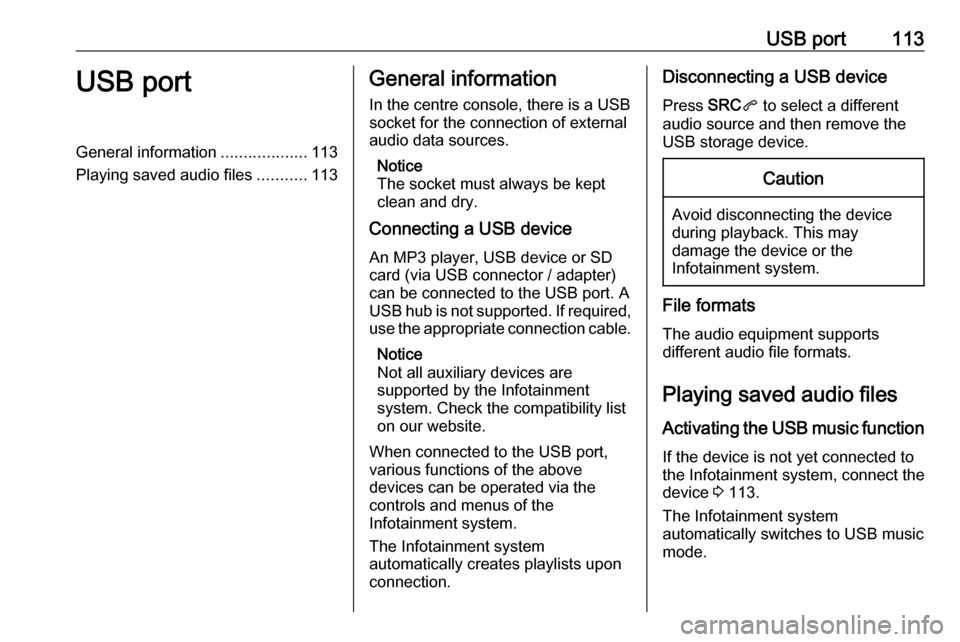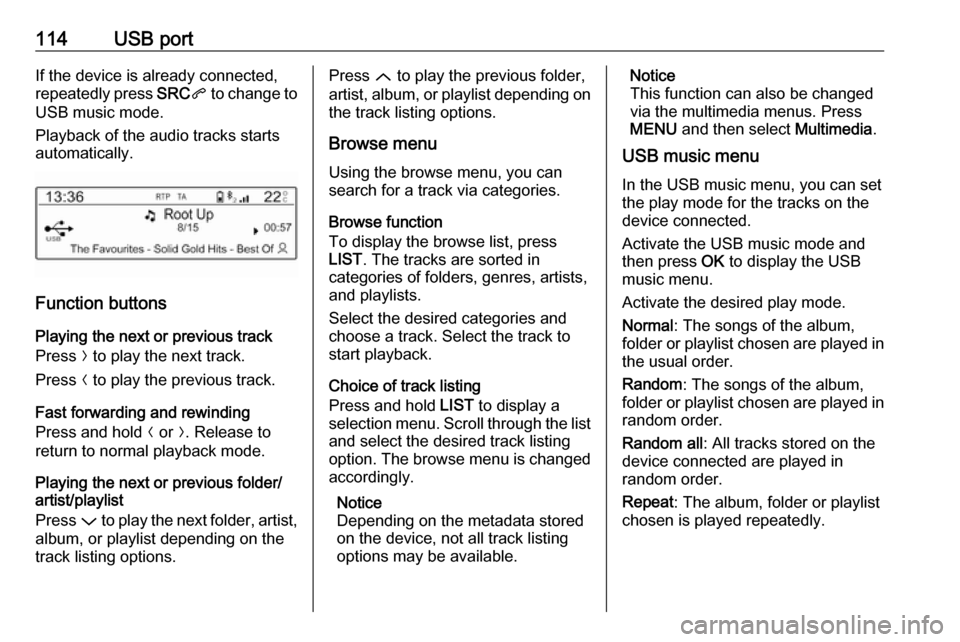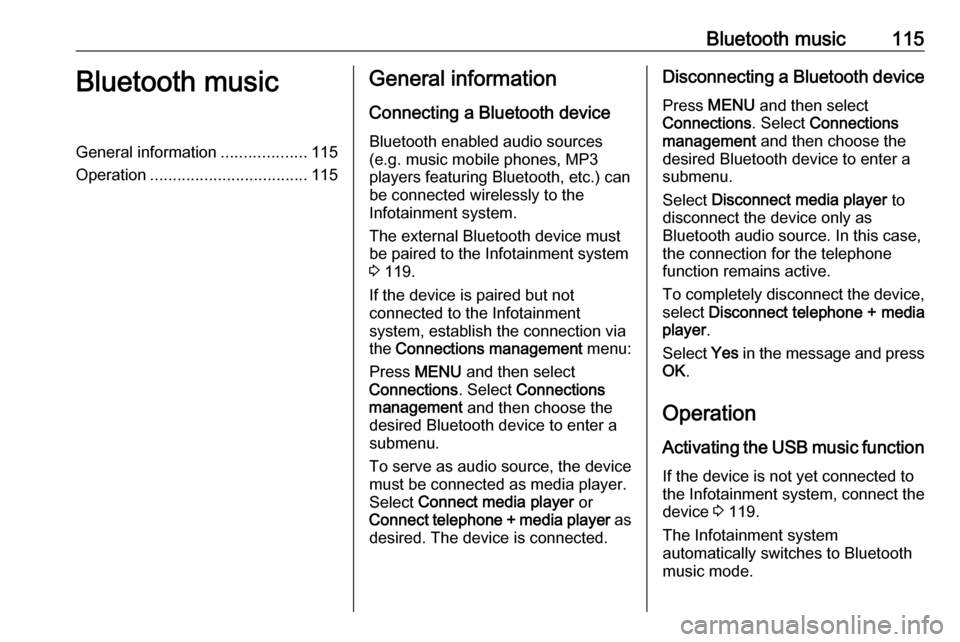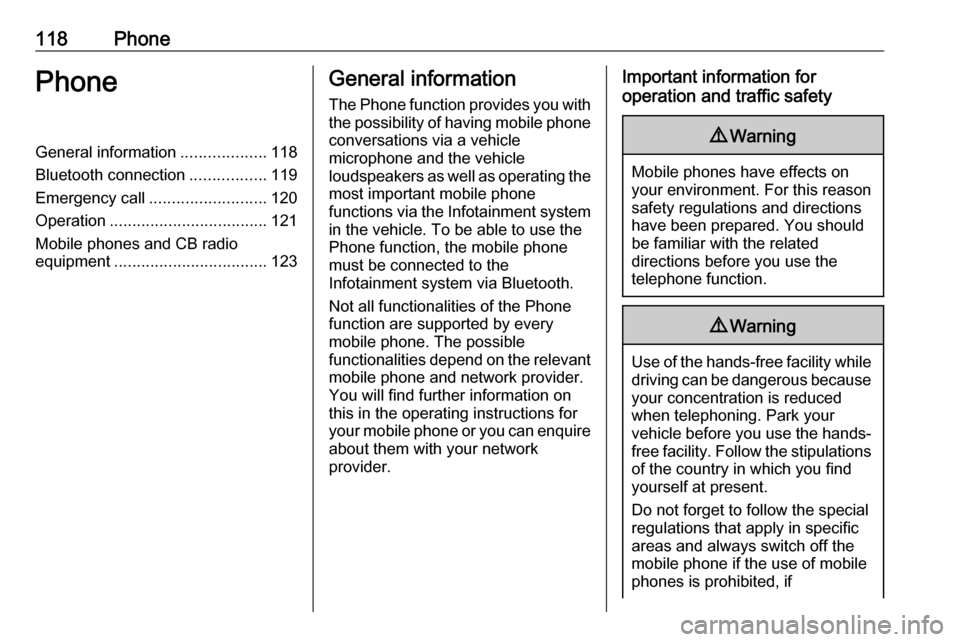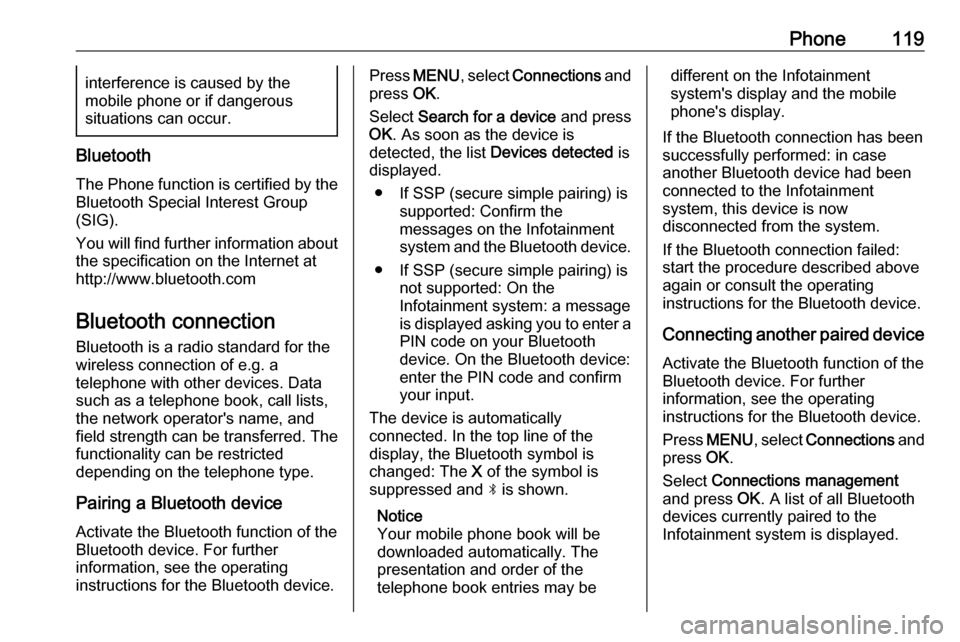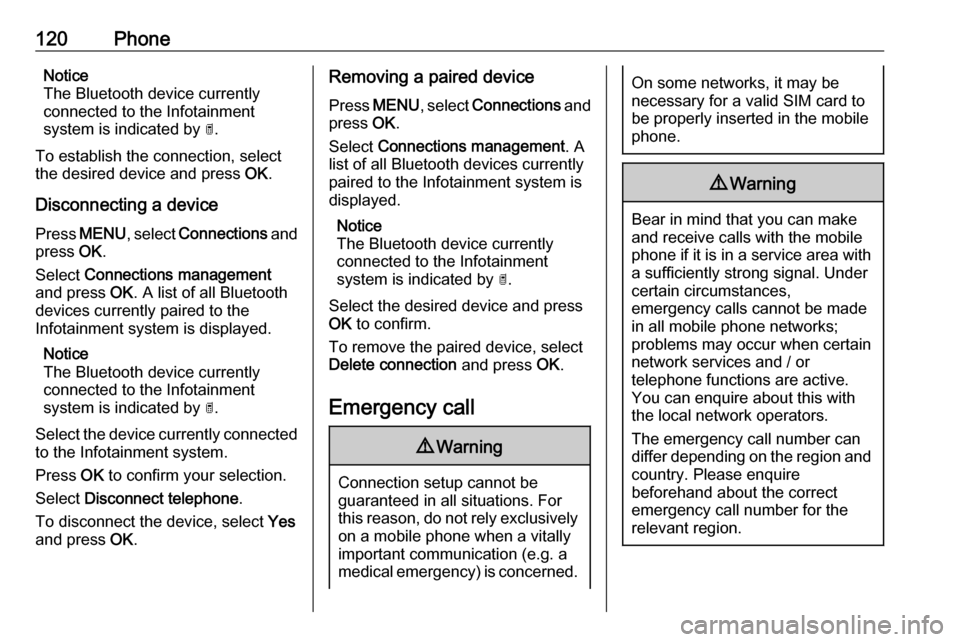Page 113 of 127
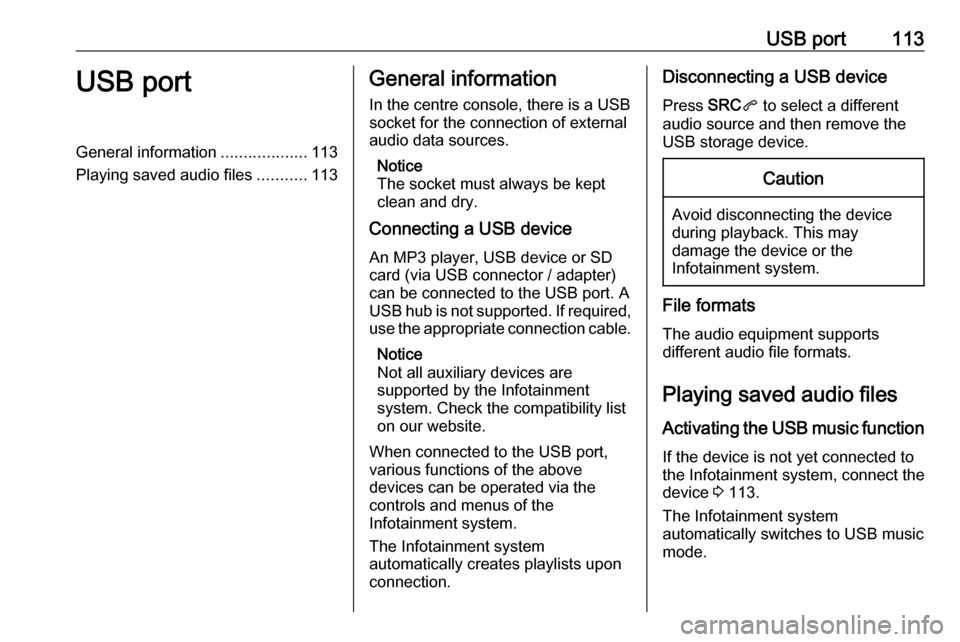
USB port113USB portGeneral information...................113
Playing saved audio files ...........113General information
In the centre console, there is a USB socket for the connection of external
audio data sources.
Notice
The socket must always be kept
clean and dry.
Connecting a USB device
An MP3 player, USB device or SD
card (via USB connector / adapter)
can be connected to the USB port. A
USB hub is not supported. If required,
use the appropriate connection cable.
Notice
Not all auxiliary devices are
supported by the Infotainment
system. Check the compatibility list
on our website.
When connected to the USB port,
various functions of the above
devices can be operated via the
controls and menus of the
Infotainment system.
The Infotainment system
automatically creates playlists upon
connection.Disconnecting a USB device
Press SRCq to select a different
audio source and then remove the
USB storage device.Caution
Avoid disconnecting the device
during playback. This may
damage the device or the
Infotainment system.
File formats
The audio equipment supports
different audio file formats.
Playing saved audio files
Activating the USB music function If the device is not yet connected to
the Infotainment system, connect the
device 3 113.
The Infotainment system
automatically switches to USB music
mode.
Page 114 of 127
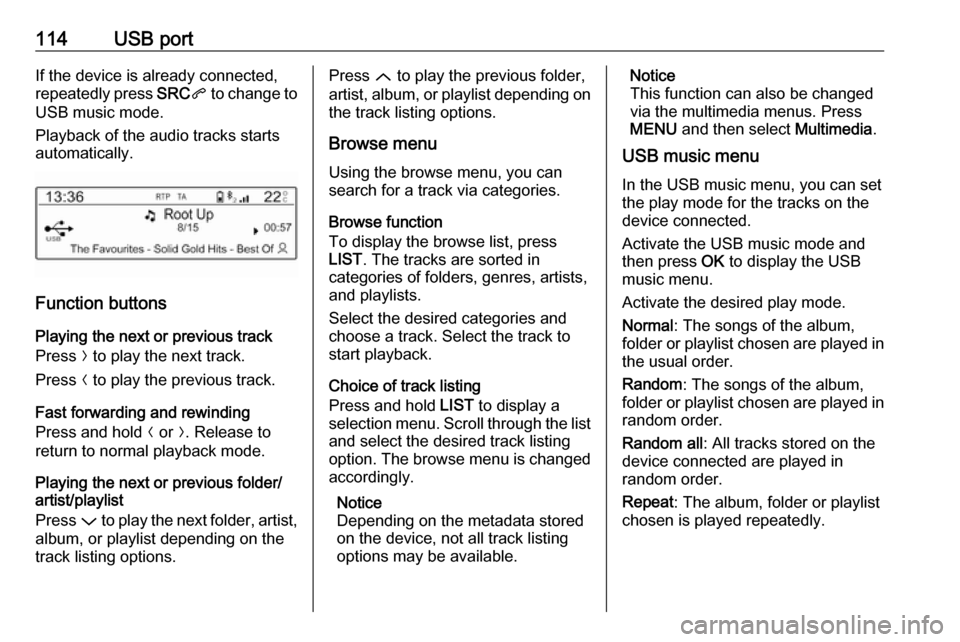
114USB portIf the device is already connected,
repeatedly press SRCq to change to
USB music mode.
Playback of the audio tracks starts
automatically.
Function buttons
Playing the next or previous track
Press O to play the next track.
Press N to play the previous track.
Fast forwarding and rewinding
Press and hold N or O. Release to
return to normal playback mode.
Playing the next or previous folder/
artist/playlist
Press P to play the next folder, artist,
album, or playlist depending on the
track listing options.
Press Q to play the previous folder,
artist, album, or playlist depending on
the track listing options.
Browse menu Using the browse menu, you can
search for a track via categories.
Browse function
To display the browse list, press
LIST . The tracks are sorted in
categories of folders, genres, artists,
and playlists.
Select the desired categories and
choose a track. Select the track to
start playback.
Choice of track listing
Press and hold LIST to display a
selection menu. Scroll through the list
and select the desired track listing
option. The browse menu is changed
accordingly.
Notice
Depending on the metadata stored
on the device, not all track listing
options may be available.Notice
This function can also be changed
via the multimedia menus. Press
MENU and then select Multimedia.
USB music menu
In the USB music menu, you can set
the play mode for the tracks on the
device connected.
Activate the USB music mode and then press OK to display the USB
music menu.
Activate the desired play mode.
Normal : The songs of the album,
folder or playlist chosen are played in
the usual order.
Random : The songs of the album,
folder or playlist chosen are played in
random order.
Random all : All tracks stored on the
device connected are played in
random order.
Repeat : The album, folder or playlist
chosen is played repeatedly.
Page 115 of 127
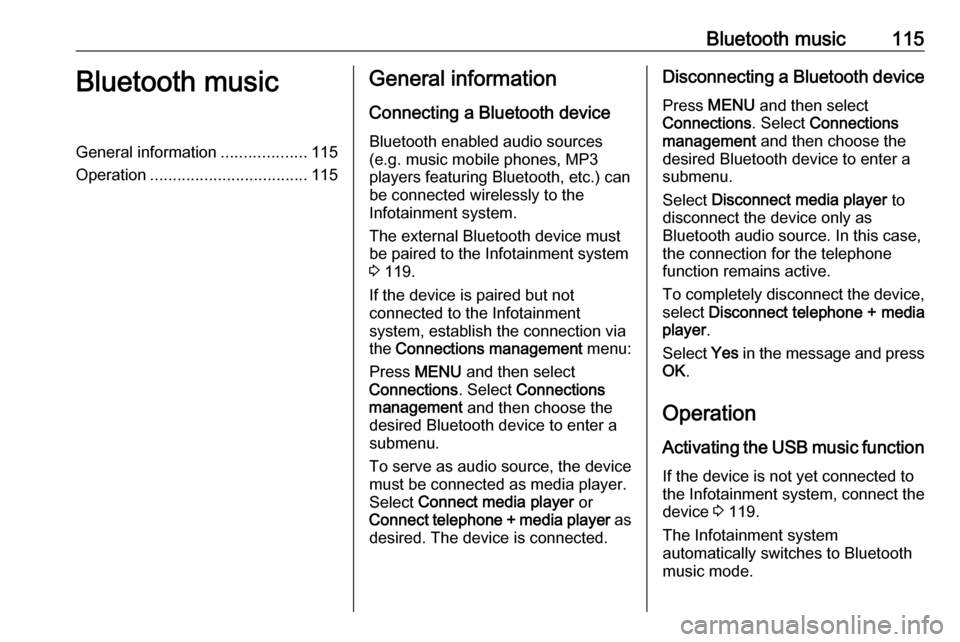
Bluetooth music115Bluetooth musicGeneral information...................115
Operation ................................... 115General information
Connecting a Bluetooth device
Bluetooth enabled audio sources
(e.g. music mobile phones, MP3
players featuring Bluetooth, etc.) can
be connected wirelessly to the
Infotainment system.
The external Bluetooth device must
be paired to the Infotainment system
3 119.
If the device is paired but not
connected to the Infotainment
system, establish the connection via
the Connections management menu:
Press MENU and then select
Connections . Select Connections
management and then choose the
desired Bluetooth device to enter a
submenu.
To serve as audio source, the device
must be connected as media player.
Select Connect media player or
Connect telephone + media player as
desired. The device is connected.Disconnecting a Bluetooth device
Press MENU and then select
Connections . Select Connections
management and then choose the
desired Bluetooth device to enter a
submenu.
Select Disconnect media player to
disconnect the device only as
Bluetooth audio source. In this case,
the connection for the telephone
function remains active.
To completely disconnect the device, select Disconnect telephone + media
player .
Select Yes in the message and press
OK .
Operation
Activating the USB music function
If the device is not yet connected to
the Infotainment system, connect the
device 3 119.
The Infotainment system
automatically switches to Bluetooth
music mode.
Page 116 of 127
116Bluetooth musicIf the device is already connected,
repeatedly press SRCq to change to
Bluetooth music mode.
If music playback does not start
automatically, it may be required to
start the audio files from the Bluetooth device.
Function buttons
Playing the next or previous track
Press O to play the next track.
Press N to play the previous track.
Page 117 of 127
Speech recognition117Speech recognitionGeneral information...................117
Usage ........................................ 117General information
The voice pass-thru application of the Infotainment system allows access toSiri. See your smartphone
manufacturer's operating instructions
to find out whether your smartphone
supports this feature.
In order to use the voice pass-thru
application, the smartphone must be
connected via Bluetooth 3 119.
Usage
Activating speech recognition Press and hold s on the steering
wheel until a speech recognition
session is started.
Adjusting the volume of voice
prompts
Turn m on the control panel or press
the volume button on the steering
wheel upwards (increase volume)
À or downwards (decrease volume)
Á .Deactivating speech recognition
Press v on the steering wheel. The
speech recognition session is ended.
Page 118 of 127
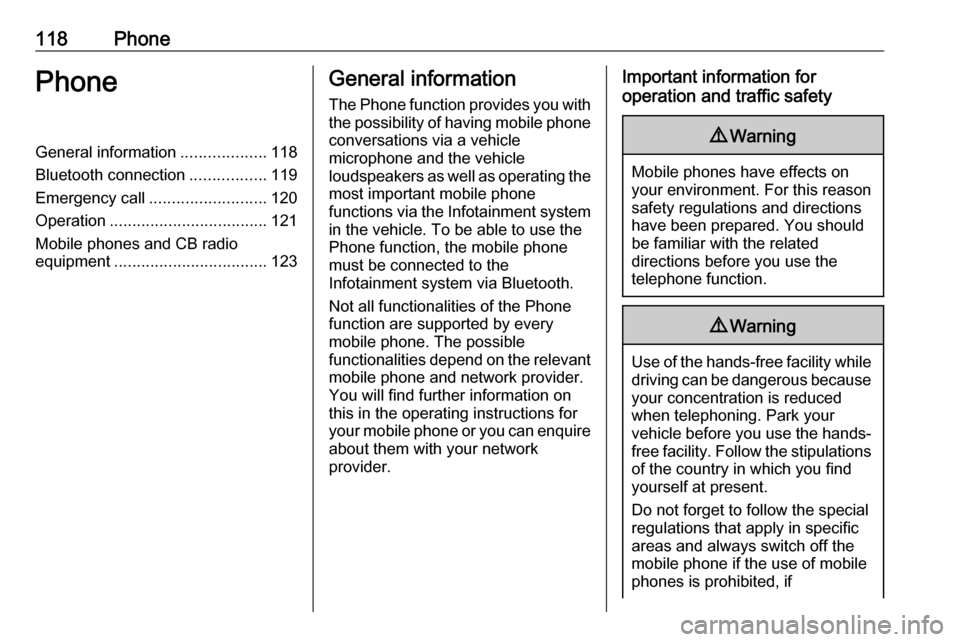
118PhonePhoneGeneral information...................118
Bluetooth connection .................119
Emergency call .......................... 120
Operation ................................... 121
Mobile phones and CB radio
equipment .................................. 123General information
The Phone function provides you with the possibility of having mobile phone conversations via a vehicle
microphone and the vehicle
loudspeakers as well as operating the
most important mobile phone
functions via the Infotainment system in the vehicle. To be able to use the
Phone function, the mobile phone
must be connected to the
Infotainment system via Bluetooth.
Not all functionalities of the Phone
function are supported by every
mobile phone. The possible
functionalities depend on the relevant
mobile phone and network provider.
You will find further information on
this in the operating instructions for
your mobile phone or you can enquire about them with your network
provider.Important information for
operation and traffic safety9 Warning
Mobile phones have effects on
your environment. For this reason safety regulations and directions
have been prepared. You should
be familiar with the related
directions before you use the
telephone function.
9 Warning
Use of the hands-free facility while
driving can be dangerous because
your concentration is reduced
when telephoning. Park your
vehicle before you use the hands- free facility. Follow the stipulations
of the country in which you find
yourself at present.
Do not forget to follow the special
regulations that apply in specific
areas and always switch off the
mobile phone if the use of mobile
phones is prohibited, if
Page 119 of 127
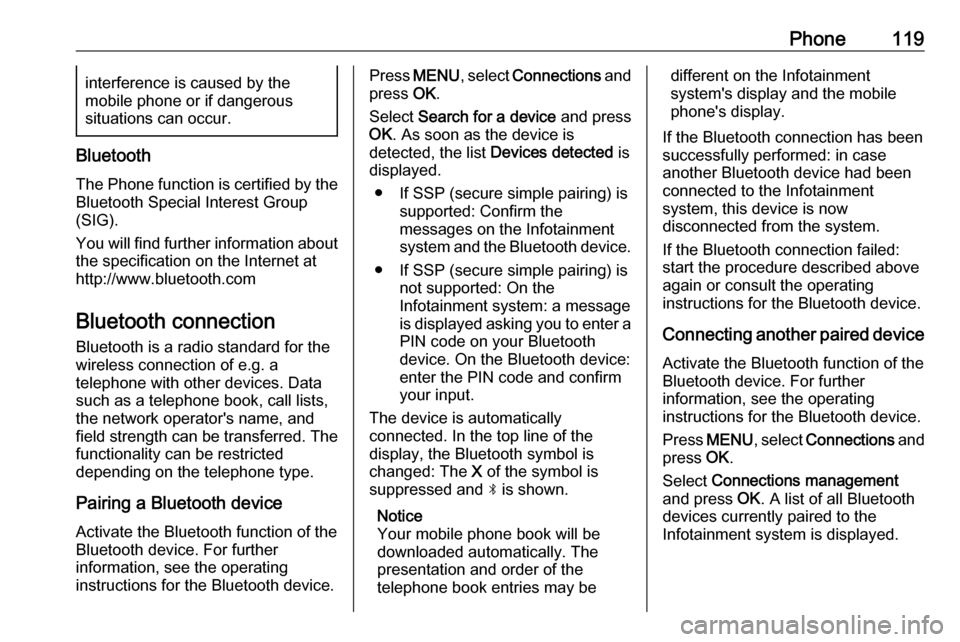
Phone119interference is caused by the
mobile phone or if dangerous
situations can occur.
Bluetooth
The Phone function is certified by the
Bluetooth Special Interest Group
(SIG).
You will find further information about the specification on the Internet at
http://www.bluetooth.com
Bluetooth connection
Bluetooth is a radio standard for the wireless connection of e.g. a
telephone with other devices. Data
such as a telephone book, call lists,
the network operator's name, and
field strength can be transferred. The
functionality can be restricted
depending on the telephone type.
Pairing a Bluetooth device
Activate the Bluetooth function of the
Bluetooth device. For further
information, see the operating
instructions for the Bluetooth device.
Press MENU , select Connections and
press OK.
Select Search for a device and press
OK . As soon as the device is
detected, the list Devices detected is
displayed.
● If SSP (secure simple pairing) is supported: Confirm the
messages on the Infotainment
system and the Bluetooth device.
● If SSP (secure simple pairing) is not supported: On the
Infotainment system: a message
is displayed asking you to enter a
PIN code on your Bluetooth
device. On the Bluetooth device:
enter the PIN code and confirm
your input.
The device is automatically
connected. In the top line of the
display, the Bluetooth symbol is
changed: The X of the symbol is
suppressed and N is shown.
Notice
Your mobile phone book will be
downloaded automatically. The
presentation and order of the
telephone book entries may bedifferent on the Infotainment
system's display and the mobile
phone's display.
If the Bluetooth connection has been
successfully performed: in case
another Bluetooth device had been
connected to the Infotainment
system, this device is now
disconnected from the system.
If the Bluetooth connection failed:
start the procedure described above again or consult the operating
instructions for the Bluetooth device.
Connecting another paired deviceActivate the Bluetooth function of the
Bluetooth device. For further
information, see the operating
instructions for the Bluetooth device.
Press MENU , select Connections and
press OK.
Select Connections management
and press OK. A list of all Bluetooth
devices currently paired to the
Infotainment system is displayed.
Page 120 of 127
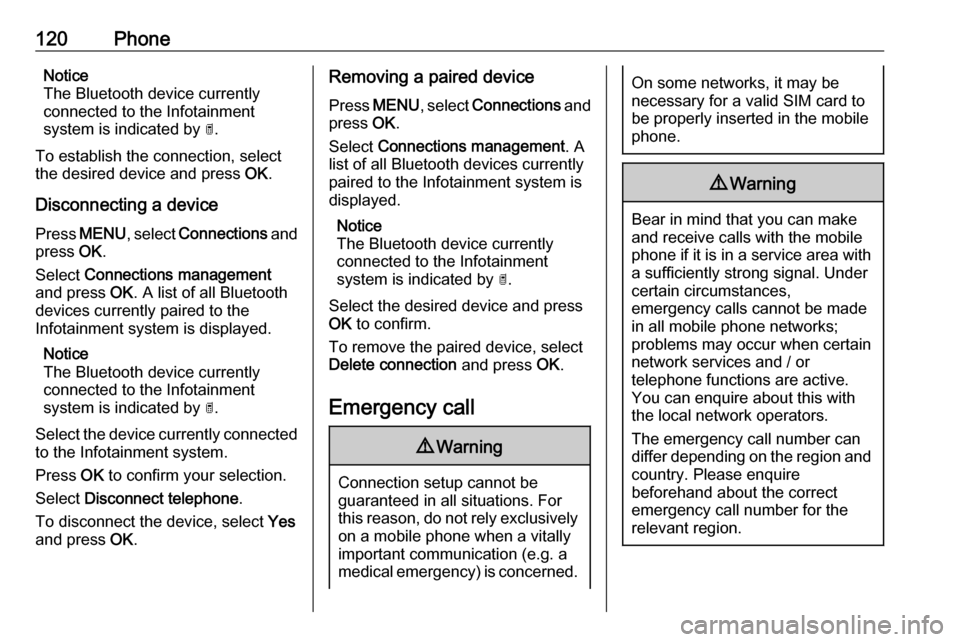
120PhoneNotice
The Bluetooth device currently
connected to the Infotainment
system is indicated by ¥.
To establish the connection, select
the desired device and press OK.
Disconnecting a device Press MENU , select Connections and
press OK.
Select Connections management
and press OK. A list of all Bluetooth
devices currently paired to the
Infotainment system is displayed.
Notice
The Bluetooth device currently
connected to the Infotainment
system is indicated by ¥.
Select the device currently connected to the Infotainment system.
Press OK to confirm your selection.
Select Disconnect telephone .
To disconnect the device, select Yes
and press OK.Removing a paired device
Press MENU , select Connections and
press OK.
Select Connections management . A
list of all Bluetooth devices currently
paired to the Infotainment system is
displayed.
Notice
The Bluetooth device currently
connected to the Infotainment
system is indicated by ¥.
Select the desired device and press
OK to confirm.
To remove the paired device, select
Delete connection and press OK.
Emergency call9 Warning
Connection setup cannot be
guaranteed in all situations. For
this reason, do not rely exclusively on a mobile phone when a vitally
important communication (e.g. a
medical emergency) is concerned.
On some networks, it may be
necessary for a valid SIM card to
be properly inserted in the mobile
phone.9 Warning
Bear in mind that you can make
and receive calls with the mobile
phone if it is in a service area with a sufficiently strong signal. Under
certain circumstances,
emergency calls cannot be made
in all mobile phone networks;
problems may occur when certain
network services and / or
telephone functions are active.
You can enquire about this with
the local network operators.
The emergency call number can
differ depending on the region and
country. Please enquire
beforehand about the correct
emergency call number for the
relevant region.
 1
1 2
2 3
3 4
4 5
5 6
6 7
7 8
8 9
9 10
10 11
11 12
12 13
13 14
14 15
15 16
16 17
17 18
18 19
19 20
20 21
21 22
22 23
23 24
24 25
25 26
26 27
27 28
28 29
29 30
30 31
31 32
32 33
33 34
34 35
35 36
36 37
37 38
38 39
39 40
40 41
41 42
42 43
43 44
44 45
45 46
46 47
47 48
48 49
49 50
50 51
51 52
52 53
53 54
54 55
55 56
56 57
57 58
58 59
59 60
60 61
61 62
62 63
63 64
64 65
65 66
66 67
67 68
68 69
69 70
70 71
71 72
72 73
73 74
74 75
75 76
76 77
77 78
78 79
79 80
80 81
81 82
82 83
83 84
84 85
85 86
86 87
87 88
88 89
89 90
90 91
91 92
92 93
93 94
94 95
95 96
96 97
97 98
98 99
99 100
100 101
101 102
102 103
103 104
104 105
105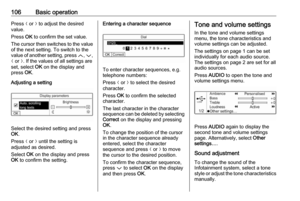 106
106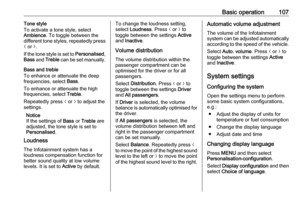 107
107 108
108 109
109 110
110 111
111 112
112 113
113 114
114 115
115 116
116 117
117 118
118 119
119 120
120 121
121 122
122 123
123 124
124 125
125 126
126